If your organization uses manual evaluation, a notice about an outdated competency or learning objective appears on the Results page of every element affected by the change. For example, if an activity’s Achievement threshold changes, the notice appears on Results of the activity and its parents, all the way up the structure to the competency.

|
Important: Learning objectives are created and managed using the Competencies tool. Learning objectives are not the same as Learning Outcomes, which are created using the Learning Outcomes tool. You cannot use both Competencies and Learning Outcomes in the same course. For more information, refer to the What's the difference between Competencies and Learning Outcomes section of About Learning Outcomes.
|
To manually initiate an evaluation
- Navigate to Course Admin > Competencies.
- On the Competency Home page, do one of the following:
- To re-evaluate a competency or learning objective, click the competency or learning objective. Click Results and then click Re-evaluate.
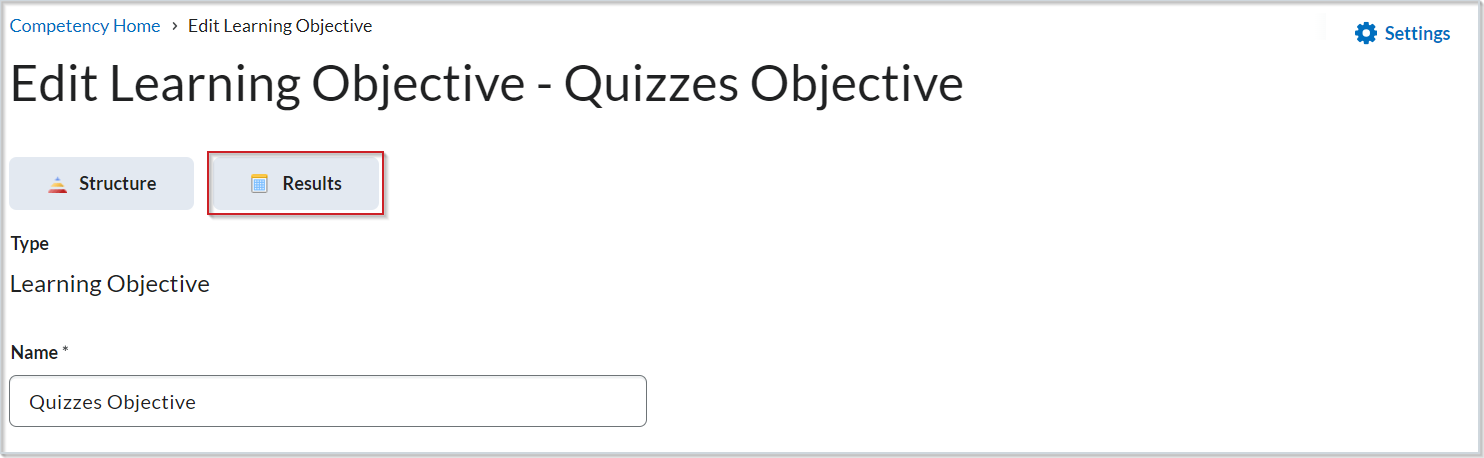
Figure: Click Results on the Edit Learning Objective page.
- To re-evaluate an activity, navigate to the Edit Learning Objective page and click Structure. Click the activity that you want to re-evaluate.
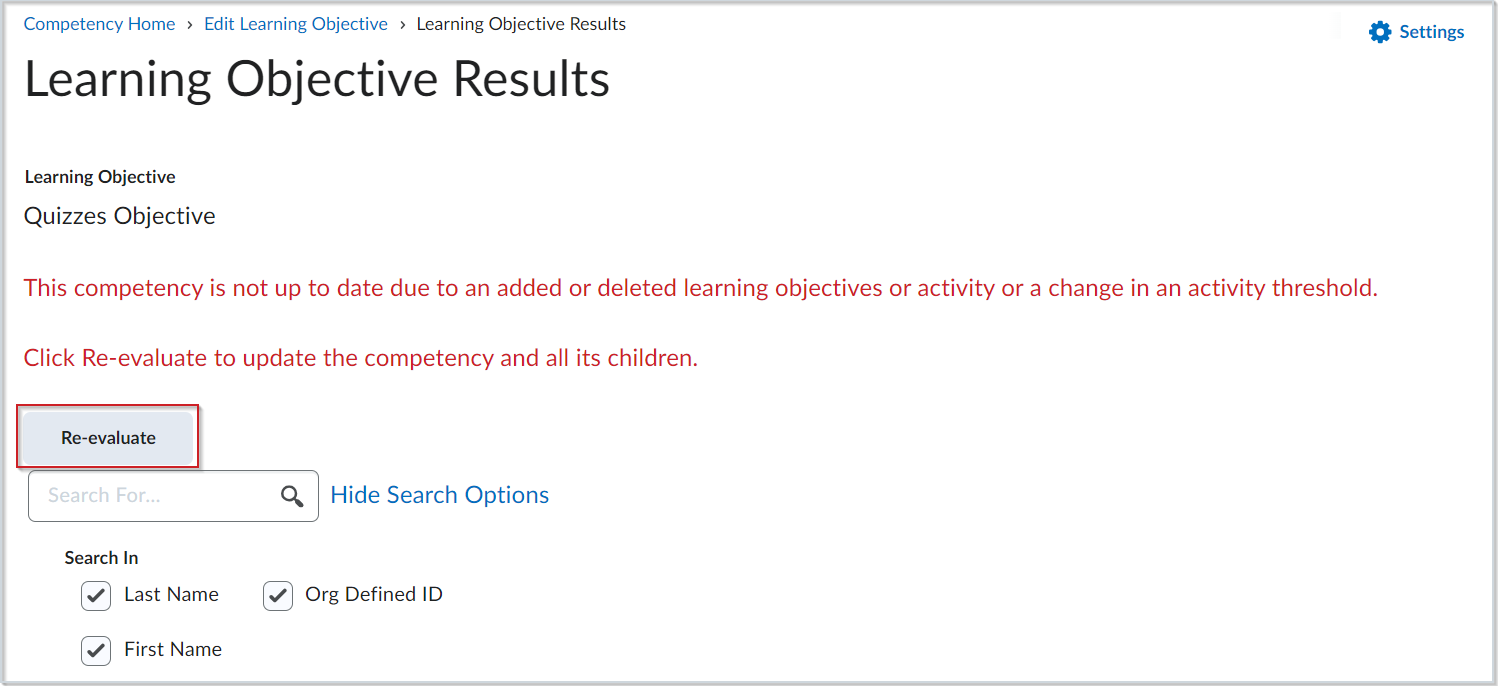
Figure: Click Re-evaluate.
Re-evaluation requests are placed in a queue and processed in sequence. Depending on the number of requests already in the queue, there may be a delay between the time of your request and when users are re-evaluated.