The All-New Creator+ package integrates D2L's Creator+ tools with H5P Premium, providing up to 50 interactive content types, advanced AI-powered content generation, and enhanced analytics capabilities, all embedded within the Brightspace ecosystem.
Before you start
To use the H5P features, make sure that you enable Creator H5P Integration from Organization Tools > Tools Availability.
Insert H5P content into a new page
Use Interactives to create or reuse H5P content types in your course.

|
Important: Before you can link H5P interactive content to grade items, make sure that Assignment and Grades services are enabled in the H5P registration and deployment.
You can only link H5P interactive content to grade items in Lessons. This feature is only supported for systems using New Content Experience.
If you have questions about whether your environment supports this feature, contact your system Administrator.
|
To insert H5P content into a new page
- From your course navbar, click Content.
- Click Create New > Page.
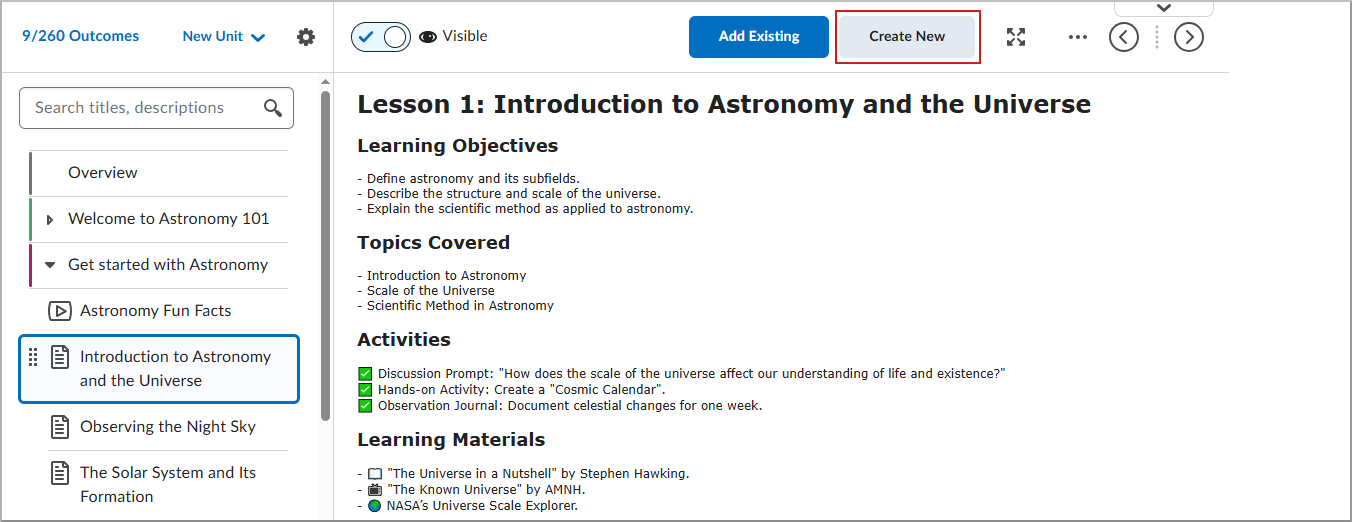
- In Brightspace Editor, click Authoring Tools > Interactives.

- In the Interactives dialog, do one of the following:
- Search for an interactive to use.
- Select one of the interactives from the Category list.
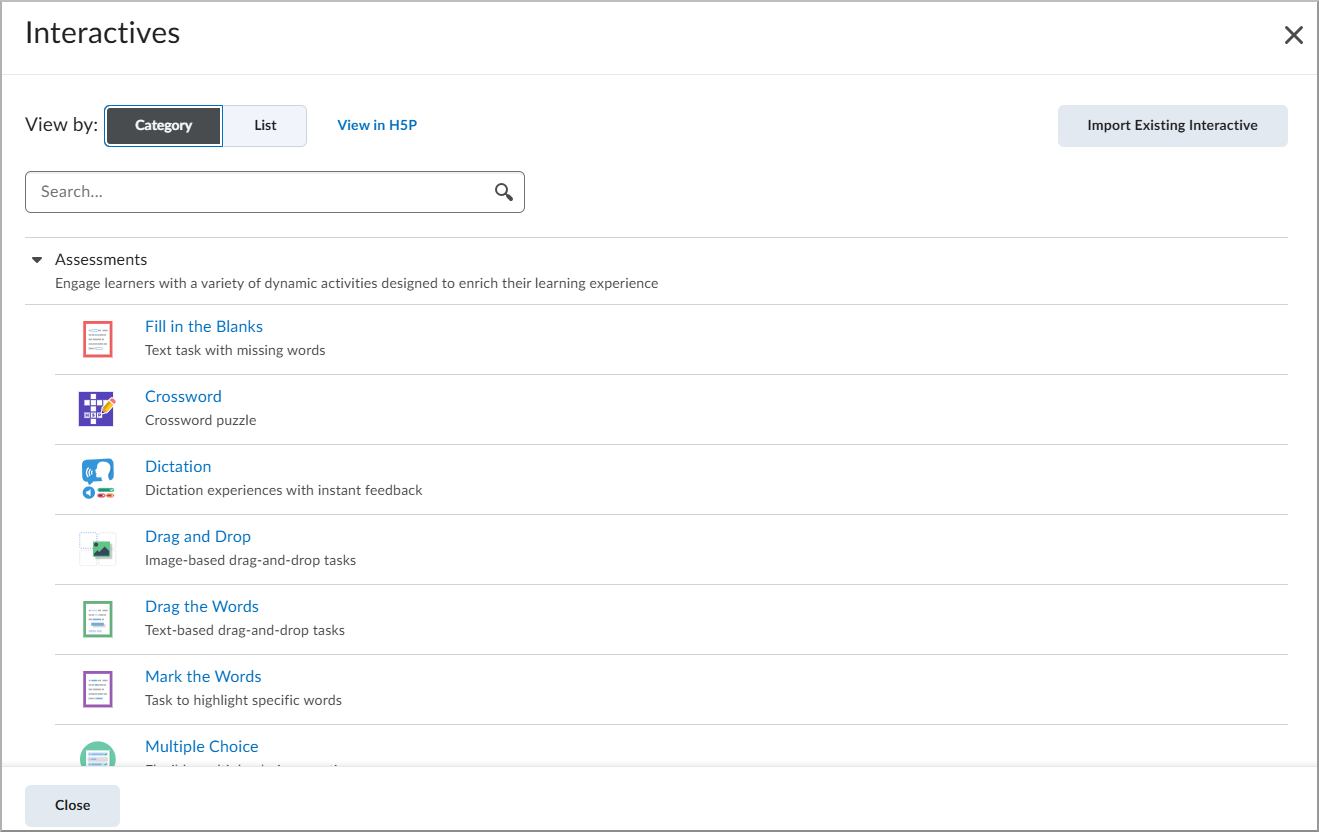
- Complete all required fields and click Save and Insert.
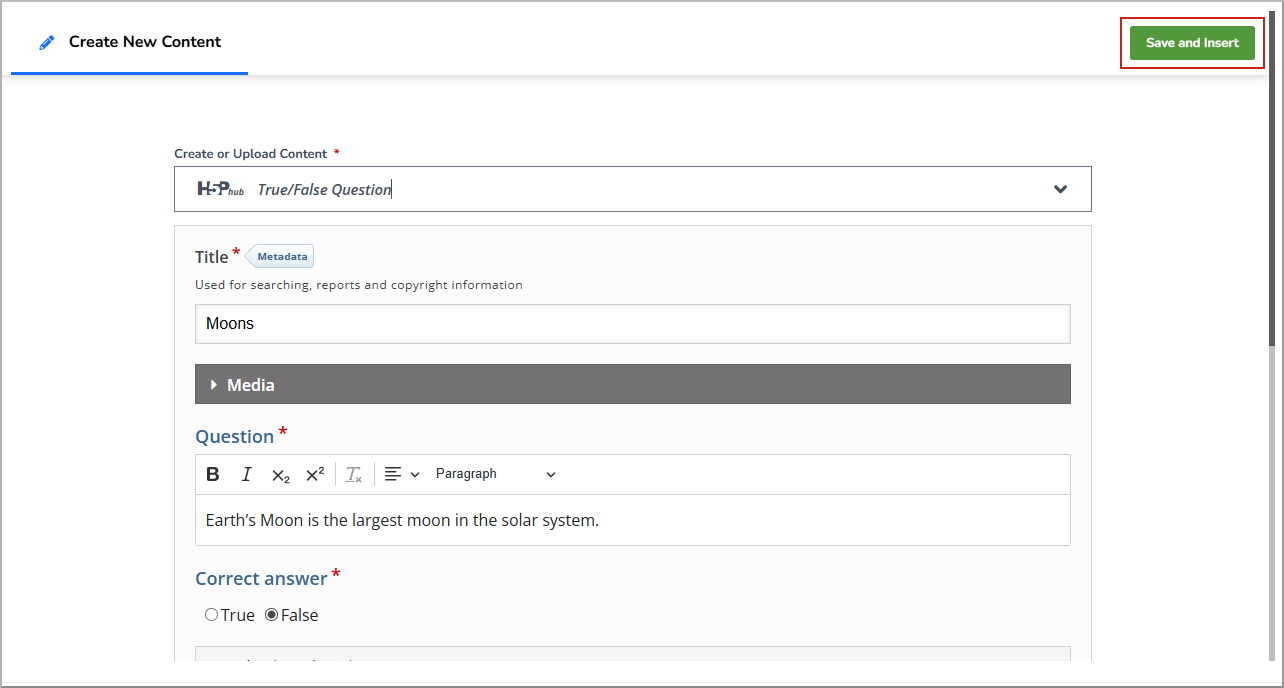
- Review your content and click Insert.
In New Content Experience, a prompt to Add Grade Item may appear. Choose one of the following:
- Click Add Grade Item to add it to the Grade Book.
- Click Proceed Without Grade Item if you do not want it added to the Grade Book.
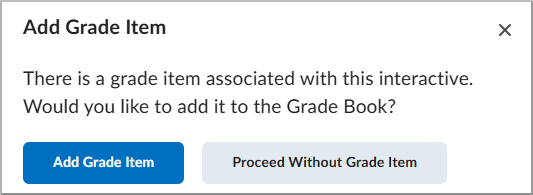

|
Important: The Add Grade item prompt only appears when:
- The New Content experience is being used.
- The interactive is associated with a grade item.
- The Assignment and Grades services are enabled in the H5P registration and deployment.
|
- In the Brightspace Editor, complete any additional details such as Page Title, Due Date, Availability & Conditions, and Completion settings.
- Click Save and Close to save the new page.
The interactive is added to the page in Brightspace.
Edit an interactive
You can edit an H5P interactive you have already added.
To edit an H5P interactive
- In Content, navigate to the interactive you want to edit.
- Click Edit to open the editing interface.

- Make the required changes.
- Click Save.
Use Smart Import
H5P Smart Import is an AI-powered solution that automatically generates several interactive questions about a topic from uploaded documents, videos, or web URLs.
You can save time by easily creating interactive content with Smart Import.
To use Smart Import
- From the module where you want to create content, click Create New > Page.
- In Brightspace Editor, click Insert Stuff.
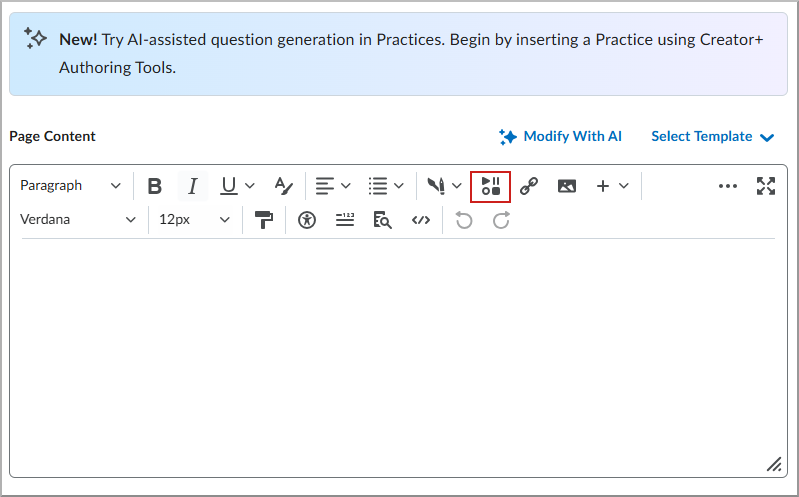
- On the Insert Stuff screen, select H5P.
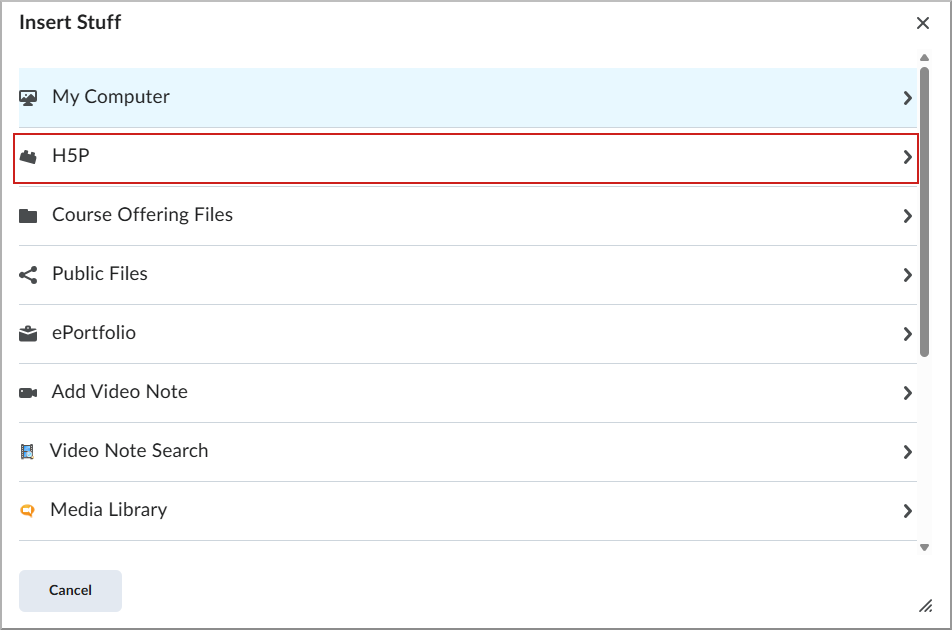
- Click Smart Import.

- Select the source for your content and upload it:
- Import from file
- Import from a web page
- Import from text
- Review a textual version of your content by clicking Review Text > Continue.
- Click Review Concepts and select all concepts to include in the interactive. Then click Continue.
- Click Select Content Types to add interactives and click Generate Content.
- Click See Content to review and edit the interactives.
- Click Insert to add the created content.
Linking H5P Interactives to grade items
When you embed an H5P Interactive in an HTML page, the system may prompt you to choose whether to link the interactive to a grade item and add it to the Grade book.
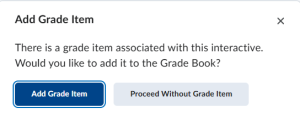

|
Important: The Add Grade item prompt only appears when:
- The New Content experience is being used.
- The interactive is associated with a grade item.
- The Assignment and Grades services are enabled in the H5P registration and deployment.
|