If you use rubrics in Discussions, the View Options menu becomes available on the Assess Topic page.
You can select one of the following options for displaying rubric scores:
- Show All Scores. This option displays both the students' topic scores and their rubric scores.
- Show Topic Score (default). This option displays only the topic score links. Rubrics and rubric scores do not appear on the Assess Topic page. This option provides a single list of topic scores, which you can use for visual comparison across students.
To check rubric scores on the Assess Topic page
- Navigate to Discussions.
- Find the discussion topic you want to assess and click the arrow next to the topic name.
- From the dropdown menu, select Assess Topic.
- On the Assess Topic page, click on the name of the student to assess or review.
Rubrics attached to the discussion topic are displayed for each student’s submission.
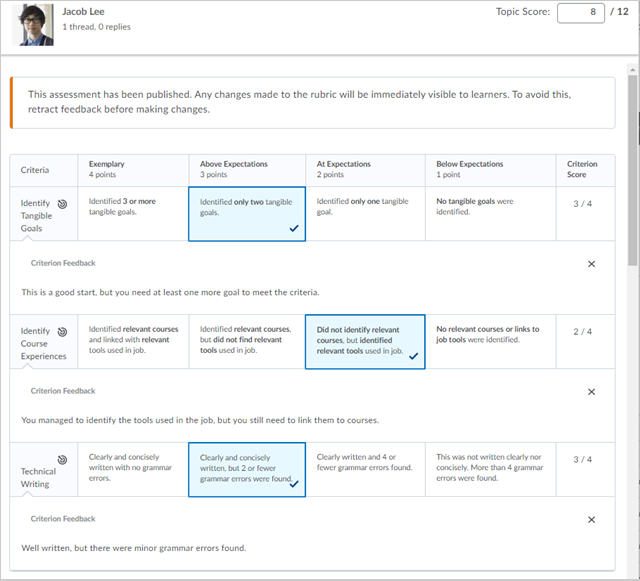
Figure: Assess the student against the rubric on the Assess Topic page.
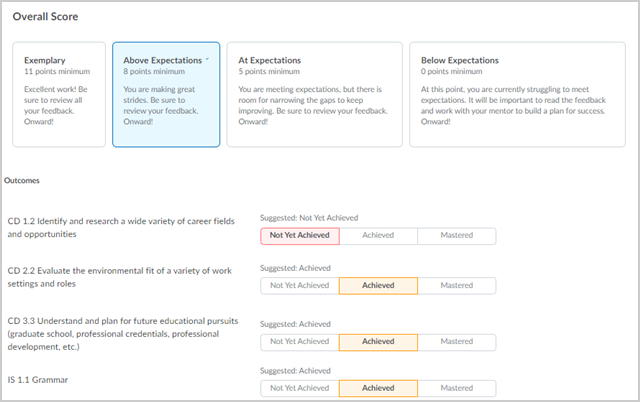
Figure: Scroll to the middle of the Assess Topic page to check the overall score and the suggested achievement levels.
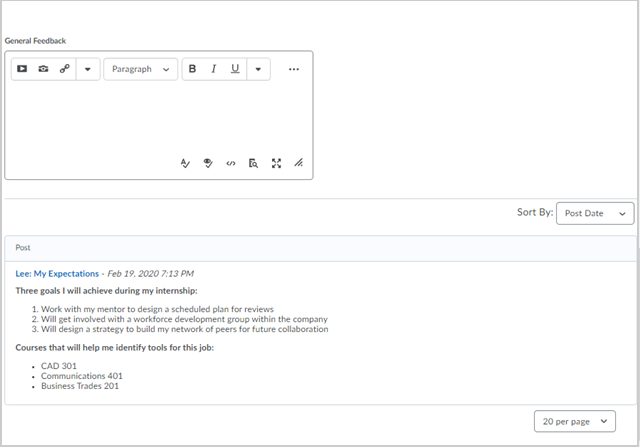
Figure: Provide feedback to the student assignment using a text field at the bottom of the Assess Topic page.