On the assignment submission page, students can check a read-only list of the standards (learning outcomes) which have been aligned to the assignment. After the assignment is submitted, you can assess the assignment on the evaluation page for the submission.

|
Note: When assessing group assignment submissions, the standards score applies to all members of the group.
|
To assess assignment submissions against standards
- Navigate to Assignments.
- Click the drop-down menu beside the name of the assignment you want to assess.
- Select View Submissions and click on the submission you want to assess.
- On the assignment submission page for the student, open the rubric for assessment.
- Hover the target icon to review which standards are aligned to each criterion.
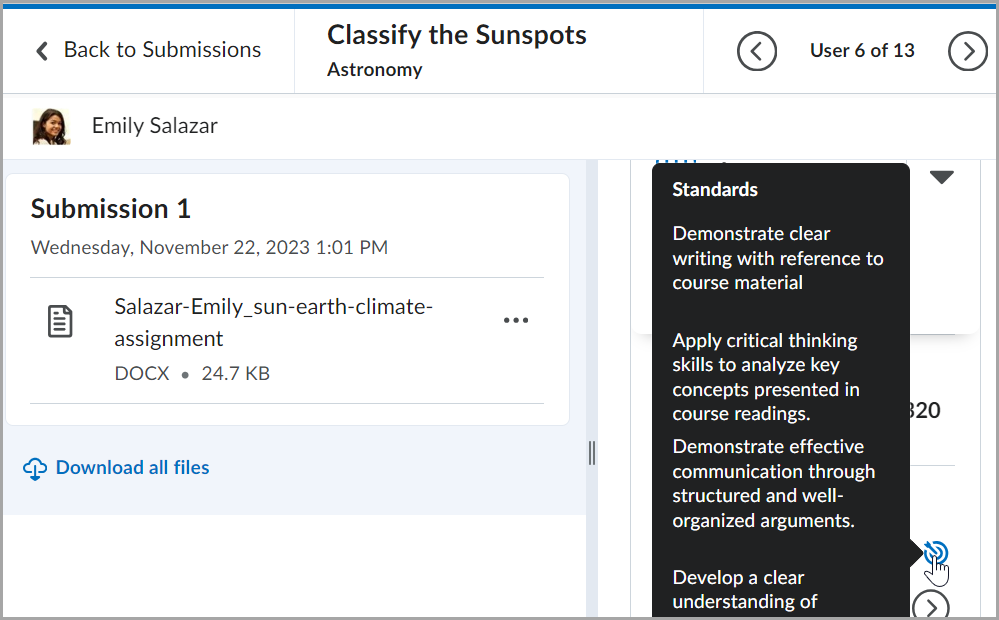
Figure: Hover the target icon to review standards.
- Click to select the assessment level and click Add Feedback if you want to include additional feedback for each criteria row in the rubric. Changes are automatically saved.
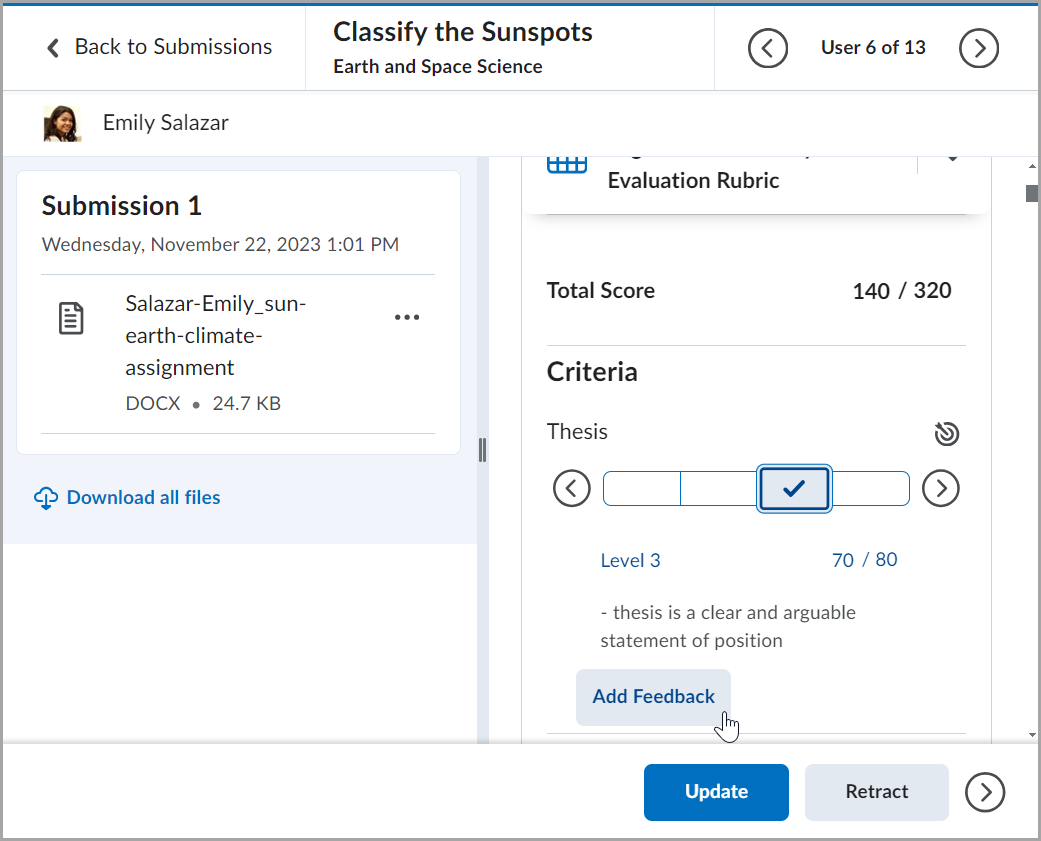
Figure: Select the assessment level and click the Add Feedback button to include additional feedback.
- Review the suggested achievement levels, and if necessary, manually adjust the levels based on professional judgment and discretion.
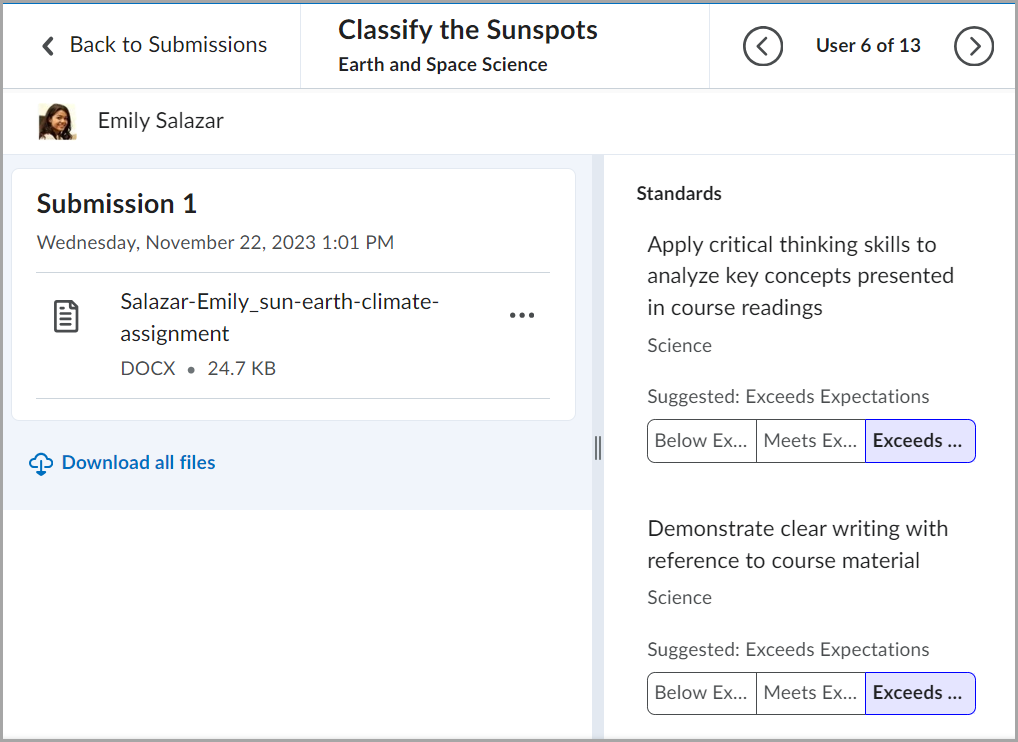
Figure: Check the suggested standards (learning outcomes).

|
Note: When you are using a screen reader or keyboard-only navigation, criterion level rows behave as radio buttons. When a radio button has the focus, criterion levels indicate the level name and point value of each radio button. Depending on the screen reader you use, the way of listing all the radio buttons on a page differs. |
After you publish the feedback, students can access the results of the assessment as well as the rest of the feedback on their assignment submission.