Build quizzes using varying question types. Create quizzes that randomly select questions from a question pool or that shuffle the order of questions.
Requirements
The following are required to use the Quizzes tool:
- To see and use the Quizzes tool, you must have the required Quizzes permissions applied to your role. These permissions can only be accessed by your organization administrator.
- To add the Quizzes tool to your course navbar, you must have the required Navbar permissions applied to your role. For more information about how to add a tool or link to your course navbar, refer to the Customize your course navbar topic.

|
Important: You can also locate available course tools by navigating to Course Admin from your navbar. If you cannot find the Quizzes tool in your Brightspace instance, contact your organization administrator to obtain required permissions.
|
Visual tour of the Quizzes tool
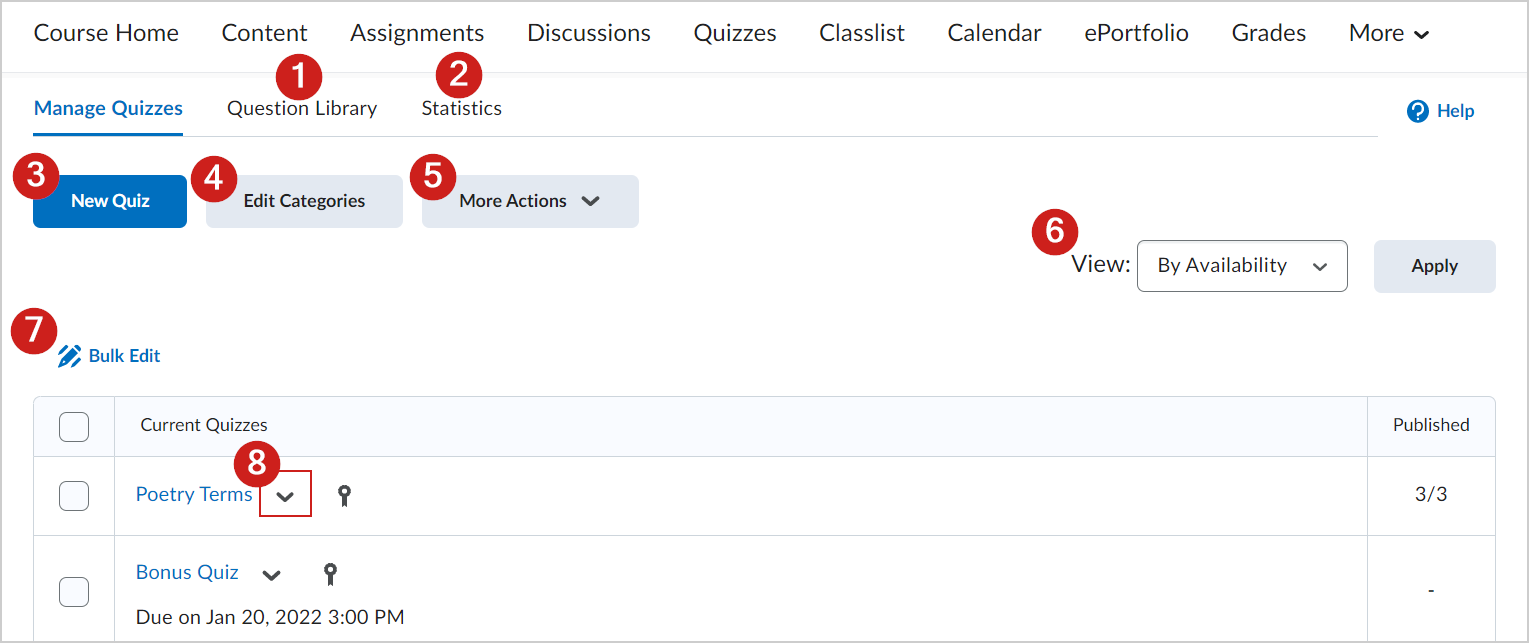
Figure: Overview of the Quizzes tool interface.
The Quizzes tool page provides the following options:
- Click the Question Library tab to create new quiz questions, or add existing questions.
- Click the Statistics tab to review user and quiz grade statistics.
- Create a New Quiz.
- Edit or create new quiz categories to help organize your quizzes.
- Click More Actions to:
- Add a Learning Object
- Reorder quizzes.
- Make quizzes visible to users.
- Hide quizzes from users.
- Delete or restore quizzes.
- View quizzes by availability or assigned category.
- Select multiple quizzes and click Bulk Edit to configure multiple quizzes.
- Click the arrow to apply more actions to a quiz.
Video: New Quiz Experience