If you want to stop an LTI tool from sending grades to the Brightspace grade book for a specific activity, you can remove the grade association from the LTI content topic. This allows the LTI activity to remain accessible to learners without deleting the associated grade item.
To remove the grade association from an LTI content topic:
- In your course, navigate to the graded LTI content topic you want to update.
- Click Edit Activity.
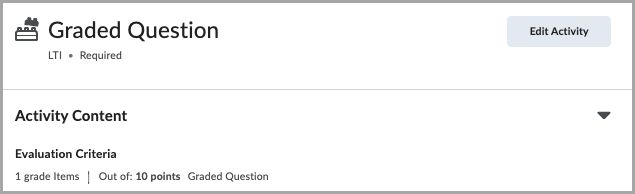
- On the activity page, click Add and Manage Grade Items.
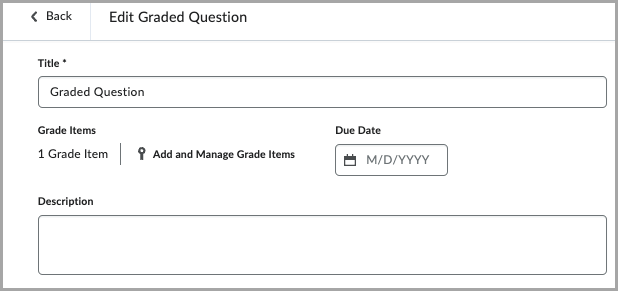
- Select Reset to Ungraded in the Grade Book drop-down list.
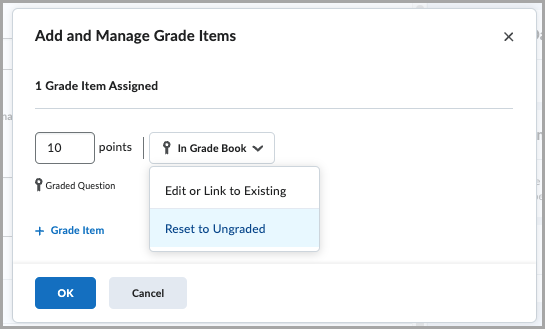
- Click OK and then Save or Save and Close to save your changes.
The grade association is removed for the selected content topic. The connected LTI tool can no longer write grades to this activity.

|
Note: Existing grades already recorded in the Grade Book remain unaffected by this change. The grade column will persist unless manually deleted. |