To add third-party activities using Content
- In Content, click Existing Activities and select the desired third-party tool you want to add content from.
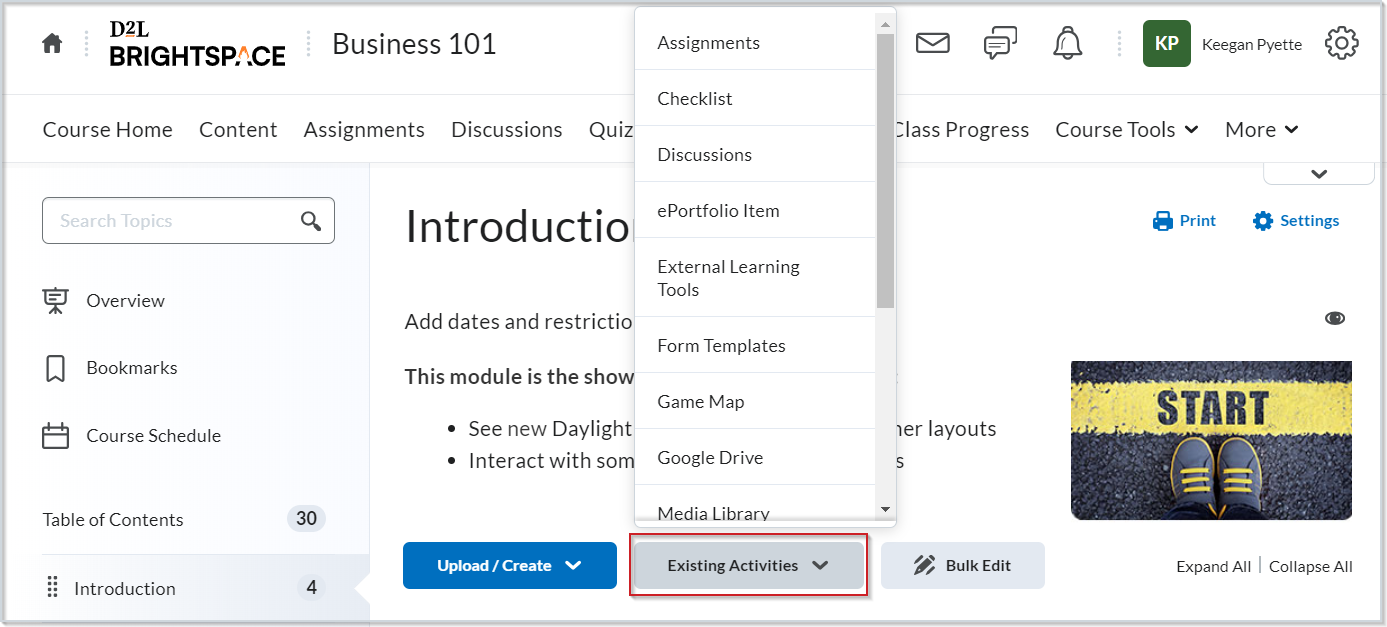
Figure: Select the desired third-party tool from Existing Activities.- Select and insert the content you want to add into your course. The topic or topics appear as content topics in your course.