Create an assignment post using Activity Feed
Create posts about assignments to remind and notify learners about upcoming due dates, assignment instructions, and to provide additional resources.
To create an assignment post
- From your course homepage, in the Activity Feed widget, click Create a post.
- Click the Assignment tab.
- Enter a title and instructions, choose a submission type, a completion type, set a due date, and select the Add to Grades check box.
Tip: For instructions, you can add web links by copying and pasting the URLs. Web links show a thumbnail and description, if available. If you add a remote plug-in via a quicklink, the plug-in renders inline as an embedded attachment, allowing learners to view the material without navigating away from Activity Feed.
- If your course includes sections, use the Send To drop-down menu to select which section(s) you want to access the assignment. A section-specific release condition is automatically associated to the assignment.
- Click Post.
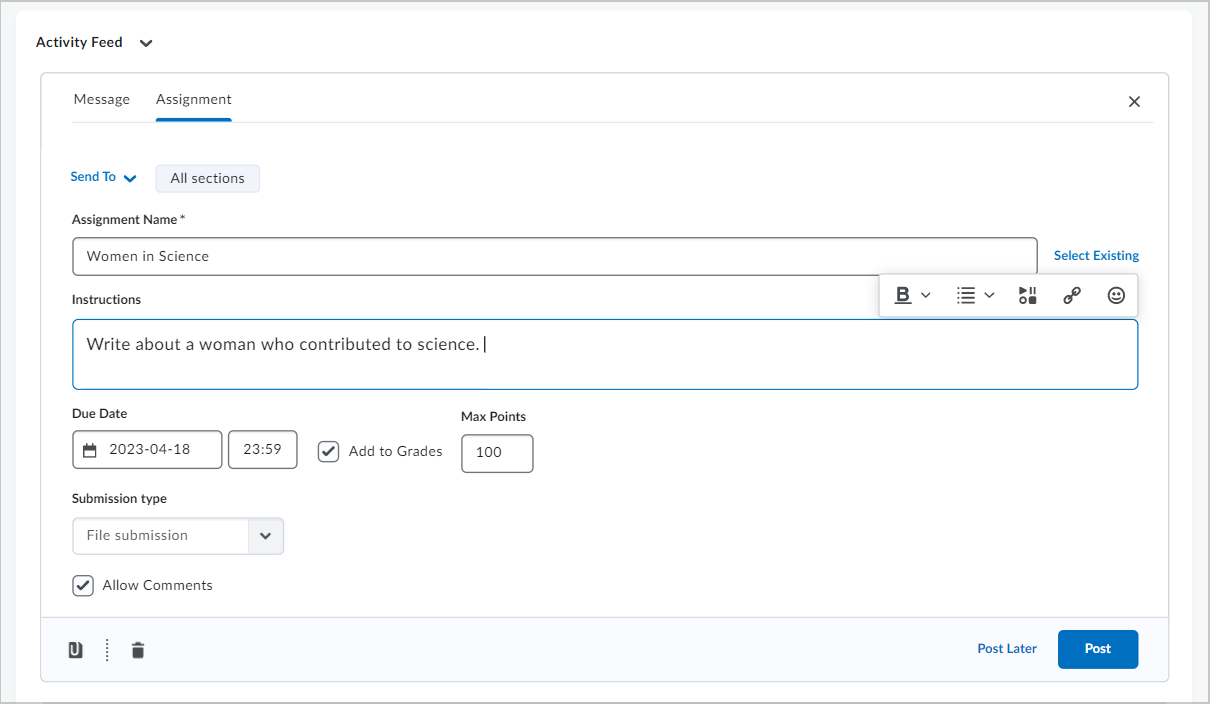
Figure: Create your assignment post and click Post.
You have created an assignment post in the Activity Feed widget.
Video: Create an assignment post
Add an existing assignment in Activity Feed
Add an existing assignment in Activity Feed to notify learners about their assignment and add any additional resources or information.
To add an existing assignment in Activity Feed
- Navigate to your course.
- From the course homepage, under Activity Feed, click Create a post.
- Click Assignment and click Select Existing.
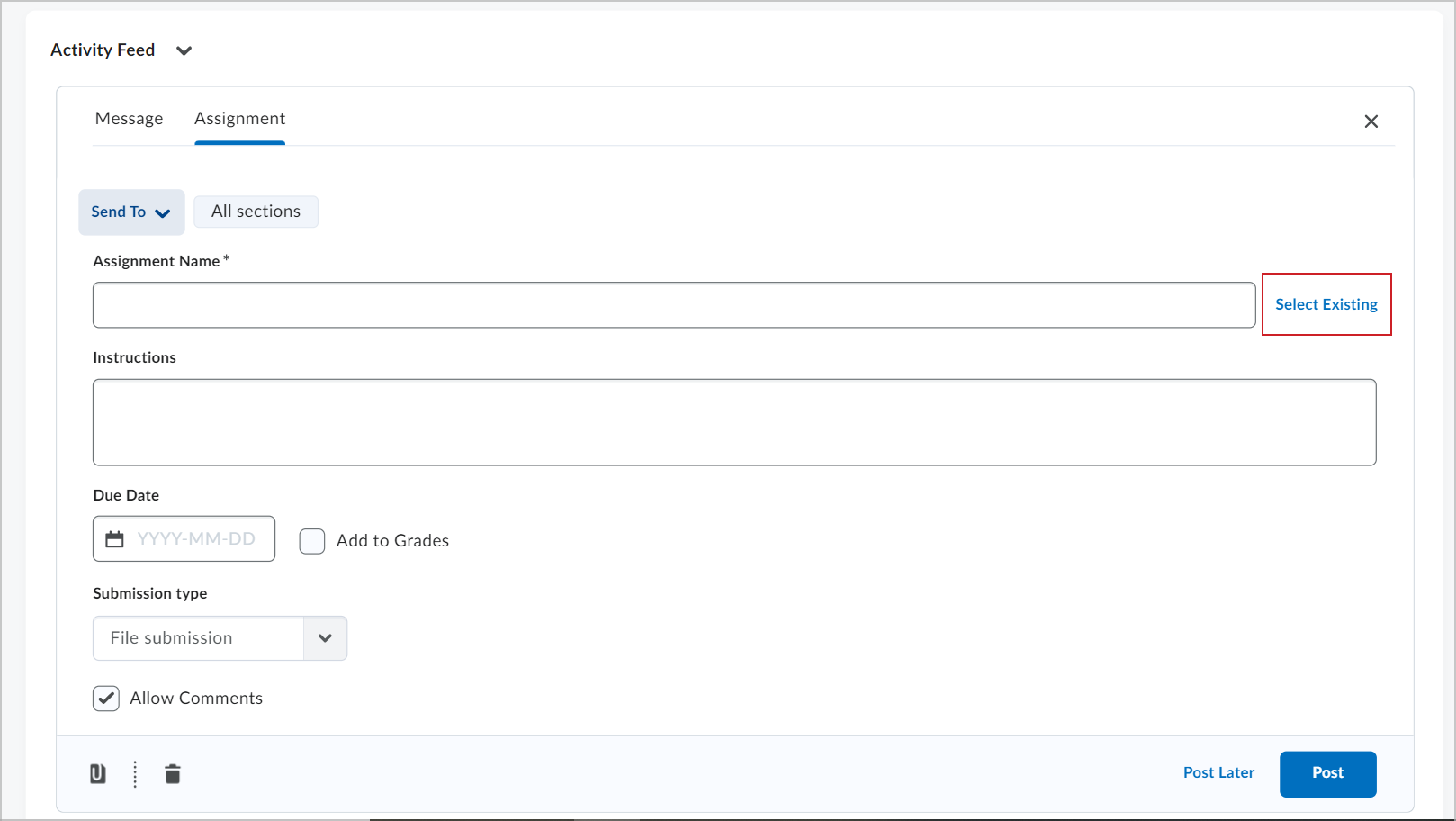
Figure: Click Select Existing to choose an assignment.
- Under Assignments, choose a preexisting course assignment.
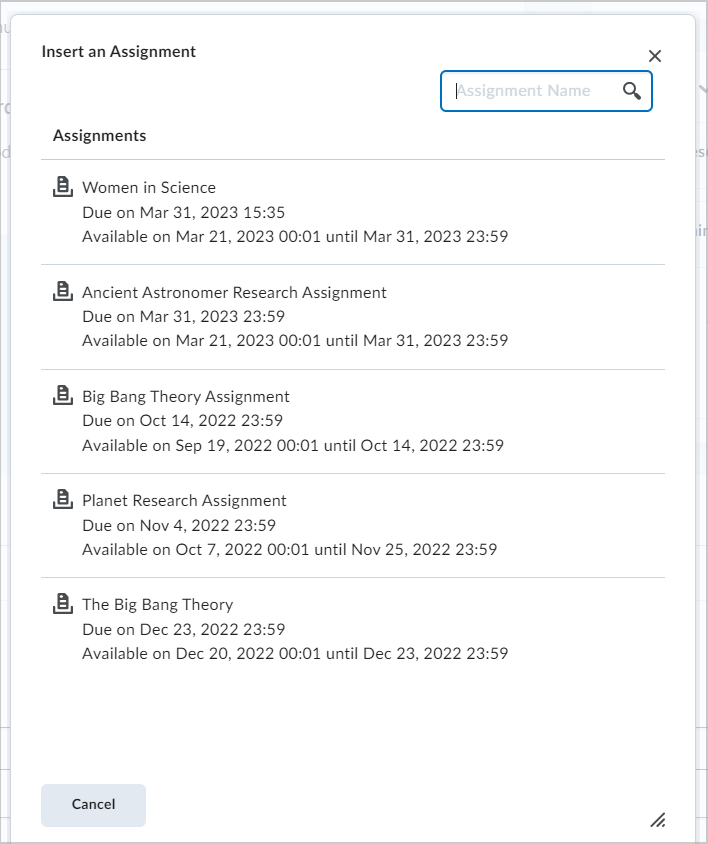
Figure: Select an assignment in the Insert an Assignment dialog.
- Do one of the following:
- To post the existing assignment immediately, click Post.
- To post the existing assignment at a later time, click Post Later and select a future time and date to post the item.
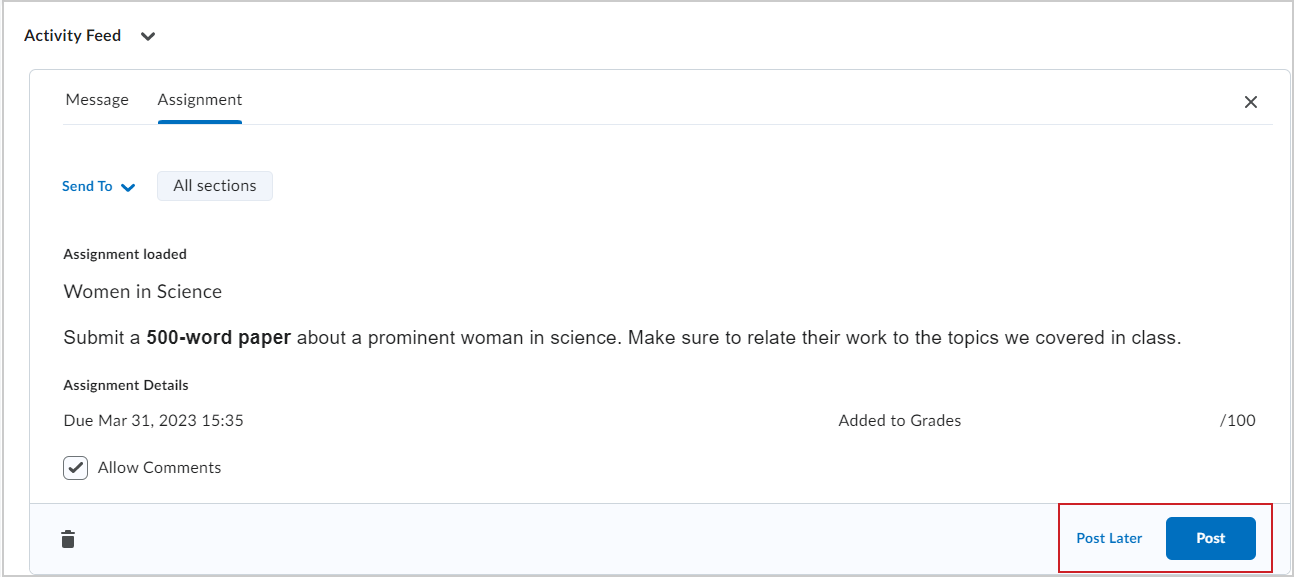
Figure: Click Post or Post Later to complete your assignment post.
You have created an assignment post in the Activity Feed widget.
Post assignments to Activity Feed from Content
Your course homepage must include the Activity Feed widget for materials posted in this manner to display.
- Navigate to Content.
- Select the assignment you want to post.
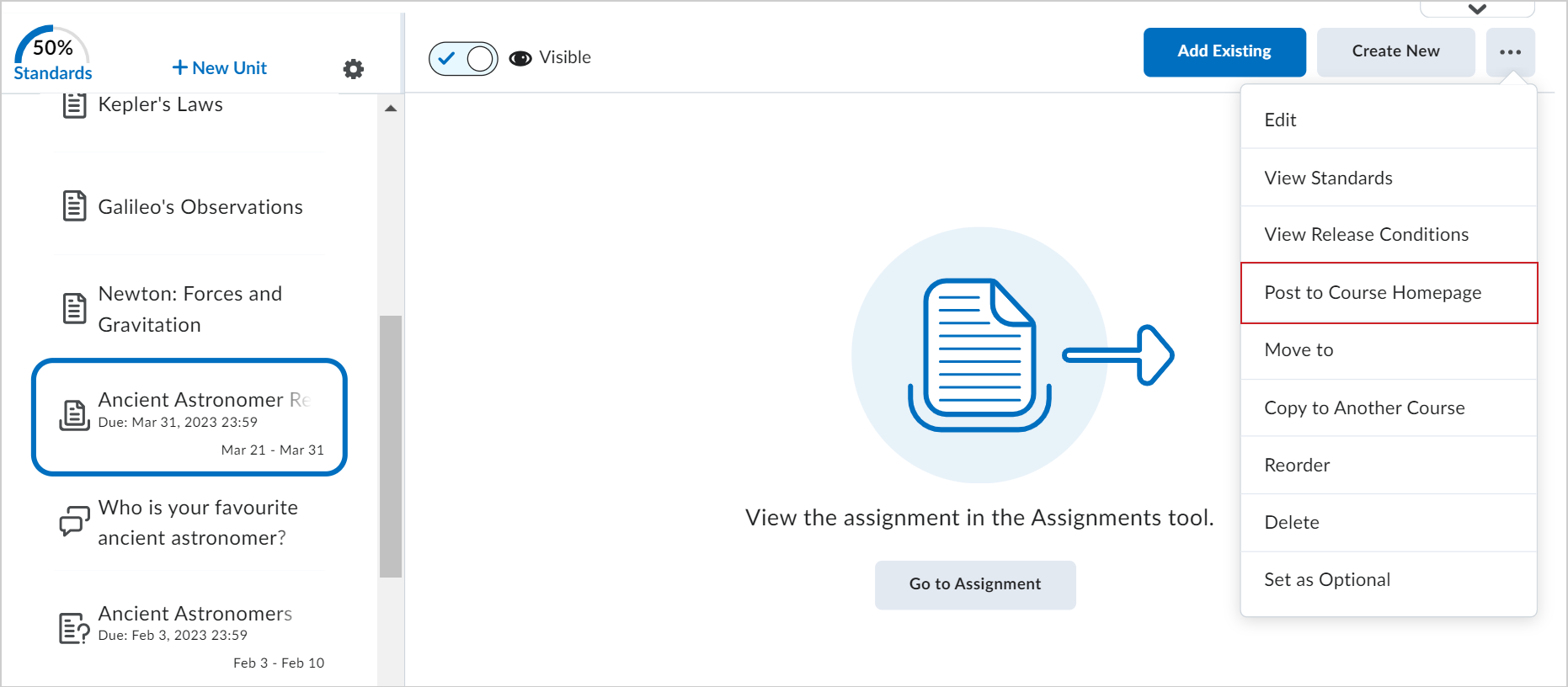
Figure: Choose the assignment you want to post and click Post to Course Homepage.
- Click the Options menu and select Post to Course Homepage.
- Review your assignment and click Post or Post Later. If selecting Post Later, enter a date and time for when the post will appear.
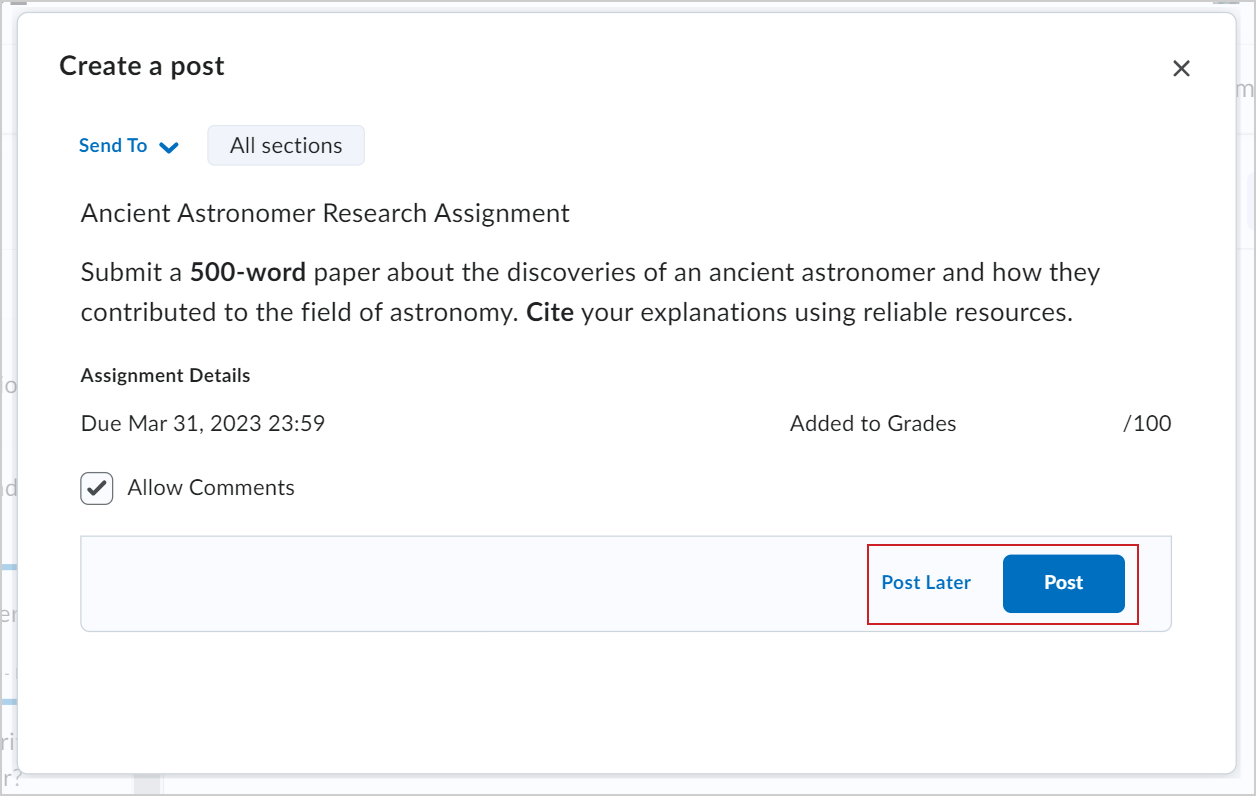
Figure: Click Post or Post Later in the dialog.
You have posted an assignment to the Activity Feed widget from Content.