Using topic or forum restrictions, you can create discussion areas where members of a group or section can collaborate on assignments or discuss course material in small teams. You can also use these restrictions to create separate forums or topics for each group or section within a course offering.
To set restrictions for a forum
- On the navbar, click Discussions.
- On the Discussions List page, from the context menu of the forum you want to restrict, click Edit Forum.
- In the Restrictions tab, under Group and Section Restrictions select Restrict this forum to the following groups and sections .
- Click Add Groups and Sections.
- Select the groups or sections you want to add, then click Add.
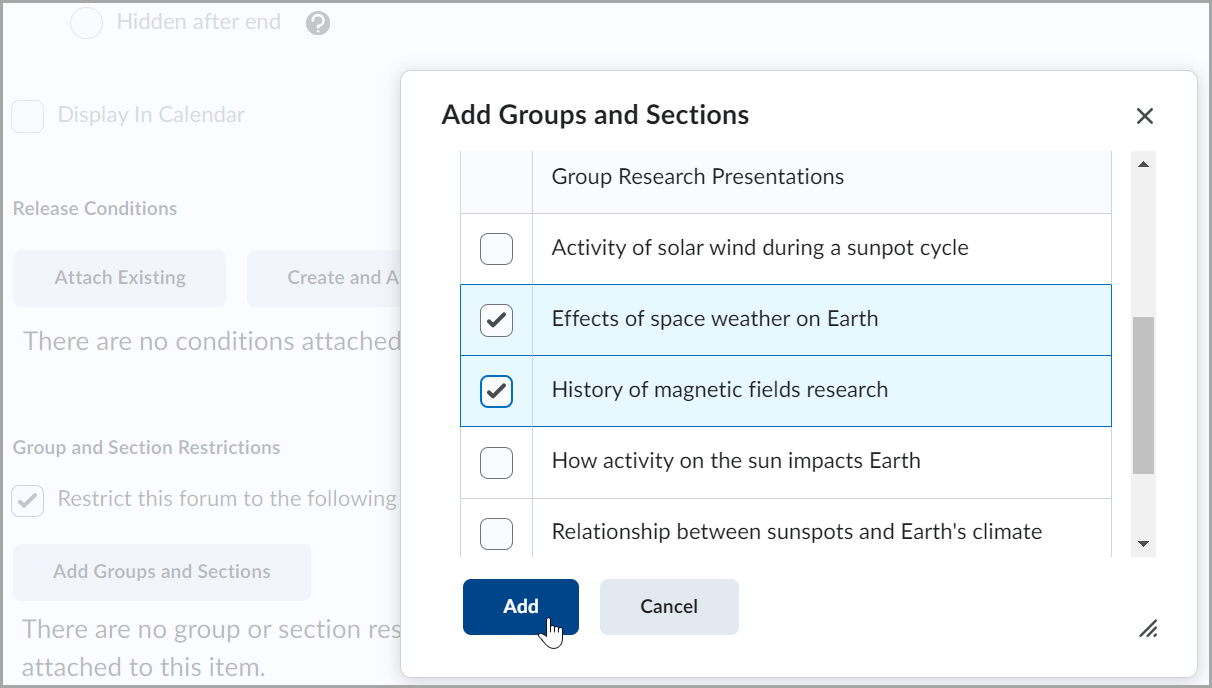
Figure: Select the groups or sections and click Add.
- To remove a specific group or section’s access, click the remove X button for the group or section.
To remove all of them, click the remove X button next toRemove All Group and Section Restrictions.
To open the forum to everyone again, clear the Restrict this forum to the following groups and sections check box.
- Click Save and Close.
To set restrictions for a topic
- On the navbar, click Discussions.
- On the Discussions List page, from the context menu of the topic you want to restrict, click Edit Topic.
- From the topic page, expand the Availability Dates & Conditions accordion.
- Under Group and Section Restrictions, click Manage Restrictions.
- Select one of the following options:
Restrict topic to allow users in the selected groups or sections view this topic and all of its threads.
Restrict topic and separate the threads to allow users in the selected groups or sections view this topic but only see threads from their group or section.
- Select the groups or sections you want to add, then click Add.
To remove a specific group or section’s access, click the remove X button for the group or section.
- Click Save and Close.