Use Insert Stuff to add third-party content anywhere Brightspace Editor is available.
To add third-party content from Insert Stuff
- In Brightspace Editor, click Insert Stuff.
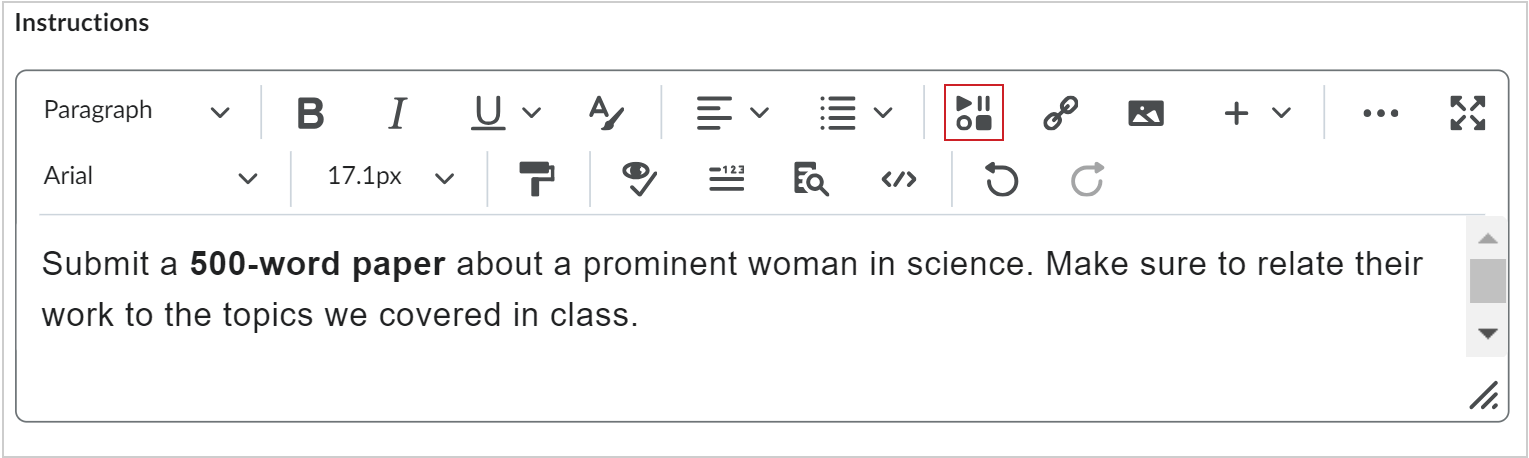
Figure: Click Insert Stuff in Brightspace Editor.
- In the Insert Stuff dialog, select a third-party tool.
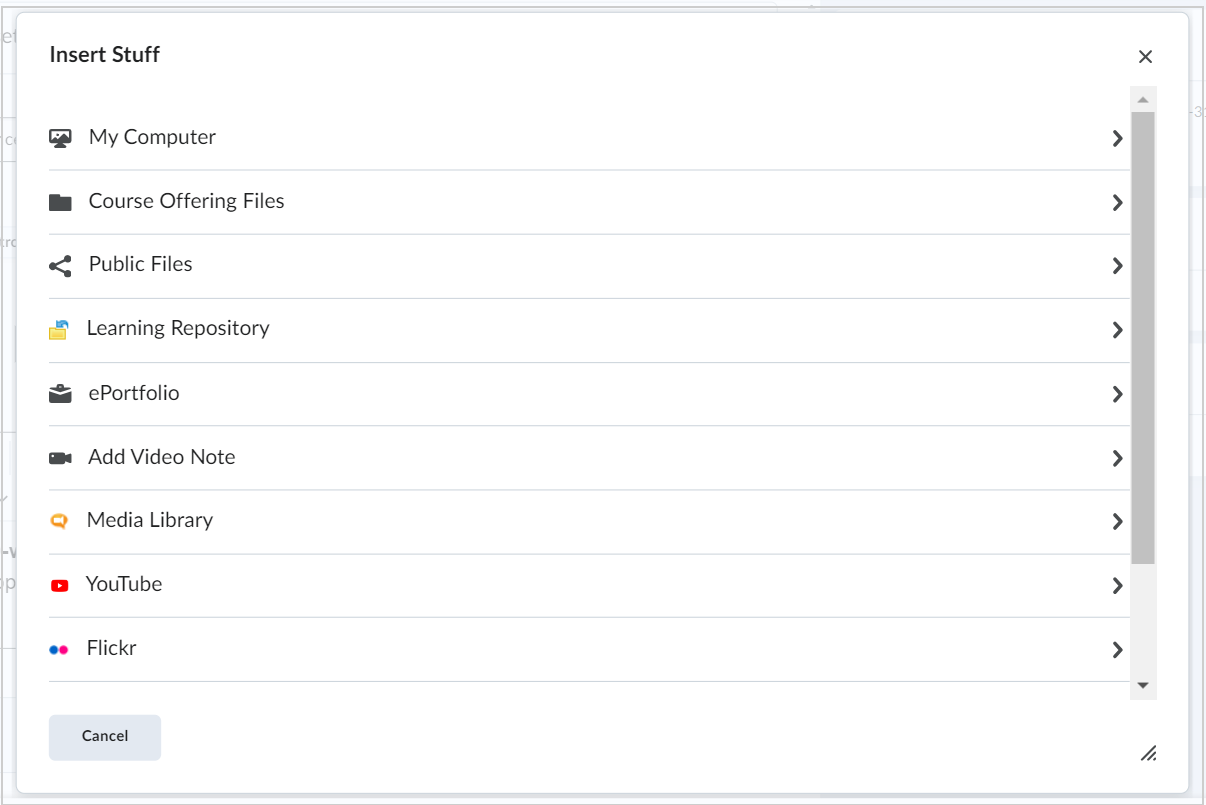
Figure: Select the third-party tool whose content you want to add.
- Search for the content you want to add by inserting search terms and clicking Search.
- Select the content you want to add and click Next.
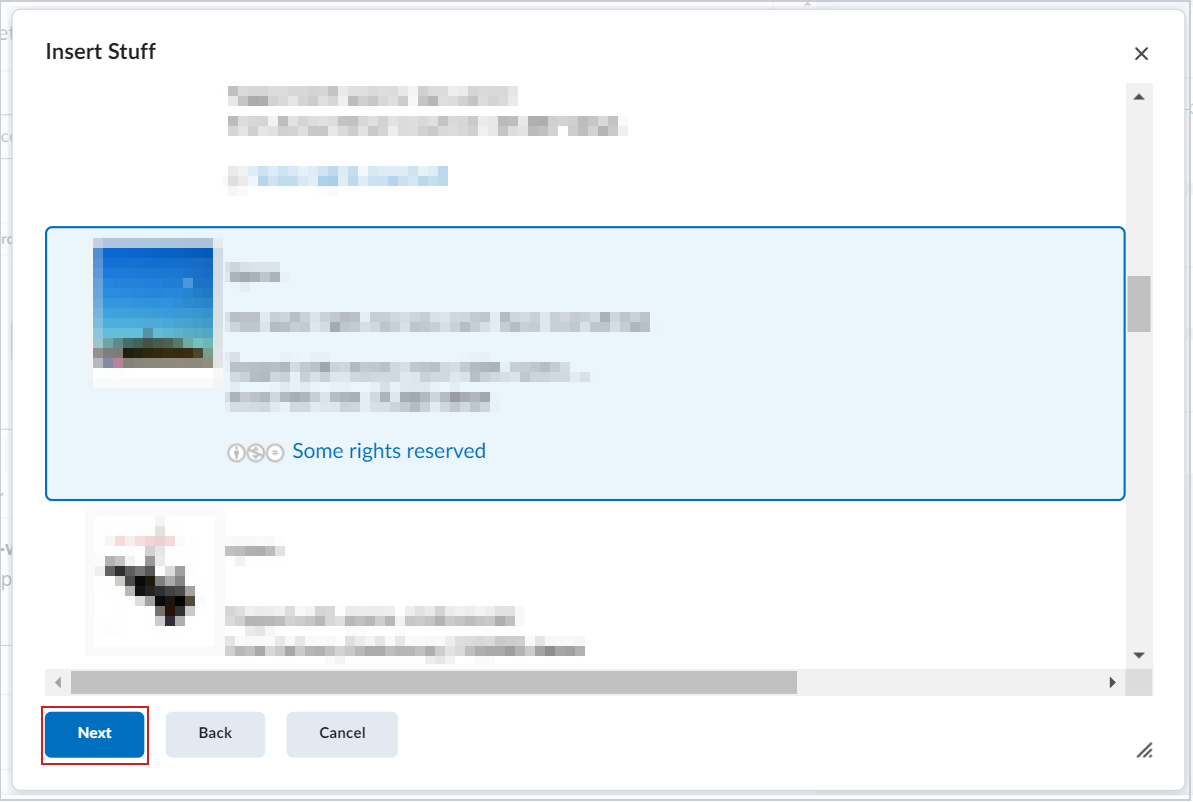
Figure: Select content and click Next.
- Fill out any details in the Properties section and review your content.
- Click Insert.
You have added third-party content using Insert Stuff.