Printed quizzes support all native Brightspace quiz question types, shuffling and randomization options, question pools, multiple versions, and an Answer Key.
Print a quiz
To print a quiz
You can print quizzes for offline use.
- From the Manage Quizzes page, click the drop-down beside the quiz name and select the Print option.
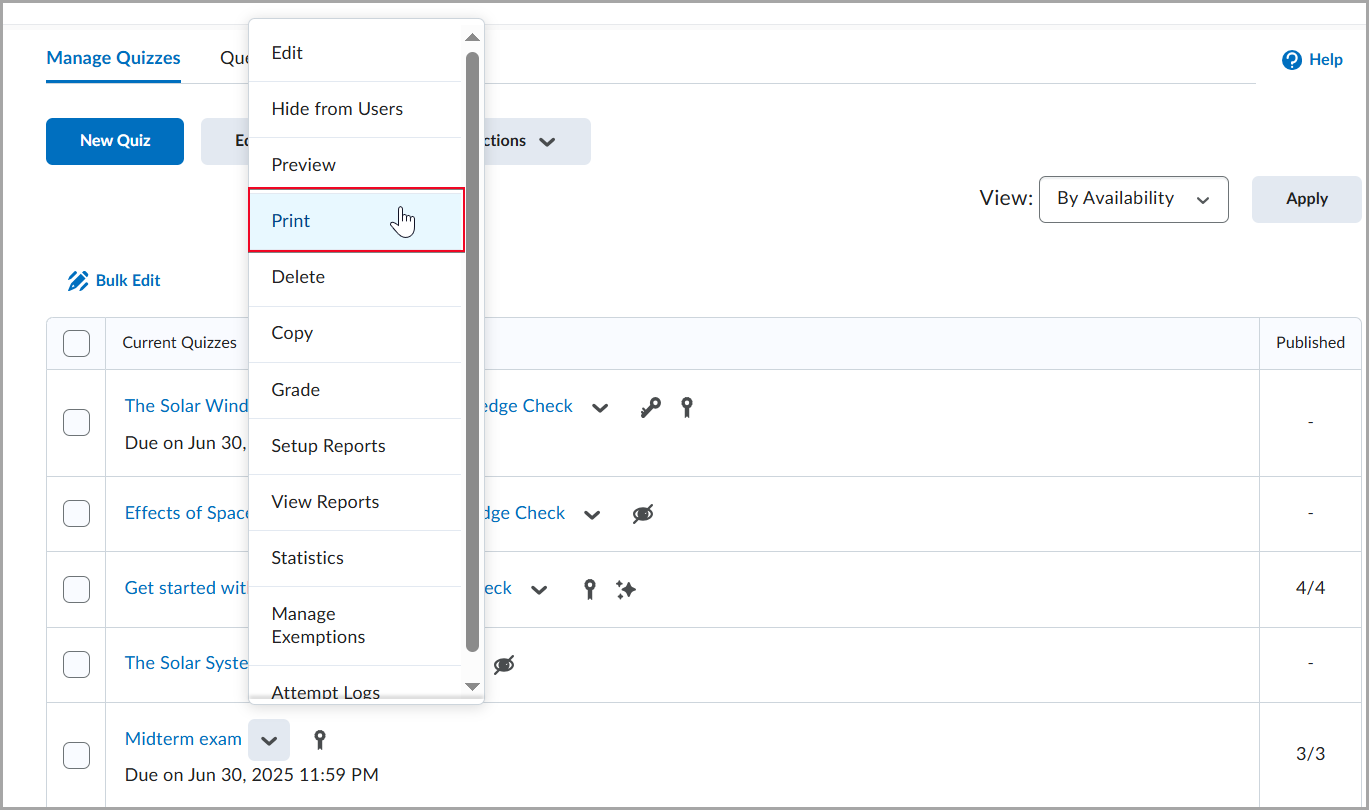
- On the Print Quiz page, set the following:
- Choose the number of versions you want to generate.
- Set your formatting preferences to include fields Name, Student ID, and Date for learners to fill in on the printed quiz.
- Select a version tab. Click New Version to regenerate it as many times as needed.
Increasing the Number of Versions generates different sets of randomly selected questions from the pools for each version.
- Print the selected version.
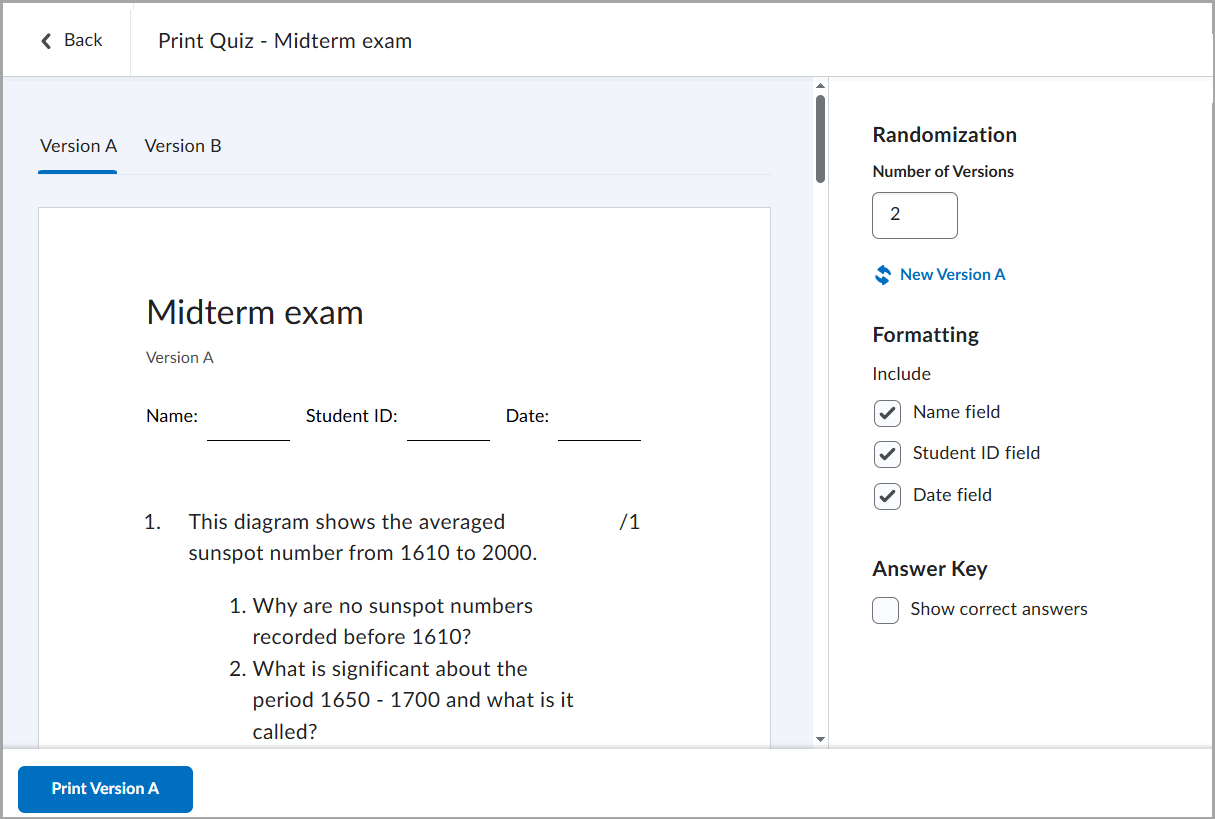
Quiz Question options supported in printed quizzes
The Print Quiz functionality supports a variety of quiz question options:
- All native Brightspace question types are supported.
- Question Pools are supported.
- When you select Print, questions are randomly pulled from question pools (similar to what happens when a quiz attempt is generated).
- Increasing the Number of Versions generates different sets of randomly selected questions from the pools for each version.
- Selecting new randomization or a specific New Version (for example, Version A) triggers a new random set of questions from the pools.
- The following Shuffling Options are supported when printing a quiz or multiple versions of a quiz:
- When creating or editing a quiz, in the Timing & Display section of the quiz settings, select Shuffle Quiz to randomize the order of questions and sections within the quiz.
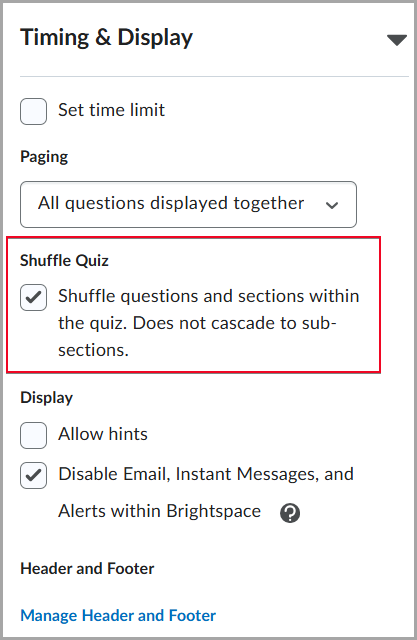
- When creating or editing a quiz section, select Shuffle questions in this section to randomize questions, sections, and pools within the section.
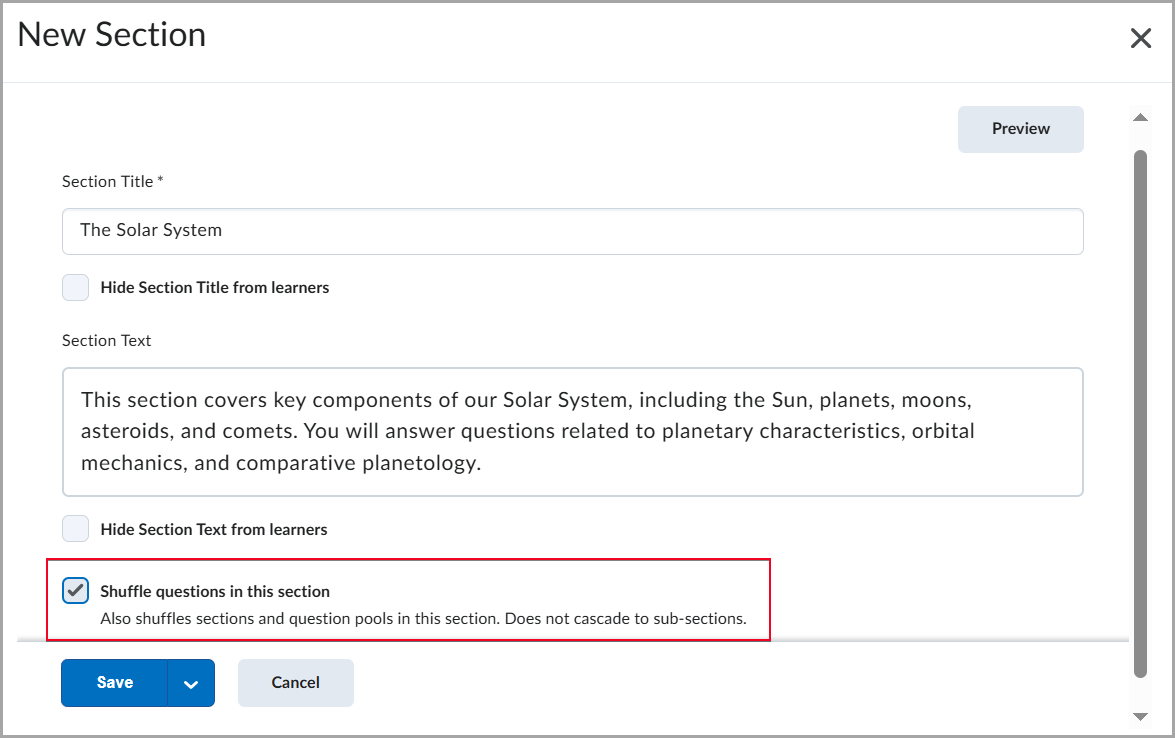
- Randomize answer order is supported when printing a quiz or multiple versions of a quiz. When creating a multiple-choice or multi-select question, select Randomize answer order to present answer choices in a different order.
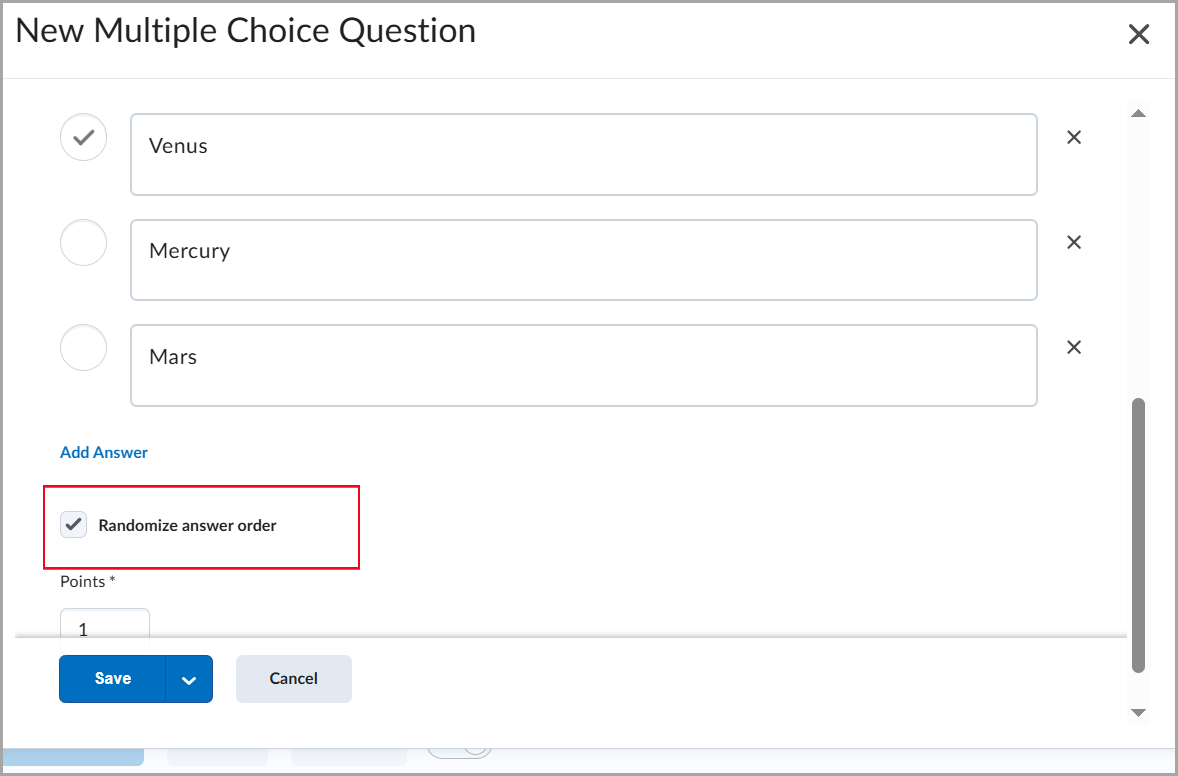
Refer to Create and configure a quiz for more information about these settings.
Use an Answer Key for grading a printed quiz
You can use the Answer Key provided for each quiz version to quickly and easily grade printed quizzes taken offline. This Answer Key includes the correct answers and, where applicable, the grading method.
To use an Answer Key for grading a printed quiz
- From the Manage Quizzes page, click the drop-down beside the quiz name and select the Print option.
- On the Print Quiz page, under Answer Key, select Show correct answers.
- Choose the version tab for the version of the quiz that you want to grade.
- Click Print [Version].
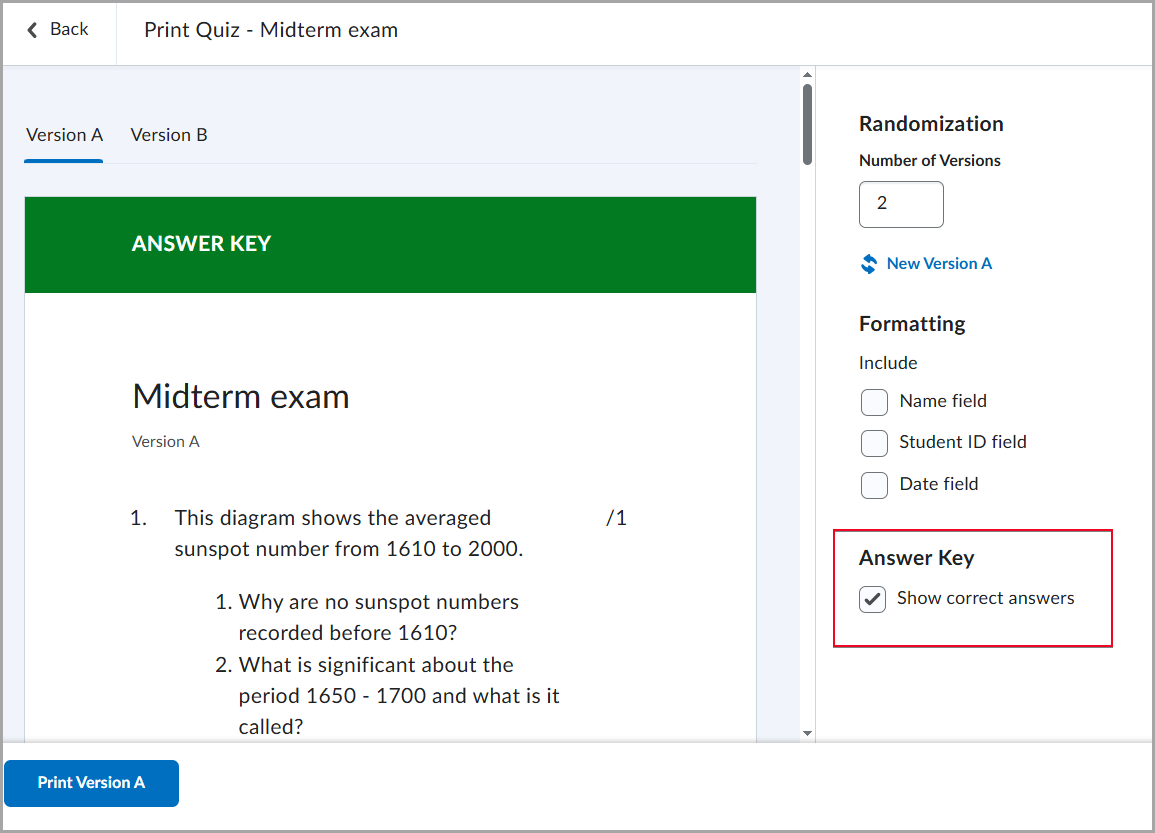
Video: Print a Quiz