You can add Question Library questions to Quizzes.

|
Note: When you import or add questions from Question Library into a quiz, you create a duplicate version of the questions. One version of the questions resides in the quiz and the original version resides in Question Library.
|
Import questions from Question Library
You can import questions from the Question Library.
To add questions from Question Library
- On the Create Quiz page, click Add Existing.
- Select Browse Question Library.
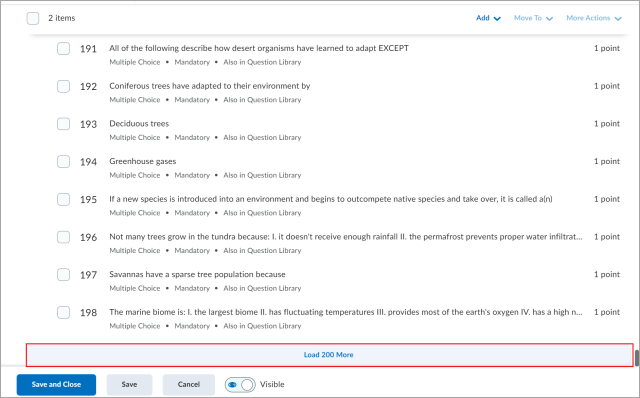
Figure: Click Load 200 More to load more questions.
- To rearrange the question list, you can select multiple items and drag and drop them within the question list.
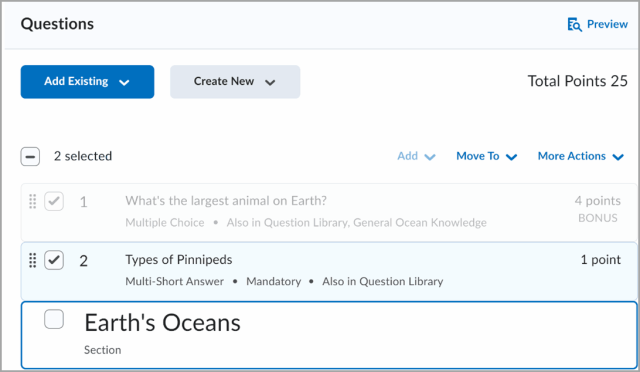
Figure: Select multiple items and drag and drop them into the list.
- Click Import.
The selected Question Library questions are imported into your quiz.

|
Tip:If your quiz has more than 200 questions, sections, and question pools, use the Load More button to check all questions and reveal the updated list. |
Considerations when deleting or copying Question Library questions from Quizzes
Figure: A list of tasks and related considerations when using Question Library with Quizzes.
|
Task
|
Considerations
|
|---|
|
Delete questions pulled from Question Library in a quiz
|
If you want to delete only an imported quiz question, make the changes directly inside the quiz. Questions will not automatically delete from the Question Library when deleted from a quiz.
Before deleting a question from the Question Library, ensure you delete it from every quiz in which it resides. You will not see the Question in Use page when deleting questions.
|
|
Copy a quiz with Question Library associations to another org unit
|
When you copy a quiz from one org unit or course offering to another, the newly copied quiz will contain the original set of quiz questions and formatting. Any changes you make inside the quiz (for example, deleting a question) will only affect the quiz, not the original questions stored in Question Library.
D2L recommends that when copying a quiz with associations to the Question Library, you also copy the particular section of the Question Library that contain the quiz questions. Doing so ensures that all your questions remain in the same course and allows you to create new question pools or random sections in future quizzes with these questions.
|