You can temporarily assume the role of your learners so you can see your course as they would. This can assist you in understanding how your course appears to your learners in Brightspace.
Note: You must have the Role Switch > See Role Switch permission granted to your role to view as another role. Contact your administrator for details.
To view your course using a different role
- On the course minibar, click your username.
- Click View as [role]. Once you select a role, your Brightspace instance displays as it would appear to that role.
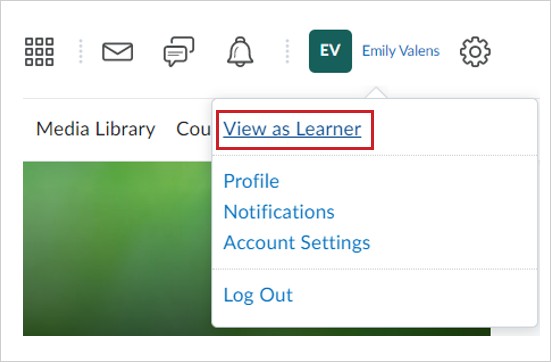
Figure: The View as option of the username menu.

Figure: Your username when viewing as a selected role.
- To switch back to your instructor view, click your username and then click X next to Viewing as [role].
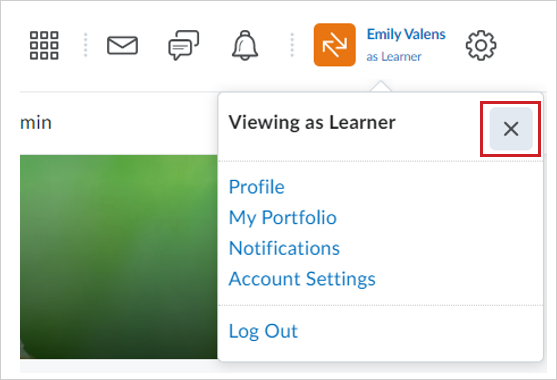
Figure: Click X to switch back to your role.
- If you have the required role permissions, you can also click Change to select from a list of roles to view.
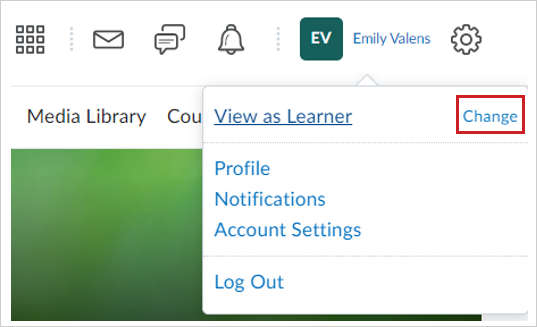
Figure: The Change option of the username menu.
Note: The View as [role] options available to you are created and managed by your administrator. To Change the default View as option, you must have the Role Switch > Role Switch '[role name]' permission assigned to you. Your administrator must give you permissions for each individual role.