You can perform various actions on a quiz section, question pool, or individual quiz question that has been added to your quiz from the Question Library.
Delete question library sections, pools, or individual questions added to a quiz
You delete Question Library sections, pools, or individual questions added from the Question Library to a quiz
To delete
- Navigate to Quizzes.
- From the Actions menu of the quiz containing the questions you want to delete, click Edit.
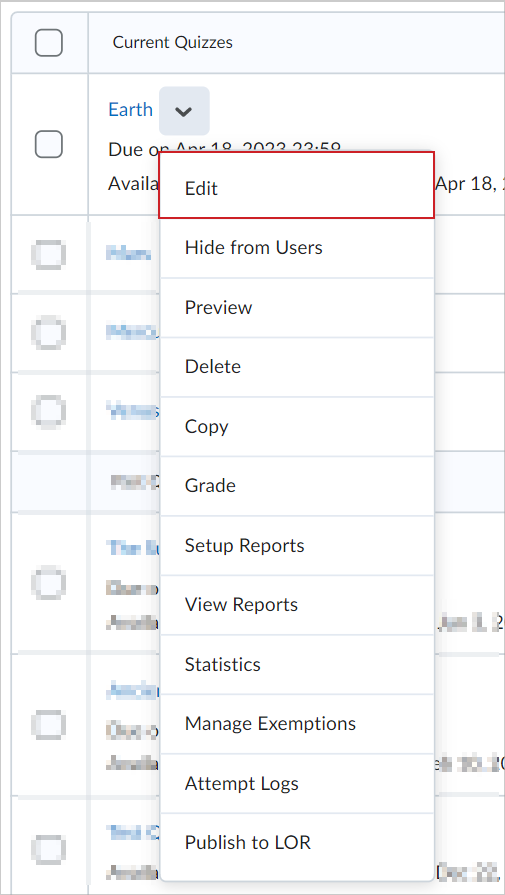
Figure: Select Edit from the Actions menu of a quiz.
- From Questions, do one of the following:
- To delete a Quiz Section, Question Pool, or individual question, select the check box beside the Quiz Section, Question Pool, or individual question you want to delete, then click More Actions > Delete.
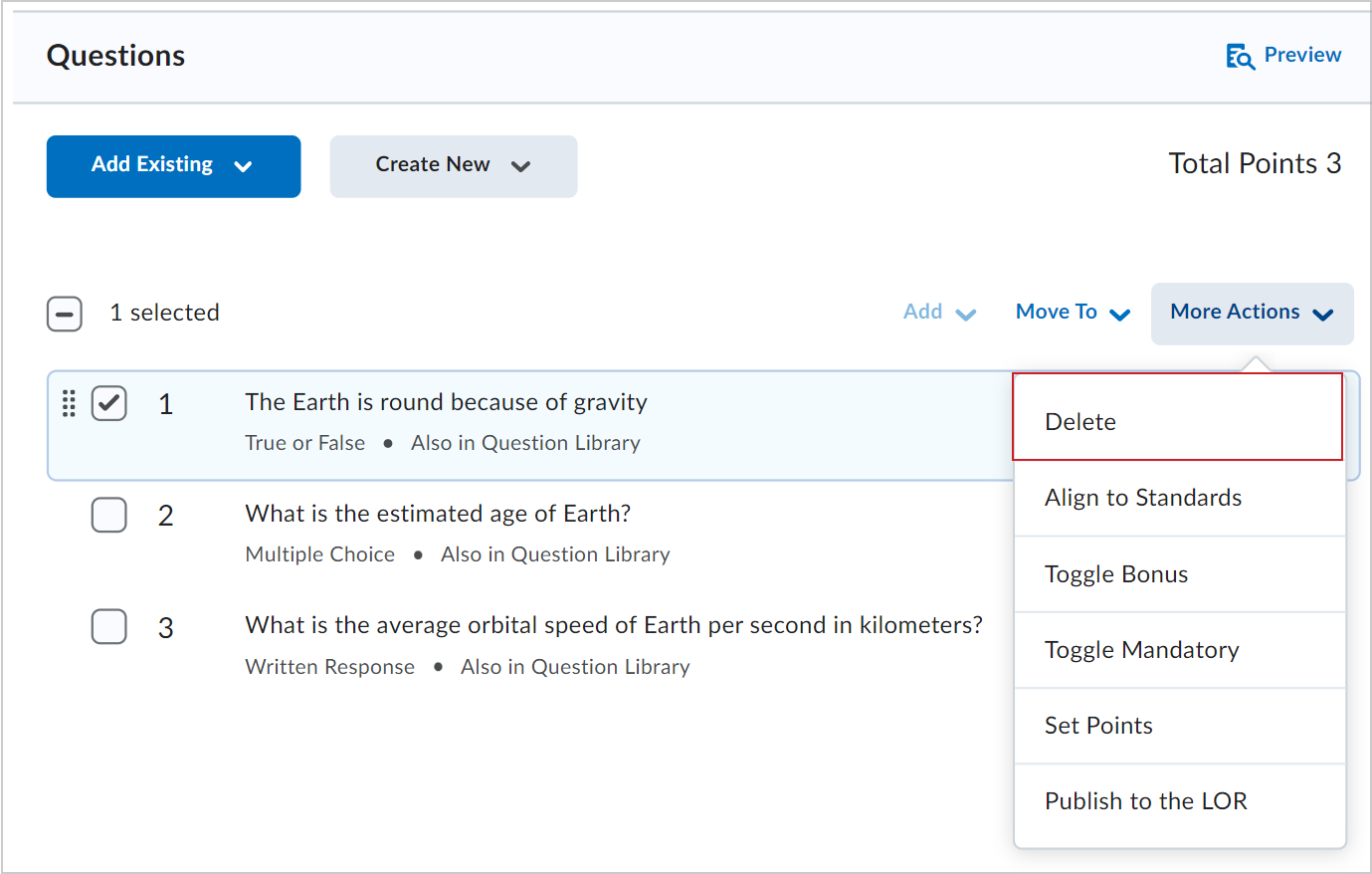
Figure: Select the Delete option from the More Actions menu.
- To delete individual questions within a Question Pool, select the Question Pool, and click the X beside the quiz questions you want to delete.
Important: Deleting an individual question from a Question Pool added to a quiz does not delete the question from the Question Library.
Copy a quiz with Question Library associations to another org unit
You can copy a quiz that contains Question Library sections or pools to another org unit (course offering) in Brightspace.
To copy a quiz with Question Library associations
- In the course offering that you want to copy the quiz to, on the navbar, click Course Admin > Import/Export/Copy Components.
- Select Copy Components from another Org Unit.
- Click Search for offering.
- Locate and select the course containing the quiz you want to copy.
- Click Add Selected > Select Components.
- Select both Question Library and Quizzes, then do one of the following:
- To include all items, select Copy all items, then click Continue.
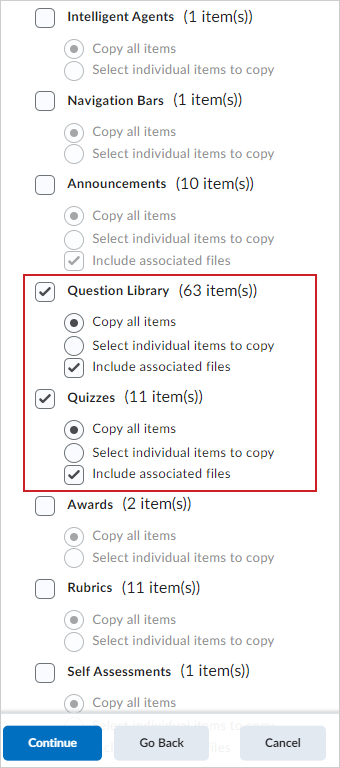
Figure: Select both Question Library and Quizzes. Then select Copy all items to include all items.
- To include only some items, select Select individual items to copy, then click Continue. On the Select Items to Copy page, select the items you want to copy. Click Continue.
- Click Continue.
- Click Finish.
Note: You can now import Quiz and Question banks created in the IMS QTI 2.1 standard.