The Intelligent Agents tool monitors an org unit to find activity that matches criteria that you set. The criteria that the agents search for are log in activity, course activity, and release conditions in Brightspace.
Example uses for agents include:
- Emailing users with grades below a certain level
- Checking for users that have not logged in within a specific number of days
- Checking for users that view a specific content topic
Requirements
The following are required to use Intelligent Agents:
- To see and use Intelligent Agents, you must have the required Intelligent Agents permissions applied to your role. These permissions can only be accessed by your organization administrator.
- To locate the Intelligent Agents, navigate to Course Admin from your navbar.
Important: If you cannot find Intelligent Agents in your Brightspace instance, contact your organization administrator to obtain required permissions.
Visual tour of Intelligent Agents
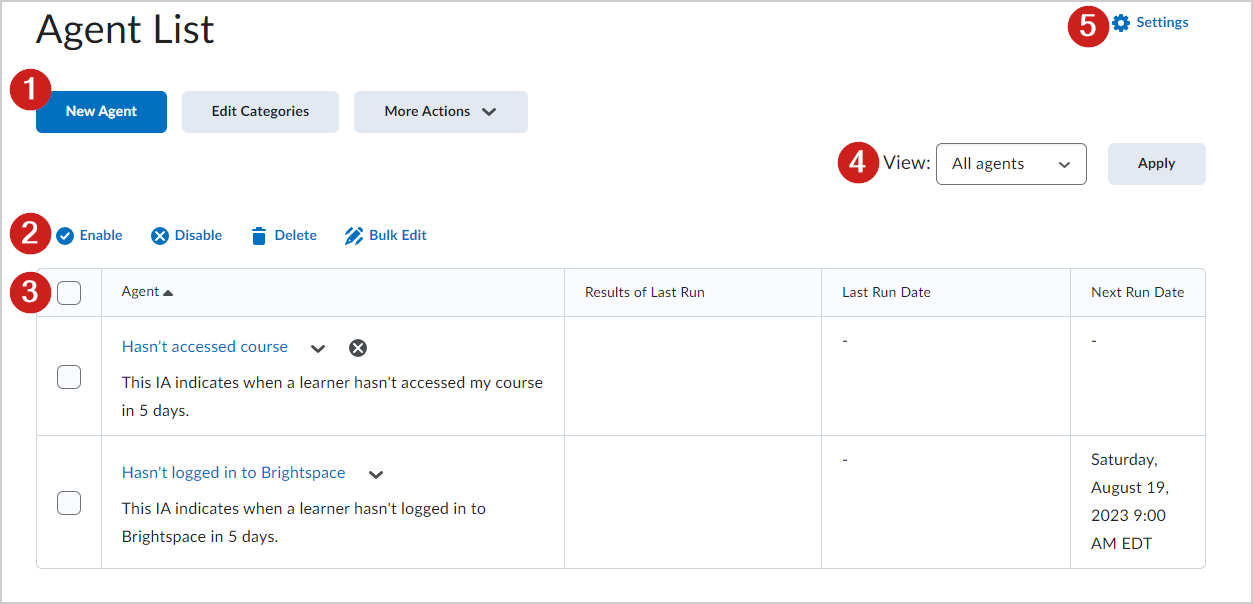
Figure: Use Intelligent Agents to create new agents, group Agents into categories, export a history of all run Agents, and more.
- Create a new agent, create and edit categories to group related agents together, and select More Actions for more options.
- Enable, Disable, Delete or Bulk Edit existing agents.
- Use the table to select agents, edit agents, and review information about agent run dates.
- Use the drop down menu to filter agents.
- Customize email settings related to Intelligent Agents.
Watch how to encourage engagement using Intelligent Agents
Considerations for setting up agents
When you create a new agent, you need to determine:
- The criteria the agent looks for. The agent can check user login activity, course activity, and/or triggered release conditions. Be aware that intelligent agents evaluate the status of release conditions at the time that they run. A user that may have satisfied a release condition on a prior run, may no longer satisfy a release condition on a subsequent run, especially in the case of our 'NOT' conditions.
- How often the agent is scheduled to run and find users that meet its criteria. If you don't set a schedule then the agent must be manually triggered on the Agent List page.
- How often the agent takes action when a user satisfies the criteria. I.e. Will the agent send one email the first time the user triggers the agent, or send reminder emails to the user every time the agent runs?
The action you want the agent to take when it finds a user that fits the criteria it is looking for. An agent could: change enrollment in the current course, or enroll into another course; send an email to the user, their auditor, or other user; or do nothing (choosing no action enables the agent to run and generate reports of who has satisfied the criteria during different runs of the agent).
Notes:
- You must have the appropriate enrollment permissions in the current or destination courses to create intelligent agents that change user enrollments.
- File attachments and inserted images in emails cannot exceed the limit set for your institution for email attachments.
Best practices for creating and using agents
There are many things you should consider when setting up agents for your course in order to get the most benefit from using the tool. Agents are most useful when you have carefully considered how you are organizing and presenting them in a course.
Some best practices include:
- Use a standard naming convention to keep the order and purpose of each agent clear
- Use the agent's Description area to collect reminder notes of what you need to adjust in the agent for each offering
- Determine if your agent would benefit from repetition
- Use replace strings to personalize emails and minimize editing
- Avoid overusing agents, especially if you can get the information to learners another way