Add a quicklink anywhere Brightspace Editor is available to quickly direct users to third-party content.
To add a quicklink to third-party content
- In Brightspace Editor, click Insert Quicklink.
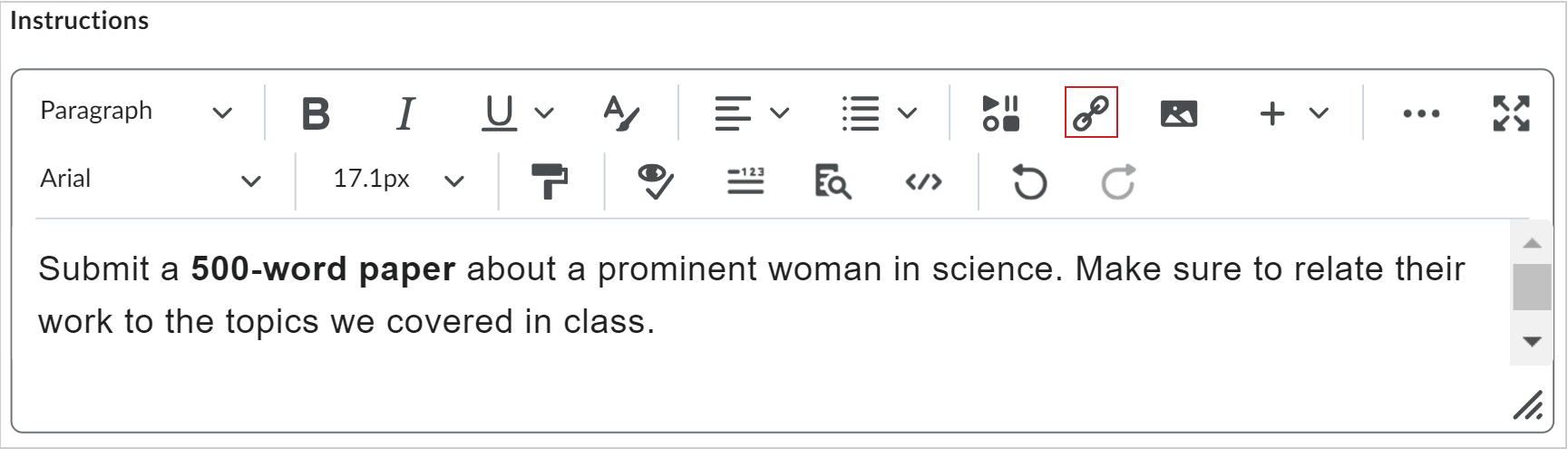
Figure: Click Insert Quicklink.
- In the Insert Quicklink dialog, scroll to the Third Party section and select a third-party tool.
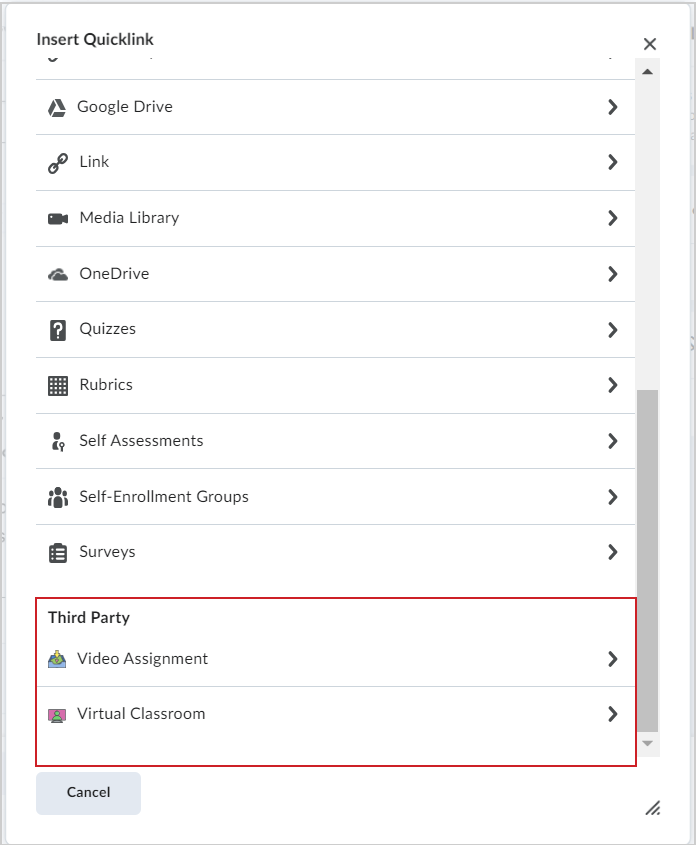
Figure: Select a tool from the Third Party section.
- Select the content you want to add.
- Review your content and click Insert.
You have inserted a quicklink to third-party content.