Release conditions allow you to associate grade items and grade book categories with other items in Brightspace. For example, you can require that users meet some other criteria, such as completing a quiz or completing an assignment, before a specific grade item appears in their grade book.
To set release conditions for grades
- Navigate to Grades.
- In the Manage Grades tab, click on the grade item you want to set release conditions for.
- In the Restrictions tab, in the Release Conditions area, do one of the following:
- Click Attach Existing, then select the check box for any condition you want to attach. Click Attach.
- Click Create and Attach, then select a Condition Type from the drop-down list. Complete any additional Condition Details that appear and click Create.
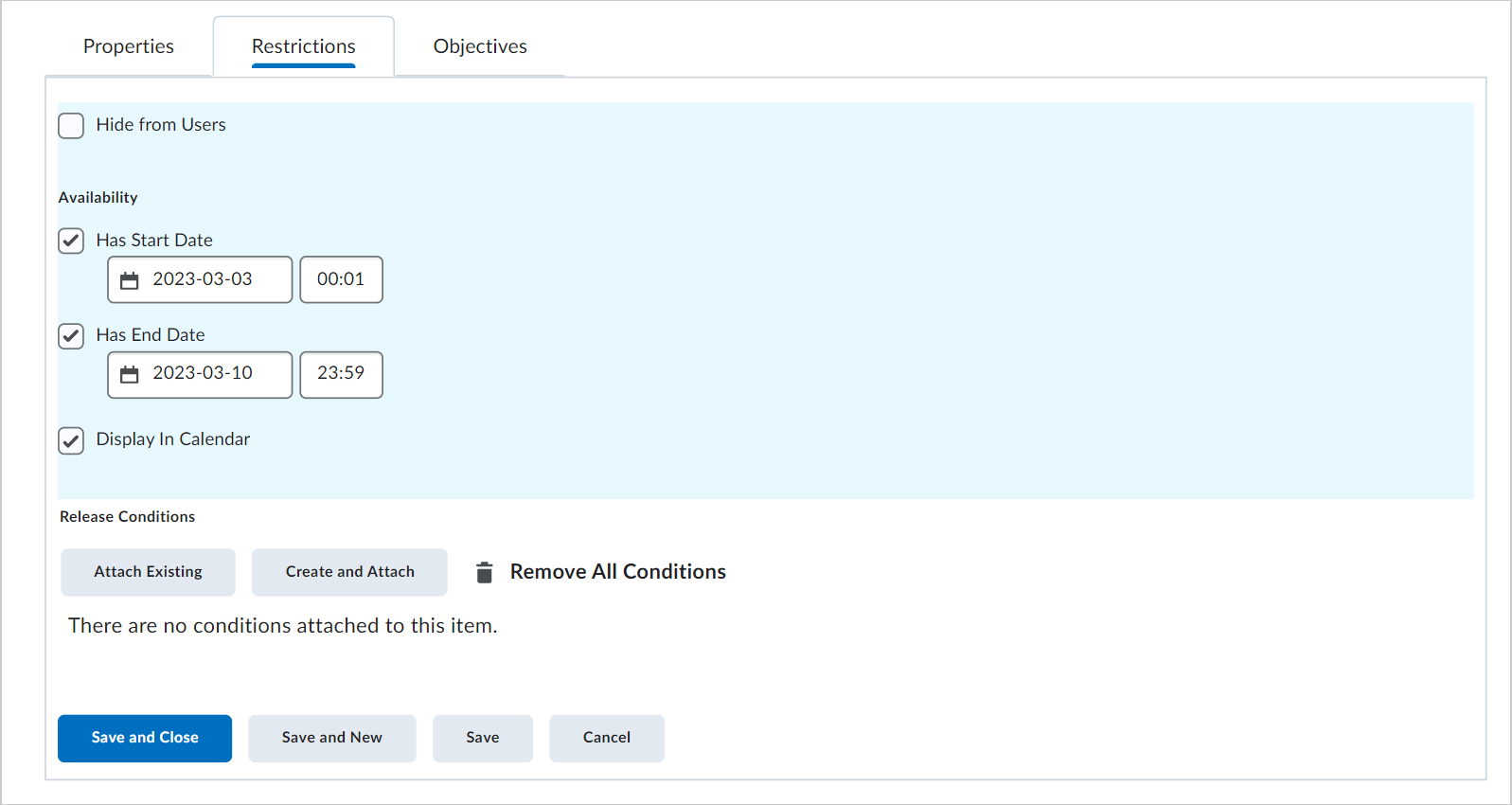
Figure: The Restrictions tab showing the options for creating release conditions.
- From the drop-down list, select if All conditions must be met or Any condition must be met to access the grade item or category.
- Click Save and Close.