You can enter grades in an external application and import them into Brightspace using a CSV, TSV or TXT file. You can also create new grade items by adding a column for each new item to your import file. Any grades you import for discussion grade items and assignment grade items are also synchronized back to Discussions and Assignments as published feedback.
The import file must follow a standard format; use the Grades sample import file as a reference point. Even if you prefer to enter grades with an import file, D2L recommends that you set up your grade book in Brightspace even if you want to enter grades in a CSV, TSV, or TXT file.
To prepare your import file
You can download a sample of a .CSV file as a starting point for your import.
1. From your course navbar, click Grades.
2. In the Enter grades section, click Import.
3. Click on Grades_Sample_Import_File.csv and chose a location to save the file if prompted.
4. Update the file with your grading information as shown in the sample table.
Sample grading information
Field
|
Description
|
Example
|
| OrgDefinedID |
A unique number for identifying a user in Brightspace.
You must provide a Username or Org Defined ID (or both). |
20067930 |
| Username |
A unique name for identifying a user in Brightspace.
You must provide a Username or Org Defined ID (or both). |
Frank.Catcher |
| Points Grade |
Numeric and Pass/Fail grade items should be labeled the grade item name followed by “Points Grade”.
Users’ grades should be the Points Grade they received.
E.g., 44 points out of a possible 50 points. |
44 |
| Grade Symbol |
Select box grade items should be labeled the grade item name followed by “Grade Symbol”.
Users’ grades should be a pre-existing grade scheme symbol.
E.g., “Very Good”, “Merit”, or “3.5”. |
Very Good |
| Text Grade |
Text grade items should be labeled the grade item name followed by “Text Grade”.
Users’ grades can be any text value. Text grade items do not count towards users’ final grades. |
Perfect Attendance! |
| Adjusted Final Grade Numerator |
The total points a user achieved in a course. You can enter a user’s percentage grade (without the % sign) if you enter the denominator as 100.
E.g., 84 points out of 100 points or 230 points out of 285 points. |
84 |
| Adjusted Final Grade Denominator |
The total possible points available in a course. Enter 100 if you want to record users’ percentage grades.
E.g., _ / 100 points available or _ / 285 points available. |
100 |
| End-of-Line Indicator | Line-Leading Character |
The last column must be labeled “End-of-Line Indicator” so the system knows when the next set of data begins.
The end of each users’ line should be indicated with the pound key “#”.
When exporting a CSV file in Excel, the pound key "#" appears as a line-leading character.
|
# |

|
Note:
-
If you enter a grade that exceeds the maximum value for a grade item, it will be capped at the maximum unless the Can Exceed setting was enabled during the grade item setup. For more help, refer to Create and delete grade categories and items.
-
Do not include additional fields such as user first names, email addresses, or weighted grades in your import file.
-
To optimize performance when importing grades for large classes, import only the grade items that have changed, and, when possible, filter the import by group or section.
|
To import grades into Brightspace
- From the Navigation bar, click Grades.
- In the Enter grades section, click Import.
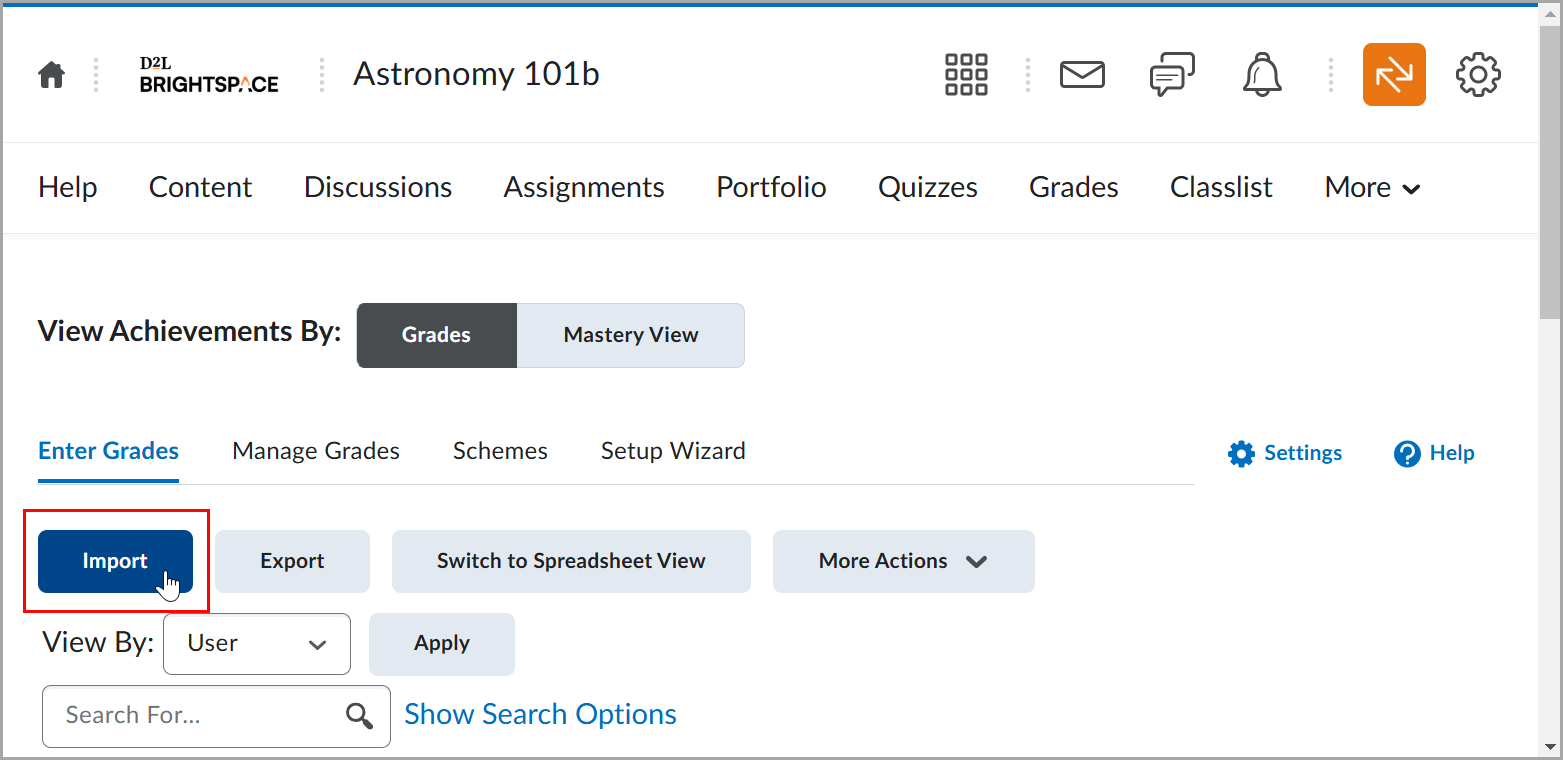
- Under Import File, click Choose File and select your import file.
- If you want to create a new grade item when an unrecognized item is found, select Create new grade item when an unrecognized item is reference.
- Click Continue.
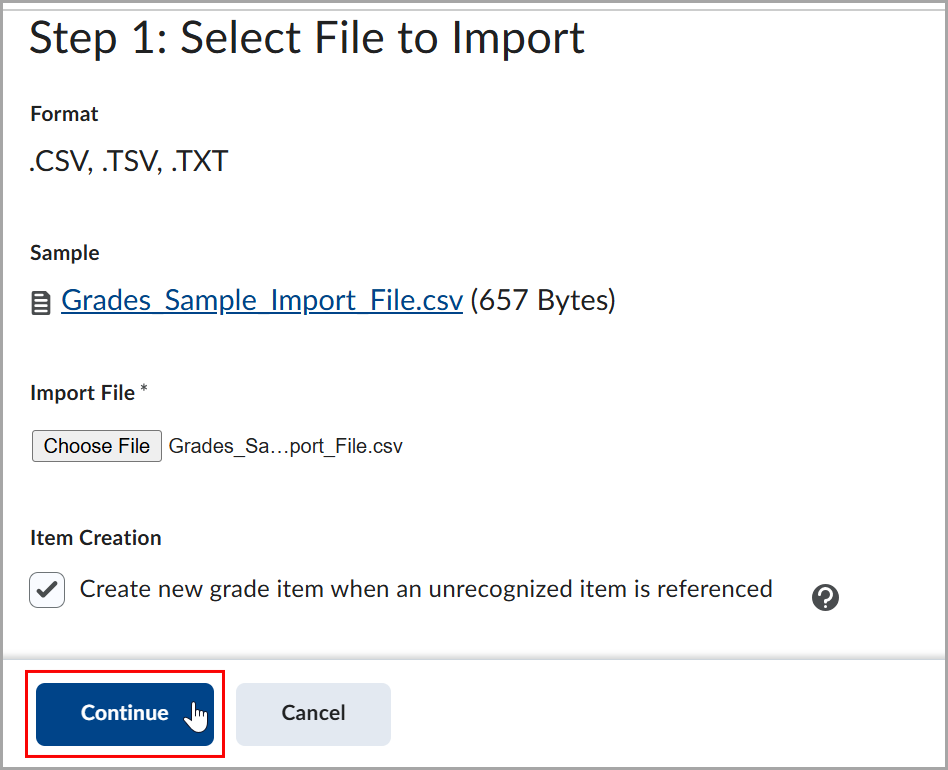
- Check an information for unrecognized items that have been found and click Continue.
- Set properties for your imported grade items:
- Category: Assignments, Quizzes, Discussion Participation, Exams.
- Maximum Points: Maximum grade value.
- Can Exceed: Allows users' grades to exceed the maximum points specified for the item.
- Bonus: Allows to add additional items on top of the calculated grade.
- Grade Scheme: Allows you to represent users' grades with symbols or labels.
- Click Continue.
- Check errors and warnings what have been found and click Continue.
 | Important: Fields with an error are not imported. |
- Check preview of items that will be imported and click Import.
- A Imported successfully message appears and you are directed back to the Enter Grades screen.