The Class Progress tool includes a Standards tab on the User Progress Summary page. This tab displays a history of each learner's submissions and assessments against all standards aligned to activities in the course.
Important: The language term used to describe Standards depends on the value set for the d2l.Languages.Terminology.LearningOutcomes configuration variable. For example, the term Standards can be changed to Competencies, Expectations, Objectives, or Learning Outcomes.
This tab enables you to:
- View all the standards that are aligned to assessment activities in your course so that you can understand the learning outcomes that your learners are expected to demonstrate.
- View each learners' current assessment against each learning outcome so that you can alter or individualize instruction based on the learner's performance.
- View a list of all the evidence that has been assessed for a specific learning outcome and quickly familiarize yourself with feedback provided for assessments.
This tab enables learners to:
- View all the standards that are aligned to activities in the course so that they can understand all the standards they are expected to demonstrate in the course.
- View their current assessment against each outcome to understand their progress against each standard.
- View a list of all the feedback you have provided for a specific standard so that they understand where they might need to make more effort. If you have offered feedback for a hidden rubric, that feedback appears in the Overall Feedback section in the Grades or Assignments tool. The rubric criterion title and description appear above each feedback item.
Feedback copied from hidden rubrics only displays for learners.
- If the organization has selected the Customize Quiz Results Displays > Show standards for the displayed questions option when setting up the Evaluation & Feedback settings for a quiz, learners can view the outcomes aligned with quizzes, and can see if more than one attempt was made, as well as the results for each attempt.
Important: The following processes and images display the language term Learning Outcomes instead of Standards.
To view progress against learning outcomes
- Navigate to Class Progress and select a learner to view.
- Click Learning Outcomes. The overview for the course lists all the learning outcomes (standards) that are aligned to activities in the course, with a mini-visualization of the last few assessments made for the learner against each learning outcome.
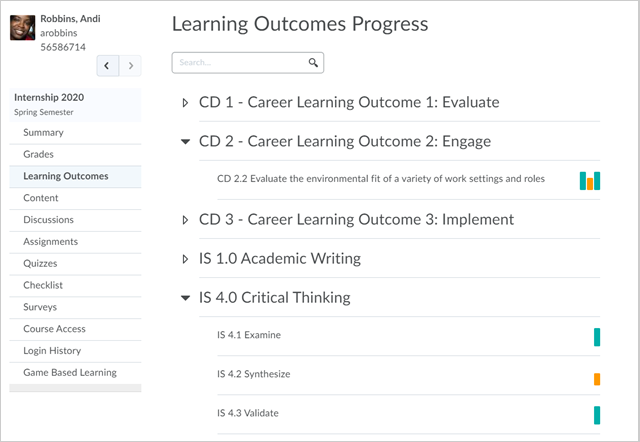
Figure: Click the Learning Outcomes tab.
- Click a learning outcome to display the Learning Outcomes Progress page, which provides a list of learner-submitted evidence related to the selected learning outcome. It also displays a timeline showing the comparative evaluation levels for each evidence item and a summary of feedback given on each activity. The Trend section displays a trend visualization of assessments. The Evidence section displays a list of all the activities that have been assessed.
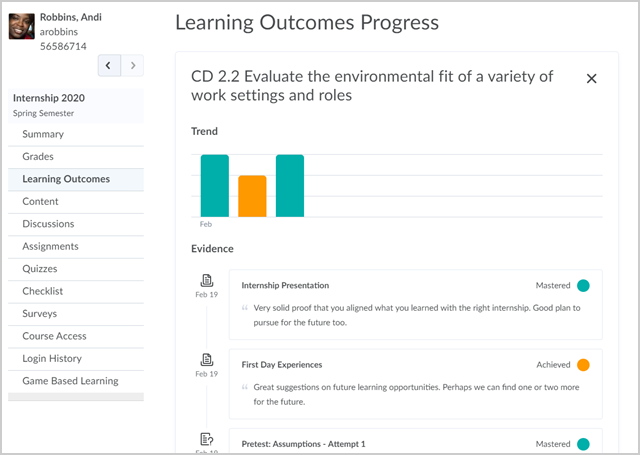
Figure: View a detailed summary of a learning outcome by clicking on it.
- Click an individually-assessed learning outcome to view more specific details about the assessment.
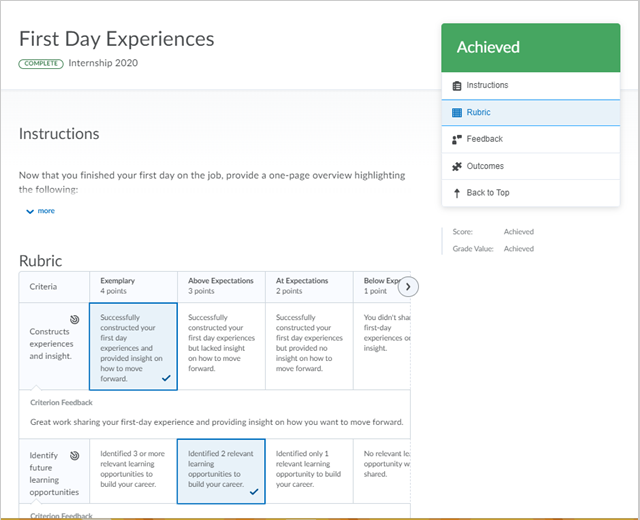
Figure: The feedback and assessment area displays after clicking a learning outcome.
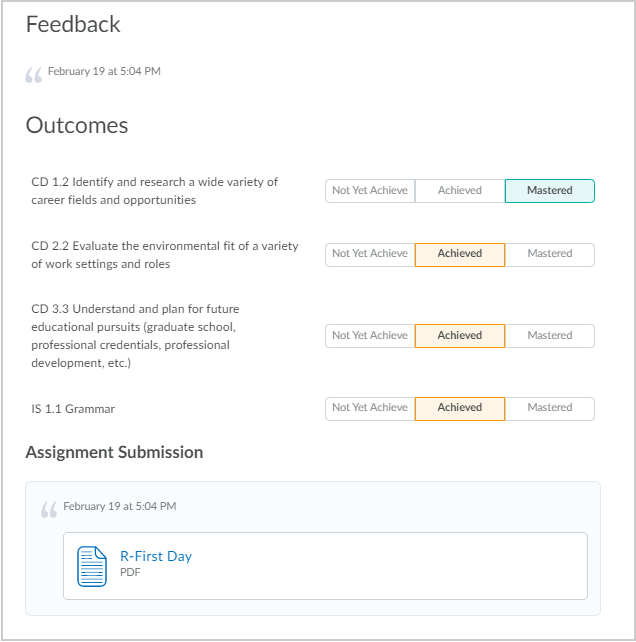
Figure: The bottom of the details page contains feedback, achievement scales, and the assignment submission.
You have reviewed the learning outcomes for a learner.