Administrators in Brightspace often manage integrations that connect the learning environment to other systems, such as analytics tools; learning apps; and custom automation scripts. These integrations typically rely on standard user accounts to authenticate and perform automated tasks.
Service Users
Brightspace helps administrators work more efficiently and securely by separating human access from automated access. The Service Users feature gives service managers the tools they need to standardize integration management across Brightspace and prepare their environment for upcoming extensibility features and marketplace integrations.
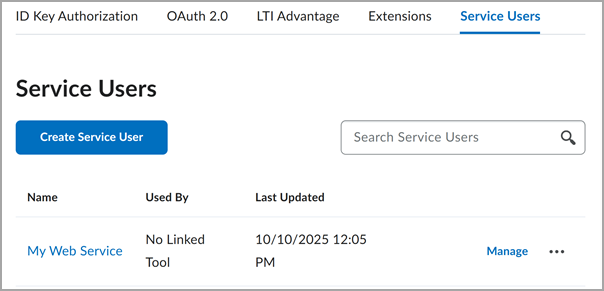
Figure: The Service Users page
Administrators can use Service Users to:
- Manage each integration with a dedicated Service User in the Manage Extensibility tool.
- Manage permissions and Org Unit access for services separately from human user accounts.
Transition from user accounts to Service Users
If you currently use Brightspace User Accounts to manage web services in Brightspace and want to begin managing them as Service Users, you must re-create each account as a Service User manually.
For the Service User to function correctly, you must also regenerate any authentication tokens using your service users' credentials.

|
Important: Make sure the new Service User functions correctly before you delete an existing User Account which you rely on for a service.
|
Access and permissions for Service Users
Brightspace lets administrators manage access and permissions for Service Users separately from human user accounts. Unlike Brightspace user accounts, Service Users do not need to be associated with a separate role to distinguish them from human accounts.
From the Service Users page (Admin Tools > Manage Extensibility), administrators can specify the org units to which a Service User has access and grant it necessary permissions to operate in the system.
Process for setting up Service Users
Adding a new Service User typically involves the following activities:
- Making sure you have the correct permissions to create and manage Service Users from the Roles and Permissions page.
- Navigating to Manage Extensibility > Service Users and entering details for the new Service User
- Granting the Service User access to the Org Units it needs to function correctly.
- Configuring permissions for the Service User
- Activating the Service User
Administrator permissions for setting up Service Users
Because managing Service Users involves granting access to org units and permissions to perform different activities in the system, you must make sure that you have the following permissions at the Organization level in Brightspace before you can set up Service Users:
- Tool Management > See Org Tool Management
- Org Unit Editor > View Org Unit Editor
- Org Unit Editor > Add/edit new and existing Org Unit Types
You must also make sure that you have the correct permissions to see, modify, create, update, activate, and delete Service Users at the Organization level. These permissions include:
- Service Users > See Service Users
- Service Users > Create Service Users
- Service Users > Update Service User Details
- Service Users > Activate or Deactivate Service Users
- Service Users > Delete Service Users
- Service Users > Modify Service User Org Unit Access
- Service Users > Modify Service User Permissions
System-level administrators can grant themselves and other users permission to see and manage Service Users from the Roles and Permissions page.

|
Note: For information on available permissions for managing Service Users, refer to About Roles and Permissions documentation and then navigate to the section for Service User permissions.
|
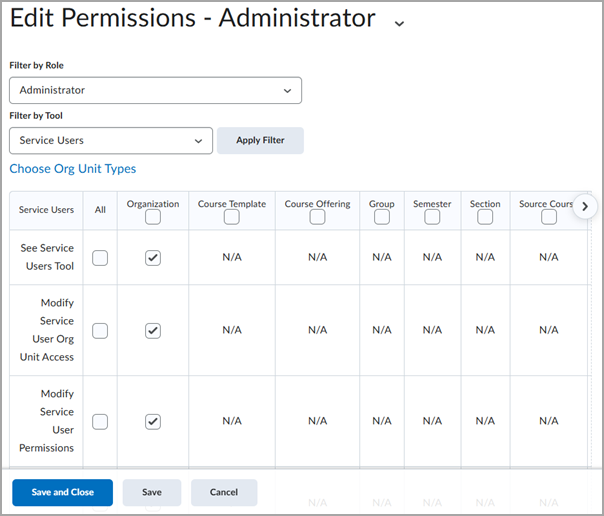
Figure: Roles and Permissions settings for the Service Users feature
To view permissions for users who need to manage Service Users in Brightspace, follow these steps:
-
From the Admin Tools menu, select Roles and Permissions.
-
Select the role that will manage services users in Brightspace (for example, Administrator).
-
In the Filter by Tool drop-down menu, select Service Users and then select the permissions you want to grant.
-
Click Save and verify that you can see the Service Users tab on the Manage Extensibility page.
Add a new Service User

|
Important: To add a new Service User, an administrator must have granted you the Service Users > Create a Service User permission.
|
Adding a new Service User involves entering a name, description, and contact information for the service.
To add a Service User, follow these steps:
- From the Admin Tools menu, select Manage Extensibility and then click the Service Users tab.
- Click Create Service User. A page with fields for adding information about the service appears.
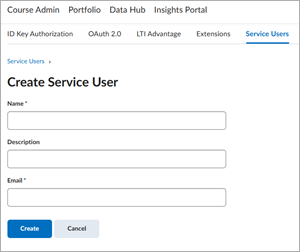
- In the Name field, enter a unique, meaningful name for the Service.
- In the Description field, type a description that will let other users understand what the service is for.
- In the Email field, enter a contact email to use when questions or issues with the service occur.
- Click Create. The list on the Service Users page updates to show the new Service User.
Manage org unit access for a Service User

|
Important: To manage org unit access for a Service User, an administrator must have granted you the Service Users > Modify Service User Org Unit Access permission.
|
For a Service User to access different parts of the system, you must grant it access to the org units it needs to function correctly.
The steps for granting org unit access for a Service User are similar to those administrators use to enroll human accounts - but with fewer options.
When you grant access to an org unit, you can also specify whether to also grant access to all descendants of the org unit.
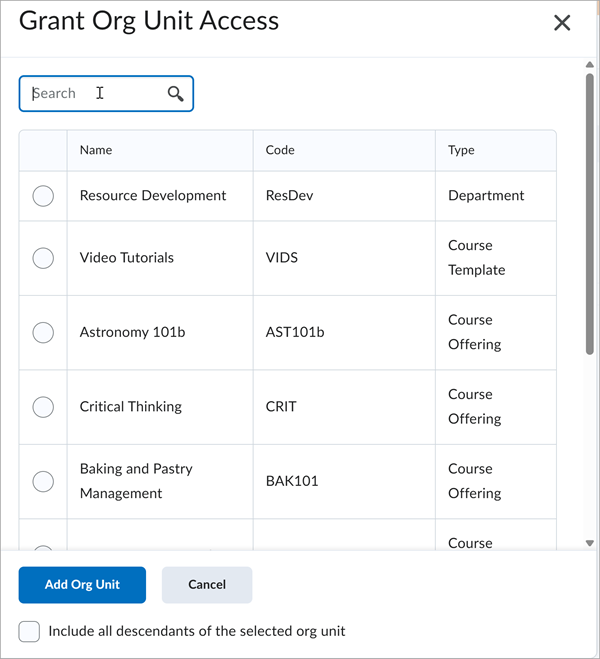
Figure: Grant Org Unit access for Service Users
To specify which org units a Service User has access to, follow these steps:
- From the Admin Tools menu, select Manage Extensibility and then click the Service Users tab.
- In the row for the Service User you want to manage org unit access for, click Manage Access. A page with options for managing org unit access and permissions for the Service User opens.
- Under the Org Unit Access section, select Add.
- Use the Search field to search for and select the org unit you want to grant the Service User access to.
- To also grant the Service User access to all the descendants of the org unit, click to select the Include all descendants of the selected org unit checkbox.
- Click Add Org Unit. The org unit appears in the list of org units the Service User has been granted access to.
Manage permissions for a Service User

|
Important: To manage permissions for a Service User, an administrator must have granted you the Service Users > Modify Service User Permissions permission.
|
For a Service User to perform different actions or read certain data in the system, you must grant it the permissions it needs to function correctly.
The steps for granting permissions for a Service User are similar to those administrators use to manage permissions for users and roles. Because Service Users are not human, however, they do not need a role in the system and the options for managing permissions are less complex.
If you only want the Service User to have permission to perform actions for some org units it has been granted access to and not others, you can specify which org units.
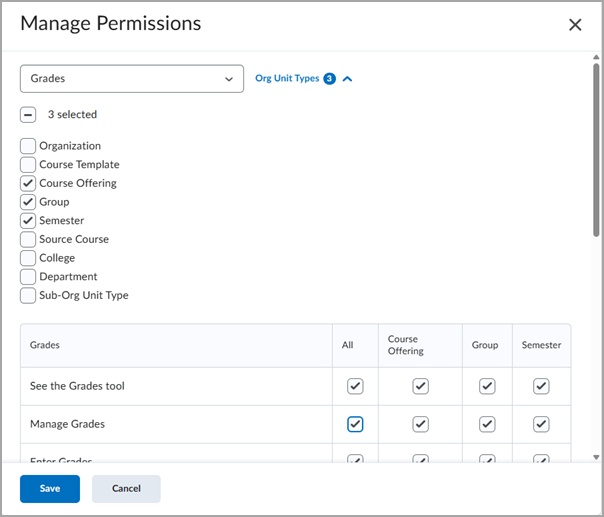
Figure: Manage permissions for a Service User
To define permissions for a Service User has access to, follow these steps:
- From the Admin Tools menu, select Manage Extensibility and then click the Service Users tab.
- In the row for the Service User you want to manage org unit access for, click Manage Access. A page with options for managing org unit access and permissions for the Service User opens.
- Scroll down to the Permissions section and then click Define Permissions. The Manage Permissions page opens.
- To specify which org units the permissions will apply to for the Service User, click the Org Unit Types selector and deselect any you want to exclude.
- Use the Tool drop-down list to find and select the tool for which you want to grant the Service User permissions. For example, Grades.
- In the list of permissions for the tool you selected, click to select the permissions you want the Service User to have.
- Click Save. A success message appears, and the Permissions section of the page updates to show the number of tools and permissions the Service user now has.
Activate the Service User

|
Important: To manage permissions for a Service User, an administrator must have granted you the Service Users > Activate Service User Permissions permission.
|
Before a Service User can function in the system, you must activate it.
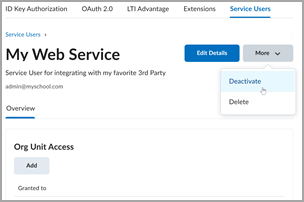
Figure: Menu option for activating a Service User
To activate a Service user, follow these steps:
- From the Admin Tools menu, select Manage Extensibility and then click the Service Users tab.
- In the row for the Service User you want to manage org unit access for, click Manage Access. A page with options for managing settings for the Service User opens.
- In the upper left of the page, click the More menu and then click Activate. The service is now active.