SIS Course Merge enables instructors to simplify course management by merging multiple IPSIS-processed courses into one parent course offering. The tool enhances course management efficiency and simplifies content delivery, by keeping Classlist and section-specific tools separate while maintaining a unified course structure. This enables teachers to deliver tailored instruction to different sections while efficiently managing administrative tasks associated with enrollment and grading.
For more information, see the product blog: Streamline your course management with the new SIS Course Merge tool and the FAQ: SIS Course Merge tool.
Set up and Configure SIS Course Merge
SIS Course Merge is turned on by client administrators and D2L Support:
- For new clients, the D2L Implementation team can help configure and set up SIS Course Merge during the implementation of the IPSIS Source System and configure the correct permissions as D2L Support.
- For existing clients, the setup instructions depend on whether your organization already uses the existing Section Association tool.
- If you do not already use Section Association a part of your core IPSIS setup, administrators can enable the SIS Course Merge tool from the Organization Tool list or contact D2L Support to enable it for you.
- If Section Association is already available in your organization, it is recommended that you disable Section Association prior to enabling the SIS Course Merge.
 | Note: It is important to consider an appropriate time to make a switch from Section Association to SIS Course Merge. It is recommended to switch from Section Association to SIS Course Merge at the start of a new semester or new school year. It is also recommended to only enable one merge tool at a time; sections merged with one are not represented by and cannot be managed by the other. Consider conducting a pilot test or merging a small subset of courses initially to gain confidence and evaluate the outcomes before merging larger sets of courses. |
Setting required permissions
Administrators must ensure that the appropriate SIS Course Merge permissions are set for the roles accessing, merging, unmerging, or accessing audit logs for courses. For more information, see SIS Course Merge permissions.
To set the required SIS Course Merge permissions
- On the organization home page, click the Org Admin menu.
- Select Roles and Permissions.
- Browse to and select a role to which you want to provide SIS Course Merge permissions.
- In the Filter by Tool menu, browse to SIS Course Merge, then click Apply Filter.
- Ensure the following permissions are set:
- Can access the SIS Course Merge tool
- Can merge my SIS Courses and/or Can merge all SIS courses
- Can access the audit log for all/my Courses
- Can unmerge all/my SIS Courses
Click Save and Close.
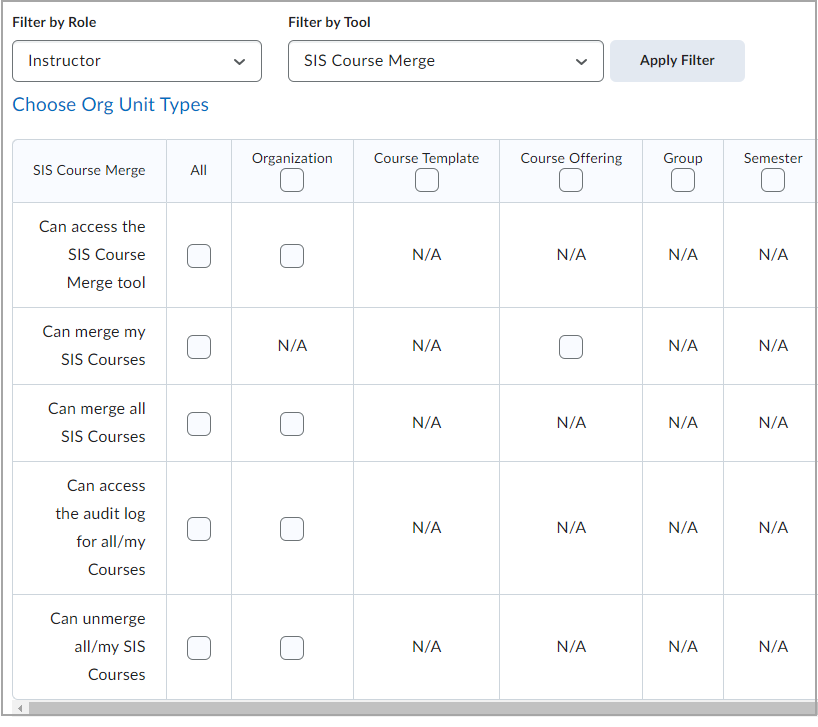
Figure: Filter the table in Roles and Permissions by Instructor and SIS Course Merge.
Accessing the SIS Course Merge tool
To access SIS Course Merge:
- Log in to your Brightspace account as an instructor or administrator.
- Click Admin Tools.
- Under the SIS Integration area, click SIS Course Merge.
Viewing merge audit logs
For information about merge audit logs, see SIS Course Merge data sets.