This page describes the IPSIS Administration dashboard that is accessed through IPSIS Integration 1.0.You can use IPSIS Integration 1.0 to do the following:
- Initiate a batch process, which transfers course structure and enrollment data from an external SIS to the Brightspace.
- View the status of recently initiated batch processes. A batch may have one of the following statuses: Bulk Requested, In Progress, Sending request to cancel batch, Canceled, Error, or Complete
- View a summary of recent batch processes, including start and end times and which user initiated and/or cancelled the process.
Important: IPSIS Integration 1.0 is a legacy integration that managed all SIS integrations implemented prior to the release of Brightspace 10.7.2.
Visual Tour: IPSIS Integration 1.0
You can access the IPSIS Integration 1.0 dashboard by clicking Admin Tools > IPSIS Administration and clicking the IPSIS Integration 1.0 tile.
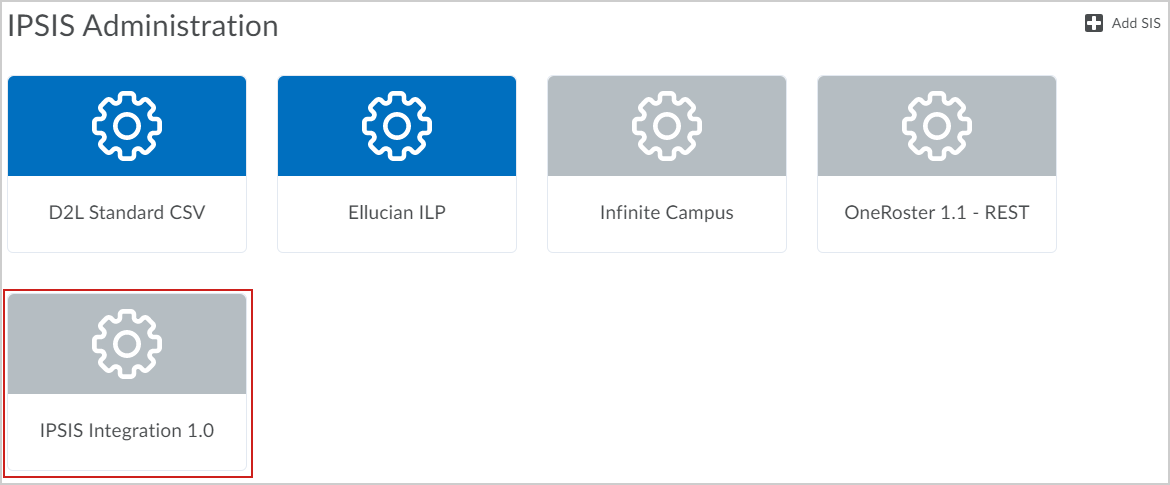
Figure: The IPSIS Integration 1.0 tile of the IPSIS Administration page.
Once you click the IPSIS Integration 1.0 tile, you can access the following page:
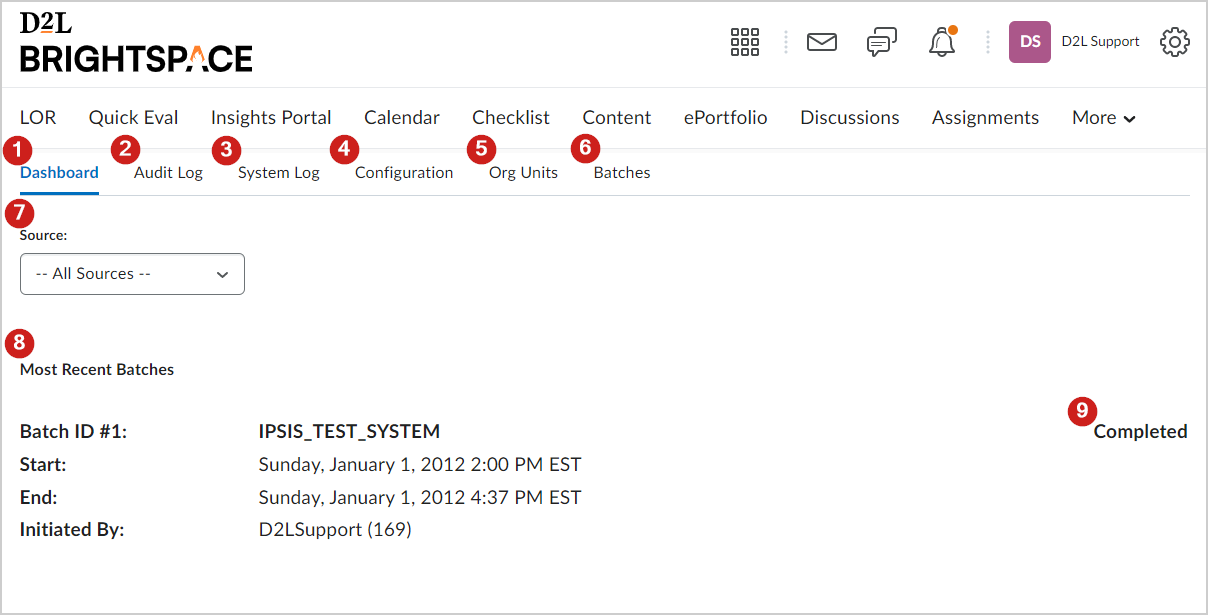
Figure: An overview the Dashboard tab of IPSIS Integration 1.0.
Review the following tabs and headings:
-
Dashboard: Select a source system to display the most recent batch runs for. For example, D2L Standard CSV.
-
Audit Log: Review a list of audited actions IPSIS performed on items in the Brightspace. This tab displays log entries for the source system. For more information, refer to the About the Audit Log tab topic.
-
System Log: Review and filter a list of Debug, Information, Warning, Error, and Fatal system messages.
-
Configuration: Edit source systems and manage extension points for a source system. Refer to the About the Configuration tab topic for more details.
-
Org Units: Filter and review a list of all Org Units created by a selected source system.
-
Batches: Review a list of all batches run from a selected source system , view audit and error messages for specific batches, and sort batches based on the start date of a batch. Refer to the About the Batches tab topic for details.
-
Select a source system to display information for.
-
Review the most recent batch runs for the selected source system.
-
Review the status of the batch run.