After you enable LTI external learning tool functionality at the organization level, you can:
Refer to Set up customization options for a tool provider.
Note: You require the appropriate External Learning Tools permissions to complete these integration tasks.
Register IntegrationHub
-
From the Admin Tools menu, click Manage Extensibility.
-
Click the LTI Advantagetab. Click Register Tool.
-
Select Standard registration.
-
Add the tool Name (required) and a Description(optional).
-
Enter the following in the fields:
Deploy IntegrationHub
-
In the Roles section, select the Send Institution Role check box.
-
Click Register. In the Brightspace Registration Details window, click View Deployments
-
Click New Deployment.
-
On the Deploy Tool page, ensure the tool is set to Enabled.
-
From the Tool drop-down list, select the IntegrationHub option.
-
Enter a Name (required) and any other settings on the page (optional).
-
Click Create Deployment.
-
Select the link for IntegrationHub.
-
On the Edit Tool Integration page, customize any settings you want, then click View Links.
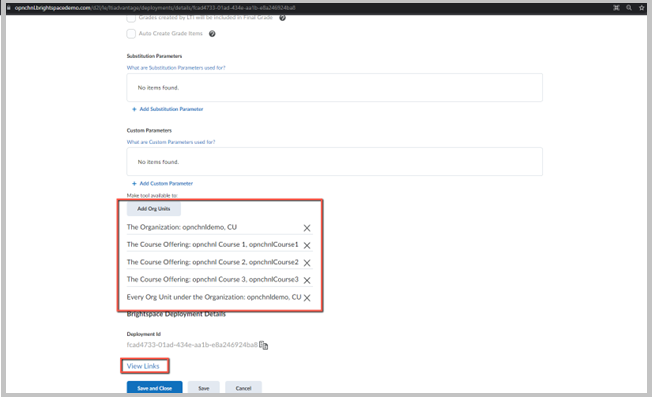
Figure: On the Edit Tool Integration page, the View Links link is highlighted.
Create Links after deploying IntegrationHub
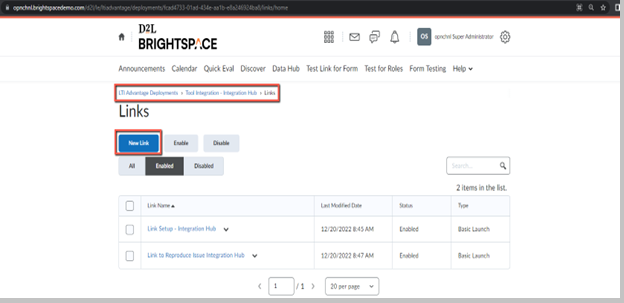
Figure: The Links page showing the New Link button.
-
On the Links page, click New Link.
-
Ensure the tool is set to Enabled
-
Add a Name .
-
Enter the URL: https://integrationhub.brightspace.com/.netlify/functions/sso-lti.
-
Select Basic Launch. Click Save and Close.
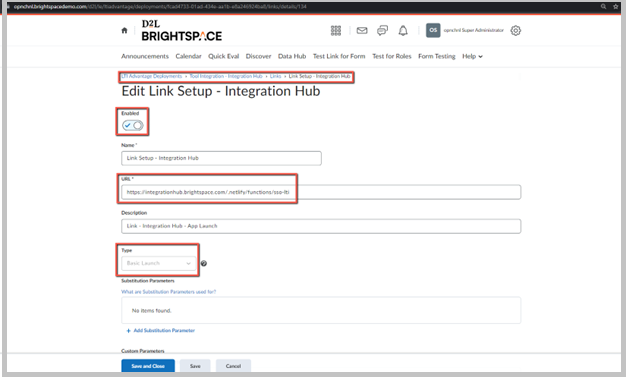
Figure: The Edit Link Setup page highlighting the Enabled, URL, and Type fields.