The Audit Log tab lists audited actions IPSIS performed on items in the Brightspace.
Important: This topic details IPSIS Integration 1.0, which is a legacy integration that managed all SIS integrations implemented prior to the release of Brightspace 10.7.2.
View audit logs
Each audit entry contains the item modified and the action performed on the item. The Audit log tab enables you to verify that a specific action was performed. For example,you can check whether actions such as the following were successfully executed:
- Create a course section
- Delete a course offering
- Enroll a user in a course section
You can filter Audit Log entries by the type of item modified in Brightspace, view audit messages specific to a batch from the dashboard using the start and end date of the batch (exclusive to OneRoster integrations), the type of action taken, the object and action performed on the object, and sort messages in descending order by time. Users can also link out to the Org Unit or User page to see additional audit log entry details.
Note: Only actions performed through IPSIS appear on the Audit Log page. Actions performed using other, non-IPSIS tools do not display on this page.
To view audit logs
- From the Admin Tools menu, click IPSIS Administration.
- Click the IPSIS Integration 1.0 tile.
- Click the Audit Log tab.
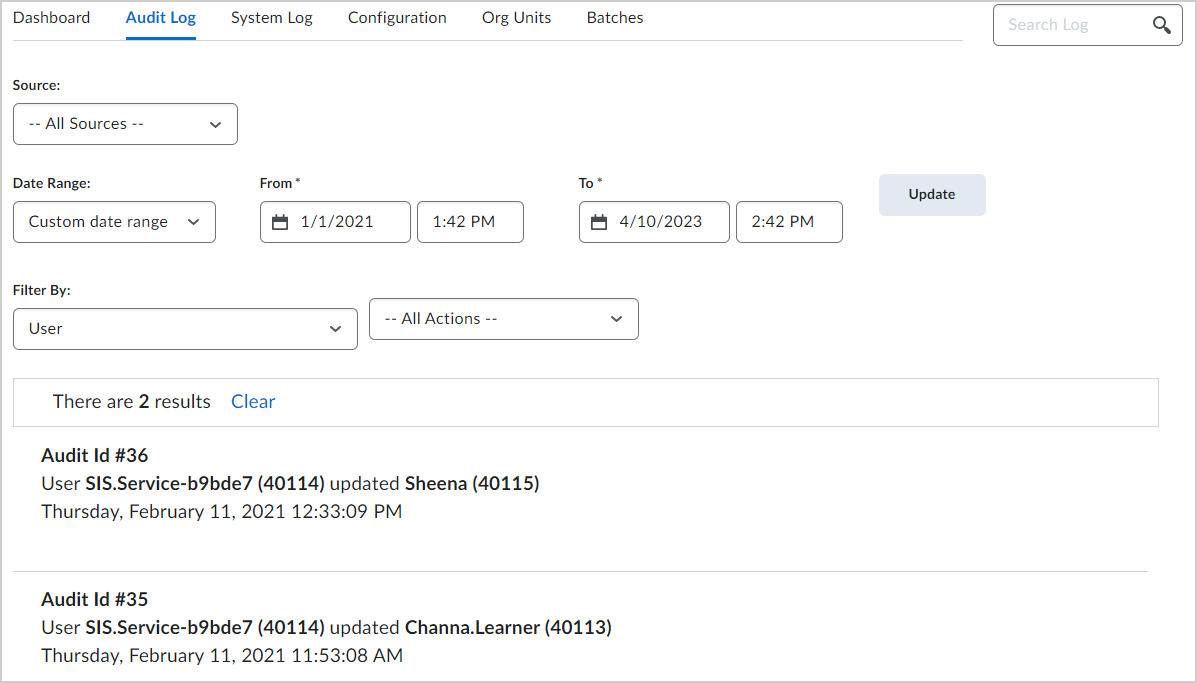
Figure: The Audit Log tab of IPSIS Integration 1.0.
- From the Source drop-down, select a SIS.
- From the Date Range drop-down, select the date range you want to search for.
- From the Filter By drop-down, select the type of item and type of action you want to search for.