The Asset Processor for Assignments service integrates LTI 1.3-enabled external processing tools, such as originality checkers and grammar reviewers, directly into the Assignments tool for enhanced evaluation and reporting for learner submissions. Organizations can select from a variety of LTI 1.3-compatible processing tools and easily enable Asset Processor services when registering and deploying the tools for the organization. Once configured, instructors can enable and use external processors directly in Assignments by attaching the processor for the tool to an assignment. Instructors and learners can access detailed reports on learner submissions directly from Assignments. Learners can also accept End User License Agreements for the tools by clicking a link that appears on the Assignment Submission page.
Note the following limitations for the service extension:
- Only text and file assignment submissions are eligible for processing.
- Processor integrations are only available for individual assignment types, not group assignments.
- Grade passback and grade synchronization does not occur.
- At this time, asset processor tools attached to assignment submissions are not included when copying or exporting courses and course components.
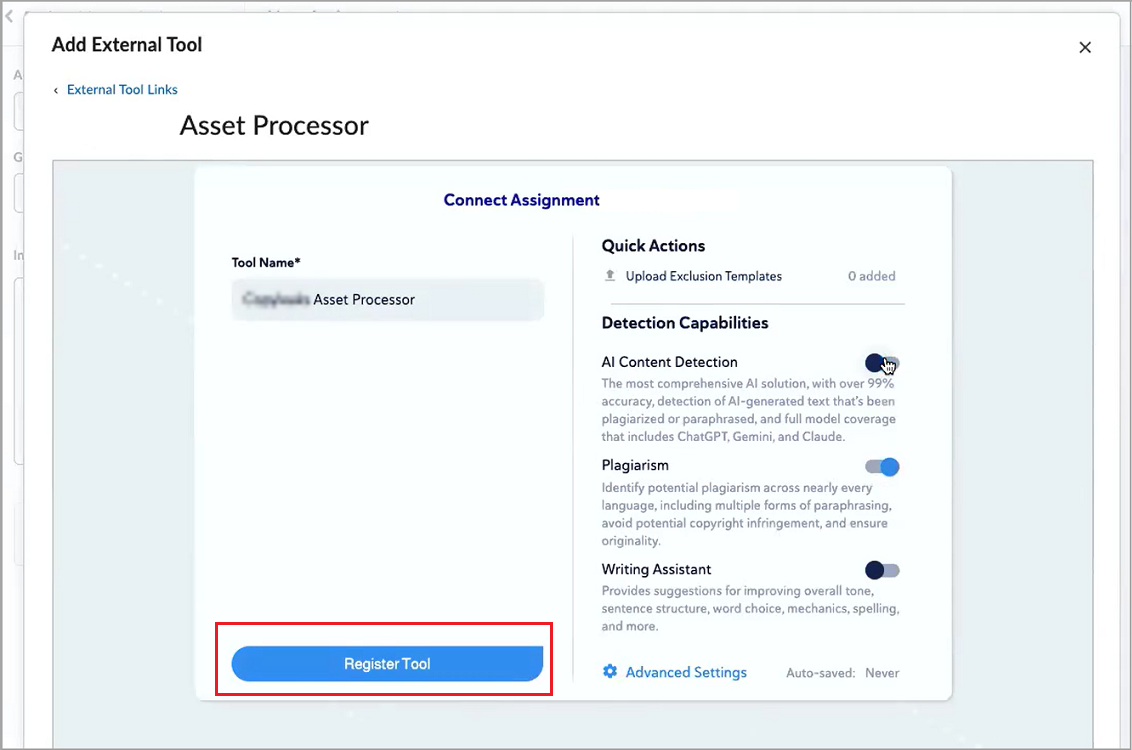
About End User License Agreement links in Asset Processor integrations
Some processor tools require learners to accept an End User License Agreement (EULA) before reports can be generated. Administrators can create a single organization-level EULA link for each tool deployment, either manually or through dynamic registration.
Learners only need to accept the EULA once per tool deployment, not for every submission. If a learner has not accepted, the processor may return a “EULA not accepted” error in its report. Learners see an inline alert on the assignment submission page until they accept the EULA. They can also review or update their acceptance status if the tool allows.
The processor tool tracks learner acceptance and may update its EULA at any time, requiring re-acceptance.
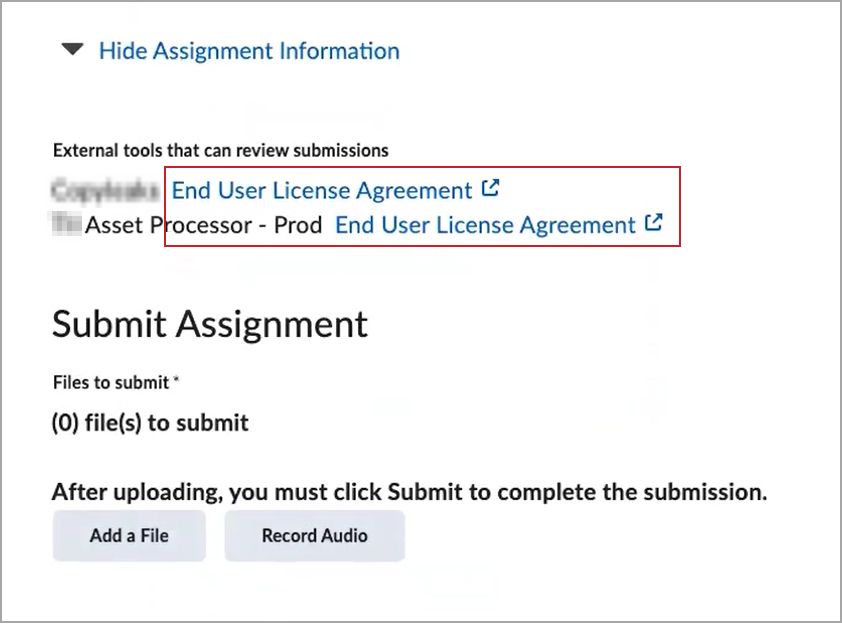

|
Important:
- Learners are not required to accept the EULA to submit their assignment to Brightspace.
- Impersonated users cannot accept the EULA.
|
Enable the Asset Processor service
To make third-party processing tools available to add to assignments, you must first register and deploy the preferred LTI processor tool using dynamic registration (if available) or by manually in the Manage Extensibility tool at the organization level.
To enable the Asset Processor during manual registration and deployment:
- Select the Asset Processor check box.
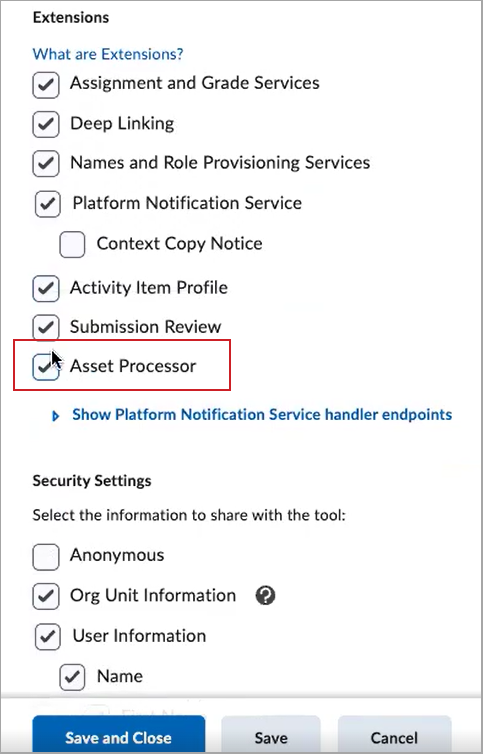

|
Important: The Asset Processor option depends on the selection of both Deep Linking and Platform Notification Service check boxes. These extensions must be enabled at registration before they can be enabled at deployment.
|
Create the Asset Processor Deep Links for Assignments
Once the external tool is registered and deployed, create the following two types of links that will appear for users in Assignments:
- An Asset Processor Assignments deep link. Instructors can use this deep link to attach a processor for the tool to new or existing assignments
- An End User License Agreement (EULA) link that appears for learners on the Assignment Submission page (if required by the processor tool). This is an org level link, and there can only be one EULA link per tool deployment.
You can use dynamic registration to create these links if the LTI tool supports it, or create them manually in External Learning Tools at the organization level.
To create the deep links:
- From the Admin Tools menu, click External Learning Tools.
- From the LTI Advantage tab click on the corresponding deployment name in the table.
- At the bottom of the deployment page, select View Links.
- Select New Link.
- Enter a Name for the Processor tool that instructors will use to identify this link in the Assignments tool.
- Enter the tool-provided URL to complete the deep link launch.
- From the Type drop-down select Asset Processor Assignments or End User License Agreement , depending on the type of deep link you are creating.
- Add any Substitution Parameters or Custom Parameters that are required by the tool.
- Select Save or Save and Close.
You have created the deep links that will appear in Assignments. Instructors will see the Asset Processor Assignments type link in the External Learning Tools section of the Evaluation & Feedback panel when creating or editing an individual assignment type. Learners will see the EULA type deep link on the Assignment Submission page.


|
Note: Disabling a tool registration or deployment at the organization level disables the links to the tools attached to assignments in child org units. |
Managing processors in Assignments
After the Asset Processor Assignments and End User License Agreement deep links have been created, instructors can attach the processor to individual assignments using the Add External Tool workflow. Once attached to an assignment, the Asset Processor service automatically creates a report link and a settings link for that processor. These links appear on the course-level External Learning Tools page and can be filtered by link type. These links are read-only; their details cannot be edited from this page.
Assignments with an integrated processor tool display a card in the External Learning Tools area in the Evaluation & Feedback panel.
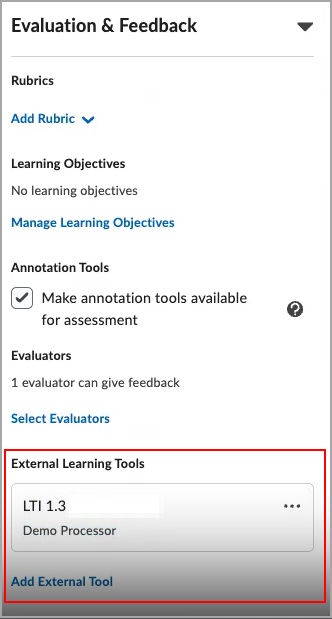
From the processor card, instructors can:
- Delete the processor tool if the assignment does not have submissions
- Enable or disable a processor tool on assignments that already have submissions
- Disabling hides existing reports and prevents new submissions from being processed
- Re-enabling a processor tool restores visibility for all reports and resumes processing subsequent submissions. Submission notices for all existing submissions are sent to the tool to allow it to process submissions that may have been missed while the processor was disabled
- Update settings specific to the processor
About Processor tool reports
Processors return reports on assignment submissions that appear in multiple Brightspace locations for instructors and learners.
Instructors can view reports from the following tools:
- The Submission Details page in Consistent Evaluation
- Assignments > Users and Submissions tabs
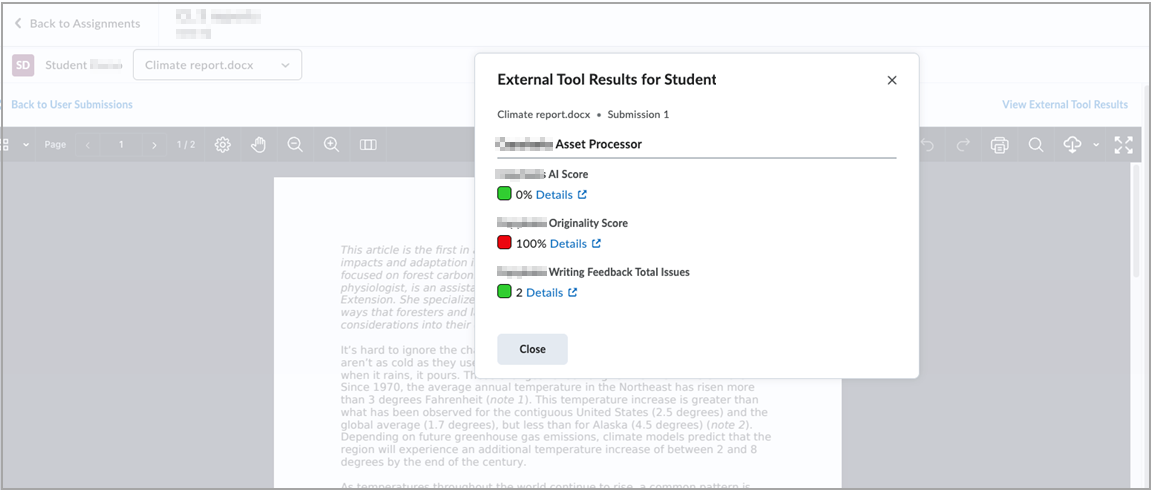
Learners can view reports on their assignment submissions from the following locations:
- Assignments > Submission History page
- Assignments > Assignment Feedback page
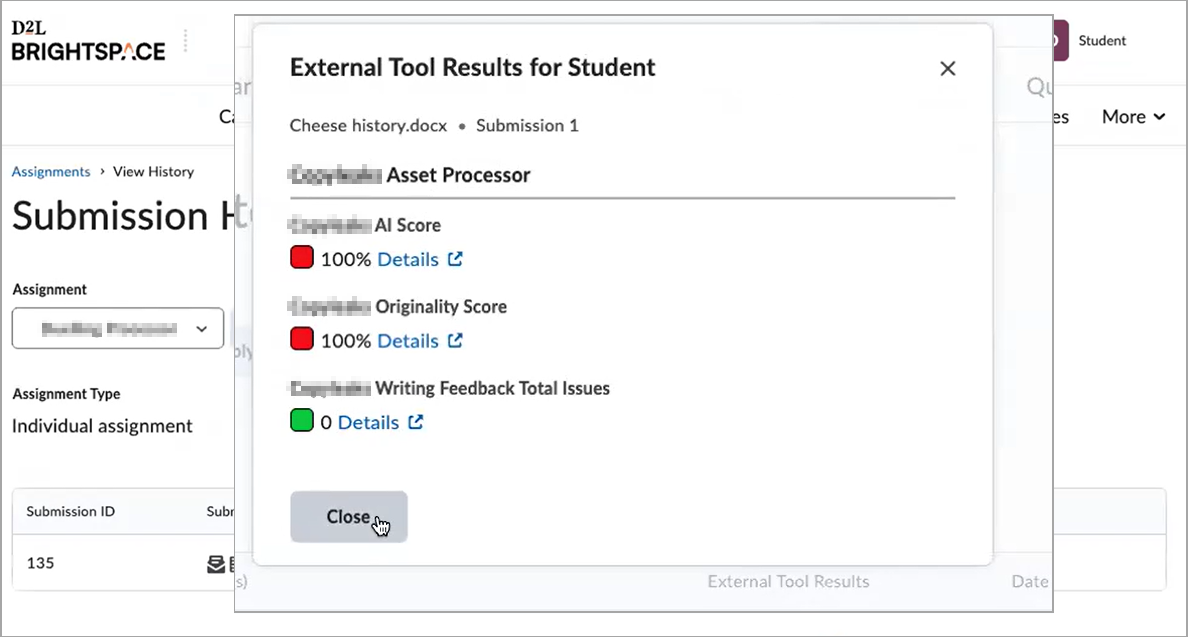
Instructors and learners can launch directly into the processor tool’s full report experience by selecting Details. This opens the tool’s report interface in a new browser tab.
If multiple processor tools are in use, or if multiple reports exist, instructors and learners can select the View link to see report details in a modal.
Instructors can hide reports by disabling or editing the processor tool's settings from the card in Assignments > Evaluation & Feedback panel.
Report content depends on the processor tool, but may include any of the following details:
- Title, comments, short and long descriptions
- Indication colors and processing progress
- Error codes
- Priority (Note that this option does not appear in learner views of the reports or to instructors in Consistent Evaluation).