Credly Learning Edition integrates a digital credential solution. It includes features for issuing, verifying, and managing digital credentials with Brightspace. Credly integrates with Brightspace via APIs and webhooks.
Before you start
Ensure you meet the following prerequisites to set up the integration between Brightspace and Credly:
- Credly is an add-on package to Brightspace Core. If you have not purchased Credly and a Credly+Brightspace connector, contact to your Account Manager.
- To successfully set up the Credly connection, you must be set up within Credly’s admin portal. If you do not yet have a Credly Admin Account, contact your Account Manager.
- From your Credly account, you must locate your Organization ID and Oauth2 credentials. You need both to set up the connection between Credly and Brightspace. You can find your Credly Organization ID and Oauth2 credentials in the Developers section of the Credly platform.
- You must have enabled Completion Tracking for any courses you want to use with the D2L - Credly integration. For information on how to set up Course Completion Tracking, refer to Course Completion Tracking in Manager Dashboard.
Lookup table
To use this integration, you must set up a lookup table in Brightspace (Admin Tools > Manage D2L Link > Lookup tables) to specify the relationship between Credly Badge Template IDs and Brightspace Courses. The lookup table supports the following columns: Org Unit ID; Credly Badge Template ID.
For information on setting up lookup tables in Brightspace, see Managing D2L Link logs and lookup tables.
Review the integration
Once D2L has set up D2L Link within your instance, your Credly recipe will be implemented into your account for use with your Organization ID and Oauth2 credentials.

|
Note: You do not have permission to edit the Credly recipe. |
- To access D2L Link in Brightspace and view your recipe, from the Admin Tools menu, click Manage D2L Link and then click the Projects tab.
- In the left navigation panel, locate the Credly recipe and verify that it is operational.
Recipe details
The Credly recipe in Brightspace follows the following steps:
|
Step
|
Activity
|
|---|
| Step 1 |
The trigger creates a job when an event is received from Brightspace and an OrgUnitId is found within the mapping table. The event that sets off the trigger is when a user meets the criteria for course completion. |
| Step 2 |
Find the CredlyBadgeTemplateId that is mapped to the OrgUnitId that triggered the job. |
| Step 3 |
Get the user details for the user who triggered the event. |
| Step 4 |
Check for any errors during the issuing of the Credly Badge |
| Step 5 |
Issue the Credly Badge/Certificate. We use the D2L External Email, Credly Badge Template, First Name of the user, Last Name of the user, and User ID of the user. |
| Step 6 |
Checks for errors. |
Example of a Credly Recipe in Brightspace
The following image shows an example of a Credly recipe as it appears in the Manage D2L Link > Projects page.
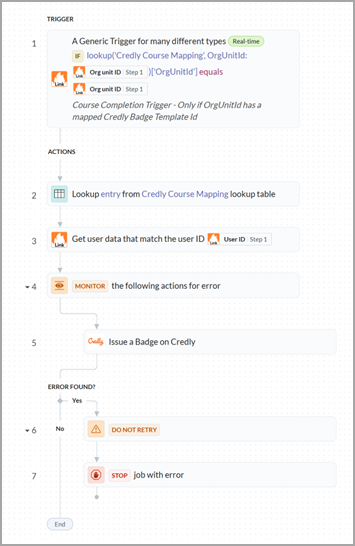
Figure: Example of a Credly recipe as it appears in Brightspace under Manage D2L Link > Projects.
Request a change to your recipe
If you require a change to the information within your Credly recipe (for example, the IDs or admin), please detail the required changes to Partnersupport@d2l.com to create a ticket with our Partner Support team.

|
Note: No changes to the actual recipe can be made. |
Additional Resources
Refer to the following resources for more information: