SIS Course Merge allows course instructors the ability to select multiple course offerings that have been processed by the SIS integration (IPSIS) and merge them into a single parent course offering. The tool also offers the ability to unmerge those courses, and view audit logs.

|
Note:
- Sections cannot be associated with multiple course offerings. It is recommended that if you use SIS Course Merge, you also ensure the Section Association tool is disabled; sections merged with one are not represented by the other.
- User Progress is not copied in the course merge.
- You cannot use both the IPSIS Section Association tool and SIS Course Merge tool; once a course is moved to the SIS Course Merge tool, you cannot go back to the IPSIS Section Association tool.
- You cannot merge courses between source systems.
- The SIS Course Merge tool can only be used for courses created using IPSIS. The merge process only merges the course shell, it does not include submissions, grades, learning outcomes, or course content. Before you merge courses, consider the implications of the action, including potential risk of data loss caused by user actions. Use caution to prevent any unintended loss of content or user progress during the merging process.
|
Merge courses using SIS Course Merge
Use the SIS Course Merge tool to merge selected courses.
Important: Before you merge courses, consider the implications of the action, including potential risk of data loss caused by user actions. Use caution to prevent any unintended loss of content or user progress during the merging process.
To merge courses
- In the Admin Tools menu, click SIS Course Merge.
- Use the filters or Search to browse to and select the courses you want to merge.
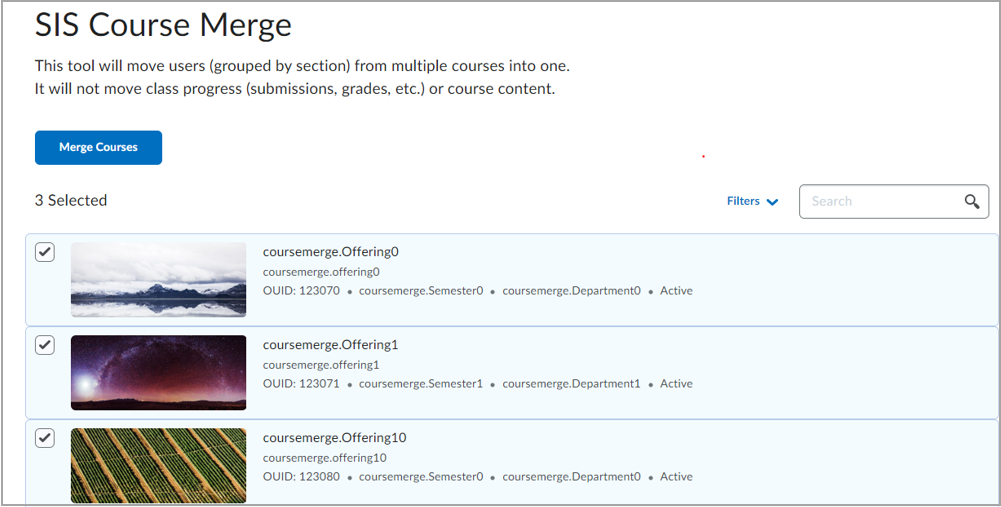
Figure: Search for and select the courses that you would like to merge.
- Click Merge Courses.
- Select the course that you would like to merge selected courses into.
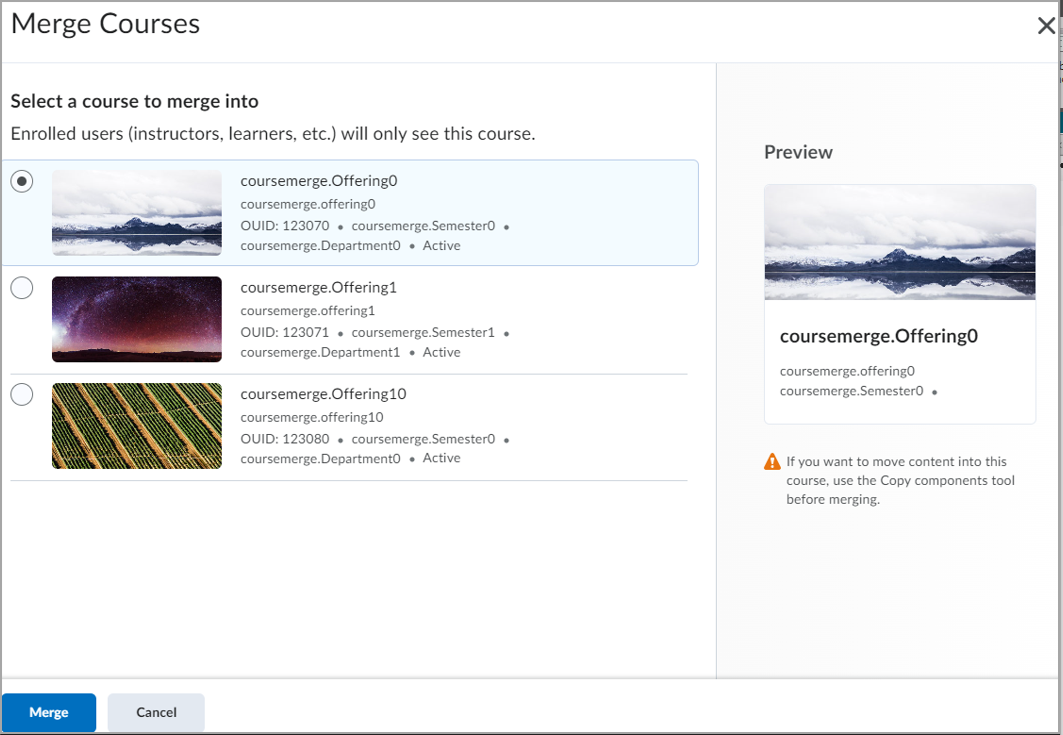
Figure: Select a course to merge into from the Merge Courses page.
- Click Merge.
The selected courses are merged.
Unmerge courses using SIS Course Merge
Use the SIS Course Merge tool to unmerge selected courses.

|
Warning: Before you merge or unmerge courses, consider the implications of the action, including potential risk of data loss caused by user actions. Use caution to prevent any unintended loss of content or user progress during the merging process. |
To unmerge courses
- In the Admin Tools menu, click SIS Course Merge.
- Next to a course that you want to unmerge, click View merged courses.
-
From the Merged Courses page, select the courses you want to remove from the merged course shell.
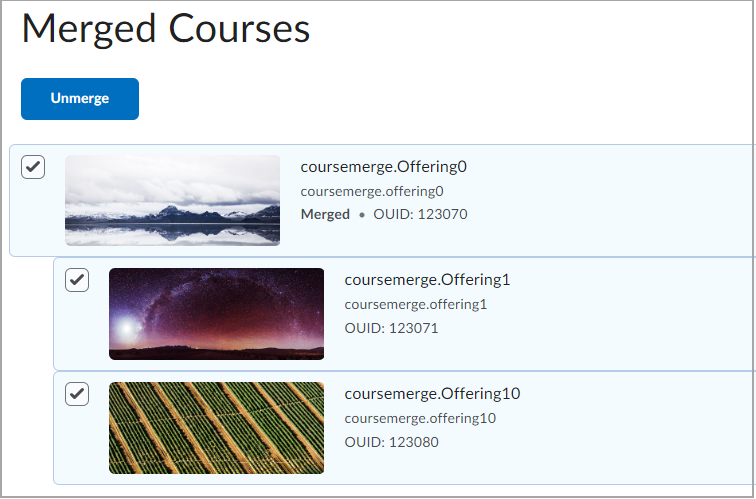
Figure: Select the checkboxes to unmerge courses. If you select the parent course into which the other courses are merged, all courses are unmerged.
- Confirm your selections and click Unmerge.
The unmerge action re-activates the original section and course offering and re-enrolls users into the original course and section.
Review all course merge actions with the Audit Log
The SIS Course Merge Audit Log enhances your tracking and understanding of course merge activities with detailed merge and unmerge logs, user information, action timestamps, advanced search options, and expandable log entries for in-depth information.
To access the Audit Log
- From the Admin Tools menu, click SIS Course Merge.
- Click the Audit Log tab and do any of the following:
- Review all SIS Course merge actions under the Action column.
- Search for specific actions.
- Filter action results.