Brightspace allows all users to easily add or link files from Dropbox to their courses. Files can be uploaded and linked in multiple tools such as Announcements, Activity Feed, Content, Assignments, Discussions, Quizzes, and Grades. Learners can also use Dropbox to add files to Brightspace, like for assignment submissions. Users can have the most seamless experience adding files by installing the Dropbox application for desktop computers or mobile devices.
Add files in a Content module from Dropbox using the Classic Content experience
To drag and drop files from Dropbox
- Navigate to Content.
- Select a module.
- Open the Dropbox file picker and drag and drop files into a module.
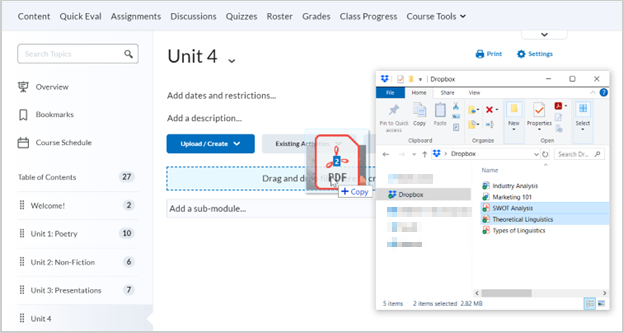
Figure: Select files from the file picker and drag and drop them into the module.
You have added files to your Content module from Dropbox.
To select and add files from Dropbox
- Navigate to Content.
- Select a module.
- Click Upload / Create > Upload Files.
- In the Add a File dialog, click My Computer > Upload.
- Click Dropbox and select the desired file.
- Click Open.
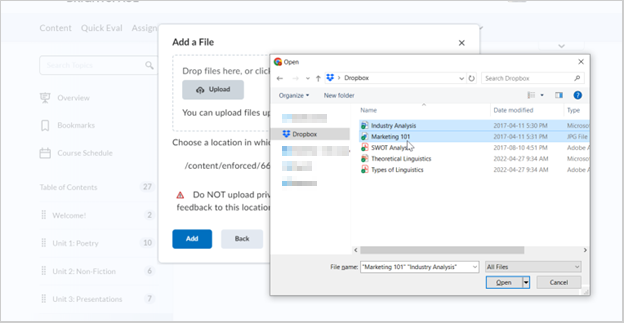
Figure: Click Dropbox, select files, and click Open.
- Click Add.
You have added files to your Content module from Dropbox.
Add files in a Content module from Dropbox using the New Content (Lessons) Experience
To drag and drop files from Dropbox
- Navigate to Content.
- Select a module.
- Click Add Existing.
- Open the Dropbox file picker and drag and drop a file.
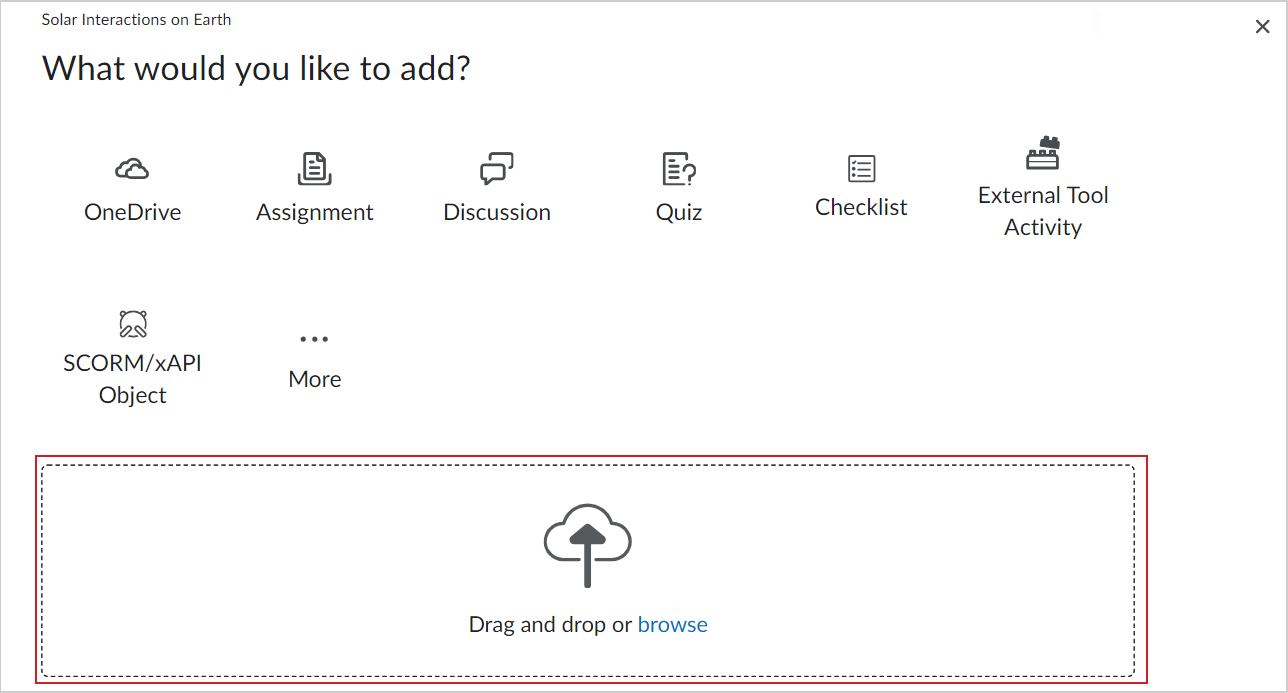
Figure: Drag and drop files from the Dropbox file picker into Brightspace.
You have added files to your Content module from Dropbox.
To select and add files from Dropbox
- Navigate to Content.
- Select a module.
- Click Add Existing > browse.
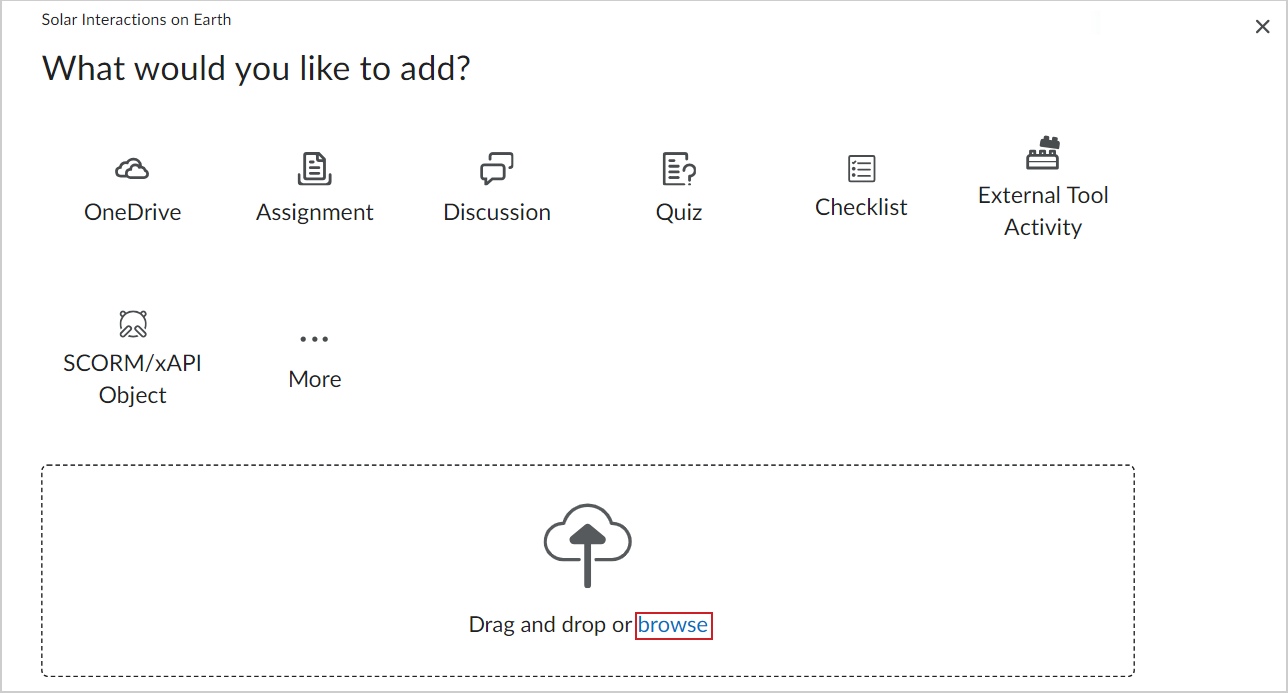
Figure: Click browse to search for and select files.
- Click the Dropbox file picker and select your desired files.
- Click Open.
You have added files to your Content module from Dropbox.