IPSIS Administration is an interface in Brightspace used for configuring and reviewing the status of SIS integrations with Brightspace. Once you set up an integration in IPSIS Administration, a dashboard for that integration becomes available for you to process jobs, view log messages, review the audit log, make changes the configuration of the integration, migrate from an existing SIS integration, and update the user sourced Id.

|
Note: To access the IPSIS Administration interface, the Access IPSIS Administration Console permission is required. |
To access the D2L Standard CSV dashboard
- From the Admin Tools menu, click IPSIS Administration.
- Click D2L Standard CSV or the custom name of the integration.
 Figure: The IPSIS Administration interface displaying the D2L Standard CSV dashboard.
Figure: The IPSIS Administration interface displaying the D2L Standard CSV dashboard.
- Click the Dashboard tab, and do any of the following:
- Drag-and-drop (or browse to find) a compatible zip file onto the specified area to trigger an ad-hoc batch run.
- View a summary of the latest D2L Standard CSV batch (and the ability to re-run the batch to assist with troubleshooting).
- View links to audit and error messages logs for the latest D2L Standard CSV run.
- To schedule processing jobs, click the Configuration tab and set up an SFTP location to drop compatible zip files for processing.
Once SFTP is enabled, the D2L Standard CSV integration checks the associated SFTP account every 10 minutes and automatically processes anything it finds.

|
Warning:You should only use Automated processing every 10 minutes if you are sending differentials. Do not send fulls during business hours due to lengthy processing times which can impact the performance of your Brightspace instance.
|
Visual Tour: The D2L Standard CSV dashboard
Once you have added the D2L Standard CSV to the IPSIS Administration page, click the tile to open the dashboard. The following is an overview of the IPSIS Administration page if you select D2L Standard CSV:
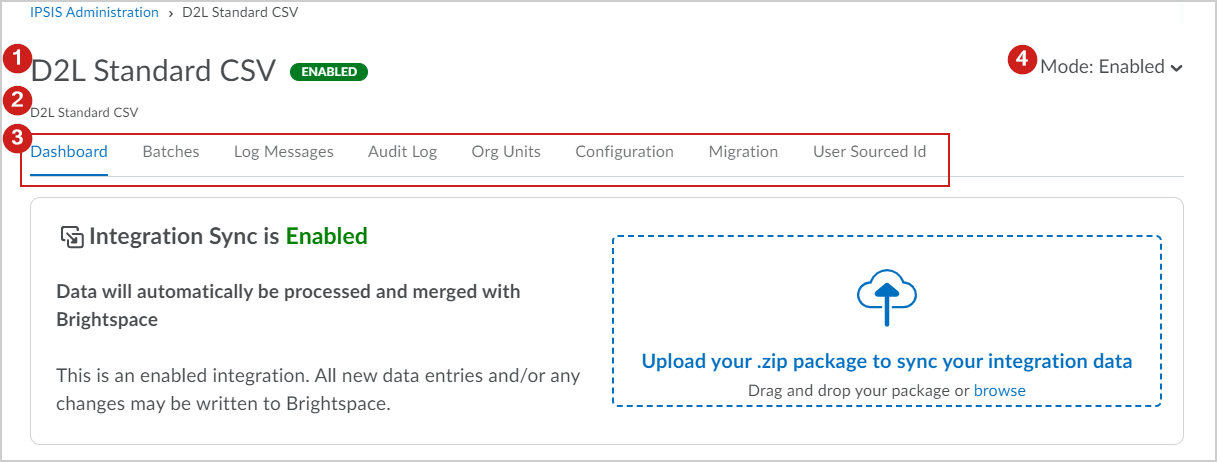
Figure: An overview of the D2L Standard CSV IPSIS Administration page.
- SIS integration name and mode status
- SIS integration type
- Select from the following tabs:
- Dashboard: Upload required .zip folder for integrations and run batches.
- Batches: Filter and review all batches that have been run.
- Log Messages: Filter, sort, and review log messages such as Errors, Warnings, or Info.
- Audit Log: Filter, sort, and review audit log messages related to direct changes in Brightspace.
- Org Units: Filter and review configured Org Unit types. For example, D2L Standard CSV has Course Offering, Course Section, Course Template, Department, Semester, and custom Org Unit type values.
- Configuration:Configure how your SIS affects changes in Brightspace.
- Migration: Migrate information from another SIS integration set up in Brightspace.
- User Source ID:Manually update the unique identifier used by IPSIS for user accounts.
- Select from Enabled, Validate, or Disabled to set the appropriate validation mode.