To provide you with greater flexibility and control over your personal learning goals, the Discover tool allows you to search for active courses in your organization and self-enroll in them. You can also self-unenroll from the courses you self-enrolled in.
When you initially launch Discover from the navbar, the Discover homepage displays. To easily browse courses by category, the Discover homepage organizes unenrolled courses into sections:
- The New section includes courses added to Discover within the last 6 months. By default, the four most recently added courses display. To display all courses added to Discover within the last six months, click View All.
- The Updated section includes courses updated within the last six months. This includes courses with updated course titles or descriptions only; courses with updated course content do not display in this section. By default, the four most recently updated courses display. To display all courses updated within the last six months, click View All.
- The Featured section includes courses promoted by your organization, typically popular courses or courses your organization wants to promote, up to a maximum of four courses.
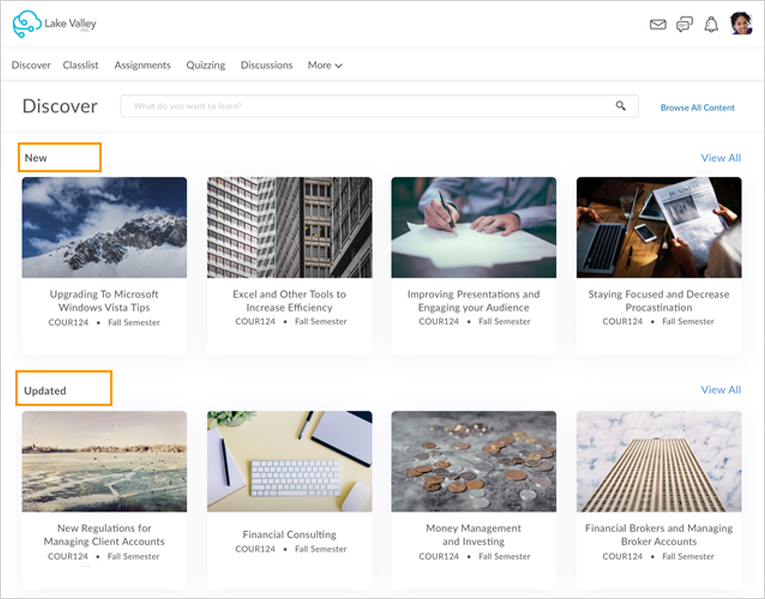
Figure: Courses organized by sections on the Discover homepage.
After you enroll in a course, the course is removed from the Discover homepage. To view the enrolled course in Discover, click Browse All Content on the Discover homepage, and then sort by Already Enrolled. All your enrolled courses display in the search results.
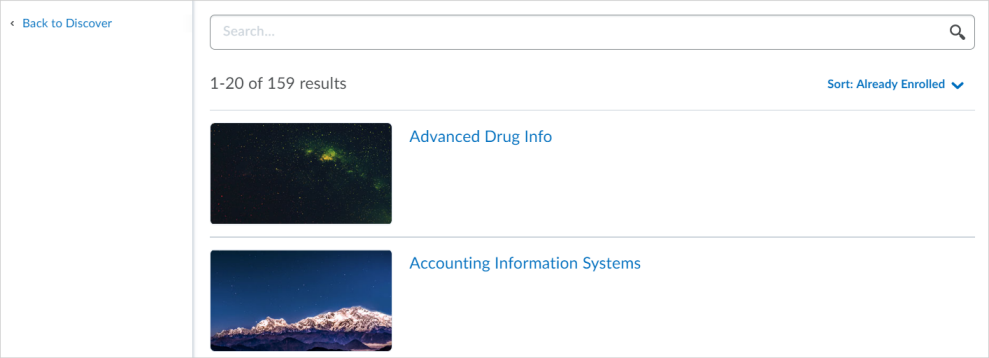
Figure: Search results in Discover sorted by Already Enrolled.
Note the following:
- Only courses that allow self-enrollment (configured by course administrators or instructors) appear in the search results.
- You can enroll in a course prior to its Start Date (if configured), but you cannot enroll in a course past its End Date (if configured).
- Discover uses fuzzy search to match the course title and description. For example, typing "chemistry" may return search results for "biochemistry" and "chemistry".
- From Discover, you can open an enrolled course in Brightspace. In Discover, navigate to the enrolled course, and from the course details page, click Open Course.
- Depending on how Discover is configured in your organization, courses may be organized by one or more of the following sections on the Discover homepage: New, Updated, All, or Featured.
Self-enroll in a course
You can browse or search for courses available to you using Discover and self-enroll in a course.
To self-enroll in a course
- From the navbar, click Discover.
- From the Discover homepage, do one of the following:
- Browse for the course by sections.
- In the search bar, enter terms that match the course title and description. If you don't find what you're looking for, try using a different search term. You can also click either Browse All Content or View All to view all courses.
 | Tip: You can filter the search results by selecting a filter drop-down menu and selecting which options you wish to include in your search. Filters include Semester and an org unit type (for example: Department). Multiple options can be selected. In addition, you can sort the results by selecting a sort option from the drop-down menu. |
 | Note: Org unit type filters are enabled by your institution. Contact your administrator if these filters are unavailable. |
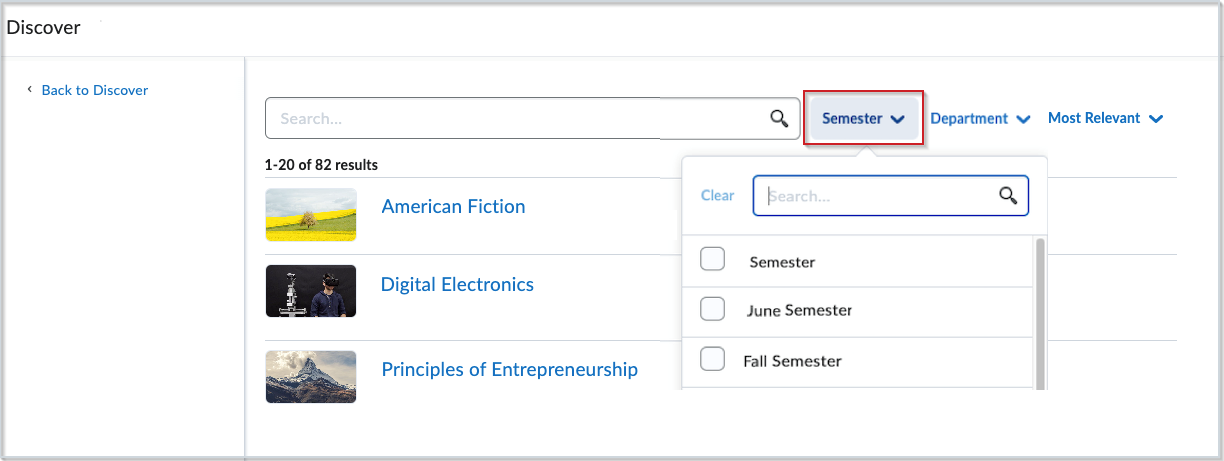
Figure: Click the filter type and select which option or options you wish to search for. Options not selected do not appear in the search results.
- Select the course you want to enroll in.
- From the course details page, click Enroll in Course.
Self-unenroll from a course
You can self-unenroll in any course you are already enrolled in.
To self-unenroll from a course
- From the navbar, click Discover.
- From the Discover homepage, do one of the following:
- Click Browse All Content, and then sort by Already Enrolled. All your enrolled courses display in the search results.
- In the search bar, enter terms that match the course title and description.
- Select the course you want to unenroll from.
- From the (...) Options menu on the course details page, click Unenroll.
 | Note: The Unenroll option appears only if you assigned yourself to the course. |
Request approval for self-enrollment in a course
In some cases, you may need to request approval from your instructor before self-enrolling in a course.
To request approval for self-enrollment
- From the navbar, click Discover.
- From the Discover homepage, click a course name to preview the course.
- If the course requires approval before self-enrolling, click Request Approval. You are taken to a Request Details page and your request is set to Pending.
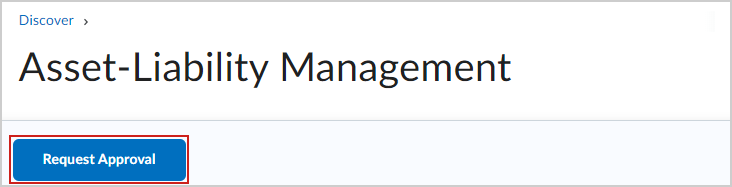
Figure: The Request Approval button for a course.
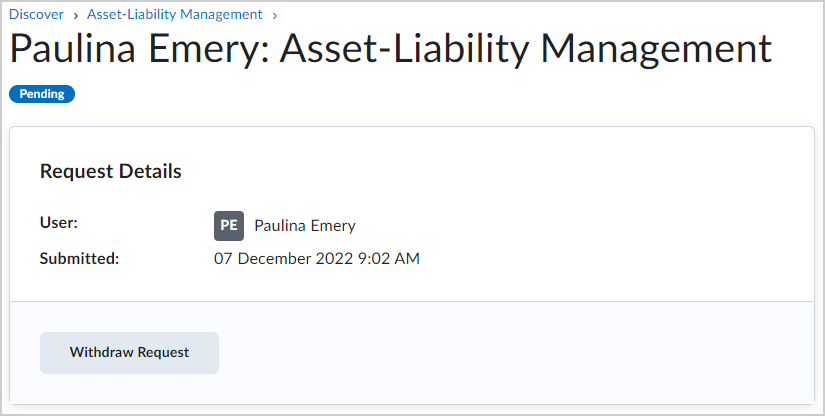
Figure: The Request Details page.
- If you want to withdraw your request, click Withdraw Request.
Once your instructor approves or declines your request, you will receive a notification in Brightspace.
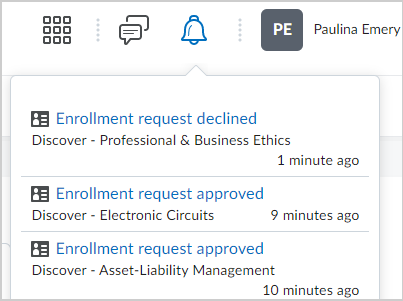
Figure: A notification of approval or decline of self-enrollment.
Manage your self-enrollment requests
You can review all your self-enrollment requests from the My Requests page.

|
Important: Instructors can delete your enrollment requests without notifying you. If your enrollment request disappears from the My Requests page, contact your instructor or administrator to check the status of your enrollment request. You can self-enroll in the course again if it is still visible in Discover. If your instructor deletes an Approved enrollment request, you are still enrolled in the course. |
To access the My Requests page
- From the navbar, click Discover.
- From the Discover homepage, click My Requests.
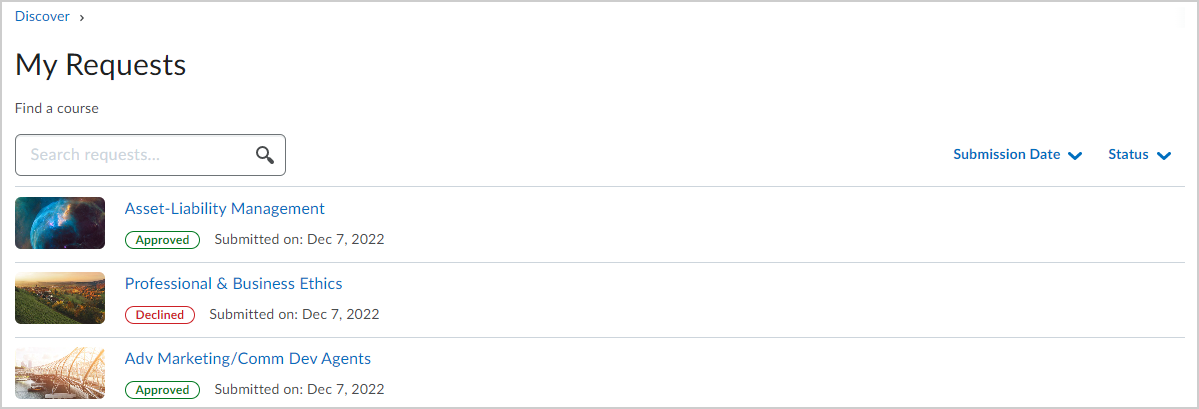
Figure: Use the My Requests page to review all enrollment requests you have created and the status of each.
 | Note: You can also Search requests and click the arrow next to Submission Date and Status to search for and filter results. |
- To review a request, click on the course name and do one of the following:
- If your enrollment request is Approved, you can click Open Course or click View Request to review the details of your request.
- If your enrollment request is Declined, you can click View Request to review any comments your approver may have left explaining why your request was declined.