Submit course feedback with the Surveys tool
Surveys are like quizzes where you will be given a group of questions to answer. However, the purpose of a survey is not for evaluation, but instead is used to gather your feedback and insights on things like your course materials or your instructor’s teaching methods.
To access and complete a survey
-
On your course homepage, navigate to the survey you want to take. This could be located in places like your Calendar or in Content.
-
Click the survey you want to take.
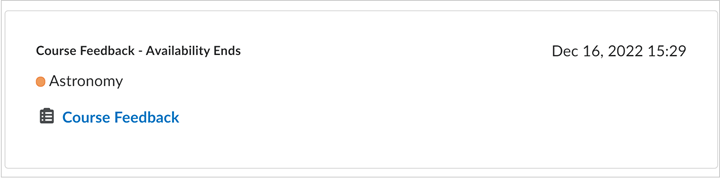
Figure: Click the survey you want to take in the Surveys tool.
-
Enter your responses for the survey.
Note: You may only be able to complete the survey once. You may also only be able to complete the survey once but may have permission to edit your responses until the survey’s end date.
-
Click Save Responses to save your survey responses and finish the rest later. When you are done, click Submit Survey.
Figure: Click either Save Responses or Submit Survey.
-
The survey Confirmation dialog appears with the prompt Are you sure that you want to submit the survey? Click Yes.
Figure: The Confirmation dialog for surveys. Click Yes to submit the survey.
Anonymous participation in a survey
If a survey is anonymous, your user data is hidden in survey results. The responses to survey questions are available for all users, but the system does not report who made which response.
Note: You cannot associate anonymous survey activities with learning objectives.
Sharing survey results
Your instructor can share survey results with you.
To review survey results
- Navigate to Surveys.
- Click the context menu beside the specific survey and select Reports.
Figure: Select Reports in the context menu.
- Click the name of the report from Report List and click on it.
- Select a time period if needed and click Generate HTML to view the outcome.
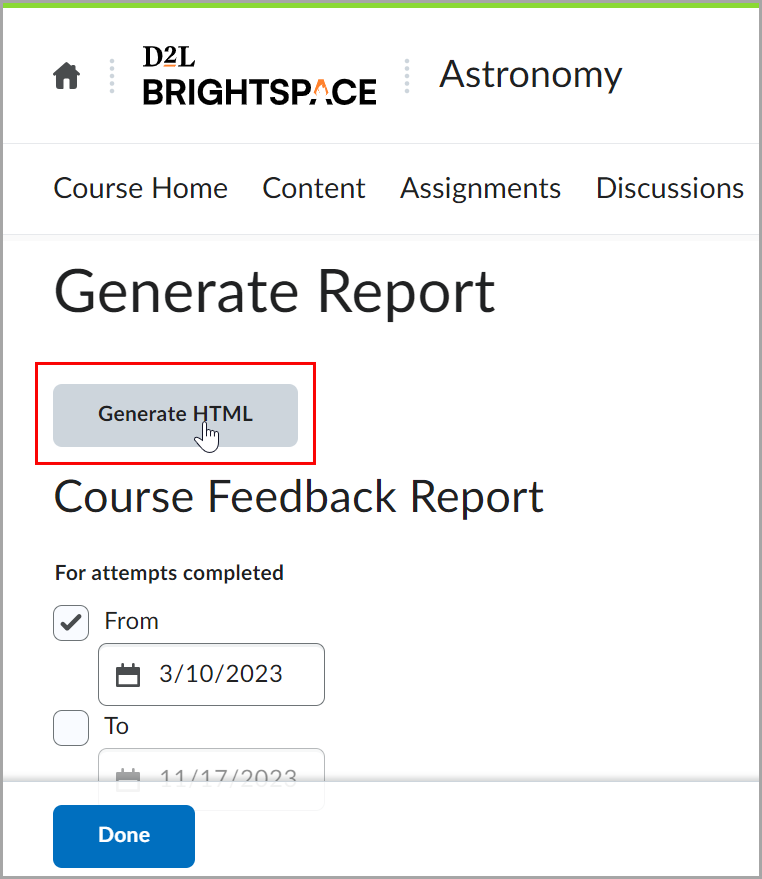
Figure: Click Generate HTML.
Can I create a survey?
No, the Survey tool is designed to be an assessment tool in courses and provide a way for instructors to solicit feedback from participants regarding any aspect of a course.