Use the Classlist tool to view who is enrolled in your course, send email messages or instant messages, view shared locker files, and read blogs.
Send an email from the Classlist
You can select specific users from your Classlist and send them an email.
To send an email from Classlist
- From your course navbar, click Classlist.
- Select the user or users you want to email.
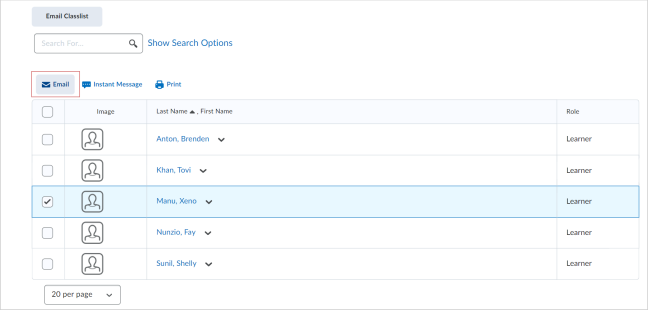
Figure: Select the desired users from the Classlist page and click Email.
- Click Email above the list of users. The Compose New Message window opens.
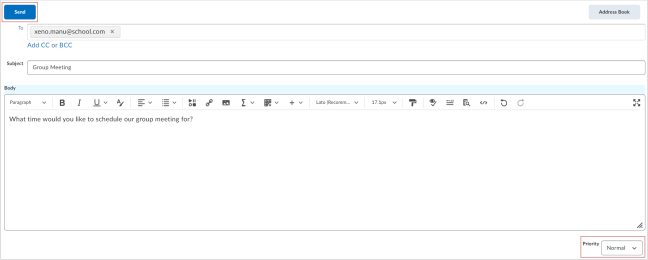
Figure: Write the text of your email message in the Compose New Message window.
-
Enter recipients in the To field. Click Add CC or BCC to include other recipients.

|
Note: The maximum number of recipients in the To and CC fields is 200. The maximum number of recipients in the BCC field is 3000. |
-
Enter a Subject.
-
Write your message in the Body field.

|
Note: The Body field includes elements of Brightspace Editor. You can include other content by clicking options like Insert Stuff, Insert Quicklink, and Insert Image. Before sending your email, you can change the Priority of your email from Normal to either Low or High. |
-
Click Send.

|
Note: If your email has 100 or more recipients, Brightspace processes the email as a background task. You can continue using Brightspace while your email sends. The status of your email is shown in the Sent Mail folder of the Email tool. |
You have sent an email to the selected users from your Classlist.
Send an instant message from the Classlist
You can send an instant message to users from the Classlist.
To send an instant message from Classlist
- From your course navbar, click Classlist.
- Select the user or users you want to message.
- Click Instant Message above the list of users.
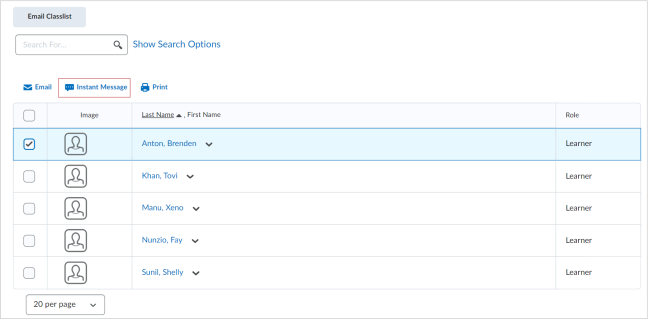
Figure: Select the desired users from the Classlist page and click Instant Message.
-
In the Send Message window, write your message.
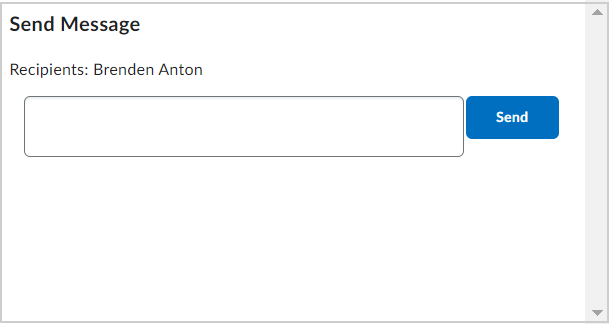
Figure: Compose the text of your instant message in the Send Message window.
-
Click Send.
You have sent an instant message to the selected users from your Classlist.