Surveys are an excellent way to send constructive feedback to your instructor.
To participate in a survey
-
From your course navbar, click Surveys.
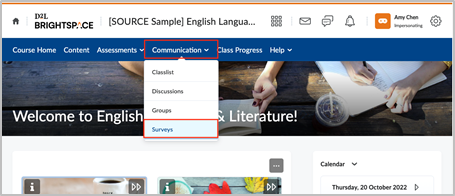
Figure: The Communication drop-down menu with Surveys highlighted.
Note: Surveys may be on your course navbar or it may be under the Communication drop-down menu.
-
Select the desired survey from the Current Surveys list.
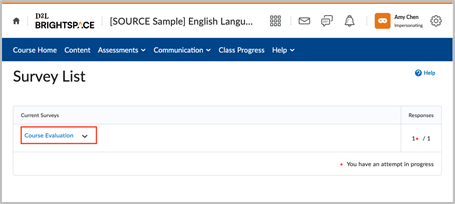
Figure: The Survey List page showing available surveys under the Current Surveys list.
-
Complete your survey.
-
Click Submit Survey at the end of the page.
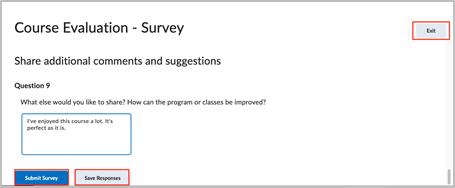
Figure: Course survey example with the Submit Survey and Save Responses options highlighted.
Note: You can click Save Responses and continue your survey later. If you don’t want to submit your responses, you can click the Exit button at the top of the page.
Anonymous participation in a survey
If a survey is anonymous, your user data is hidden in the survey results. The responses to survey questions are available for all users, but the system does not report who made which response.
Why can't I create a survey?
The Surveys tool is designed to be an assessment tool in courses and provide a way for your instructor to solicit feedback from you regarding any aspect of a course.