Video: Release Highlights
General Announcements
- All learners now have access to the Known and Fixed Issues lists in Brightspace Community.
- The Brightspace Tutorials YouTube channel now has timestamps for all videos in the Learner playlist.
- D2L Lumi Outcomes is now available to those entitled to D2L Lumi Pro for Brightspace in the following regions: Singapore (ap-southeast-1), Sydney (ap-southeast-2), and Ireland (eu-west-1). To enable D2L Lumi Outcomes, refer to the release note D2L Lumi – AI-suggested outcome alignments for Assignments | New.
- Brightspace Editor now includes a larger authoring and editing modal in Content as part of the new H5P Interactives integration. Interactives are accessible through Other Insert Options > H5P Interactives. For more updates on H5P Interactives integration, refer to Creator+ – Access to a new limited set of H5P Interactivities for existing Creator+ customers | Updated and Creator+/H5P – Introducing the All-New Creator+ Package with H5P Premium Integration | New below.
To view the change log for this release note landing page, go to Change History at the bottom of this page.
Brightspace Editor – TinyMCE version | Updated
This release updates Brightspace Editor to TinyMCE version 7.2.1 across all production instances, following its initial rollout to test environments in October. This update provides minor defect fixes from TinyMCE, but introduces no functional changes to the editor itself. While no known issues have been identified, D2L recommends that all clients review their course content edited with the Brightspace Editor to ensure all content functions as expected.
Technical Details
Impact:
- Slight impact to administrators and instructors due to recommended checks to existing content created in Brightspace Editor.
Availability:
- This feature is available to all clients.
To enable:
- This functionality is automatically enabled for all users.
- This functionality is not dependent on any new or existing permissions or configuration variables.
Creator+/H5P – Introducing the All-New Creator+ Package with H5P Premium Integration | New

|
This feature introduces the new Creator+ (with H5P) add-on solution that must be purchased separately. For more information, contact your D2L Client Sales Executive or Account Manager. |
The All-New Creator+ package now integrates D2L's existing Creator+ tools with H5P Premium, providing up to 50 new interactive content types, advanced AI-powered content generation, and enhanced analytics capabilities, all embedded within the Brightspace ecosystem.
This new package allows instructors and course creators to build engaging and interactive learning materials directly in Brightspace, improving learner engagement and simplifying grading and reporting.

|
Note: For more information about existing Creator+ features, including ready-made templates, Content Styler, Elements, the Capture tool, and existing Creator+ Practices, refer to About Brightspace Creator+. |
In addition to the existing Creator+ features, the All-New Creator+ package builds on the Creator+ Practices functionality with H5P equivalents that can now be graded within the Brightspace Grade book.
The All-New Creator+ package also includes D2L Lumi for practices, an AI-powered tool that helps generate interactive practice questions from course content. D2L Lumi supports Multiple Choice, True or False, Fill in the Blanks, and Dropdown Fill in the Blanks practice types.

|
Note: Although these practices provide valuable formative feedback, the D2L Lumi-generated practices are not linked to the Brightspace Grade book for automatic grading. For more information about D2L Lumi, refer to the Generate Practice questions using D2L Lumi for Creator+ content in the Using the Creator+ features of Brightspace Editor topic. |
H5P Smart Import is an AI-powered solution that automatically generates several interactive questions about a topic from uploaded documents, videos, or web URLs.
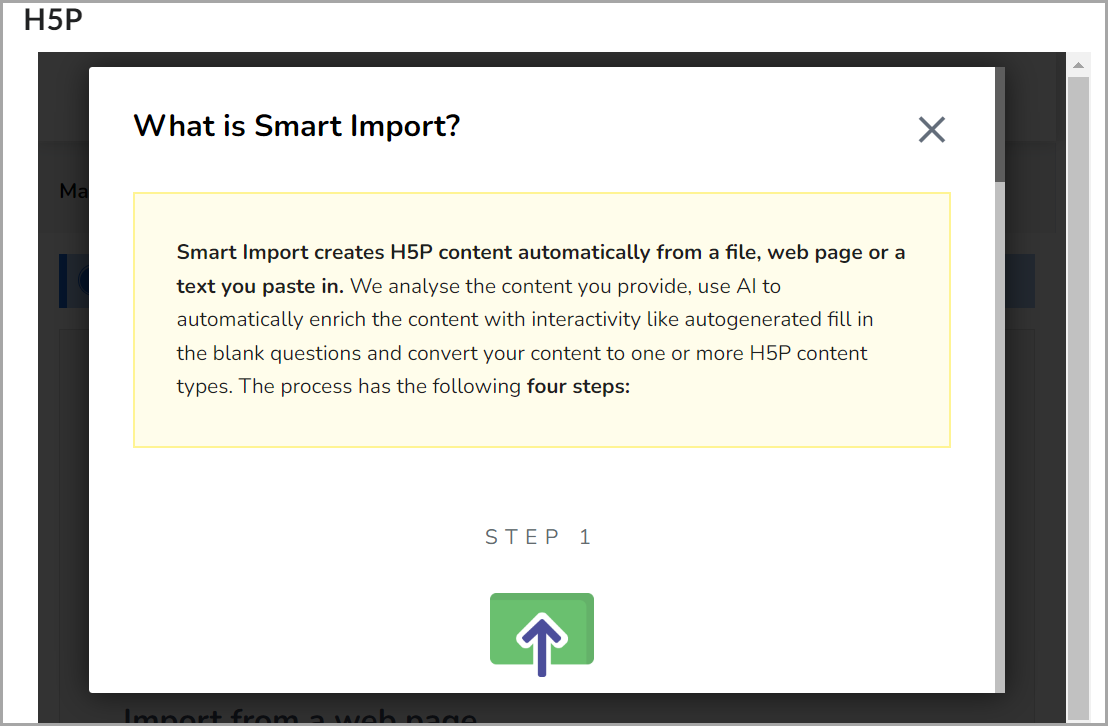
Figure: Use H5P Smart Import to create H5P content automatically from a file, web page, or text.
Within All-New Creator+, you can now use H5P Premium interactive content types, including:
- Accordion
- Arithmetic Quiz
- Audio
- Branching Scenario
- Chart
- Collage
- Column
- Cornell Notes
- Course Presentation
- Crossword
- Dialog Cards
- Dictation
- Documentation Tool
- Drag and Drop
- Drag the Words
- Emoji Cloud
- Fill in the Blanks
- Flashcards
- Game Map
- Guess the Answer
- Image Choice
- Image Hotspots
- Image Slider
- Interactive Book
- Interactive Video
- KewAr Code
- Mark the Words
- Multipoll
- Memory Game
- Multiple Choice
- Quiz (Question Set)
- Single Choice Set
- Sort the Paragraphs
- Structure Strip
- Summary
- The Chase
- True/False Question
- Virtual Tour (360)
- Word Cloud
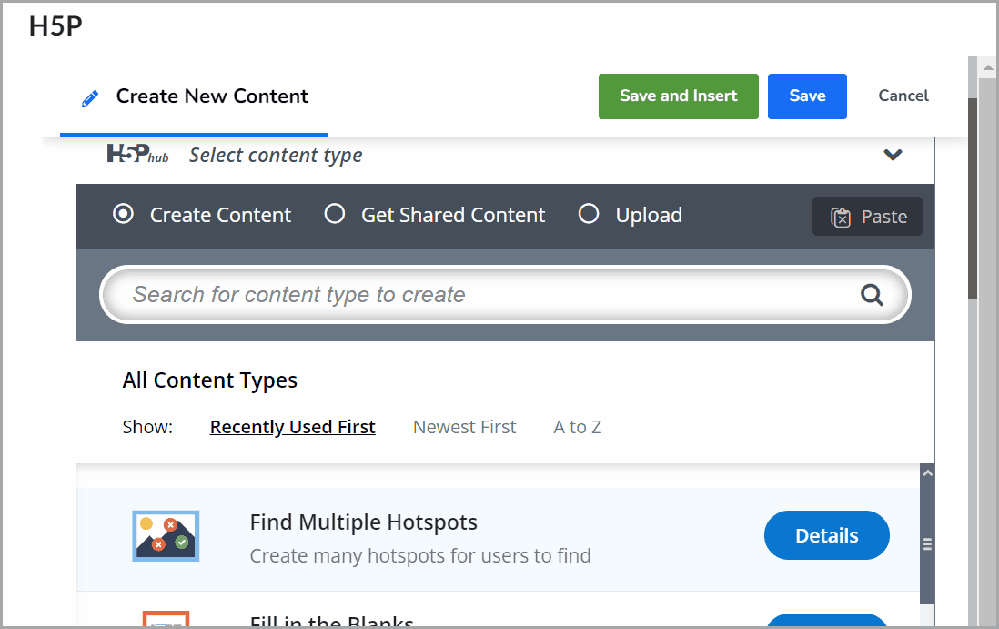
Figure: Select H5P Interactives to build engaging and interactive learning materials.
Technical Details
Impact:
- Large impact to instructors due to the ability to use the enhanced H5P Practices equivalents and the new H5P interactive features to create enhanced learning experiences.
Availability:
- This feature is available to new customers who have purchased the All-New Creator+ add-on package and existing Creator+ customers who upgraded to this new package. These customers receive the existing suite of Creator+ tools, D2L Lumi Practices, H5P Smart Import, and the new H5P interactive content types. For information about how to upgrade to the All-New Creator+ package (with H5P), contact your D2L Client Sales Executive or Account Manager.
To enable:
- This functionality is automatically enabled for all users who have purchased the All-New Creator+ add-on package (with H5P) and existing Creator+ customers who upgraded to this new package.
- This functionality is not dependent on any new or existing permissions or configuration variables.
Creator+ – Access to a new limited set of H5P Interactives for existing Creator+ customers | Updated

|
This feature is part of the Creator+ add-on solution that must be purchased separately. For more information, contact your D2L Client Sales Executive or Account Manager. |
With this release, existing Creator+ customers can access a limited set of H5P Interactives during a trial period until their renewal date. At renewal, customers can choose to upgrade to the All-New Creator+ package or discontinue Creator+. If customers discontinue Creator+, they will forfeit access to all H5P interactives they created. If customers upgrade, they will retain access to the four existing H5P interactives and gain access to the full suite of H5P interactives. If customers choose not to upgrade, they continue to maintain the existing elements and features of their current Creator+ package.
Creator+ customers will be contacted to determine their interest in trying out four new H5P Interactives with similar features to Creator+ Practices including:
- H5P Fill in the Blanks: Prompts learners to complete missing words or phrases in a sentence.
- H5P Multiple Choice: Lets learners choose one or more correct answers from a list.
- H5P True/False Question: Prompts learners to indicate whether a statement is true or false.
- H5P Drag and Drop: Lists items that learners can drag into appropriate locations to match, categorize, or sequence.
This feature allows existing Creator+ customers to familiarize themselves with the H5P interface and highlights improved features.
Administrators and instructors can directly access Creator+ tools such as Elements, Practices, Layouts, and H5P Interactives by selecting the Other Insert Options menu in Brightspace Editor.
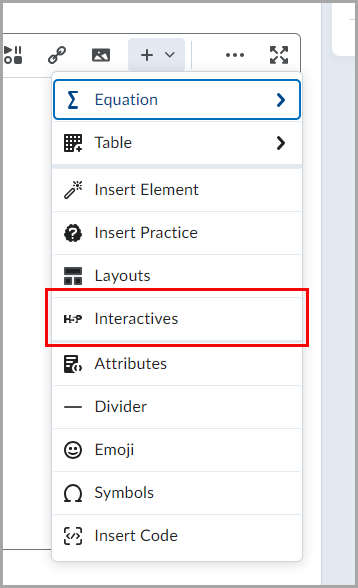
Figure: The new Other Insert Options drop-down menu prioritizes Creator+ tools and now includes H5P Interactives.
When selecting the H5P Interactives menu item, administrators and instructors can choose to create a new H5P Interactive or add an existing one.
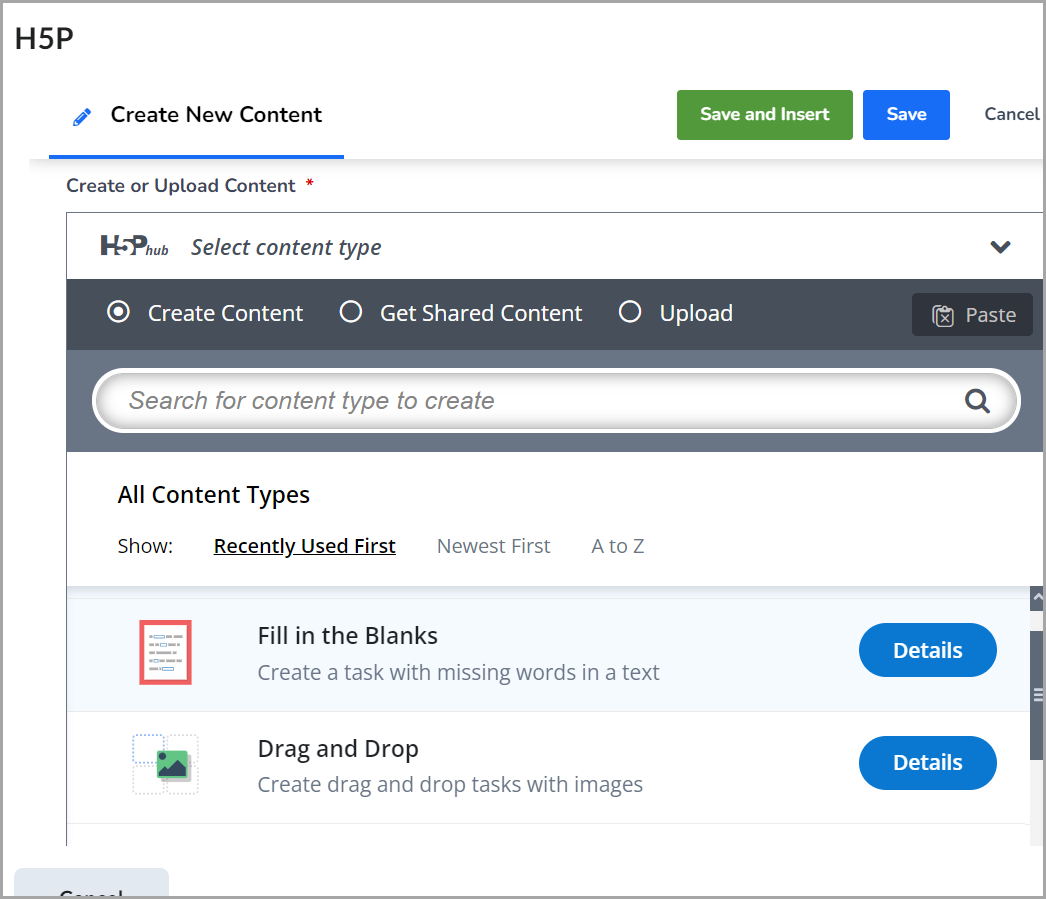
Figure: In Create New Content, select one of the following H5P Interactives: Fill in the Blanks, Multiple Choice, True/False Question, or Drag and Drop.

|
Important: Existing Creator+ customers can upgrade to the full All-New Creator+ package for an additional cost to gain access to the 50 H5P Interactives and enhanced analytics. |
Previously, H5P Interactives were only available through a manual, client-driven integration.
Technical Details
Impact:
- Moderate impact to administrators and instructors currently using Creator+, who can now try out a new limited set of H5P Interactives.
Availability:
- This feature is available to all clients in the USA who have purchased the Creator+ package, confirmed their interest in enabling the new limited set of H5P Interactives, and do not currently hold a separate license with H5P.
To enable:
- Existing Creator+ customers will be contacted to obtain permission to enable a new limited set of H5P Interactives.
- With permission, D2L will manually set up the H5P Integration for such users.
- With this release, users cannot access H5P Admin Tools and can only try out a new limited set of H5P Interactives using Other Insert Options > H5P Interactives in Brightspace Editor.
- For more information, contact your D2L Client Sales Executive or Account Manager.
- This functionality is not dependent on any new or existing configuration variables.
Consistent Evaluation – Learner View of Grade in Assignments, Discussions, and New Quiz Evaluation experiences | Updated
Consistent Evaluation enables instructors to evaluate learner submissions to Assignments, Discussions, and Quizzes using an improved and optimized experience. With this release, the Consistent Evaluation and the New Quiz Evaluation experiences are updated to provide instructors the ability to view the grade scheme that is applied to learners in real time, based on the grade they enter during the evaluation process. For example, if the grade scheme applied to a course is a Letter Grade, instructors can view that letter grade instantly from the consistent evaluation experience. The letter grade is based upon the grade entered during an evaluation. The instructor can also choose to Hide Learner View of Grade or Show Learner View of Grade directly from the evaluation experience. This update also applies to the Completion Summary option available in the New Quiz Evaluation experience.
Previously, instructors could not view the applied grade scheme grade when evaluating a submission. Instructors would have to save the grade they entered during their evaluation, and then navigate to Grades to compare the grades entered in the evaluation experience to the applied grade scheme grade.

|
Note: Grade Schemes are set up using the Grades tool. Schemes can be set up with different representations of grades, including Letter Grades. In the following examples, the Grade Scheme applied is Letter Grade and the submissions are linked to that grade scheme. For more information about how to create a Grade Scheme, refer to Create Grading Schemes using the Grades tool. |
This feature implements the following PIE item:
- D7572 (New Assignment Grade Experience - Add Letter Grade Preview for Overall Grade and Rubric Score).
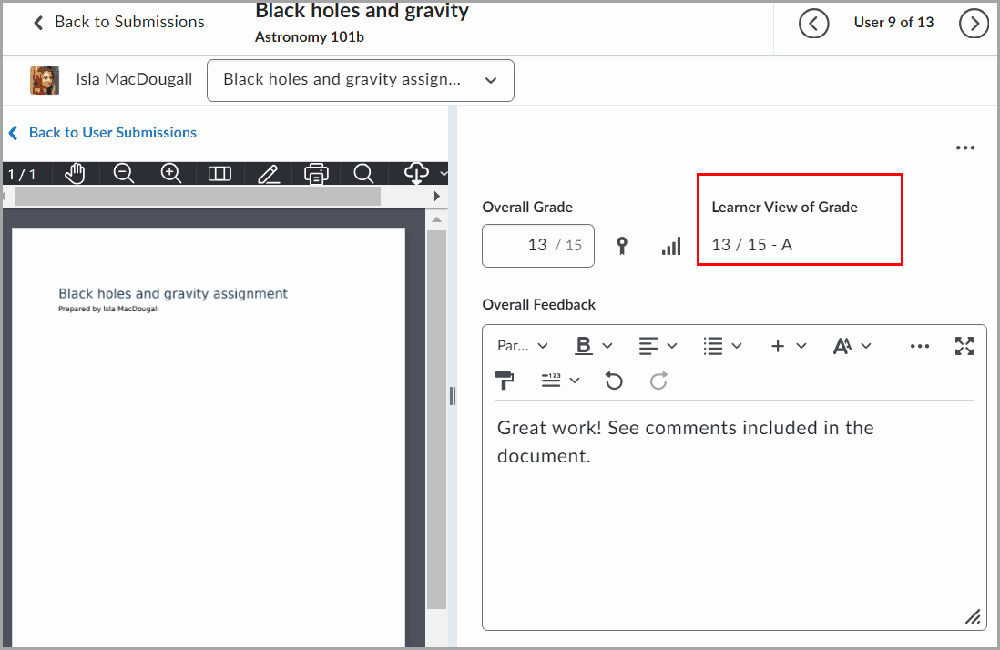
Figure: With this update, instructors can refer to the applied grade scheme displayed under Learner View of Grade. This view updates in real time as the instructor enters a grade in the Overall Grade field.
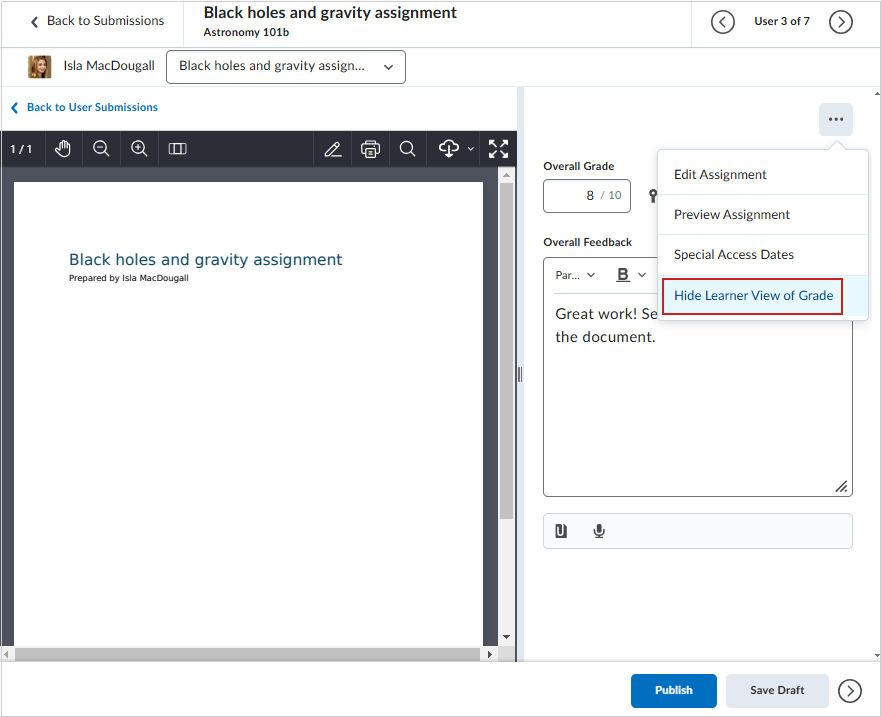
Figure: The instructor can select Hide Learner View of Grade from the Evaluation Options menu (...). Instructors can select Show Learner View of Grade to make the learner view visible again.
Technical Details
Impact:
- Moderate impact to instructors due to the ability to view applied grade scheme grades in real time as they enter a grade in the Consistent Evaluation experience.
Availability:
- This feature is available to all clients evaluating assignments and discussions.
- This feature is available to all clients who have opted in to the New Quiz Evaluation experience.
To enable:
- This feature is dependent on the following role permissions:
- To allow an instructor to access and use the Consistent Evaluation experience in Assignments, they must have the Assignments > View Feedback and Assignments > Give Feedback permissions set.
- To allow an instructor to access and use the Consistent Evaluation experience in Discussions, they must have the Discussions > Assess Topics permission set.
- To allow an instructor to access and use the New Quiz Evaluation Experience, they must have the Quizzes > Grade Submitted Quizzes role permission set.
- This feature is dependent on the following configuration variables:
- To allow instructors to have the option to opt In and use the New Quiz Evaluation experience, they must have the d2l.Tools.Activities.CEQuizzesOptIn configuration variable set to ON (Opt-in).
- To allow all instructors at the Org Unit level to access Learner View of Grade in the Consistent Evaluation experience of assignments and discussions by default, as well as the New Quiz Evaluation experience, they must have the d2l.Tools.Grades.StudentGradePreviewSetting ( OrgUnit ) configuration variable, which is OFF by default, set to either:
- ON (Default SHOW): Turns on Learner View of Grade and shows it in the Consistent Evaluation experience by default.
- ON (Default HIDE): Turns on Learner View of Grade and hides it in the Consistent Evaluation experience by default.
Custom Hosted Homepage Widget Expansion Pack – End of Life | Removed
As of this release, all Custom Hosted HWEP widgets and the Custom Widget Replacement Service are permanently removed from all sites. Any remaining Custom Hosted HWEP widgets are deleted from all homepages and the Manage Widgets page.
For additional details, including a list of all affected widgets and replacement options, refer to the Intent to End of Life Notice: Hosted Homepage Widget Expansion Pack blog post.
Technical Details
Impact:
- Moderate impact to all users due to the removal of widgets from homepages.
Availability:
- This feature is removed for all clients.
To enable:
- This functionality is automatically removed for all users.
Data Hub – Brightspace Data Sets improvements for December 2024 | Updated
To increase the value of our Data Hub offerings, this release adds and changes columns in existing Brightspace Data Sets (BDS).
The following changes are included in BDS version 9.12:
- Content Objects - new column: AIUtilization (int, non-nullable)
- Content User Completion - new columns:
- Version (bigint, non-nullable)
- LastModifiedBy (int, non-nullable)
- IsDeleted (bit, non-nullable)
- AutomaticDateCompleted (datetime2, non-nullable)
- ManualDateCompleted (datetime2, non-nullable)
- Content User Completion - data limit changed to default 150 million rows
- With this release, there are no more exceptions to the default data limit.
- Course Copy Logs - new column: StatusId (int, non-nullable)
- Grade Objects - new columns:
- ToolId (int, can be null)
- Version (int, non-nullable)
- Grade Objects - change columns OrgUnitId, TypeName, and IsDeleted from nullable to non-nullable
- Outcomes Aligned to Tool Objects - new column: AIUtilization (int, non-nullable)
- Outcomes Assessed Checkpoints - new column: AchievedLevelId (uniqueidentifier, can be null)
- Rubric Object Criteria - change column Name size from 256 to 500
- This change also impacts the Criterion column of the Rubric Assessment Advanced Data Set (ADS).
Also, the LastModified column in the Grade Objects BDS is now updated more frequently to better reflect the changes in the grade objects.
To ensure improved consistency in our data sets, we have changed the way data is represented in the bit and datetime2 columns as follows:
- Bit columns now only have values TRUE, FALSE, or NULL.
- DateTime2 columns now have trailing zeros removed (for example: 2023-10-14T17:21:59.015Z).
Impacted Data Sets:
For more detail, refer to the Enhancing Consistency: Upcoming Updates to Brightspace Data Sets blog post.
Technical Details
Impact:
- Moderate impact to all administrators due to the addition of new columns to existing Brightspace Data Sets.
Availability:
- This feature is available to all Brightspace Core clients.
To enable:
- Ensure the Brightspace Data Sets > Can Access Brightspace Data Sets permission is granted to administrators at the org level.
- Ensure the d2l.Tools.BrightspaceDataSets.Version configuration variable is set to version 9.12.
- New and changed data sets appear the first time the data set runs after the version update.
Lumi Chat – Improved user experience with generative AI and surveys | Updated

|
This feature is part of the End User Support package that must be purchased separately. For more information, contact your D2L Client Sales Executive or Account Manager. |
Originally known as Brightspace Virtual Assistant (BVA), Lumi Chat is an inline help tool that is integrated into Brightspace for clients with the End User Support package. It is the first point of contact for end users to ask product questions directly within Brightspace and receive persona-specific documentation from Brightspace Community. Two new changes are coming to Lumi Chat this month:
- Generative AI responses for users' questions
- CSAT (Customer Satisfaction) Surveys
Lumi Chat now provides generative AI responses to users' queries. Generated answers take the user query, identify the user's intent, and create a freeform text answer with information from D2L's knowledge bases while also linking to related documentation resources where applicable. The update improves user experiences with increased precision and problem-solving power at no additional cost to End User Support-subscribed clients.

|
Note: Lumi Chat functions independently of other
D2L Lumi products and does not use any D2L Lumi generations. To learn more about D2L Lumi generations, refer to About Consumption Dashboard. |
Additionally, CSAT (Customer Satisfaction) Surveys are now integrated into Lumi Chat to gather feedback on the user experience. The survey is prompted automatically when the user closes the chat window after entering queries and is accessible any time through the star icon in the Lumi Chat window. Participation in the prompted survey is optional for users and does not include an additional cost or enablement steps.
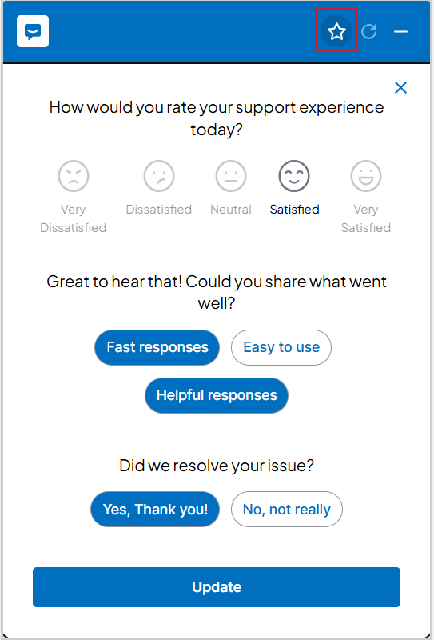
Figure: Click the star icon in the Lumi Chat window to provide feedback.
Technical Details
Impact:
- Slight impact to all users who can now access more accurate answers with generative AI and provide feedback about Lumi Chat using the chat window.
Availability:
This feature is available to all clients who have the End User Support package.
To enable:
- This functionality is automatically enabled for all users.
- This functionality is not dependent on any new or existing configuration variables or permissions.
My CPD Records – Record and track employees' professional development journey | New

|
This feature is part of the D2L for Associate, Corporate, and Upskilling for EDU package that must be purchased separately. For more information, contact your D2L Client Sales Executive or Account Manager. |
My CPD Records, formerly Continuous Professional Development, is a tool that allows users to set professional development targets and keep track of those records. Users create records that count towards their targets; and My CPD Records integrates with Manager Dashboard to support a reporting structure where managers can view their team's targets and progress. My CPD Records also integrates with the Awards tool, allowing users to convert awards into personal development records. Users can view their progress summary with the associated My CPD Records widget on their Brightspace organizational homepage.
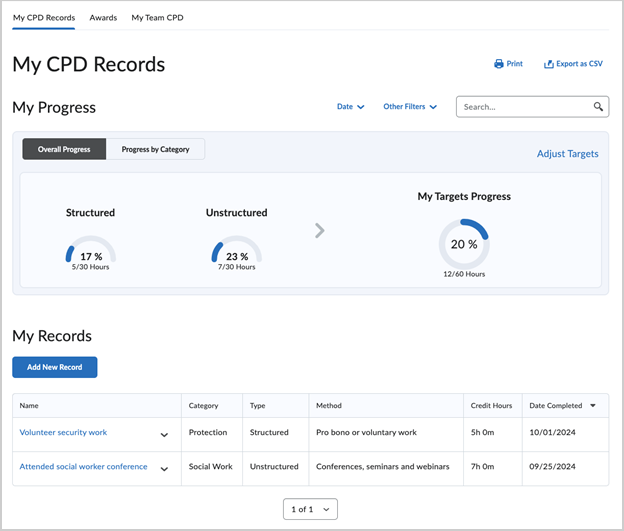
Figure: View the Overall Progress for a learner in the My CPD Records tab.
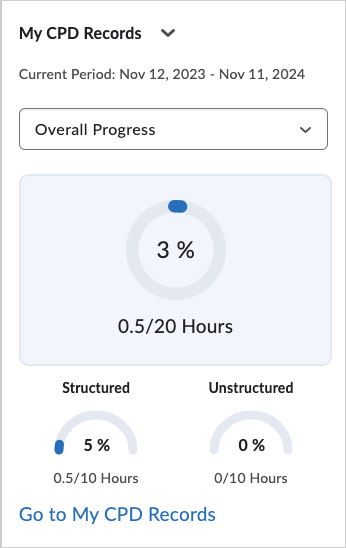
Figure: The My CPD Records widget provides a quick overview of a learner's progress across Categories.
Technical Details
Impact:
- Large impact to administrators and managers who can track the professional development journey of their corporate learners.
- Large impact to corporate learners who can track their professional development progress across Categories.
Availability:
- This feature is available to all clients who have the D2L for Associate, Corporate, and Upskilling for EDU package.
To enable:
- This functionality is not automatically enabled. Contact your D2L Client Sales Executive or Account Manager to enable this feature.
- This functionality requires Manager Dashboard and Learning Groups to be enabled, and user attributes must be uploaded to create a report. Administrators must define Categories and Methods before creating records.
New Content Experience – Manage student progress by enabling learners to manually complete topics | New
In the New Content Experience (Lessons), instructors can now set topic completion criteria as Automatic or Manual on the Edit page for the following content types:
- LTI links
- Web links, including Google Drive, MS OneDrive, and Capture
- Course files, including media and HTML files
- SCORM content, including imported, content service, and LOR
- LOR links, including URLs and files
In New Content Experience, when instructors create new topics using the Manual by learner option, learners see a Mark as Complete button at the bottom of the content page. Previously, instructors had to use the Classic Content experience to change a topic's completion type to either Manual by learner or Automatically when opened.
If instructors previously created topics in Classic Content Experience, and set the completion criteria to Manual by learner, learners were unable to manually mark content as complete, which limited accurate tracking of their progress. With this update, all topics with the Manual by learner completion criteria can now see the Mark as Complete button. The ability for learners to manually mark a topic as compete enables instructors and data administrators to track completion more accurately. After the topic is complete, the button is no longer available and the messaging beside the button indicates that they have marked it complete.

|
Note: Manual completion is not available for assessable activities that are automatically updated based on the tool, such as assignments, discussions, and quizzes, or Brightspace tool topics such as checklists, surveys, news items, calendar events, and linked content. |
This feature implements the following PIE item:
- D5618 (Lessons: Add ability to manually complete (check) items).
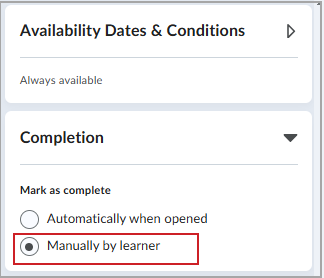
Figure: Expand the Completion area of the Edit topic view, then select Manually by learner.

Figure: If the instructor has set a topic for manual completion, learners see Mark as Complete at the bottom of the topic.
Technical Details
Impact:
- Slight impact to instructors due to the ability to set the topic completion type to Manual by learner in the New Content Experience (Lessons), and improved content completion and learner progress tracking.
- Slight impact to learners due to the ability to manually mark topics as complete.
Availability:
- This feature is available to all clients.
To enable:
- This functionality is automatically enabled for all users.
- This functionality is not dependent on any new or existing permissions or configuration variables.
New Content Experience (Lessons) – Locate modules or topics using search functionality | Updated
Users can now search through the table of contents in the New Content Experience (Lessons). Using the new search field in the table of contents, users can locate modules or topics via their titles and descriptions in the same way they currently can in the Classic Content experience.
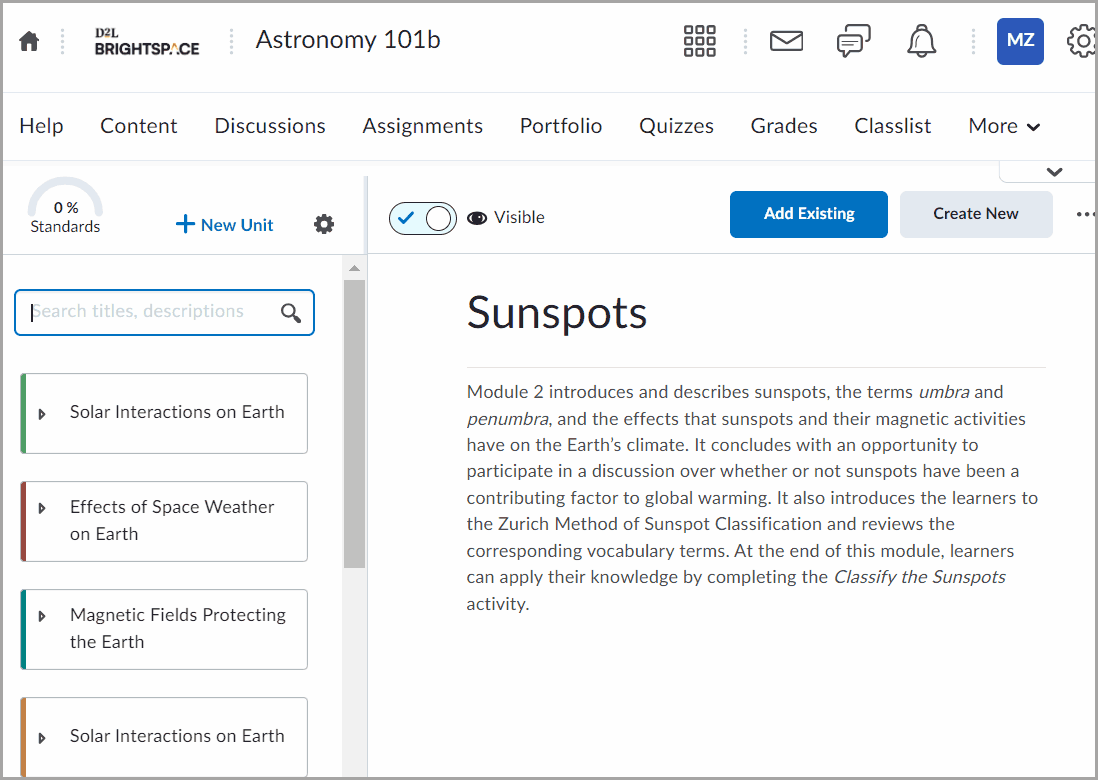
Figure: Enter your search term in the Search titles, descriptions field to find modules and topics.
Technical Details
Impact:
- Slight impact to all users who can now search through topic titles and descriptions in the New Content Experience (Lessons).
Availability:
- This feature is available to all clients.
To enable:
- To enable the New Content Experience (Lessons), refer to Set up Lessons.
- This functionality is not dependent on any new or existing permissions.
Rubrics – The Criteria descriptions limit increased to 500 characters | Updated
To support larger criteria descriptions, administrators and instructors can now add up to 500 characters to the description of the criteria when creating and editing rubrics. This new limit provides more context about learning expectations.
Full descriptions of criteria are available in the Learner view.
For instructors, when evaluating, up to three lines are displayed. To display the complete text, they must click more.
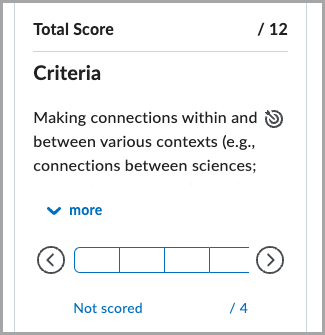
Figure: Click more to display the complete text for the rubric description.
Previously, the Criteria description field was limited to 256 characters.

|
Important: This change applies only to new rubric items created or edited after this release. Existing rubrics retain their original 256-character limit unless manually updated. |
This feature implements the following PIE items:
- D6443 (Brightspace Rubrics – Expand characters allowed in description of criterion)
- D9982 (Increase the Character limit for the Rubric criteria description)
- D5135 (Rubric Criteria Description)
Technical Details
Impact:
- Slight impact to administrators and instructors due to the change of the character requirement for criteria in Rubrics.
- Slight impact to instructors and learners who now have more context about learning expectations.
Availability:
- This feature was available to all clients as of the October 20.24.10 release.
To enable:
- This functionality is automatically enabled for all users.
- This functionality is not dependent on any new or existing permissions or configuration variables.
Pulse – External links open in native browser | Updated
The November 20.24.11 Release Notes General Announcements communicated that the Brightspace Pulse app would stagger the release of updates until January 2025.
As part of that staggered update cadence, external links now open in a device's native browser to improve user experience and enable new functionality.
Additionally, this update applies new security upgrades that strengthen login and content access for a safer learning environment, including an update to the log in process to include Proof of Key Code Exchange (PKCE) and deep linking for a more secure mobile app log in experience.
Previously, external links opened using the in-app browser, which had limited functionality and did not strengthen log in with new security features.
To ensure that users can access these improvements, they must first update their Pulse app to the latest version. Then, they must log out and log back in to their Pulse app to apply the required update.
Step 1: Update the Pulse app to the latest version
Users can refer to either the Google Play Store or Apple App Store to update the app.
Step 2: Log out and log back in to the Pulse app
The Pulse app will prompt users to log out to apply the latest security updates and gain access to the ability to view external links in your native browser.
Users can choose one of the following methods to log out:
Use the in-app prompt to log out
From the prompt, users can tap Log out now and then log back in to apply updates.

|
Important: For security purposes, users have 30 days from when they are notified by the prompt to log out of the Pulse app. After 30 days, users will be automatically logged out of all Pulse accounts, and they will need to manually log in to Pulse again to continue using Pulse. |
Remove account from Pulse app
Users can also tap and hold their account name in Pulse to select Remove Account. Then they can tap Add Account to find their institution and log in again with their credentials. This also applies the required security updates.
Technical Details
Impact:
- Moderate impact to all users due to the ability to open external links in their native browser and log in with new security features.
Availability:
- This feature is available to all clients using the Brightspace Pulse app who have updated the Pulse app to the latest version and logged out and logged back in to apply the update.
To enable:
- This feature is not dependent on any new or existing configuration variables or permissions.
14-November-2024 Preview Release Notes published.
5-December-2024 Updated the Data Hub – Brightspace Data Sets improvements for December 2024 | Updated release note to add the change to the Rubric Assessments ADS, include the Version column for the Content User Completion BDS, and remove the change in nullability to the Rubric Object Criteria BDS (the Name column was already nullable).
5-December-2024 Updated the Custom Hosted Homepage Widget Expansion Pack – End of Life | Removed release note to add the Custom Widget Replacement Service is also removed from all sites.
5-December-2024 Added the External links open in native browser | Updated release note to add more information about updates to the Pulse app.
5-December-2024 Added the release announcement about the Brightspace Tutorials YouTube channel and timestamps.
5-December-2024 Updated the Creator+ – Access to a new limited set of H5P Interactives for existing Creator+ customers | Updated release note to improve clarity of the feature description.
5-December-2024 Updated the Consistent Evaluation – Learner View of Grade in Assignments, Discussions, and New Quiz Evaluation experiences | Updated release note to replace an image with the animated GIF.
5-December-2024 Updated the New Content Experience (Lessons) – Locate modules or topics using search functionality | Updated release note to replace an image with the animated GIF.
5-December-2024 Updated the Rubrics – The Criteria descriptions limit increased to 500 characters | Updated release note to state that this feature was available to clients as of the October 20.24.10 release.
5-December-2024 Updated the Data Hub – Brightspace Data Sets improvements for December 2024 | Updated release note to add metadata about the new data columns.
2-January-2025 Updated the Creator+ – Access to a new limited set of H5P Interactives for existing Creator+ customers | Updated release note to add more details to the Availability section.
6-February-2025 Updated the Data Hub – Brightspace Data Sets improvements for December 2024 | Updated release note to add information about the LastModified column in the Grade Objects BDS updating more frequently.