Video: Release Highlights
General Announcements
- Brightspace's minimum for supported browser versions increases every January and July. The July update increases the minimum supported browser versions to: Chrome 124+, Edge 124+, Safari 17+, and Firefox 124+. The minimum legacy browsers are now: Chrome 81, Edge 81, Safari 14, and Firefox 75. The following browsers are no longer supported: Chrome 66, Edge 18, Safari 11, and Firefox 66. For an optimal experience that offers better performance, accessibility, and security, D2L recommends that all users access Brightspace with the latest version of their supported browser. For more information, refer to Browser support.
- In tables with complex headers, it is now easier to sort by several complex sort options (for example, first name and last name in a single column). In addition, the updates ensures a consistent screen reader experience across Brightspace components that use tables.
To view the change log for this release note landing page, go to Change History at the bottom of this page.
Creator+ – Practices improvements | Updated
With this release, Creator+ Practices are now data-enabled. When an instructor using Creator+ inserts a Practice into a Content topic, D2L collects data about that Practice, including the question type and date of creation. Administrators can download the adoption data via the Creator+ Practices Adoption Brightspace Data Set.
This release also includes changes to the interface of several Practice types to improve usability and responsiveness. Sorting Practices now feature stacked categories that are always visible without horizontal scrolling. Sequencing Practices now display in a vertical orientation that eliminates the need for horizontal scrolling.
Technical Details
Impact:
- Slight impact to administrators due to the ability to download data to understand the adoption of different Practice types in their Brightspace environment.
- Slight impact to instructors and learners due to usability improvements in the Practices interfaces.
Availability:
- This feature is available to all clients with Creator+.
To enable:
- This functionality is automatically enabled for all Creator+ users.
- Practices created after the 20.24.7 release are automatically data-enabled.
- Practices created before the 20.24.7 release will be transformed into new data-enabled Practices with their transformation dates captured in the CreatedByDate field. Transformations will be performed by D2L's Transition Services team in July for non-production environments and August-September for production environments. There is no impact to end user experience during this transformation. Clients will be notified once the transformations in their environment are complete. Historical data is not collected.
- This functionality is not dependent on any new or existing configuration variables or permissions.
Data Hub – Creator+ Practices Adoption Brightspace Data Set | New
This release adds a new Brightspace Data Set (BDS) called Creator+ Practices Adoption to track every Practice created using Creator+.
The Creator+ Practices Adoption BDS is only visible in Brightspace instances with Creator+ enabled.
When an instructor using Creator+ uses Insert Practice in a Content topic, the following data is saved:
- Org Unit ID
- Practice Type
- Title
- Created By
- Created By Date
For Practices created before the 20.24.7 release, the Created By Date is the date the Practice was transformed into a data-enabled Practice.
Administrators can download this dataset and analyze the data to understand the adoption of different Practice types in their Brightspace environment. Previously, this data was not available.
Technical Details
Impact:
- Moderate impact to administrators due to the addition of a new Brightspace Data Set.
Availability:
- This feature is available to all Brightspace Core clients with Creator+.
To enable:
- Ensure the Can Access Brightspace Data Sets permission is granted to administrators at the org level.
- Ensure the d2l.Tools.CreatorPlus.IsEnabled configuration variable is set to ON at the org level.
- Ensure the d2l.Tools.BrightspaceDataSets.Version configuration variable is set to version 9.
- New and changed data sets appear the first time the data set runs after the version update.
Data Hub – Brightspace Data Sets for LTI Audits | New
This release adds two new Brightspace Data Sets (BDS) so that data about LTI tool deployments and registrations is accessible to clients.
- The LTI Advantage Deployment Audit BDS logs details about each time a user creates, updates, or deletes an LTI deployment. It includes historical data back to October 2019.
- The LTI Advantage Registration Audit BDS logs details about each time a user creates, updates, or deletes a registration. It includes historical data back to June 2019.
Previously, this data was not available to clients.
Technical Details
Impact:
- Moderate impact to administrators due to the addition of new Brightspace Data Sets.
Availability:
- This feature is available to all Brightspace Core clients.
To enable:
- Ensure the Can Access Brightspace Data Sets permission is granted to administrators at the org level.
- Ensure the d2l.Tools.BrightspaceDataSets.Version configuration variable is set to version 9.
- New and changed data sets appear the first time the data set runs after the version update.
Email – Emails queued as background task when sent to large numbers of recipients | Updated
With this release, emails that have 100 or more recipients are queued for sending as background tasks, allowing users to continue working while the email is being sent. A Sending label is displayed when viewing the email in their Sent Items folder to indicate that the email has been queued; this label disappears once the email is sent. If any issues occur while sending the email, an alert message appears in Message alerts with the details.
Emails sent to fewer than 100 recipients are sent immediately and any errors appear in the Compose New Message window.
Previously, emails with large numbers of recipients were not run as background tasks and could cause page timeouts. This feature does not impact the maximum number of recipients of an email, which remains at 200 (including CC) and at 3000 for BCC.
This release also includes header labels for the columns within the Email tool.
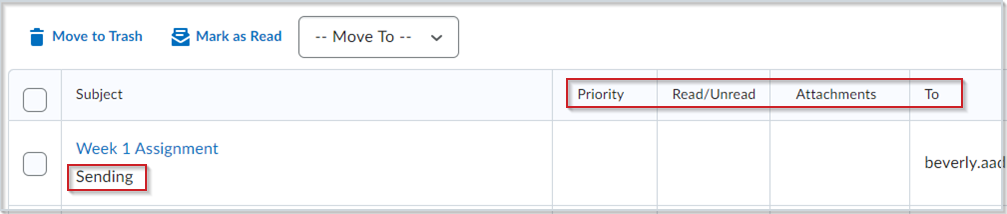
Figure: Users can see if their email is Sending as a background task and view details about the email under the appropriate headers.
Technical Details
Impact:
- Slight impact to all users due to the ability to send emails to large numbers of recipients as a background task.
Availability:
- This feature is available to all clients.
To enable:
- This functionality is automatically enabled for all users.
- This functionality is not dependent on any new or existing configuration variables or permissions.
Game Based Learning – End of Life | Removed
As of this release, the Game Based Learning tool is no longer available. Game Based Learning was a tool in Brightspace that allowed users to create immersive, game-like experiences in their course. Other features in Brightspace, like release conditions, awards, and the awards leaderboard, still provide gamification for users and gamify learners' experiences. Additionally, Creator+ Elements and Practices can also be used to further gamify a course.
With this release, existing game maps are deleted and any data within these maps are also deleted and no longer available. If a Content topic is linked to a game map, the topic now displays an Unavailable Quicklink page. The completion status for the Content topic does not change.
For more information, refer to the Intent to EOL Game Based Learning blog post and the High Impact Changes Timeline.
Technical Details
Impact:
- Large impact to instructors who can no longer use the Game Based Learning tool and may lose existing game maps.
- Moderate impact to learners who can no longer use game maps in their course.
Availability:
- This feature is removed for all clients.
To disable:
- This functionality is automatically removed for all users as of the July 2024/20.24.7 release.
- To disable the Game Based Learning tool before the release, navigate to Admin Tools > Organization Tools. On the Tool Availability page, disable the Game Based Learning tool by selecting the toggle in the Availability column.
Grades – Automatic Zero for Missing Submissions | New
The Automatic Zero feature allows a score of zero (0) to be automatically applied to unsubmitted learner activities after the due date passes. Applying the Automatic Zero feature eliminates the need for instructors to manually set missing submissions to zero. Additionally, learners receive a more accurate view of their grade calculations for individual activities and for the overall course.
Supported submissions include file and text-based assignments, quizzes, and LTI tools. All activities must have grade associations.
Instructors can select between system-added and manually-entered zero scores. Automatic Zero applies to both individual and group assignments and respects any exemptions and release conditions set for an activity. Automatic Zero is triggered within one minute of the due date and is based on local time zones for both instructors and learners. The feature follows the same rules as existing due dates.

|
Note: There are no changes to Grades data sets, as methods for identifying system-entered grades already exist. |
The Automatic Zero functionality is off by default. To enable Automatic Zero, use the following new configuration variables:
- d2l.Tools.Grades.AutomaticZero (OrgUnit): This variable determines whether the system applies a grade of zero (0) to missing submissions once an assessment becomes overdue. When enabled, Automatic Zero grading only takes effect on assessments with future due dates.
- D2l.Tools.Grades.ShowAutomaticZero (Org): This variable determines whether the Automatic Zero setting appears in the Grades Settings or Grades Setup Wizard; and can be used on a course-by-course basis. When off, the setting is not available or visible in the user interface to toggle on or off. When Automatic Zero is applied to a learner's assignment:
- On the Enter Grades page, a zero (0) score with a dashed underline appears. Hovering over or focusing on the score displays a tooltip showing it was automatically applied by the system.
- On the View Grades page, learners see a zero (0) grade, an overdue indicator in the Completion Status column, and optionally, a comment explaining the zero (0) grade in the Comments and Assessments column.
This feature implements the following PIE item:
- D3202 (Automatically assign zero after a due date has passed).
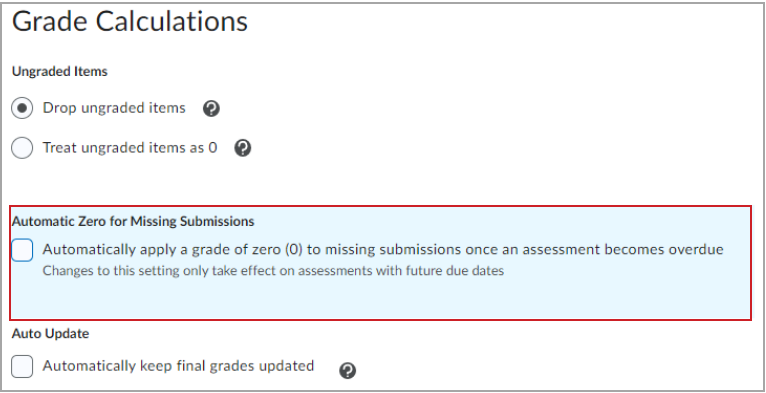
Figure: For instructors, the Automatic Zero for Missing Submissions check box appears in the Grade Calculations area of Grade Settings when the Automatic Zero function is turned on.
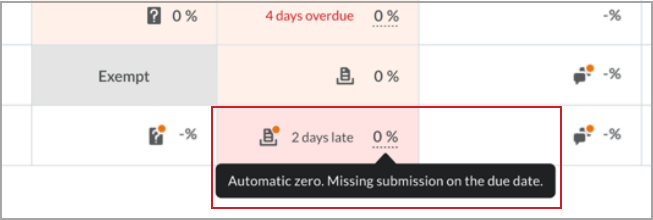
Figure: Instructors see an automatic zero applied to a missing submission with an explanatory tooltip.
Technical Details
Impact:
- Slight impact to administrators due to the requirement to set new configuration variables for the organization or for specific org units.
- Moderate impact to instructors who have new steps to set up Automatic Zero grading in their courses.
- Slight impact to learners who can view the impact of a zero grade.
Availability:
- This feature is available to all clients.
To enable:
- This functionality is off by default. Administrators must set the d2l.Tools.Grades.ShowAutomaticZeroSetting(Org) or the d2l.Tools.Grades.AutomaticZero(OrgUnit) configuration variables to enable this feature for their organization or on a course offering basis.
- This functionality is dependent on the existing permissions See the Grades tool, Manage Grades, and Edit Course Settings applied to the applicable instructor roles.
Learning Outcomes – Enhance reporting with the Achievement+ add-on package | New
The Achievement+ package is an optional add-on reporting package that offers outcomes assessment and achievement reporting dashboards. It is designed for organizations with advanced assessment and reporting needs that surpass the basic assessment functionality in the Brightspace Core package. Additionally, Achievement+ provides reporting and workflow features for both individual courses and broader organizational needs.
This initial release of Achievement+ includes two new dashboards: the Course Achievement Overview dashboard and the Outcome Achievement dashboard.
The Course Achievement Overview dashboard appears as a new option for instructors in the Mastery View of the Grades tool. It provides a clear visualization of Not Met and Met achievement data of all learners and activities within a course. Not Met and Met thresholds for courses are set in the Learning Outcomes tool at the course level when using Achievement+.
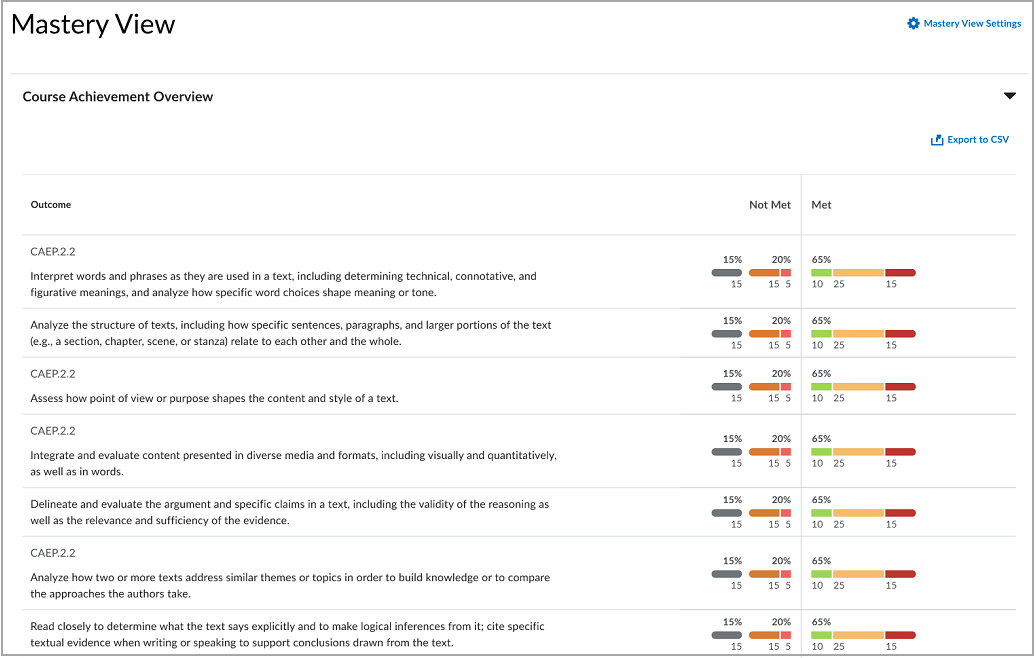
Figure: On the Course Achievement Overview page in Mastery View, instructors can perform an in-depth examination of Not Met and Met threshold data by hovering over the data bar.
Accessed from the Brightspace Insights portal, the Outcome Achievement dashboard provides aggregated views of organization or program learning outcomes shared across multiple courses. When analyzing achievement data, you can filter results by specific semesters for comparative reporting over time. Administrators can further examine sub-level learning outcomes within a parent program outcome, enabling the analysis of achievement data at all levels of the learning outcome hierarchy.
All data visualizations from both the Course Achievement Overview and the Outcome Achievement dashboard can be exported to a .csv file for additional review offline.
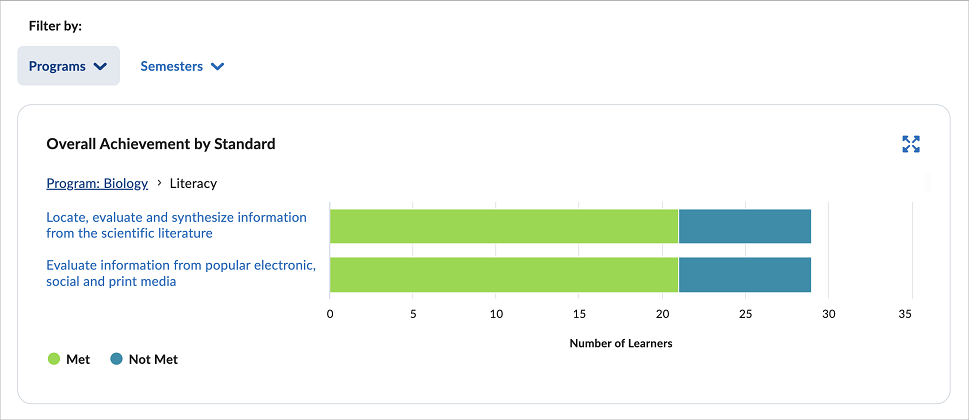
Figure: View the Not Met and Met achievement thresholds by analyzing each learning standard set by programs and semesters in the Learning Outcomes tool.
In addition to accessing and managing the Learning Outcomes tool, administrators must enable the new Insights > Can See Outcome Achievement Dashboard permission for all user roles that need to access the Outcome Achievement dashboard.

|
Note: Data is only included within the Outcome Achievement dashboard for evaluations that have occurred up to four months prior to the Not Met and Met achievement threshold being set at the course level. |
To learn more about the Achievement+ add on package, refer to the Introducing Achievement+ outcomes assessment and achievement reporting blog post.
Technical Details
Impact:
- Large impact to administrators due to the steps to set Not Met and Met thresholds for courses, programs, and the organization in Learning Outcomes, as well as enable the new Insights > Can See Outcome Achievement Dashboard permission for all user roles that need to access the Outcome Achievement dashboard. Additionally, the Insights dashboard and Grades Mastery View must be set up in your organization.
- Slight impact to instructors due to the ability to view learner achievement thresholds in their courses via Grades Mastery View.
Availability:
- This feature is available as an optional add-on package to Brightspace Core. Contact your D2L Client Sales Executive or Account Manager to learn more.
To enable:
- This functionality requires Brightspace Insights to be enabled for your organization. Additionally, Grades Mastery View and the Learning Outcomes tool must be enabled, with achievement thresholds set in courses to run Achievement+.
- This feature requires enabling the new Insights > Can See Outcome Achievement Dashboard permission for all roles that will use the Outcome Achievement dashboard.
- This functionality is not dependent on any new or existing configuration variables.
LTI – Improved asynchronous channel of communication with Platform Notification Service | New
This release introduces D2L support for the Platform Notification Service LTI Standard. This service creates a new channel for External Learning Tools to communicate outside of an active user session in Brightspace, deepening the level of integration possible between external learning tools and D2L Brightspace.
Administrators can enable Platform Notification Service at registration (Manage Extensibility) and deployment (External Learning Tools). Context Copy Notice must also be enabled at tool deployment. This enables external learning tools to subscribe to webhook event notices.
When enabled, Platform Notification Service allows external learning tools to register, update, and delete tool handlers to receive notices and enables a Context Copy notice to inform tools when a course copy event has occurred.
Previously, all LTI communication between Brightspace and LTI integrations was limited to user browser sessions.

|
Important: Platform Notification Service functionality is only available with LTI version 1.3. Administrators can also enable through APIs and the LTI Dynamic Registration standard. |
Technical Details
Impact:
- Slight impact to administrators due to the ability to maintain more reliable external tool content after course copies.
Availability:
- This feature is available to all clients.
To enable:
- Platform Notification Service must be selected when both registering and deploying an external learning tool integration.
- Context Copy Notice must be selected at the deployment of the integration.
- To update tool registrations, administrators must assign roles the External Learning Tools > Manage LTI Advantage Tool Registrations permission.
- To update tool deployments, administrators must assign roles the External Learning Tools > Manage LTI Advantage Tool Deployments permission.
- This functionality is not dependent on any new or existing configuration variables.
Mastery View – Horizontal scrolling experience consistent with Grade book | Updated
In Mastery View, when it was necessary to horizontally navigate to view multiple outcomes aligned to course activities, a scroll bar appeared at the bottom of the page. With this update, the horizontal scroll bar is replaced with left and right arrows at the top of the Mastery View table. The arrow navigation ensures the Mastery View experience is more consistent with the scrolling navigation experience in Grade book.
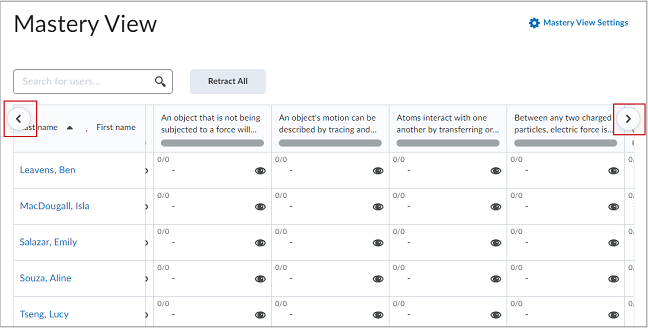
Figure: Use the directional arrows at the upper left and upper right corner of the table to navigate to off-screen outcomes.
Technical Details
Impact:
- Slight impact to instructors who now use arrows to navigate to outcomes aligned to course activities that are off-screen.
Availability:
- This feature is available to all Mastery View clients who have enough outcomes aligned to course activities that require horizontal scrolling to view them all.
To enable:
- This functionality is automatically enabled for all Mastery View users.
- This functionality is not dependent on any new or existing permissions.
- This functionality is not dependent on any new or existing configuration variables.
New Content Experience – Distinguish between root content modules with custom colors | New
To assist younger learners in finding modules based on color, while also enabling higher education classrooms to better align with organization branding, instructors now have the option of defining the color of root modules in their course. In addition, sub-modules now inherit the parent module's color.
Previously, module color could not be customized from the New Content Experience Edit Content pages; instead, the color was taken from the navbar theme color or a pre-defined set of rainbow colors. The child modules previously displayed in increasingly lighter shades of the parent module.
Additionally, to help modernize the appearance of the New Content Experience and to avoid accessibility challenges related to supporting custom colors, the width of the color bar is reduced.
With this update, the Display accordion appears on the Edit Content page if the module meets the following criteria:
- There is no parent above the module in the content navigation hierarchy
- The course uses a theme to set a navbar color and all modules are one cohesive color
- The instructor attempting to change the color of the module has the Edit Root Module Colors permission granted to their role.
This feature implements the following PIE items:
- D3049 - Allow Color Coding of Modules under TOC
- D4032 - Lessons - Ability to edit colours used for Modules in the Table of Contents
- D4992 - Lessons - Different Colors for Course Navbar and Course Units
- D7105 - Options to change colour for modules
- D7301 - Multi-colored tabs in Content by choice
- D7930 - Color Code Units in Content
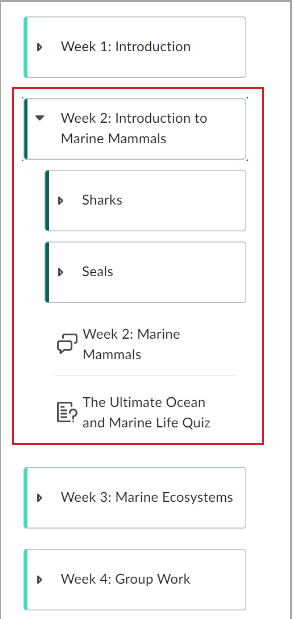
Figure: With this update, the side navigation color width changes, and sub-modules now inherit the parent module's color.
When the criteria are met, the collapsible panel on the right of the Edit Module page includes the Display accordion.
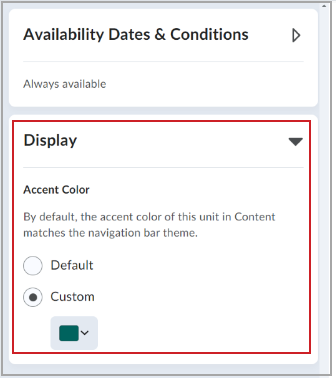
Figure: Click Custom and select a color or enter a hex value in the Color Picker that appears.
Technical Details
Impact:
- Moderate impact to instructors due to the ability to customize module colors.
- Moderate impact to learners due to the customized module colors appearing in their Lessons tool.
Availability:
- This feature is available to all clients who have the New Content Experience enabled, and only applies in courses using the New Content Experience.
To enable:
- This functionality is automatically enabled for all users in a course using the New Content Experience.
- The custom color option only displays on modules that meet the criteria for functionality:
- .There is no parent above the module in the content navigation hierarchy.
- The course uses a theme to set a navbar color and all modules are one cohesive color.
- To change the module color, instructors must have the Edit Root Module Colors permission granted to their role.
- This functionality is not dependent on any new or existing configuration variables.
SIS-IPSIS – Automatically unenroll users using OneRoster | Updated
This feature enhances the flexibility and accuracy of OneRoster source systems (REST and CSV) in reflecting real-time enrollment statuses. When a user's association with an SIS org is not sent, IPSIS removes the user's enrollment automatically from the corresponding org units in Brightspace.
Previously, the absence of an SIS org did not cause IPSIS to unenroll the user from those org units in Brightspace.
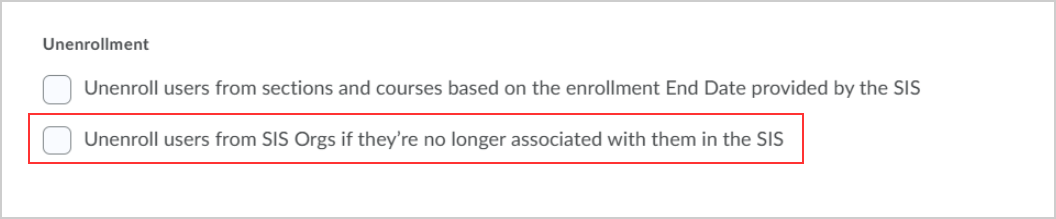
Figure: Administrators can enable this feature in the Configuration section of the IPSIS Administration settings.

|
Important: This feature does not unenroll users from upper org units if the user was enrolled prior to June 2024, or if the user was manually enrolled through Brightspace. A user with a cascading role who is unenrolled from an upper org unit may lose access to their child org units. |
Technical Details
Impact:
- Slight impact to administrators due to the ability to turn on this new functionality.
Availability:
- This feature is available to all clients.
To enable:
- This functionality must be enabled in the Configuration section for OneRoster integrations.
- This functionality is not dependent on any new or existing permissions.
- This functionality is not dependent on any new or existing configuration variables.
SIS-IPSIS – Export Grades to PowerSchool | Updated
This feature enhances the OneRoster 1.1 integration with GG4L School Passport to export grades to PowerSchool.
For OneRoster 1.1 REST systems with the GG4L provider, the new Grades Export section appears on the IPSIS Configuration screen.
Administrators can now include grades exported with their daily synchronization and allow instructors with the Export Grades permission to send grades to GG4L on demand. Since neither option is enabled by default, administrators should review and enable them as needed.
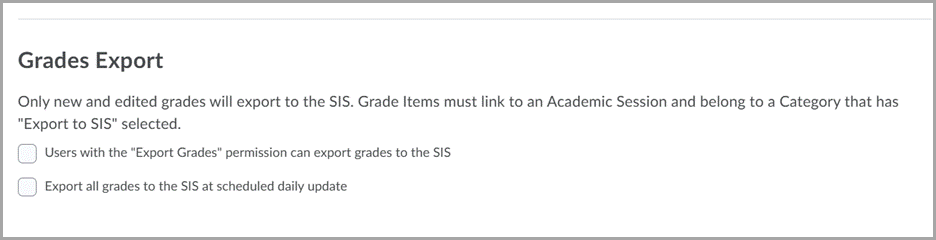
Figure: Select the Grades Export options.
The synchronization between PowerSchool and GG4L School Passport, which now includes changes to grade data, continues to run once daily. The steps in this process are as follows:
- GG4L School Passport pulls roster data and then sends grades to PowerSchool.
- Brightspace pulls changes to the roster data from GG4L and then sends grades to PowerSchool.
-
The grades sent from Brightspace to School Passport are sent to PowerSchool during the following day’s synchronization. This is because the rostering data synchronization has a higher priority.
Previously, the synchronization between PowerSchool and GG4L School Passport did not include changes to grade data.
Technical Details
Impact:
- Slight impact to administrators due to the ability to include grades exported with their daily synchronization and allow instructors to send grades to GG4L on demand.
- Slight impact to instructors due to the ability to send grades to GG4L on demand.
Availability:
- This feature is available to all clients.
To enable:
- This functionality is automatically enabled for all OneRoster 1.1 REST systems users with the GG4L provider.
- To allow instructors to export grades to PowerSchool, administrators must ensure the Export Grades permission is granted.
- This functionality is not dependent on any new or existing configuration variables.
SIS-IPSIS – Removal of Attribute Import source systems from all sites | Removed
With this release, all Attribute Import source systems in production and test sites have been removed.
Starting with the September 2021/20.21.9 release, clients could no longer import attributes using the Attribute Import source system. The D2L Standard CSV was updated to support the import of attributes. Since then, new Attribute Import source systems cannot be created, and previously-configured ones remain in a non-functional state, whether enabled or not.
Importing attributes using D2L Standard CSV remains unchanged.
Technical Details
Impact:
- Slight impact to administrators who can no longer use any Attribute Import source system in IPSIS.
Availability:
- This feature is removed for all clients.
To disable:
- This functionality is automatically removed for all users starting with this release.
SMS Notifications – End of Life | Removed
As of this release, SMS Notifications are permanently removed from Brightspace. Short Message Service (SMS) Notifications allowed users to subscribe to select notifications to be forwarded to their mobile phone number. Stored phone numbers are deleted following this release and are no longer needed to send notifications. The Mobile Carrier Management page is removed from Admin Tools; and the Notification Number seen when viewing a user in the Users tool is also removed.
Email-based notifications remain, and users can still receive email notifications if they subscribe. Alternatively, users can use the Brightspace Pulse app to receive the same mobile push notifications that were available with SMS Notifications.
For more information, refer to the Intent to EOL SMS Notifications blog post and the High Impact Changes Timeline.
Technical Details
Impact:
- Large impact to all users who use SMS Notifications to receive notifications.
- To mitigate this impact, users are encouraged to download the Brightspace Pulse app or subscribe to notifications using their email.
Availability:
- This feature is removed for all clients.
- Personal data, like phone numbers, is also removed.
To disable:
- This functionality is automatically removed for all users as of the July 2024/20.24.7 release.
- To disable SMS Notifications before the release, navigate to Admin Tools > Config Variable Browser. Set the d2l.Tools.Notifications.Methods.MobileEnabled variable to OFF.
13-June-2024 Preview Release Notes published.
4-July-2024 Updated the Browser support release announcement to include a link to the associated Brightspace Help topic.
4-July-2024 Added the release announcement for improved sorting capability for complex table headers.
4-July-2024 Removed the announcement about Course Merchant Reporting Later documentation. This documentation will be published at a later date.
4-July-2024 Updated the New Content Experience – Distinguish between root content modules with custom colors | New release note to include related PIE items.
15-August-2024 Update to the Data Hub – Creator+ Practices Adoption Brightspace Data Set | New feature to add additional enablement information.