Video: Release Highlights
General Announcements
- With this release, the Twitter field in the User Profile tool now reflects the current name of X. This also updates the example shown on the page.
To view the change log for this release note landing page, go to Change History at the bottom of this page.
Brightspace Editor – Consistent link creation with the ability to choose link format | Updated
As of this release, inserting a link into Brightspace Editor opens the Add Link dialog which allows users to determine if their links open in a new window (set as the default) or in the current window. The text box in the Add Link dialog also allows users to add text to their link. This provides users with a consistent workflow and control over how links respond in their content.
The Add Link dialog opens when inserting links with the context menu or with keyboard shortcuts (for example, ctrl+K or command+K).
Additionally, the dialog includes a new Insert Quicklink option, allowing users to easily insert a quicklink. When using Insert Stuff > Insert Link or Insert Quicklink > Link, the same Link, Text, and Open In options are displayed ensuring consistent link creation.
Finally, this feature updates the icons shown in Insert Quicklink to ensure all icons use the new style.
Previously, adding links throughout the editor resulted in different options within each workflow. The previous Whole Window option is removed, as it was being treated as the current window and thus cause inconsistent behavior. Several options have been renamed from the previous version to improve consistency:
- The option to have links open in the current window was previously called same frame.
- Link was previously named URL.
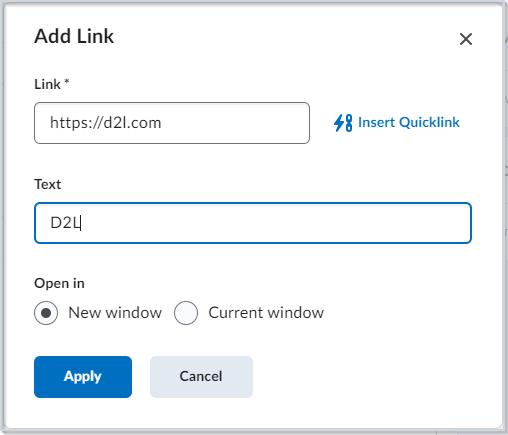
Figure: You can access the new Add Link dialog using the context menu, or with keyboard shortcuts.

Figure: The Insert Quicklink menu with the previous icon style.
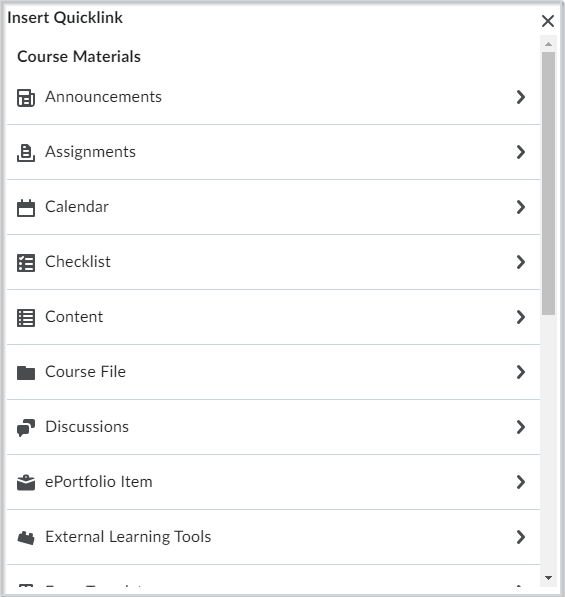
Figure: The Insert Quicklink menu with the updated icon style.
This feature implements the following PIE items:
-
D9265, D7107, and D10615 (Ability to set links to “open in new window” when inserting a link via the context menu)
-
D8186 (Link target is not available except from the Quicklinks menu)
-
D8051 and D8279 (Enhancements and better hyperlink options in HTML Editor)
-
D10602 (Consistent process for adding URL)
-
D10475 (Making Insert Quicklinks smoother and faster)
Technical Details
Impact:
- Slight impact to instructors due to the ability to create links with consistent behavior in Brightspace Editor.
Availability:
- This feature is available to all clients.
To enable:
- This functionality is automatically enabled for all users.
- This functionality is not dependent on any new or existing permissions.
- This functionality is not dependent on any new or existing configuration variables.
D2L Link – Permissions to access and edit lookup tables and logs | Updated
Introduced in the January 2024/20.24.1 release, D2L Link is a paid tool for clients subscribed to the D2L Link Integrations and Automation service. As part of this service, users have access to the view-only dashboard component powered by the Workato platform. With this release, D2L Link users have increased access to view and edit lookup tables and logs in the Admin Dashboard. Previously, logs and lookup tables were not available for viewing.
The ability to have read-only access to logs and lookup tables has been added to the existing permission View D2L Link. With this permission, users can view information in the dashboard, projects, logs, and lookup tables tabs.
This release also includes the new permission, Manage Lookup Tables. This allows users to make changes to existing lookup tables, such as adding, editing, or removing entries.

|
Note: The Manage Lookup Tables permission does not provide the ability to create new lookup tables or delete existing ones. |
In addition, users can now directly access links to logs and lookup tables from tabs. This interface update provides a better navigation experience for all users in the D2L Link Admin Dashboard.
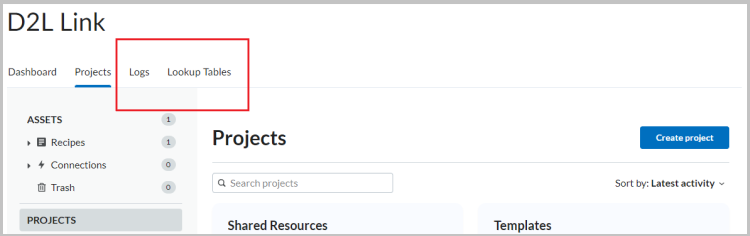
Figure: Navigate to the new Logs and Lookup Tables tabs in D2L Link.
Technical Details
Impact:
- Slight impact to administrators due to the ability to view and edit logs and lookup tables in the Admin Dashboard of D2L Link.
Availability:
- This feature is available to all clients who purchase D2L Link Integrations and Automation service. For information about D2L Link Integrations and Automation service, contact your Client Sales Executive.
D2L Link is currently only available in US-EN (American English) and is limited to the US-East geographic area for data hosting.
To enable:
- This functionality is automatically enabled for all users with D2L Link Integrations and Automation service.
- This functionality is dependent on the new Manage Lookup Tables permission, and the existing View D2L Link permission.
- This functionality is not dependent on any new or existing configuration variables.
New Content Experience – Interact with assessable activities directly in Content | New
The new display pages in the New Content Experience render assignments, quizzes, discussions, and LTI assessments directly within the Content tool. Users can now view relevant content about assessable activities like descriptions, due dates, and grading information without being redirected to the activity in a different tool. This does not affect the learner's view for LTI topics.
The new display allows instructors and learners to consistently view the activity details to ensure all users in the course are aligned with the requirements of that activity. Learners can complete activities and review feedback or grades without leaving the Content tool. Instructors can view the status of learner completion and achievement results and complete evaluation workflows within the Content tool that are otherwise done in assessment tools.
The new activity display feature is enabled via the configuration variable d2l.Tools.Content.LessonsRenderActivitiesInline with the default state set to OFF. While this configuration variable currently appears in the Config Variable Browser, it will not enable the display until the 20.24.3 update occurs.
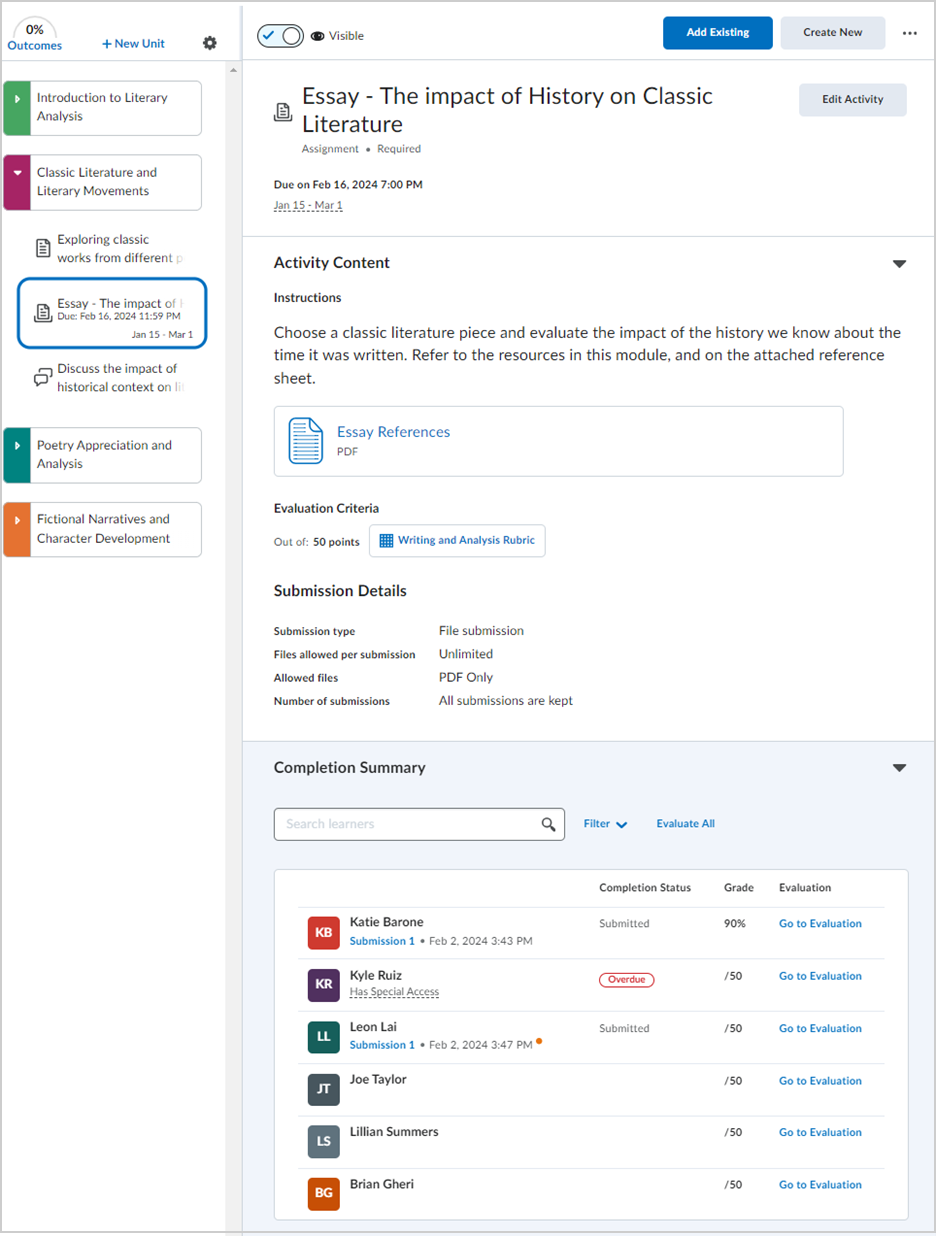
Figure: Instructors can access and monitor progress on assessable activities directly in the New Content Experience.
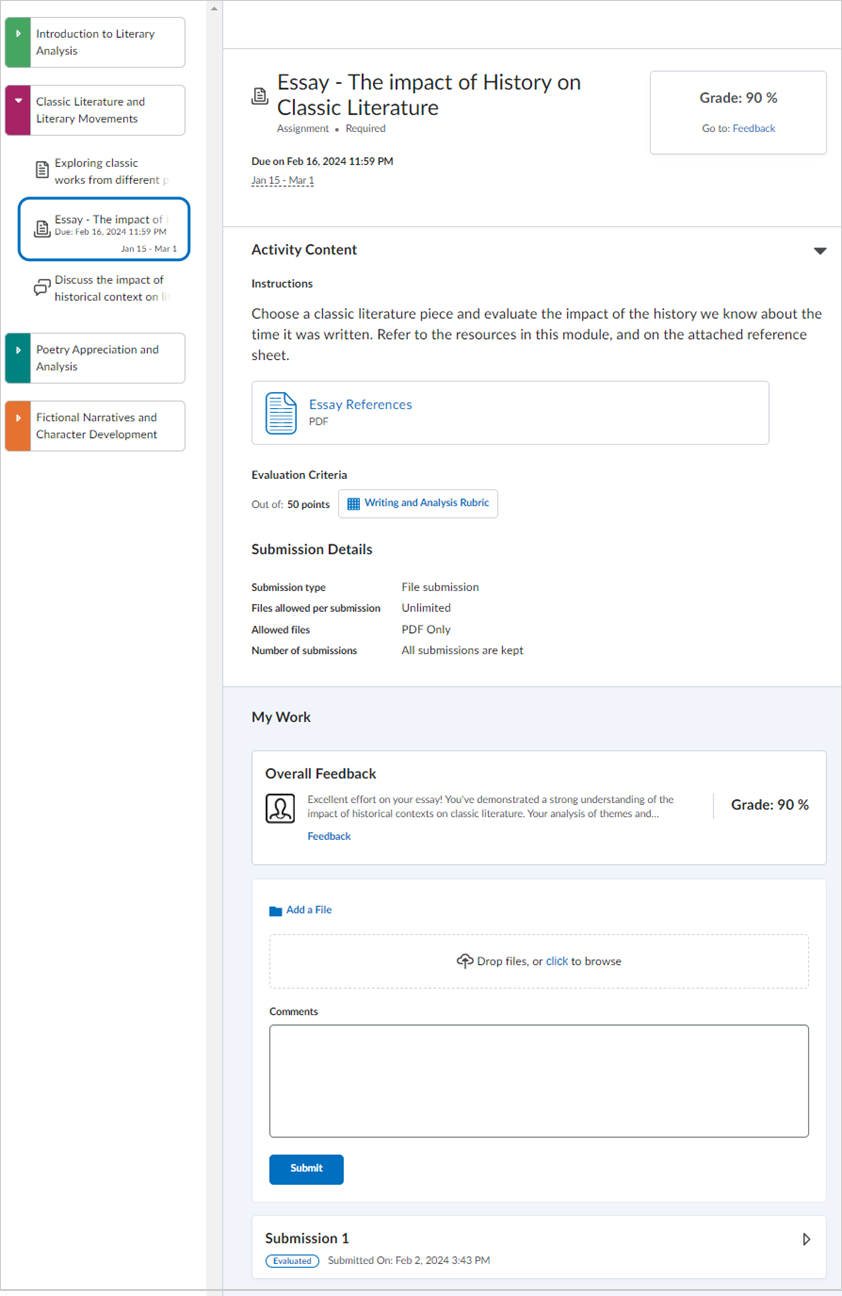
Figure: Learners can submit activities and review feedback on assessable activities directly in the New Content Experience.
Technical Details
Impact:
- Slight impact to administrators who must enable the activity display for their organization.
- Moderate impact to instructors and learners who can now perform actions for assessable activities within the Content tool.
Availability:
- This feature is available to all clients who have the New Content Experience enabled.
To enable:
- This functionality can be enabled by changing the d2l.Tools.Content.LessonsRenderActivitiesInline default state from Off to On for all org units or for individual org units.
- This functionality only appears in the New Content Experience.
- This functionality is dependent on the following existing permissions:
| Tool |
Learner - My Work |
Facilitator - View Completion Summary (Read Only) |
Evaluator - View and Evaluate Completion Summary |
| Assignments |
Assignments: See and Submit Files to Assignment Submission Folders
Content: View Course Content
|
Assignments: See and Manage Assignment Submission Folders
Assignments: View Submitted Files
Content: Manage Content
|
View permissions
Assignments: Give Feedback
|
| Quizzes |
Quizzes: View Quizzes
Quizzes: Take Quizzes (As Participant)
Content: View Course Content
|
Quizzes: View Quizzes
Quizzes: View Quiz Setup
Content: Manage Content
|
View permissions
Quizzes: Grade Submitted Quizzes
|
| Discussions |
Discussions: View Discussions
Discussions: Compose New Threads
Discussions: Can be assessed
Content: View Course Content
|
Discussions: View Discussions
Discussions: Can be assessed (permission setting is unselected)
Content: Manage Content
|
View permissions
Discussions: Assess Topics
|
| External Learning Tools (LTI) |
Not Applicable: Learners can already view LTI topics inline. No change in their view. |
External Learning Tools: Launch External Learning Tool Links
Content: Manage Content
Content: See Content Stats
Content: Create and Edit Modules and Topics
|
Not Applicable: LTI topics do not get evaluated in Brightspace |

|
Note: For Discussions, the permission settings can be edited by navigating to Roles and Permissions, selecting the context menu next to the role name, and then clicking Edit Settings. Role permission changes may take a few minutes to update a user’s view in the Content display pages. |
Quizzes - Improved experience for generating quiz reports | Updated
This release introduces a better experience for instructors when running and exporting quiz reports with large amounts of data. To avoid time-out failures and screen freezing, the following report types now run asynchronously:
- Attempt Details
- Question Statistics
- Question Details
- User Statistics
- User Attempts
When reports are ready for downloading, Brightspace generates a notification that instructors can access from the bell icon in the navbar.
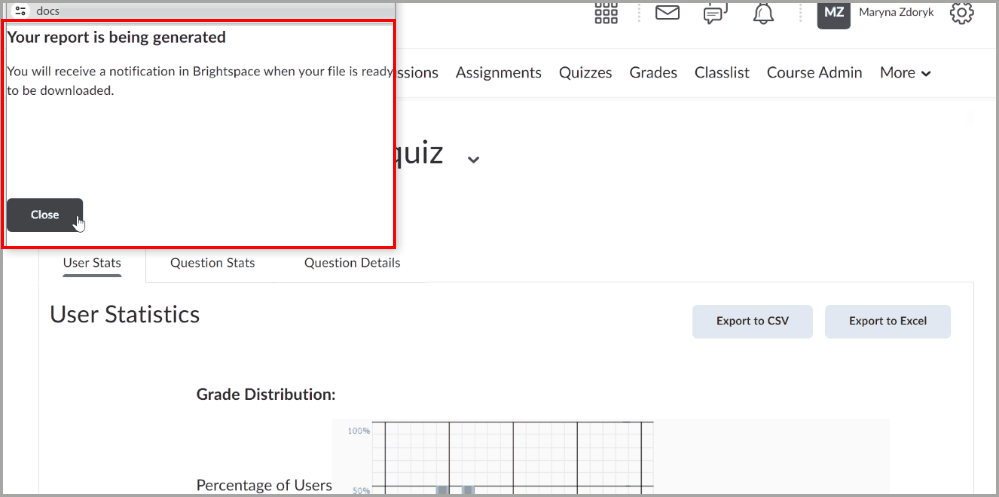
Figure: Quiz reports are generated asynchronously. Instructors are notified when they are ready for download via the bell notification icon in the navbar.
Previously, quiz reports were generated slowly and would time-out in large classes.
Technical Details
Impact:
- Slight impact to instructors who can now export quiz reports while performing their other tasks without experiencing time-outs.
Availability:
- This feature is available to all clients.
To enable:
- This functionality is automatically enabled for all users.
- This functionality is not dependent on any new or existing permissions.
- This functionality is not dependent on any new or existing configuration variables.
14-February-2024 Preview Release Notes published.
15-February-2024 Removed the Migration Domain Mapping API general release announcement. This feature will be available in a later release.
13-March-2024 Updated the Brightspace Editor – Consistent link creation with the ability to choose link format | Updated previously statement to clarify that this feature makes the dialog consistent within each workflow, rather than one singular workflow.