Video: Release Highlights
General Announcements
- As part of the improvements to widgets in the Homepage Widget Expansion Pack, the Learner Awards widget is receiving minor changes to improve performance, stability, and accessibility. Users may notice changes to padding and color in the widget.
- Following the April 2024/20.24.4 upgrades of Brightspace Editor to the latest TinyMCE minor version 6.8.3 in test environments, this upgrade is now available in all instances of Brightspace. This is a maintenance update that fixes defects without changing editor functionality. We recommend that clients review their own course content HTML within the editor to ensure that it continues to function as expected.
- Advanced Assessment workflows for Assignments, including co-marking, delegation, and multi-evaluation functionality is now available in all test, development, and staging environments of Brightspace. The move to these environments is in anticipation of an upcoming general availability of Advanced Assessment later this year. Refer to the Advanced Assessment for Assignments in test, development, and staging environments of Brightspace blog post for details.
- The D2L for Associations package is now available for new clients. The new package includes Brightspace Core, Insights Dashboard, Continuous Professional Development, and the Homepage Widget Expansion Pack.
To view the change log for this release note landing page, go to Change History at the bottom of this page.
Assignments – Annotations update from Version 2023.4.0 to 2024.3.0 | Updated
This release updates the Assignment Annotations tool from PSPDFKit Version 2023.4.0 to Version 2024.3.0 This update fixes several defects; in addition, the icons used in the following areas have received minor updates:
- Main toolbar
- Line tools
- Ink tools
- Page Layout tools
- Sidebar tools
- Drawing sub-toolbar
- Highlighter sub-toolbar
- Text Highlighter sub-toolbar
- Eraser sub-toolbar
- Note sub-toolbar
- Textbox sub-toolbar
- Line and Arrow sub-toolbar
- Rectangle sub-toolbar

Figure: This feature updates the appearance of the icons in the main toolbar (above) to the new style (below).
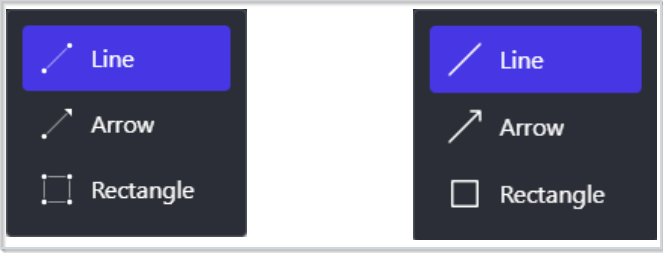
Figure: This feature updates the appearance of the icons for the line tools (left) to the new style (right).
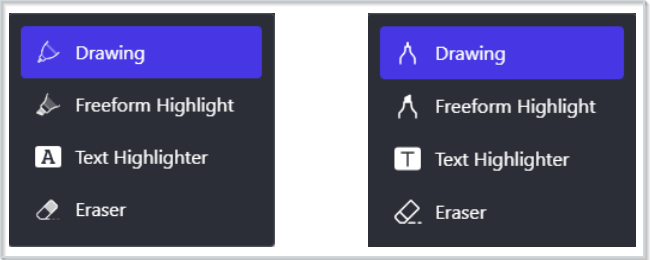
Figure: This feature updates the appearance of the icons for the ink tools (left) to the new style (right).
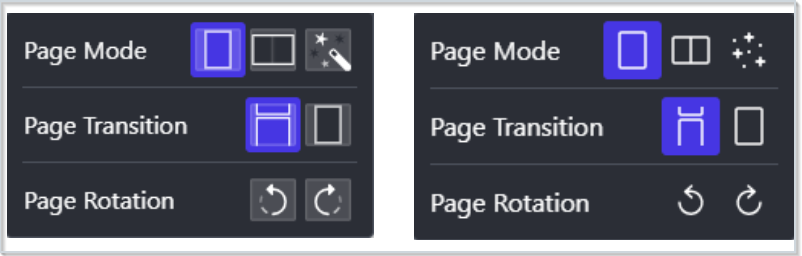
Figure: This feature updates the appearance of the icons for the page layout tools (left) to the new style (right).
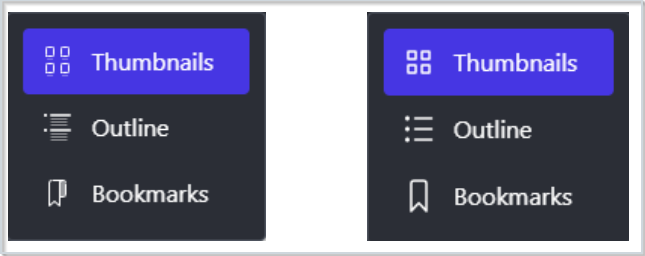
Figure: This feature updates the appearance of the icons for the sidebar tools (left) to the new style (right).

Figure: This feature updates the appearance of the icons in the highlighter and drawing sub-toolbars (above) to the new style (below).

|
Warning: Safari browsers using versions older than version 15.4 are no longer supported for the Annotations software. This is currently a legacy browser. For more information, refer to Browser support. |
Technical Details
Impact:
- Slight impact to administrators and instructors due to the change in the appearance of Annotations icons.
Availability:
- This feature is available to all clients.
To enable:
- This functionality is automatically enabled for all users.
- This functionality is not dependent on any new or existing permissions.
- This functionality is not dependent on any new or existing configuration variables.
Assignments – Google and Microsoft 365 options available in File Upload | New
The option to directly upload a file from Google Drive™ and Microsoft OneDrive® is now available when editing and evaluating an assignment. Users can upload a file by clicking File Upload, and then clicking Google Drive or Microsoft OneDrive in the Add a File window.
Previously, Google Drive and Microsoft OneDrive files could only be added as link attachments. These links connected users to the file within its location, but the file was not uploaded to the assignment. Now, files stored in Google and Microsoft storage accounts are directly added to the assignment, eliminating the need for instructors to provide sharing permissions to users.
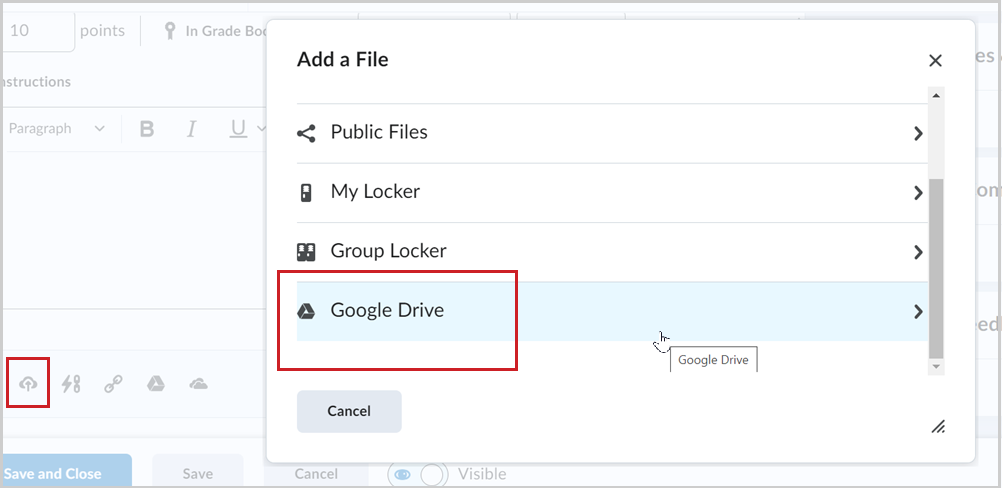
Figure: Select Google Drive or Microsoft OneDrive in Add a File to upload files when editing an assignment.
Technical Details
Impact:
- Slight impact to instructors due to the ability to upload files directly from Google Drive and Microsoft OneDrive.
Availability:
- This feature is available to all clients.
To enable:
- This functionality is automatically enabled for all users of Microsoft Office 365 or Google Drive.
- This functionality is not dependent on any new permissions.
- This functionality is not dependent on any new configuration variables.
Brightspace – In-Product Feedback | New
This release introduces in-product feedback into Brightspace as a new way to allow users to provide their feedback. Administrators, instructors, and learners in higher education or corporate organizations may receive a small survey prompt in Brightspace. The in-product feedback asks users for ratings on one to two questions; these questions ask about users’ experience with Brightspace as a whole, their experience meeting goals in Brightspace, or their experience in a particular workflow.
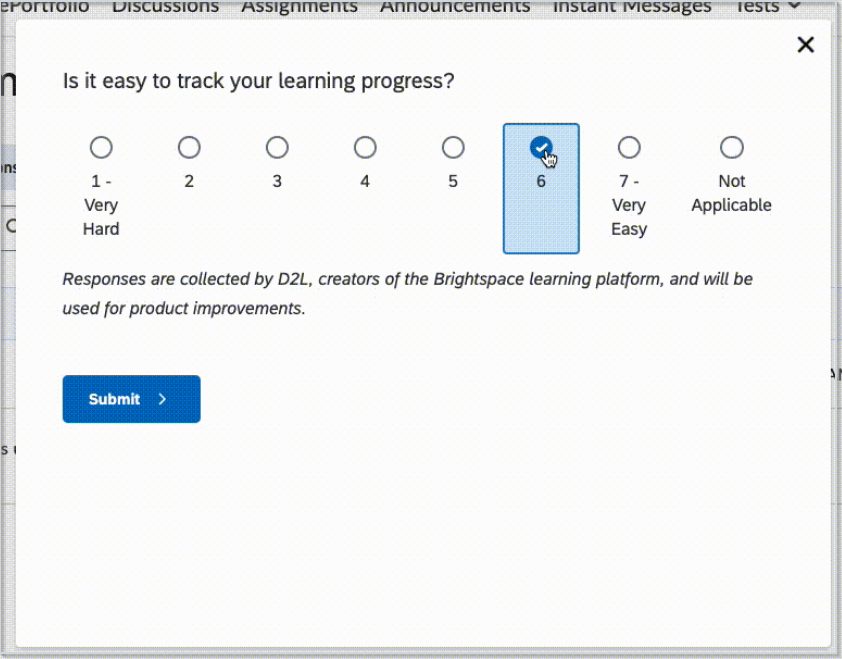
Figure: Users can provide feedback by rating your experience with tools and processes in Brightspace.
Technical Details
Impact:
- Slight impact to administrators, instructors, and learners due to the ability to provide feedback directly in Brightspace.
- No impact to students in K-12 organizations as they are not provided with this functionality.
Availability:
- This feature is available to all clients.
To enable:
- This functionality is automatically enabled for all users.
- This functionality is not dependent on any new or existing permissions.
- This functionality is not dependent on any new or existing configuration variables.
Brightspace Editor – Updated storage location for feedback attachments in Assignments, Discussions, and Quizzes | Updated
With this release, when instructors access Assignments, Discussions, or Quizzes, and use the Insert Stuff file picker to attach feedback, those files are now stored in the Feedback Files location. This location is designated for the learner feedback area.
Learners can review their feedback files from the Grades page, just like files attached from Feedback Files.

|
Note: Only feedback added from the Overall Feedback field and the Completion Summary page in Quizzes appears in Grades for learners. |
Similar to the feedback files, once feedback is deleted, it cannot be restored.
Previously, when an instructor attached feedback files through the Insert Stuff file picker, the files were stored in Manage Files.
This feature implements the following PIE item:
- D2629 (Student view of Grades tool - easy access to ALL Grades and feedback regardless of assessment tool)
Technical Details
Impact:
- Slight impact to instructors due to the updated storage location of attached feedback files.
- Slight impact to learners due to the ability to discover and review feedback from assignments, quizzes, or discussions directly from Grades.
Availability:
- This feature is available to all clients.
To enable:
- This functionality is automatically enabled for all users.
- This functionality is not dependent on any new or existing permissions.
- This functionality is not dependent on any new or existing configuration variables.
Homepage Widget Expansion Pack – Improved user experience with the Slim Announcements widget | Updated
The Slim Announcements widget now provides an improved settings interface and new options for configuration to be more responsive and user-friendly. Users can set the following options:
- A default announcement image
- The number of announcements to be displayed, which is now a required field option
- The option to always display pinned announcements
Previously, the Slim Announcements widget did not support pinning announcements.
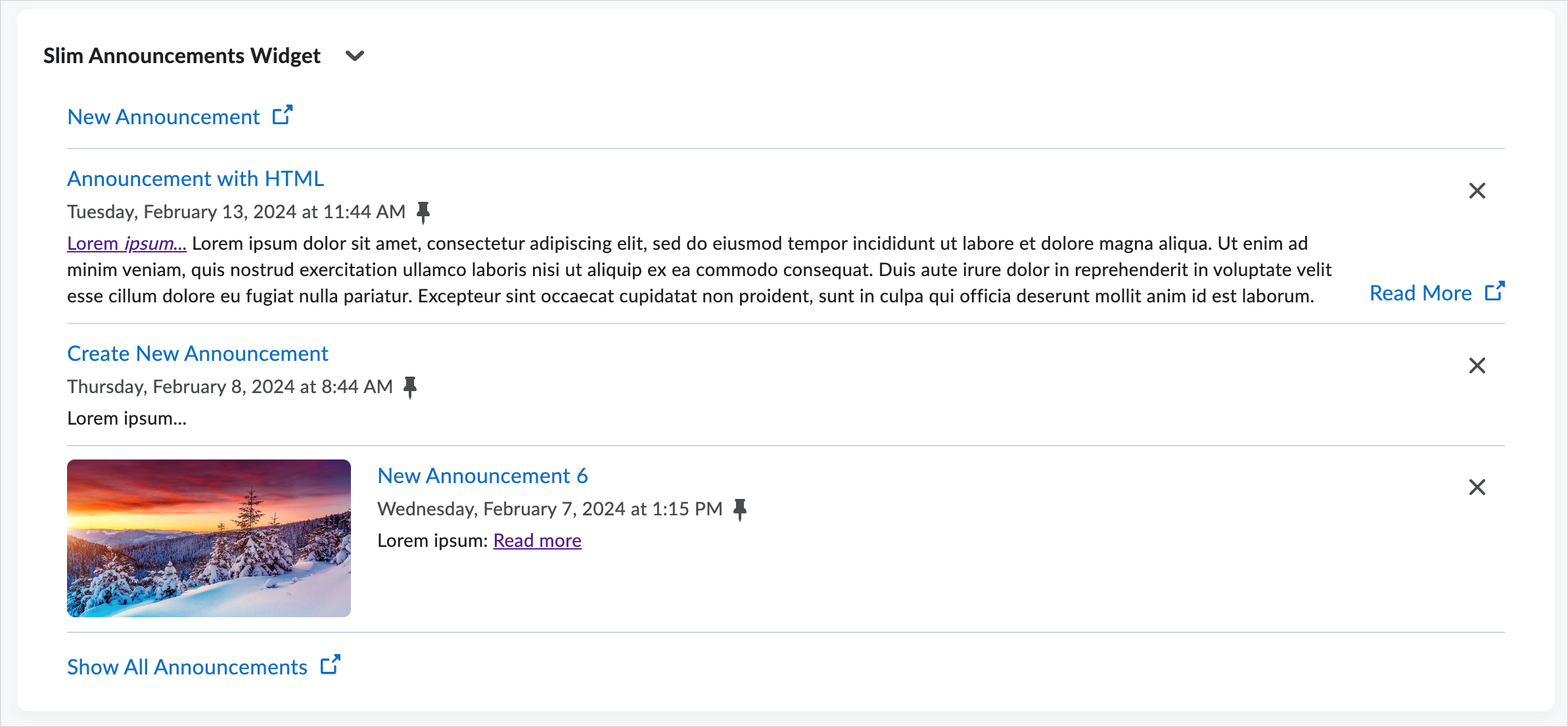
Figure: Use the new Slim Announcements widget options to add default images, set a maximum number of displayed announcements, and pin announcements.
Technical Details
Impact:
- Slight impact to instructors due to the increased options for configuring the Slim Announcements widget.
- Slight impact to learners due to small changes to visuals and functionality in the widget.
Availability:
To enable:
- This functionality is automatically enabled for all users.
- This functionality is not dependent on any new or existing permissions.
- The d2l.Custom.LCSWidgets.SlimAnnouncements.ContextOverride configuration variable must have moderator roles configured for users to create announcements. Refer to Homepage Widget Expansion Pack configuration variables for more information.
Manage Dates – Bulk edit and offset dates for recurring Intelligent Agents | Updated
With this release, users can edit and offset multiple intelligent agents that have already been set up with a recurring schedule (for example, daily or weekly). In addition to editing an intelligent agent in the Intelligent Agents tool, users can now use Bulk Edit Dates to add or remove a new start date or end date, or use Bulk Offset Dates to offset the start date or end date from the Manage Dates tool.
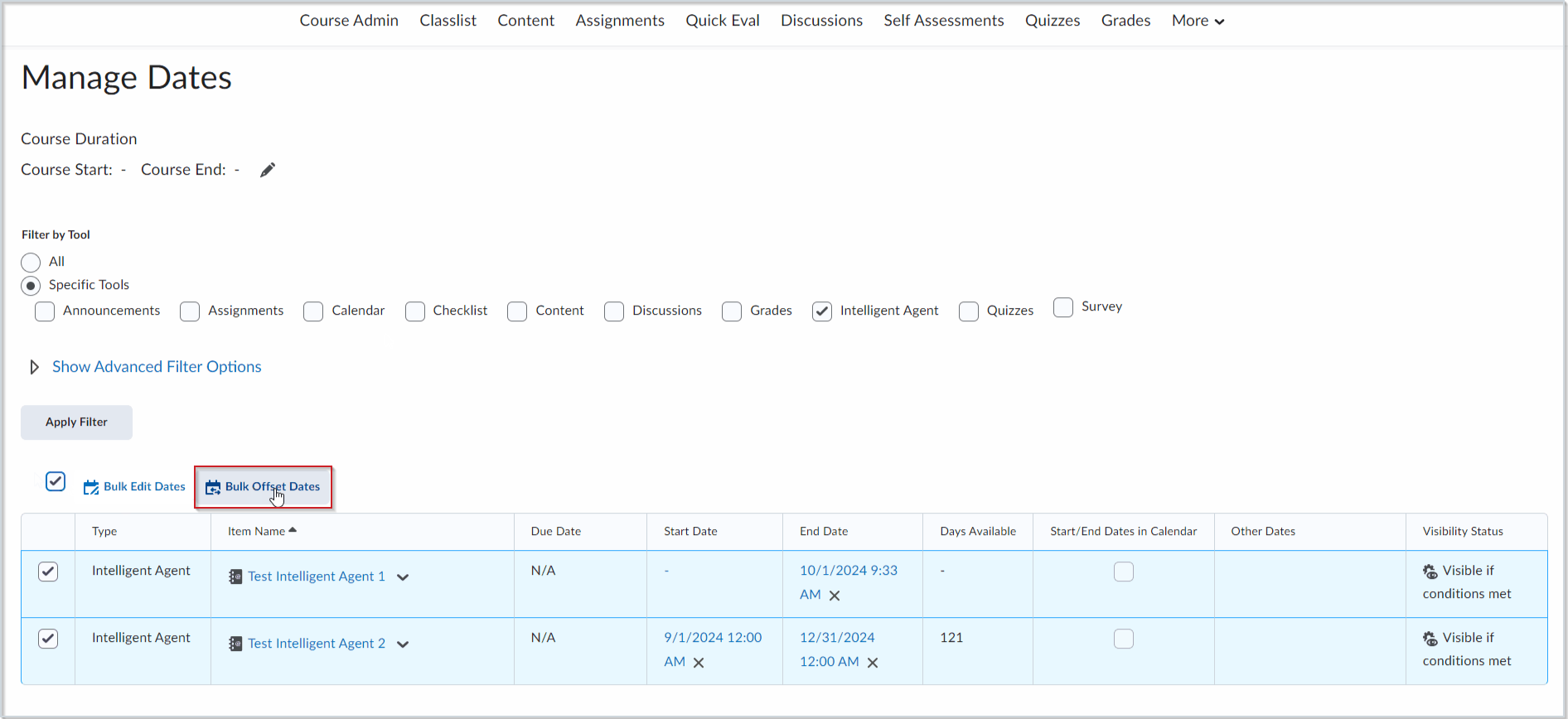
Figure: Click Bulk Offset Dates to adjust the start or end date of multiple agents.
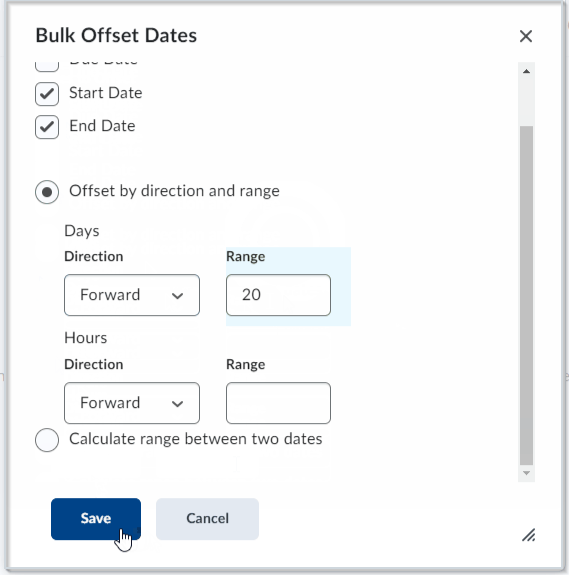
Figure: Users can offset the Due Date, Start Date, and End Date either forward or backward.
Previously, intelligent agents had to be manually edited or offset in the Intelligent Agents tool.
As of this release, intelligent agents with a one-time run schedule do not appear in Manage Dates and must be updated in the Intelligent Agents tool. Editing intelligent agents with a one-time run schedule in Manage Dates is under consideration for a future enhancement.
This feature implements the following PIE items:
- D3475 (Intelligent Agents start dates and end dates visible on the list page)
- D4843 (Edit dates on multiple Intelligent Agents at once)
- D6643 and D7321 (Include Intelligent Agents in Manage Dates)
- D9154 and D9899 (Bulk Offset Intelligent Agent run dates with Manage Dates)
Technical Details
Impact:
- Slight impact to administrators and instructors due to the ability to bulk edit or bulk offset dates for recurring intelligent agents.
Availability:
- This feature is available to all clients.
To enable:
SIS-IPSIS – Improve course management with updated user pronouns and course discovery in Discover | Updated
This features enhances user and course management with the new 3.0 version of D2L Standard CSV.
The updated user pronoun feature allows administrators to set a user's pronouns with IPSIS, which promotes user inclusivity and personalization.
Administrators can mark courses in bulk as available in Discover, letting learners create a personalized, independent learning journey. Learners can effortlessly find and self-enroll in courses of their interest via the Discover tool. When configuring a source system, administrators can select the new Course Discover check box to allow the SIS to update course availability in Discover for existing Brightspace courses. The check box is unselected by default, so no updates are made to existing courses when changes are sent through IPSIS. The check box does not affect new courses – the SIS can choose to enable course availability in Discover by adding in the appropriate status when creating new courses.
Technical Details
Impact:
- Slight impact to administrators who can now make courses discoverable in bulk in the Discover tool.
- Slight impact to all users due to the ability to personalize their pronouns.
Availability:
- This feature is available to all clients.
To enable:
- The user file CSV is automatically extended to support pronouns. Manifest.json must specify version 3.0 for IPSIS to recognize the new column.
- The org units CSV is automatically extended to allow courses to be made available in the Discover tool. Manifest.json must specify version 3.0 for IPSIS to recognize the new column.
- Administrators must select the Course Discover check box by navigating to Admin Tools > IPSIS Administration, selecting a source system, and clicking the Configuration tab if they want their SIS to manage course availability in Discover.
- The ability to access and manage Discover must be configured in the Roles and Permissions tool. For all permissions, refer to Discover permissions.
- This functionality is not dependent on any new or existing configuration variables.
Social media share buttons – End of Life | Removed
As of this release, social media share buttons appearing in public Blogs, ePortfolio presentations that are externally visible, and LOR objects in public repositories are now removed for all users.
For additional information about this feature removal, refer to the Intent to EOL Social Media Share Buttons blog post.
Technical Details
Impact:
- Slight impact to all users due to the inability to directly share content to social media.
Availability:
- This feature is removed for all clients.
To enable:
- This functionality is automatically removed for all users.
- This functionality is not dependent on any new or existing permissions.
- All d2l.Tools.SocialMedia configuration variables are removed as of this release.
Widgets – Custom Hosted Widget Replacement Service available in Production | New
In the December 2023/20.23.12 release, the Custom Hosted version of widgets in the Homepage Widget Expansion Pack (HWEP) has reached the End of Support milestone. To assist clients in finding instances of custom hosted widgets to replace them with system widgets, the Custom Hosted Widget Replacement Service was released in non-production environments in April 2024/20.24.4. With the June 2024/20.24.6 release, the service is now available in all affected production environments.
This feature is particularly beneficial for sites where custom hosted widgets are installed on numerous homepages. The service runs as a background task on the Brightspace site from the Custom Hosted Widgets page by clicking Replace.
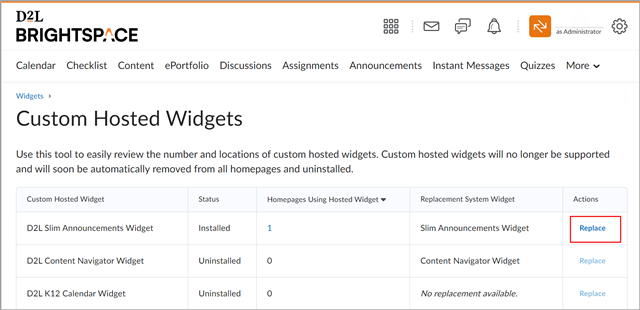
Figure: Click Replace to run the Custom Hosted Widget Replacement Service.
The replacement service scans the entire Brightspace site and performs the following actions:
- Confirm entitlement and tool status
- Catalog all affected homepages and courses
- Migrate configuration files
- Migrate role configurations
- Replace custom hosted widgets
- Uninstall custom hosted widgets
When the service completes all tasks, it sends a notification to the Update Alerts section (represented by the bell icon) of the Brightspace main navigation bar.
Previously, bulk replacing all instances of Custom Hosted Widgets with the system versions and bulk deleting all instances of Custom Hosted Widgets were only available in non-production environments.
Technical Details
Impact:
- Moderate impact to administrators due to the opportunity to use the Custom Hosted Widget Replacement Service.
Availability:
- This feature is available to all clients who use the Custom Hosted version of widgets.
To enable:
- This functionality is automatically enabled for all users who use the Custom Hosted version of widgets.
- This functionality is not dependent on any new or existing permissions.
- This functionality is not dependent on any new or existing configuration variables.
16-May-2024 Preview Release Notes published.
6-June-2024 Added announcement about the D2L for Associations package.
6-June-2024 Removed the SIS-IPSIS – Automatically unenroll users using OneRoster | Updated release note. This feature will be available in a future release.