Video: Release Highlights
General Announcements
- As of the February 2025/20.25.02 release, a new Courses tool is introduced to non-production environments of Brightspace. The Courses tool will replace the Course Management tool as of the May 2025/20.25.05 release. Refer to the Updates to Course Management blog post for details.
- The improved sort component for learner names, originally released for Mastery View in August 2024/20.24.8 is now available across multiple Brightspace tools:
- Assignments
- Attendance
- Auditors
- Blog
- Classlist
- Competencies
- Content
- Discussions
- Email
- ePortfolio
- External Learning Tools
- Grades
- Groups
- Intelligent Agents
- Org Unit Selector dialog
- Quizzing
- SCORM
- Surveys
- Users
Refer to the Improved table sorting enhances accessibility and usability blog post in Brightspace Community for details.
To view the change log for this release note landing page, go to Change History at the bottom of this page.
Awards – Control the Certificate ID parameter for shared awards | Updated
In the May 2024/20.24.05 release, we introduced the {CertificateID} replace string field to uniquely identify issued awards. The Certificate ID is a 12-digit numeric identifier stored in the Brightspace database and can be verified using the Brightspace API.
With this release, administrators can control whether learners can view the Certificate ID when sharing their awards by using the new d2l.Tools.Awards.DisplayCertificateId configuration variable (default: OFF).
This configuration variable determines whether the Certificate ID is displayed when sharing awards using:
- The Award modal window of an issued certificate
- The Public Award page
- LinkedIn profiles
- Digital credentials
This configuration variable does not impact the following:
- Datasets
- API
- The replace string in PDF certificates
The configuration variable can be set at the organizational level and overridden for specific organizational units.
When d2l.Tools.Awards.DisplayCertificateId is ON, the following behavior is expected:
- For learners:
- Certificate ID appears under the recipient’s name on the Public Award page.
- Certificate ID is included in the Share My Award and Award pop-up windows on the My Award page.
- The Credential ID field in LinkedIn is automatically populated.
- The Certificate ID is included when exporting digital credentials.
- For instructors:
- Certificate ID is visible in the Award pop-up window on the Classlist Award page.
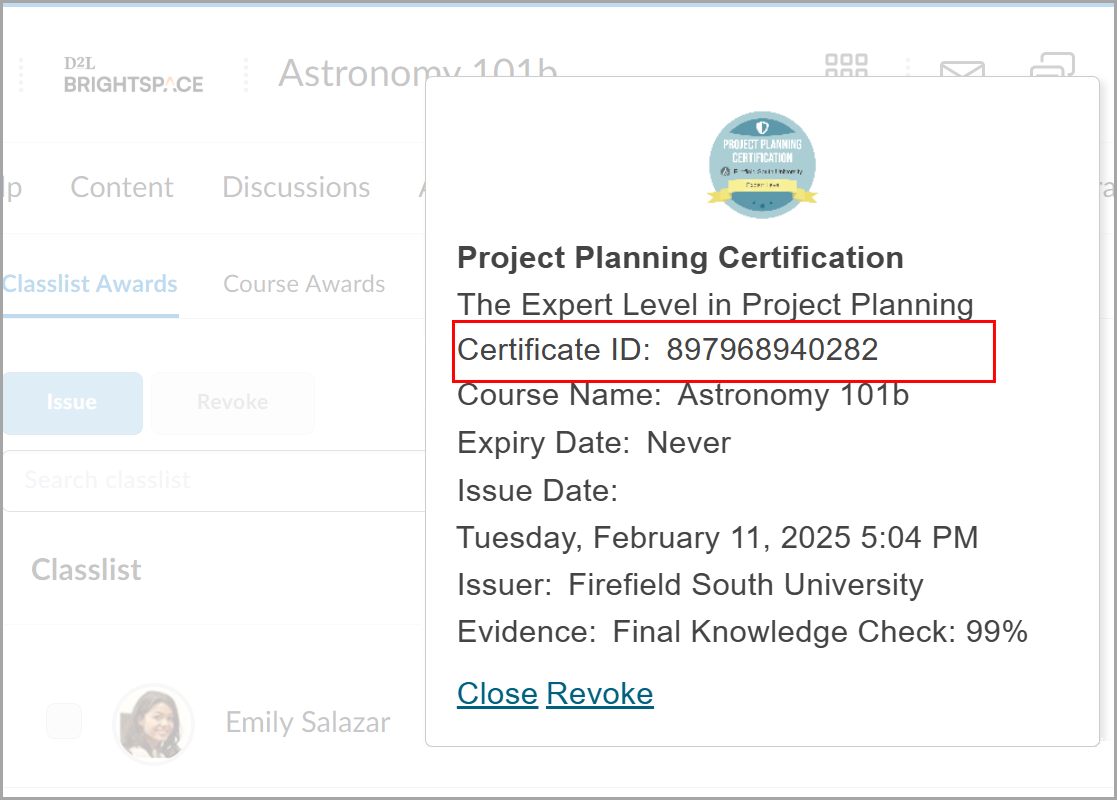
Figure: From Classlist Awards, view the certificate details by selecting a learner. The pop-up displays certification details, including Certificate ID.
Technical Details
Impact:
- Slight impact to administrators, who can control whether Certificate ID is visible when learners share awards.
- Moderate impact to instructors and learners, who can see Certificate ID when sharing awards, depending on administrator settings.
Availability:
- This feature is available to all clients.
To enable:
- Set the d2l.Tools.Awards.DisplayCertificateId configuration variable (default: OFF) to ON.
- This functionality is not dependent on any new or existing permissions.
Awards – Option to enter Issue Date when manually issuing awards | Updated
To provide greater flexibility when issuing awards, instructors can now use the Issue Date field in the Issue Award dialog. Instructors can manually enter an Issue Date when issuing awards, allowing them to backdate awards as needed. The Issue Date field defaults to the current date.
Previously, instructors could only edit the issue date of an award via API.
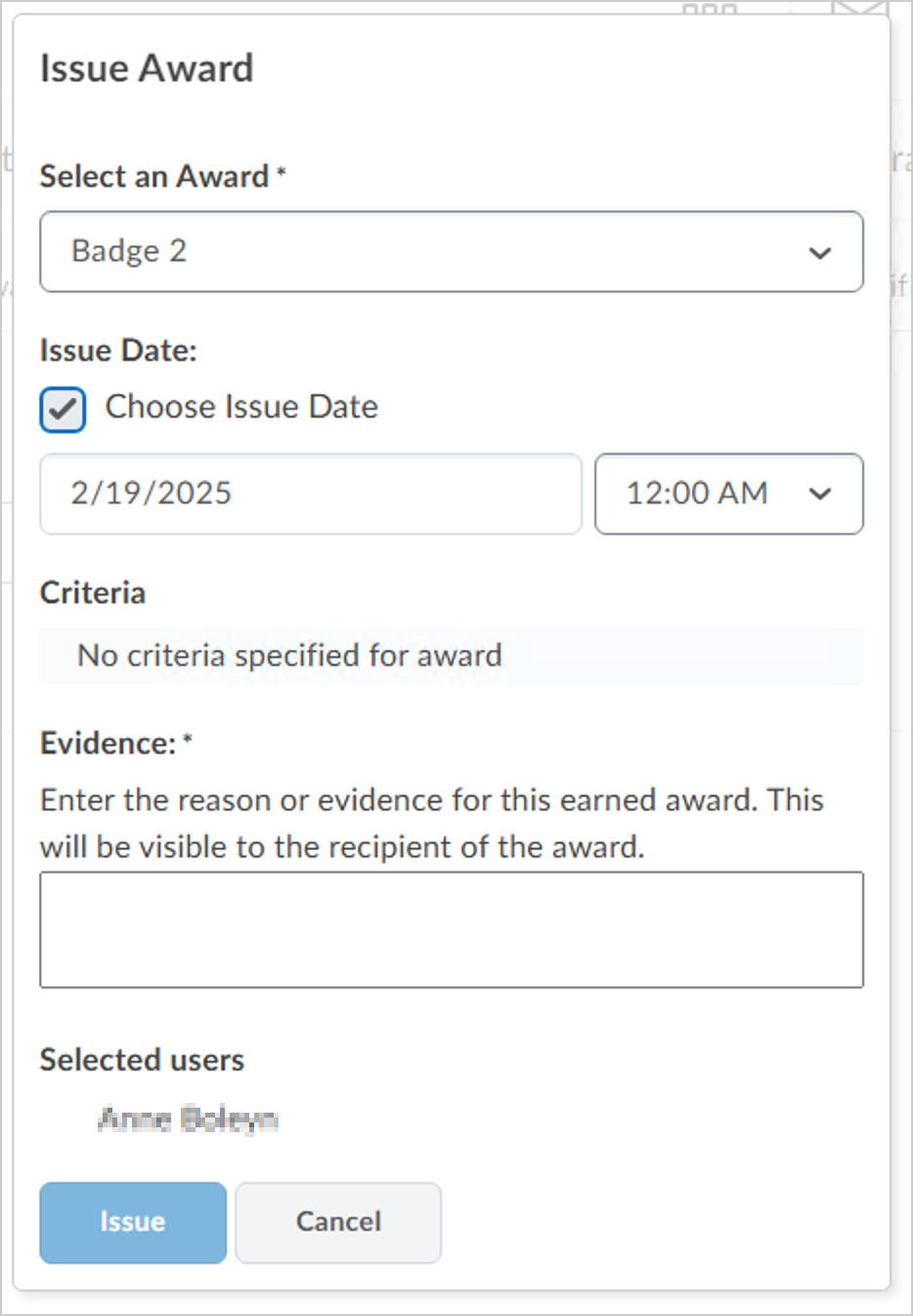
Figure: The Issue Date field appears below the Select an Award field in the Issue Award dialog.
Technical Details
Impact:
- Slight impact to administrators and instructors due to the ability to edit the issue date of awards without using the API.
Availability:
- This feature is available to all clients.
To enable:
- This functionality is automatically enabled for all users.
- This functionality is not dependent on any new or existing permissions.
- This functionality is not dependent on any new or existing configuration variables.
Brightspace API – Force password reset for API-created users | New
Developers can now enforce a password reset for users when resetting their password with either the POST or PUT routes for /d2l/api/lp/(version)/users/(userId)/password.
For the PUT route, the User.UserPasswordData JSON block now includes a ForcePasswordReset boolean field, and for the POST route, the User.UserResetPassword JSON block also includes a ForcePasswordReset boolean field. When ForcePasswordReset is set to true, users are required to reset their password upon their next login.

|
Important: This ForcePasswordReset attribute is only actionable if the d2l.Settings.EnableForcePasswordOption configuration variable is enabled for the organization. If this configuration variable setting is not enabled, the ForcePasswordReset returns an error, unless it is set to false. |
This update ensures that organizations enforcing stricter security policies can require password resets for new users created via API.
For more details, refer to the following sections of the Brightspace Developer Platform:
This feature implements the following PIE items:
- D10416 (Force password reset on next login via API)
Technical Details
Impact:
- Slight impact to developers who can force a manual password reset for users via API.
Availability:
- This feature is available to all clients using the Brightspace Developer Platform.
To enable:
- This functionality is automatically enabled for all users.
- This functionality is not dependent on any new or existing permissions.
- Ensure the d2l.Settings.EnableForcePasswordOption configuration variable is enabled for the organization.
D2L Link – D2L Brightspace Connector is now available in Workato Community Library | Updated

|
Workato is an integration platform as a service (iPaaS) tool that must be purchased separately.
|
With this release, customers who have a licensed Workato workspace can use the D2L Brightspace Connector in Workato Community Library to build Brightspace automation and integrations more easily with low- and no-code technologies.
The D2L Brightspace Connector provides the ability to create and update the following:
- Users
- Org Units
- Enrollments
- Custom Actions
Previously, creating automations for these workflows was only available using APIs.

|
Important: Customers using this connector should continue to engage with Workato Support for the use of Workato and building recipes. Any support issues with the D2L Brightspace Connector can be submitted to D2L Support. |
Technical Details
Impact:
- Moderate impact to administrators who can use the D2L Brightspace Connector in the Workato Community Library to build Brightspace automations and integrations.
Availability:
- This feature is available to all Brightspace clients who have purchased a Workato license. There is no need to buy D2L Link separately. For more information, contact your D2L Client Sales Executive or Account Manager.
To enable:
- This functionality is not dependent on any new or existing permissions or configuration variables.
Data Hub – Added CertificateId column to track issued awards | Updated
This release adds the new CertificateId (nvarchar, can be null) column to the Awards Issued Brightspace Data Set (BDS).
The Awards Issued BDS lists all the awards that have been issued in your organization and the new CertificateId column contains a unique certificate identifier for each award.
Technical Details
Impact:
- Moderate impact to administrators due to the addition of a new column to an existing Brightspace Data Set.
Availability:
- This feature is available to all Brightspace Core clients.
To enable:
- Ensure the Brightspace Data Sets > Can Access Brightspace Data Sets permission is granted to administrators at the org level.
- Ensure the d2l.Tools.BrightspaceDataSets.Version configuration variable is set to version 9.15.
- New and changed data sets appear the first time the data set runs after the version update.
Homepage Widget Expansion Pack – Updates to the Welcome Window widget | New

|
The Welcome Window widget is part of the Homepage Widget Expansion Pack add-on solution that must be purchased separately. For more information, contact your D2L Client Sales Executive or Account Manager. |
This feature updates the Welcome Window widget with several improvements to language management, default content, widget configuration options, and usability experience. Changes in this release address a previous issue where images would break in the widget if third-party cookes are disabled in the user's browser. This release resolves that defect.
Language management
Language terms for the Welcome Window widget are now managed in the WebComponents Tool Package under the homepage-widget-expansion-pack collection. Previously, custom language terms for the Welcome Window widget were managed using the WelcomeWindow Tool Package location.
Default content
Widget setup content is now consolidated onto a single page to help guide administrators and instructors through the widget set up. Previously, the content spanned four pages and was available in only a few languages. The revised content is now more concise and is available in all Brightspace-supported languages.
The banner image dialog is also updated to align with Brightspace design principles. The position of the banner image should remain consistent, but users may notice a slight size adjustment to the image.
Widget configuration
The following configuration settings are updated in the Welcome Window widget:
Widget configuration settings are now accessed from the main widget drop-down menu under Configure this widget, replacing the previous ellipsis menu inside the widget. Previously, users had to edit raw JSON in text fields to configure the widget. Users can now configure the widget using a form-based interface to configure both course and organization-level settings.
Several customization options previously modified via JSON are now editable via dedicated fields in the new configuration form:
- The Module Title, Introduction Text and Button Text content is now editable by text field. Previously, this content was modified using the JSON configuration. These updates improve the content editing experience for all users.
- The widget banner image file path is now modified using the Background text field. To expedite the process of uploading an image, the widget recommends a relative path plus a link to Manage Files or Public Files based on which configuration you want to edit. The widget continues to use the file path as the banner image for the widget. The value must be a resolvable path to an image.
- A new Allow forced dismiss check box enables users to dismiss the widget’s dialog window. Previously this function was managed by updating the JSON configuration.
- A new Display default content check box replaces the previous JSON configuration requirement. This function continues control the default set up content that appears in the widget to users with the correct permissions.
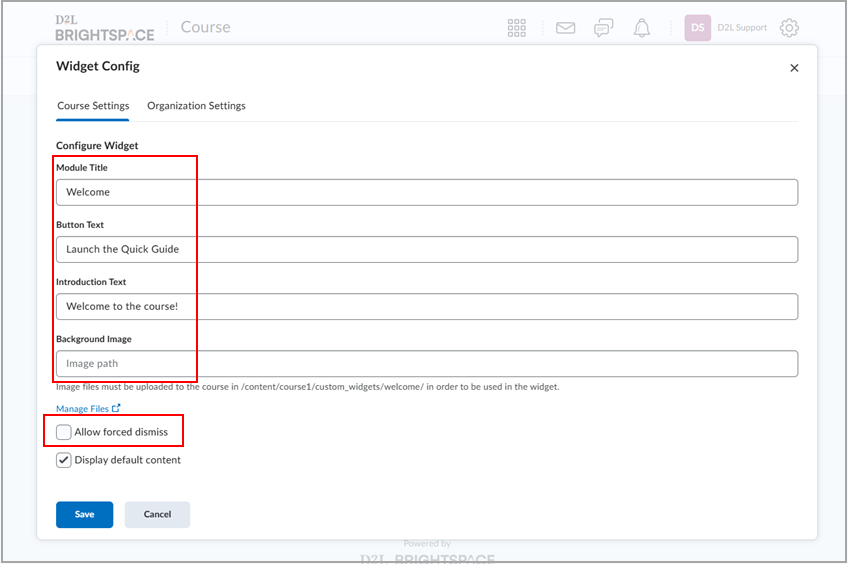
Figure: New fields and check boxes appear in the new Widget Config form.
The option to customize an accent color on the button in the widget is also removed with this release, to better align with Brightspace design principles.
These updates to the Welcome Window widget provide streamlined configuration process and improved experience using the widget, for both administrative and instructor-level users.
Technical Details
Impact:
- Moderate impact to administrators and instructors due to the new workflows required to configure the Welcome Window widget.
- Slight impact to learners due to the minor visual changes to the widget appearance and language support.
Availability:
- This feature is available to all clients who have purchased the Homepage Widget Expansion Pack as an add-on package.
To enable:
- This functionality is dependent on the following role permissions:
- To access widget configuration options at the org level:
- Homepages > Modify Org Unit Custom Widget Data
- Homepages > Retrieve Org Unit Custom Widget Data
- To access widget configuration options at the course level:
- Homepages > Modify Org Unit Custom Widget Data
- Homepages > Retrieve Org Unit Custom Widget Data
- This functionality is not dependent on any new or existing configuration variables.
Quizzes – Additional question types in new quiz evaluation experience | Updated
The new quiz evaluation experience, introduced in September 2024/20.24.09, initially supported a subset of question types, including Multiple Choice, Written Response, True or False, Short Answer, Fill in the Blank, and Multi-Select. It also allowed Question Pools containing these question types.
To fully support the new quiz evaluation experience, this release expands support to include the following additional quiz question types:
- Arithmetic
- Matching
- Ordering
- Multi Short Answer
- Significant Figures
With full question type support, organizations can now transition entirely to the new quiz evaluation experience for a seamless and feature-complete workflow.
For additional information about the new quiz evaluation experience and planned updates, refer to the Release of the new quiz evaluation experience blog post.
Technical Details
Impact:
- Slight impact to instructors due to the additional question types in the new quiz evaluation experience.
Availability:
- This feature is available to all clients.
To enable:
- This functionality is released as OFF and can be enabled by setting the d2l.Tools.Activities.CEQuizzesOptIn configuration variable to ON (Opt-in) for the org unit type. When enabled, instructors can turn on the new quiz evaluation experience directly on the page they are grading. If the configuration variable is turned OFF, instructors cannot opt in to the new experience.
- This functionality is dependent on the Quizzes > Grade Submitted Quizzes permission.
Rubrics – Added Rubric Level Range Visual | New
This release introduces rubric level ranges in rubric headings, improving clarity for instructors and learners:
- Instructors can now see rubric level ranges while creating and evaluating rubrics, except for holistic rubrics and non-sequential custom points.
- Learners can view rubric level ranges in assessments, ensuring a clear understanding of point distributions.
Previously, instructors had to manually explain rubric level ranges to learners. This feature enhances consistency and reduces ambiguity.
The new d2l.Tools.Rubrics.EnableRubricLevelRanges configuration variable (default: OFF) controls the visibility of rubric level ranges. If d2l.Tools.Rubrics.EnableRubricLevelRanges is enabled (ON), the following behavior is expected:
This feature implements the following PIE items:
- D10881 (Hide rubric overall grade range and make it clearer)
- D8693 (Make Rubric Levels Ranges)
Technical Details
Impact:
- Slight impact to administrators, who can enable or disable the rubric criteria level range visuals.
- Moderate impact on instructors, who gain clarity when designing rubrics by adding rubric criteria level range.
- Slight impact to learners, who can easily interpret rubric scoring.
Availability:
- This feature is available to all clients.
To enable:
- Set the d2l.Tools.Rubrics.EnableRubricLevelRanges configuration variable (default: OFF) to ON.
- This functionality is not dependent on any new or existing permissions.
13-February-2025 Preview Release Notes published.
6-March-2025 Removed the Email – Unsubscribe from notification emails | New feature.
6-March-2025 Updated the Rubrics – Added Rubric Level Range Visual | New release note to change the configuration variable name.
6-March-2025 Updated Awards – Option to enter Issue Date when manually issuing awards | Updated release note with a new screenshot that includes the Choose Issue Date checkbox.
13-March-2025 Updated Awards – Control the Certificate ID parameter for shared awards | Updated release note to clarify the before and after behavior.
14-March-2025 Updated Awards – Control the Certificate ID parameter for shared awards | Updated release note to clarify the impact of the configuration variable.
20-March-2025 Added the release announcement about complex sorting in table headers.
3-April-2025 Updated the release announcement about complex sorting in table headers to embed a link to the related product blog.