Video: Release Highlights
General Announcements
- New Home and Updates to D2L’s List of Sub-Processors: As part of our ongoing commitment to privacy and transparency, we’ve published a new, updated, and centralized list of D2L’s Third Party Subprocessors used to deliver our services. This list replaces the version previously available on Brightspace Community and provides organized, up-to-date information that can be downloaded in PDF format.
- Over past year, feedback and conversations with our Community have highlighted several opportunities for improvement in the way we make customer contributions to the D2L roadmap more transparent and collaborative. As we prepare to launch new workflows for submitting Product Idea Exchange (PIE) items, we will temporarily pause the submission of new ideas between July 3, 2025 and August 5, 2025. More details will be shared at D2L Fusion in July 2025 and through Brightspace Community. For more information on how we're making it easier to engage with the D2L product team, see how your feedback drives everything we do, and review key milestones for this transition, refer to details in Upcoming Enhancements to PIE in 2025.
- To maintain performance, accessibility, and security, Brightspace's minimum supported browser versions increases every January and July. This update increases the minimum supported browser versions to:
- Chrome 135
- Edge 135
- Safari 18
- Firefox 137
The minimum legacy browsers are now: - Chrome 103
- Edge 103
- Safari 16
- Firefox 103
The following browsers are no longer supported: - Chrome 102 and earlier
- Edge 102 and earlier
- Safari 15 and earlier
- Firefox 102 and earlier
For optimal performance, D2L recommends using the latest version of a supported browser. Refer to the updated Browser support topic (available on July 3, 2025) for details.
- Nutrient (formerly called PSPDFKit), the third-party component which powers annotations in the Assignments tool, is updated from version 1.0.0 to 1.3.0 with this release. This update improves stability and reduces the risk of future defects.
- D2L is continuing to unlist outdated Brightspace Tutorial videos that no longer reflect the current interface and workflows. Updated tutorial videos are embedded in the documentation to align with the latest functionality. To review the list of added, unlisted, and removed videos, refer to the article: Brightspace Tutorial Video Updates: Added, Unlisted, Removed.
To view the change log for this release note landing page, go to Change History at the bottom of this page.
Assignments – Flexible text or file submission options for enhanced learner choice | New
This feature enables instructors to create a new assignment type that accepts submissions in the form of an uploaded file, text entered in Brightspace Editor, or both.
To create this new type of assignment, instructors must go to the New Assignment page, expand the Submission & Completion panel, open the Submission Type dropdown, and select the new File or text submission option.

Figure: The new File or text submission option appears in the Submission Type dropdown on the New Assignment page.
For these assignments, learners can choose how they want to demonstrate their learning. For example, if the assignment is an essay, learners can upload a file, paste a link to an external file in the text box, or type the entire essay into the text box. For assignments restricted to only one file, learners still have the option to add a text submission. Learners will also see an expanded Brightspace Editor for text submissions on the assignment submission page.

Figure: The new Submit Assignment page for learners, showing the option to submit files and the option to enter text in Brightspace Editor.
Previously, the available Submission Types were: File submission, Text submission, On paper submission, and Observed in person.

|
Note: Text submissions are not supported by the Annotations tool.
|
This feature implements the following PIE item:
- D4773 (Assignment Folders should accept BOTH a file and a text submission type not just one or the other)
Technical Details
Impact:
- Slight impact to instructors due to the new Submission Type option.
- Slight impact to learners due to the ability to choose between file submission and text submission.
Availability:
- This feature is available to all clients.
To enable:
- This feature is automatically enabled for all users.
- This functionality is not dependent on any new or existing configuration variables or permissions.
Assignments and Discussions – Bulk feedback for instructors transitioning to default, with opt-out until October 2025 | Updated
This feature was originally released in April 2025/20.25.04, and it enables instructors to provide bulk feedback to learners directly within the Assignments and Discussions submission pages, streamlining their feedback workflows.
The feature is now ON by default. Administrators can still opt out by setting the d2l.Tools.LE.AllowBulkFeedback configuration variable to OFF. In the October 2025/20.25.10 release, the configuration variable will be removed and this feature will be the default experience for all users.
Previously, the bulk feedback feature was OFF by default.
Technical Details
Impact:
- Moderate impact to administrators due to default enablement of the bulk feedback experience, with the option to out opt.
- Moderate impact to instructors due to the ability to submit bulk feedback in Assignments and Discussions submission pages.
Availability:
- This feature is available to all clients.
To enable:
- This functionality is dependent on the d2l.Tools.LE.AllowBulkFeedback configuration variable, which is now ON by default.
- This functionality is dependent on the following role permissions:
- To use bulk feedback in Assignments, users must have the following permissions:
- Assignments > Give Feedback
- Assignments > See and Manage Assignment Submission Folders
- Assignments > View Submitted Files
- Assignments > View Feedback
- To use bulk feedback in Discussions, users must have the following permissions:
- Discussions > Assess Topics
- Discussions > View Discussions
Brightspace Parent & Guardian – Teachers can now view parent information and activity in their Classlist | New
Teachers can now view key parent activity, such as the last time a parent logged in to their Parents and Guardians portal and whether a student has parent information linked to their account directly within the Classlist in Brightspace.
This enhancement makes it easier for teachers to:
- Identify which students have active parent connections
- Understand when parents last engaged with the platform
- Reach out confidently with updates, concerns, or encouragement
- Prompt unengaged parents to log in and stay informed.
By giving teachers better visibility into parent engagement, this feature strengthens communication, encourages timely conversations about student progress, and helps build a more supportive and informed learning environment.

Figure: In the Classlist, instructors can access the Parent/Guardian Information option from the dropdown menu next to a student’s name.

Figure: The Parent/Guardian Information popup shows details for a student’s guardian, including email status and access history.
Technical Details
Impact:
- Moderate impact to teacher as they can now access specific parent information for students in their Classlist, enabling more informed and personalized communication.
- Moderate impact to parents who will benefit from more relevant and targeted outreach from teachers who can now view their engagement with the portal.
Availability:
- This feature is available to all clients using Brightspace Parent & Guardian.
To enable:
- On the Tool Availability page, set the Availability toggle for Brightspace Parent & Guardian to on.
- The teacher needs the following permissions:
- Brightspace Parent & Guardian > See Parent/Guardian Child Relationships for ‘Student’
- Brightspace Parents & Guardians > See Parent/Guardian Activity & Information
- Brightspace Parents & Guardians > Email Parents/Guardians
- Email > See External Email Addresses for ‘Parent’
Config Variable Browser – Helpdesk-related configuration variable changes | Updated
To improve clarity and accessibility, two helpdesk-related configuration variables are renamed and updated with this release:
- d2l.Tools.FromEmail is now renamed as d2l.Tools.Helpdesk.FromEmail. It is now grouped with related settings in the Config Variable Browser tool.
- d2l.Tools.HelpDesk.FromEmail is renamed as d2l.Tools.Helpdesk.FromEmailName. This name clarifies its purpose: to set the name that appears in the From field in system-generated emails.
Administrators can now edit values for both variables using the Config Variable Browser tool or the Mail Template Management tool.
Technical Details
Impact:
- Slight impact to administrators due to interface changes in the Config Variable Browser and Mail Template Management tools.
Availability:
- This feature is available to all clients.
To enable:
- This functionality is automatically enabled for all users.
- This functionality is not dependent on any new or existing permissions or configuration variables.
Courses – Course Updater functionality added to Courses tool | New
To help administrators efficiently update multiple courses, Course Updater functionality is now available within the Courses tool. This update enables administrators to bulk update course start and end dates, as well as course active or inactive status, without navigating to a separate tool.
Previously, administrators had to navigate away from Courses to access Course Updater functionality. With this change, administrators can search for and update up to 50 courses simultaneously from the Courses tab, streamlining workflows and reducing the need to switch contexts.

|
Important:
- Bulk updates to courses using the Courses tool are limited to 50 courses to minimize performance impact. The update process includes error handling consistent with bulk delete behavior.
- Course Updater functionality within the Courses tool should only be used in systems where course start and end dates, and course status are not managed through an external system such as a Student Information System (SIS). If courses are managed by SIS integration, actions such as bulk updates to start and end dates using the Courses tool can cause the values to revert. Contact your D2L Account Manager for guidance.
- Course Updater functionality is also not recommended for environments where instructors are permitted to set course dates and statuses individually. Bulk updates overwrite those settings and may cause confusion.
The Course Updater tool will be deprecated in a future release.
|
This feature implements the following Product Idea Exchange (PIE) item:
- D10337 (Course Updater Links Should Open in a New Tab)
Technical Details
Impact:
- Moderate impact to administrators who can bulk update course start and end dates, as well as active status of courses without the need to navigate away from the Courses tool.
Availability:
- This feature is available to all clients.
To enable:
- This functionality is automatically enabled for all users.
- This functionality is dependent on the following role permissions:
- Manage Courses > Change Status
- Manage Courses > Change Start and End Date
- This functionality is not dependent on any new or existing configuration variables.
Courses – New filter options for enhanced course discoverability | New
To improve the discoverability of courses in the Courses tool, two new filters are now available:
- The Date Created filter allows users to define a custom date range to display courses created within a specified range.
- The My Role: [Role] filter allows a user to filter courses by the role they are enrolled in. To view and use this filter, a user must:
- Be enrolled in more than one course in an instance of Brightspace, with each enrollment assigned a different role. For example, a user must be enrolled in Course A as an administrator, and Course B as an instructor to be able to filter courses by administrator vs. instructor.
- Ensure the roles they are enrolled as have the Manage Courses > Has Access to the Manage Courses tool role permission.
Previously, users could not refine their course list using course creation dates or their role.
Technical Details
Impact:
- Slight impact to administrators who can refine their search for courses with new filter options.
Availability:
- This feature is available to all clients.
To enable:
- This functionality is automatically enabled for all users.
- The visibility of the My Role: [Role] filter option is dependent on enrolled users having the Manage Courses > Has Access to the Manage Courses tool role permission.
- This functionality is not dependent on any new or existing configuration variables.
D2L Lumi Outcomes – AI-suggested outcome alignments for Pages and Discussions | New

|
This feature is part of the D2L Lumi Pro for Brightspace add-on solution that must be purchased separately. For more information, contact your D2L Client Sales Executive or Account Manager. |
This release enables instructors and course creators to align learning outcomes on Pages and Discussions using AI-suggested outcome alignments. This feature is available as part of the D2L Lumi Pro for Brightspace package, an optional add-on to Brightspace Core.
When D2L Lumi Pro for Brightspace is enabled in a course, Suggest Outcome Alignment appears when they click Outcomes from the create and edit screen for pages and discussions. For Pages, this option suggests outcome alignments based on the available course-level outcomes and the Page Content of the current page. For Discussions, this option suggests outcome alignments based on the available course-level outcomes and the Description of the current discussion topic.

Figure: The Browse Learning Outcomes window in D2L Lumi Outcomes, with the list of Suggested Outcomes.
Generating suggested outcome alignments for a Page or Discussion is equivalent to one generation of AI consumption; clicking Suggest More during the workflow does not trigger additional generations.
Previously, the Suggested Outcomes option did not appear in the Browse Learning Outcomes dialog in Pages and Discussions.
Technical Details
Impact:
- Slight impact to instructors due to the ability to generate learning outcome alignments for Pages and Discussions.
Availability:
- This feature is only available to clients who have purchased the D2L Lumi Pro for Brightspace add-on solution. For more information, contact your D2L Client Sales Executive or Account Manager.
To enable:
- This functionality requires Learning Outcomes and the existing d2l.Tools.GenerativeAI.isEnabled configuration variable to be enabled in the course.
- This functionality depends on the existing Generative AI > Generate Learning Outcome Alignments permission.
Data Hub – Attendance Schemes Brightspace Data Set supports hard deletes | Updated
The Attendance Schemes Brightspace Data Set contains two new columns to support tracking of deleted records:
- DateDeleted (datetime2, nullable)
- DeletedBy (int, nullable)
Technical Details
Impact:
- Moderate impact to administrators due to the addition of new columns to an existing Brightspace Data Set.
Availability:
- This feature is available to all Brightspace Core clients.
To enable:
- Ensure the Brightspace Data Sets > Can Access Brightspace Data Sets permission is granted to administrators at the org level.
- Ensure the d2l.Tools.BrightspaceDataSets.Version configuration variable is set to version 9.19 or 10.3.
- New and changed data sets appear the first time the data set runs after the version update.
Data Hub – Quiz Attempts Log Brightspace Data Set supports IPv6 addresses | Updated
The Quiz Attempts Log Brightspace Data Set now supports IPv6. The IPAddress column size is increased from 15 to 45 to accommodate IPv6 addresses.
Technical Details
Impact:
- Moderate impact to administrators due to the attribute change for an existing Brightspace Data Set column.
Availability:
- This feature is available to all Brightspace Core clients.
To enable:
- Ensure the Brightspace Data Sets > Can Access Brightspace Data Sets permission is granted to administrators at the org level.
- Ensure the d2l.Tools.BrightspaceDataSets.Version configuration variable is set to version 9.19 or 10.3.
- New and changed data sets appear the first time the data set runs after the version update.
Email – Notification reports attempted sends beyond the daily limit | New
Email notifications now report when users attempt to send emails beyond the allowed daily recipient limit.
Previously, Brightspace only sent notifications when users with the Email > Send Limited Daily Emails permission reached the configured daily recipient limit (set in the existing d2l.Tools.Mail.DailyRecipientSendLimit configuration variable).
The new limit notification message alerts administrators when users attempt to send an email that would exceed their limit, even if the email is not sent.
Notifications are sent to the email address defined in the existing d2l.Tools.Mail.DailyRecipientLimitNotifications configuration variable. The new email notification message displays a clear subject line and body text. This additional messaging allows administrators to distinguish between notifications when users meet their limit and notifications when users would have exceeded the limit.
This feature implements the following PIE item:
- D10432 (d2l.Tools.Mail.DailyRecipientLimitNotifications > Send alert on limit warning)
Technical Details
Impact:
- Slight impact to administrators who may receive additional notification messages reporting when daily email limits would have been exceeded.
Availability:
- This feature is available to all clients.
To enable:
Groups – All group enrollments now processed via background job | New
To support upcoming changes to increase group enrollment limits planned for August 2025, all group enrollment workflows are now consistently handled by a background job.
Previously, group enrollments created through the Groups tool, APIs, and course copy operations were processed asynchronously to reduce timeouts and errors. With this update, all group enrollment methods (through the Manage Users tool, Classlist enrollments that add users to groups, enrollment APIs, Banner integrations, and Self Registration) are processed using the same background job mechanism.
For end users, this update ensures that when they complete an enrollment in a course offering, any corresponding group enrollments within that course are also processed automatically. This background process may take one to two minutes to complete.
This feature provides consistent and efficient group enrollments across tools and workflows, ensuring a seamless experience as enrollment limits increase, and preventing timeouts and errors during high-volume events.
For more information about planned enrollment changes, refer to the Improving groups with increased enrollment limits blog post.
Technical Details
Impact:
- Slight impact to administrators and instructors who may note the potential delay in group enrollment after initiating the group enrollment process.
Availability:
- This feature is available to all clients.
To enable:
- This functionality is automatically enabled for all users.
- This functionality is not dependent on any new or existing permissions or configuration variables.
Groups – Bulk enroll and unenroll users by CSV file import | New
Instructors can now bulk enroll or unenroll learners in existing groups using a comma-separated values (CSV) file in the Groups tool. This feature adds a new Import button to the Manage Groups page and an Import option in the Category drop-down menu. Clicking Import opens a guided workflow with detailed instructions for correctly formatting the CSV file. Each line in the file must represent a single action: either enrolling or unenrolling a learner from a specific group in the course. CSV file modifications are limited to learners currently enrolled in the course.
Once uploaded, the system validates the CSV file. If the file contains no errors, the enroll or unenroll actions are performed, and once completed, the import results are displayed immediately. If there are any errors found in the file, the process stops and generates a list of errors found.
Cancelling the process does not reverse completed actions. Only one import process can run at a time.
Administrators can configure the CSV file format in the Form Elements tool using the new form element BulkGroupEnroll. The following form element properties are customizable:
- Username
- Org Defined Id
- Group Name
- Group Code
Either Username or Org Defined Id, and Group Name or Group Code, are required to ensure there is enough information to complete the enrollment or unenrollment action.
The new workflow is available to roles with the Groups and Sections Management > Create/Edit/Delete Groups and Categories permission enabled.
This feature implements the following PIE items:
- D8710 (Group enrollment from a file)
- D7963 (Improve Group enrollments for 100+ students)
- D294 (Create Groups and/or enroll students in Groups using a CSV Spreadsheet)
- D6790 (Enrolling students in groups)
- D11671 (Allow instructor to bulk enroll students across ALL group categories at once)

Figure: The new Import option appears on the Manage Groups page and in the Category drop-down menu.

Figure: The new Import page includes instructions to create a CSV file for enrolling and unenrolling users.

Figure: After uploading a file, the Import page displays the process and checks for errors in the file.
Technical Details
Impact:
- Slight impact to administrators due to the permission change and option to customize the form element for CSV files used in Groups.
- Slight impact to instructors due to the added functionality for managing group enrollments by CSV file import.
Availability:
- This feature is available to all clients.
To enable:
- This functionality is dependent on the existing Groups and Section Management > Create/Edit/Delete Groups and Categories permission. Ensure the permission is assigned to any roles that require the ability to bulk enroll and unenroll learners in Groups.
- This functionality is not dependent on any new or existing configuration variables.
Homepage Widget Expansion Pack – Topic icons and configuration options now available for the Content Navigator Widget | New

|
The Content Navigator Widget is part of the Homepage Widget Expansion Pack add-on solution that must be purchased separately. For more information, contact your D2L Client Sales Executive or Account Manager.
|
To improve visual consistency across the platform, users can now display icons to the left of Content Topic titles in the Content Navigator Widget. This update aligns the widget’s appearance with the iconography used in Lessons view and the New Content Experience.
Icons can be enabled at both the organization and course levels:
- Organization Level: From the Organization tab in the Widget Config dialog box, select Display Menu Item Icon to enable icons for all widgets on the site.
- Course Level: From the Course tab, select Display Menu Item Icon to enable icons for that specific course.
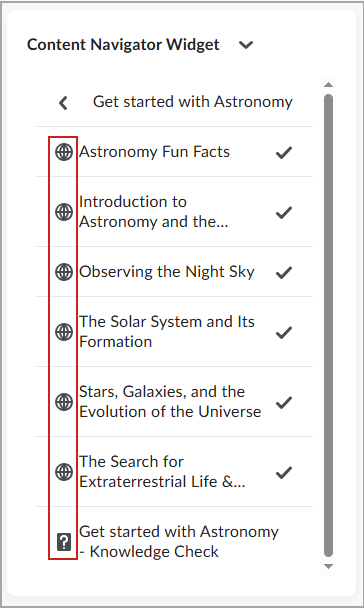
Figure: Content Navigator Widget showing topic icons and completed items with a check mark.
Technical Details
Impact:
- Slight impact to administrators who may need to review and adjust widget-related permissions for appropriate roles.
- Slight impact to instructors who can configure icons for their course’s content topics, enhancing visual organization.
- Slight impact to learners who will see icons next to topic titles, offering a more consistent navigational experience.
Availability:
- This feature is available to all clients who have the Homepage Widget Expansion Pack with the Content Navigator Widget enabled.
To enable:
To experience widget behavior enabled by configurations, users must have the following permissions:
- Retrieve Org Unit Custom Widget Data
To configure and modify the Content Navigator Widget, users must have the following permissions:
- Homepages > Retrieve Org Unit Custom Widget Data
- Homepages > Modify Org Unit Custom Widget Data
Homepage Widget Expansion Pack – Improved completion reporting in Visual Table of Contents Widget | Update

|
The Visual Table of Contents Widget is part of the Homepage Widget Expansion Pack add-on solution that must be purchased separately. For more information, contact your D2L Client Sales Executive or Account Manager.
|
To improve consistency across Brightspace tools and ensure more accurate tracking of learner progress, the Visual Table of Contents widget now determines module completion based on topic completion status. Previously, the widget relied on a topic’s visited state and did not recognize manually completed topics as complete.
With this update, the Visual Table of Contents widget now determines completion based on topic completion status, not visited state. Manual completion topics are considered complete as soon as they are marked complete in the Content tool and the widget now accurately displays progress for manual completion topics. Other topics types including quicklinks to quizzes, assignments, and discussions are unaffected by this change. This behavior now aligns with how completion is tracked throughout the Content tool.

|
Note: In the Content tool, users can mark a manual completion topic complete without opening it.
Only users in roles that appear in Classlist will have their progress tracked and displayed in the Visual Table of Contents widget. Users in roles not visible in Classlist will still see the progress meter, but it will not reflect actual progress.
|
Technical Details
Impact:
- Slight impact to instructors due to only roles that appear in the Classlist having their progress tracked and displayed.
- Slight impact to learners as module progress shows topics as complete based on marking them complete and if they are assigned a role that appears in the Classlist.
Availability:
- This feature is available to all clients who have the Homepage Widget Expansion Pack with the Visual Table of Contents widget enabled.
To enable:
- This functionality is automatically enabled for all users.
- This functionality is not dependent on any new or existing permissions.
Learning Outcomes – Programs renamed to Outcome Sets | New
To better support learning goals and reporting across different sectors, Programs is now renamed to Outcome Sets throughout Brightspace. Notifications of this change appear to all users when they access the Learning Outcomes tool.
For additional information on this change, refer to the Renaming Programs to Outcome Sets blog post.
Technical Details
Impact:
- Large impact to administrators and instructors due to the renaming of language terms throughout Brightspace.
Availability:
- This feature is available to all clients.
To enable:
- This functionality is automatically enabled for all users.
- This functionality is not dependent on any new or existing permissions or configuration variables.
New Content Experience – Add and access content at any level of depth | New
Users can now add and access content at unlimited levels of depth in the New Content Experience. This enhancement preserves the original course structure created in Classic Content or another LMS and improves efficiency by eliminating the previous five levels restriction. With this update, there is no longer a need to reorganize deeply nested content. The new functionality includes:
- The original content hierarchy or structure is maintained.
- Users can drag and drop content regardless of its depth.
- Current New Content Experience users can now create content at deeper levels.
Previously, content deeper than five levels in Classic Content or another LMS was hidden in the New Content Experience, requiring course restructuring before enablement.
Technical Details
Impact:
- Slight impact to instructors who can add and access content at any level.
- Slight impact to learners who can access content at any level.
Availability:
- This feature is available to all clients.
To enable:
- This functionality is dependent on the d2l.Tools.Content.EnableLessonsEnhancedTOC configuration variable, which must be set to ON at the OrgUnit level (default: OFF).
- This functionality is not dependent on any new or existing permissions.

|
Important: The d2l.Tools.Content.EnableLessonsEnhancedTOC configuration variable enables multiple elements of the New Content Experience (NCE), including:
- Learner completion progress tracking
- Improved drag-and-drop functionality in the Table of Contents (TOC)
- Course overviews
- Unlimited depth levels in the TOC
|
New Content Experience – Display existing course Overview content | Updated
Instructors and learners can now view the course Overview when enabling the New Content Experience. This update enhances user experience and efficiency by preserving the Overview created in Classic Content. The following updates are included:
- Users with an Overview in Classic Content will see the same text/files in the New Content Experience.
- The Overview now appears visually as the first module in a course
- Users can delete the Overview, which will also be deleted in Classic.
- Users can edit the Overview, and the changes will be reflected in Classic.
- Users who have not added any text/files to the Overview in Classic will not see this module in the New Content Experience.
- The course Overview cannot currently be added directly from the New Content Experience.

Figure: From the Content tool in the New Content Experience, scroll to the top of the module list to view the course Overview, which appears first if it exists in Classic Content.
Previously, the course Overview added in Classic Content was not displayed in the New Content Experience.
Impact:
- Slight impact to instructors and learners who can now view the course Overview created in Classic Content.
Availability:
- This feature is available to all clients.
To enable:
- This functionality is dependent on the d2l.Tools.Content.EnableLessonsEnhancedTOC configuration variable, which must be set to ON at the OrgUnit level (default: OFF).
- This functionality is not dependent on any new or existing permissions.

|
Important: The d2l.Tools.Content.EnableLessonsEnhancedTOC configuration variable enables multiple elements of the New Content Experience (NCE), including:- Learner completion progress tracking
- Improved drag-and-drop functionality in the Table of Contents (TOC)
- Course overviews
- Unlimited depth levels in the TOC
|
New Content Experience – Display learner completion progress | Updated
Learners can now track the completion of content topics within a module by viewing a progress indicator next to each topic in the New Content Experience. This feature brings several improvements to help learners easily identify remaining topics in a module. The updates are as follows:
- Check marks for completed items.
- Fractional summary of the learner’s progress for each content module.
- Due dates are now displayed on a single line, with a tooltip appearing on hover for additional details.

|
Note:
If due dates are not set by the instructor, availability dates will be shown instead.
|

Figure: Comparison of the New Content Experience before and after. The updated interface displays check marks, fractional progress indicators, and due dates in a streamlined format with hover tooltips for additional details.
Previously, content completion progress was only available in Classic Content.
Technical Details
Impact:
- Slight impact to learners who can view their completion progress.
Availability:
- This feature is available to all clients.
To enable:
- This functionality is dependent on the d2l.Tools.Content.EnableLessonsEnhancedTOC configuration variable, which must be set to ON at the OrgUnit level (default: OFF).
- This functionality is not dependent on any new or existing permissions.

|
Important: The d2l.Tools.Content.EnableLessonsEnhancedTOC configuration variable enables multiple elements of the New Content Experience (NCE), including:
- Learner completion progress tracking
- Improved drag-and-drop functionality in the Table of Contents (TOC)
- Course overviews
- Unlimited depth levels in the TOC
|
My CPD Records – API support | New
 | This feature is part of the D2L for Associations, Corporate, and Upskilling for EDU package that must be purchased separately. For more information, contact your D2L Client Sales Executive or Account Manager. |
This release introduces new Valence API routes for the My CPD Records tool. This update gives administrators the flexibility to better manage the My CPD Records tool for users in their organization.
Administrators with the new My CPD Records > View Other Users' CPD Records (API Only) permission can use the following API calls to retrieve My CPD Records information:
- get records for user (GET /d2l/api/le/{version}/cpd/record/user/{userId})
- get record by record id (GET /d2l/api/le/{version}/cpd/record/{recordId})
- get record attachment (GET d2l/api/le/{version}/cpd/record/{recordId}/attachment/{attachmentId})
- get category (subjects) (GET d2l/api/le/{version}/cpd/category/{categoryId})
- get method (GET d2l/api/le/{version}/cpd/method/{methodId})
- get question (GET d2l/api/le/{version}/cpd/question/{questionId})
- get user target progress (GET /d2l/api/le/{version}/cpd/target/progress/user/{userId})
Administrators with the new My CPD Records > Manage Other Users' CPD Records (API Only) permission can use the following API action to update parts of a given recordId:
- update record (PUT /d2l/api/le/{version}/cpd/record/{recordId})
Previously, administrators could only update My CPD Records using the UI.
Details of the new API routes will be available in the Brightspace Developer Platform documentation.
Technical Details
Impact:
- Slight impact to administrators who can now manage My CPD Records via API.
Availability:
- This feature is available to clients who use the My CPD Records tool, which is included in the D2L for Associations, Corporate, and Upskilling for EDU package.
To enable:
- This functionality is not automatically enabled. Contact your D2L Client Sales Executive or Account Manager to enable this tool.
- This functionality is dependent on the new My CPD Records > View Other Users' CPD Records (API Only) and My CPD Records > Manage Other Users' CPD Records (API Only) permissions.
- This functionality is not dependent on any new or existing configuration variables.
Quizzes – New Quiz Evaluation Experience is the default | Updated
Initially introduced in September 2024/20.24.9, the New Quiz Evaluation Experience is now enabled by default for all clients.
The configuration variable d2l.Tools.Activities.CEQuizzesOptIn is now set to ON by default, and the ON (Opt-In) and OFF options are no longer available.As a result, the legacy quiz evaluation experience is no longer available when grading by Users or Attempts. The Grade by Questions workflow remains unchanged.
Technical Details
Impact:
- Large impact to administrators due to default enablement of the new experience.
- Large impact to instructors as they will experience the new workflow.
Availability:
- This feature is available to all clients.
To enable:
- This feature is enabled automatically.
- The feature depends on the existing d2l.Tools.Activities.CEQuizzesOptIn (default: ON) configuration variable.
- This functionality is not dependent on any new or existing permissions.
Quizzes – Full HTML Editor for Question Feedback | New
This update introduces the full HTML editor for question-level feedback in Quizzes, enhancing the instructor experience and aligning it with the editors already available for Attempt Feedback and Overall Feedback, including support for the equation editor and file upload features.
Previously, instructors could provide feedback on individual questions using only the inline HTML editor, which offered limited formatting and functionality. With this update, instructors can now:
- Upload files securely
- Insert equations
- Use advanced formatting and media tools

Figure: The question Feedback editor now includes extended options.
This feature implements the following PIE item:
- D12335 (Add the equation editor to the question feedback in the new quiz evaluation experience)
Technical Details
Impact:
- Slight impact to instructors who now have access to enhanced formatting and feedback tools.
- Slight impact to learners who benefit from clearer and more structured question-level feedback.
Availability:
- This feature is available to all clients.
To enable:
- This feature is automatically enabled for all users.
- This functionality is not dependent on any new or existing permissions or configuration variables.
Quizzes – Reopen a submitted quiz attempt | New
Instructors can now reopen the most recently submitted quiz attempt, allowing learners to resume from where they left off. The new feature supports scenarios where learners run out of time or submit their attempt by mistake, reducing frustration from auto-submissions and improving overall quiz management flexibility.
Previously, instructors could not reopen a submitted quiz attempt. This update introduces the ability to return quiz attempts to an unsubmitted state and adjust time limits if needed.

Figure: Reopen a quiz attempt from Manage Quizzes by selecting an attempt and clicking Reopen.

Figure: In the Reopen Quiz Attempt dialog, instructors can add extra time and confirm the reopened attempt.
This feature implements the following PIE items:
- D1993 (Allow instructors the ability to unsubmit a quiz attempt)
- D6069 (Re-Open a Quiz)
- D6230 (Resume Quiz with Set Time Limit)
- D7653 (Un-submit quiz option for instructor)
- D7804 (Change Reset Quiz Attempt Workflow)
Technical Details
Impact:
- Moderate impact to instructors who can reopen a quiz attempt and set a new time limit.
- Moderate impact to learners who can now resume a quiz from where they left off.
Availability:
- This feature is available to all clients.
To enable:
- This functionality depends on the Quizzes > Delete, Reopen, and Restore Attempts permission, formerly known as Quizzes > Reset and Restore Attempts.
- This functionality is not dependent on any new or existing configuration variables.
Quizzes – Statistics available for rubrics on written response questions | New
Instructors can now view rubric statistics for rubrics associated with written response questions across all learners’ first attempts in a quiz. Both Overall Statistics and Criteria Statistics are included with this update.
Previously, rubric statistics were limited or inconsistent for written response questions. With this update, the rubric statistics display data per quiz question for all users, not just the quiz overall.
The user interface clearly indicates that only first attempts with text are included in the stats.
This update provides instructors with consistent rubric statistics across all assessment types for better insight into how learners perform on written response questions in particular.
Technical Details
Impact:
- Slight impact to instructors who can view additional rubric statistics for written response questions in quizzes.
Availability:
- This feature is available to all clients.
To enable:
- This functionality is automatically enabled for all users.
- This functionality is not dependent on any new or existing permissions or configuration variables.
Rubrics – Options to improve rubric management | New
To improve efficiency when reviewing assessments, instructors can now clear rubric scoring using the new Clear Selections option.
This update supports instructors who need to reset scoring and start from scratch. Clearing the rubric score does not remove any previously entered feedback.

Figure: Click Clear Selections in the confirmation dialog to remove rubric scoring.
Selecting Clear Selections requires users to confirm the action. The option to undo this action appears in a pop-up window for a brief amount of time after clicking Clear Selections.
Previously, to modify scoring, instructors had to manually clear each rubric level.
In addition to the Clear Selections menu option, the Set All Ungraded option is also updated. When no rubric levels are selected, the option now appears as Set All to Yes and Set All to No in the menu.
This improvement follows the recent release of the Set Ungraded option in the January 2025/20.25.01 release, to make it easier to manage rubric scoring.

Figure: Set All to Yes and Set All to No menu items are now available in Rubrics.
This feature implements the following PIE items:
- D12054 (Reset/Clear Rubric)
- D9336 (Include a Clear All for Rubric Evaluation)
Technical Details
Impact:
- Slight impact to instructors due to new menu options that improve rubric editing workflows.
Availability:
- This feature is available to all clients.
To enable:
- This functionality is automatically enabled for all users.
- This functionality is not dependent on any new or existing permissions or configuration variables.
12-June-2025 Preview Release Notes published.
3-July-2025 Updated the Quizzes – Reopen a submitted quiz attempt | New release note to clarify that only the most recent quiz attempt can be reopened.
3-July-2025 Added a note about compatibility with Annotations to Assignments – Flexible text or file submission options for enhanced learner choice | New.
3-July-2025 Added New Content Experience – Display learner completion progress | Updated release note.
3-July-2025 Added the New Content Experience – Add and access content at any level of depth | New release note.
3-July-2025 Added the New Content Experience – Display existing course Overview content | Updated release note.
3-July-2025 Added the release announcement for video updates.
3-July-2025 Updated My CPD Records – API support | New to add a second new permission and shorten several API calls.
3-July-2025 Updated Brightspace Parent & Guardian – Teachers can now view parent information and activity for students | New to add a new permission and some additional details about the benefits of this change.
3-July-2025 Added a new General Announcement about enhancements to the Product Idea Exchange (PIE).
4-July-2025 Updated Quizzes – New Quiz Evaluation Experience is the default | Updated with corrected information about the availability of the legacy quiz evaluation experience.
4-July-2025 Updated Quizzes – Reopen a submitted quiz attempt | New with corrected information about the use case for this release.
4-July-2025 Added a General Announcement about a new home and updates to D2L’s list of subprocessors.
4-July-2025 Updated Assignments and Discussions – Bulk feedback for instructors transitioning to default, with opt-out until October 2025 | Updated to correct the name of the See and Manage Assignment Submission Folders permission.
17-July-2025 Updated the Courses – New filter options for enhanced course discoverability | New release note to clarify language and role permission requirements.