Video: Release Highlights
General Announcements
- Due to a global UI update, collapsible panels in Brightspace now have a consistent appearance across all tools. Users will notice a minor change in the appearance of collapsible panels in tools that were previously using an outdated design, such as Course Builder, Import/Export/Copy Components, and LOR. The only exception is ePortfolio, where collapsible panels still appear with the outdated design and the Pages panel is no longer collapsible.
- To support upcoming API functionality for My CPD Records, this release introduces the My CPD Records > View Other Users' CPD Records (API Only) permission. Administrators can see the permission in Brightspace, however it is non-functional until the related API routes are launched, which is currently planned for the July 2025/20.25.07 release.
- In this release, the Brightspace Editor is updated from TinyMCE version 7.2.1 to 7.7.0 for all production instances. This follows the April 2025/20.25.04 release, when the update was applied only to test-type instances. The update introduces no functional changes, and it includes TinyMCE defect fixes. We recommend that clients review their edited HTML course content within the Brightspace editor to ensure it functions as expected.
- In Data Hub, the value of the OutcomeId column has changed in this release due to improvements to our backend database system to support future Outcome Sets work. Data Hub users will notice the first differential after this release will be larger than usual for the following Brightspace Data Sets (BDS): Outcome Details, Outcomes in Registries, Outcomes Aligned to Tool Objects, Outcomes Rubric Alignments, Outcomes Demonstrations, and Outcomes Assessed Checkpoints.
- Starting with the June 2025/20.25.06 release, Brightspace integrates with Seesaw to provide access to Seesaw’s K–5 content library. This library includes thousands of multimodal lessons fully aligned to curriculum standards across North America. Seesaw is designed for young learners, enabling students to draw, record, and share their thinking creatively. It also supports parent communication, student portfolios, and assessment. This integration is available with a basic Seesaw license.
The following Seesaw products are available for purchase:- Seesaw Instruction + Insights
- Seesaw Early Literacy
- Seesaw English Language Development
For more information, contact your D2L Client Sales Executive or Account Manager.
- We are thrilled to announce that the Māori language pack is available in Brightspace as of the June 2025/20.25.6 Release, becoming the 21st supported language. As an Indigenous language of Aotearoa (New Zealand), the inclusion of Māori reflects D2L’s ongoing commitment to transforming the way the world learns by supporting language preservation and promoting inclusive, culturally responsive education. We are proud to enhance our service offering and contribute meaningfully to the growth and success of our clients in New Zealand through this important milestone.
- Browser cookies d2lSameSiteCanaryA and d2lSameSiteCanaryB are added to better understand current usage of third party cookies.
- As of June, D2L has unlisted outdated Brightspace Tutorial videos that no longer reflect the current interface and workflows. Embedded links in documentation now point to current videos that reflect the latest workflows. To view the affected videos, refer to Unlisting and Removal of Brightspace Tutorial Videos.
- With your help, we are reviewing and enhancing D2L's Product Idea Exchange (PIE) . Refer to the PIE Feedback Review Window blog post for key review period dates and planned changes.
To view the change log for this release note landing page, go to Change History at the bottom of this page.
Awards – Replacement strings for award issuer on certificates | New
Administrators and instructors can now personalize certificates and certificate templates in the Awards tool using new replacement strings. The {IssuerFirstName} and {IssuerLastName} strings insert the first and last name of the user who manually issues a certificate to a learner.
For manually issued certificates, the issuer name will utilize the name of the user that issued the certificate. In cases where a certificate using these replacement strings is conditionally released, the issuer name areas of the certificate will utilize the name of the account set by the d2l.Tools.Awards.AwardUserId configuration variable.

|
Notes:
- The replacement strings use preferred names if they are configured at the organization level.
- If the issuer updates their name, the name that displays on the certificate reflects the current name setting at the time of issuance. Previously issued certificates do not update.
- Depending on the certificate template, the inserted text may extend beyond the text box borders. Administrators and instructors may need to adjust the template layout to ensure issuer names appear correctly.
|
Technical Details
Impact:
- Slight impact to administrators who may need to adjust and edit certificate templates.
- Slight impact to instructors who can now add replacement strings for the issuer names to certificates.
- Slight impact to learners who can see issuer names on certificates.
Availability:
- This feature is available to all Brightspace Core clients.
To enable:
- This functionality is automatically enabled for all users.
- This functionality is not dependent on any new or existing permissions.
- Ensure the d2l.Tools.Awards.AwardUserId configuration variable is set with an account name for cases where certificates with these replacement strings are conditionally released.
Brightspace API – Bulk retrieval of grade values by user, org unit, or parent org unit | New
To improve data access efficiency and grade reporting workflows, developers can now retrieve grade values in bulk for an individual user, a specific org unit, or all course offerings under a parent org unit (for example, a semester).
This enhancement includes the addition of UserId and OrgUnitId to the Grade.GradeValue object when using the new bulk grade value APIs.
Previously, these fields were only present in select unstable API versions.
The API returns an ObjectListPage JSON structure containing computable grade values for all requested scenarios.
Endpoint Usage
- Retrieve grade values for a user. Returns values across all courses the specified user is enrolled in.
GET /d2l/api/le/(version)/grades/values/(userId)Query Parameters:
- modifiedSince – Filter values modified after a given UTC datetime. Defaults to 24 hours; maximum range is 1 year.
- pageSize – Defines the number of grade value records to include in the object list page response. Default and max: 200.
- Retrieve grade values for a specific org unit. Returns values for all users enrolled in the given org unit.
GET /d2l/api/le/(version)/(orgUnitId)/grades/values/
Query Parameters:
- GradeObjectTypeId – Filter by grade object type (numeric, formula, final calculated, etc.). Defaults to all.
- modifiedSince – Filter values modified after a given UTC datetime. Defaults to 24 hours; maximum range is 1 year.
- pageSize – Defines the number of grade value records to include in the object list page response. Default and max: 200.
- Retrieve grade values for descendant org units.
Returns values for users in all course offerings under a parent org unit (for example, a semester).
GET /d2l/api/le/(version)/(orgUnitId)/grades/values/descendants/
Query Parameters:
- courseStartDate, courseEndDate – Filter by course offering date range.
- includeInactiveCourses – Whether to include inactive offerings. Defaults to false.
- GradeObjectTypeId – Filter by grade object type (numeric, formula, final calculated, etc.). Defaults to all.
- modifiedSince – Filter values modified after a given UTC datetime. Defaults to 24 hours; maximum range is 1 year.
- pageSize – Defines the number of grade value records to include in the object list page response. Default and max: 200.
This feature implements the following PIE items:
- D10240 (Retrieve all grade values for all students in a course offering)
- D2071 (Retrieve all grade values for all students in a course offering)
- D7548 (Retrieve grade values for categories in a course offering)
- D8402 (Retrieve grade category points and weighted values for all students)
- D9886 (Retrieve all grade values filtered by grade object type)
Technical Details
Impact:
- Slight impact to developers using Brightspace APIs to retrieve grade data efficiently.
Availability:
- This feature is available to all clients using the Brightspace Developer Platform. The enhancements apply to all clients and replace earlier incomplete API implementations.
To enable:
- This feature is automatically enabled for all clients using the Brightspace Developer Platform.
- To retrieve grade values for descendant org units, the calling user must have the new Grades > Retrieve Grade Values for Course Offering Descendants (API Only) permission for the org unit.
- To retrieve grade values for a specific org unit, the user must have the existing Grades > See user grade values (API Only) permission.
- To retrieve grade values for a specific user, the caller must be enrolled in matching org units with the Grades > See user grade values (API Only) permission.
- To retrieve all grade values for a specific user and all grade values for a specific course, the user must have the existing Grades > See the Grades tool and Manage Grades permissions.
Course Completion Tracking – Copy Course Completion Tracking settings between courses | New

|
This feature is part of the Manager Dashboard and Learning Groups add-on solution that must be purchased separately.
This feature is already available to all clients who have Brightspace Core for Corporate and the Upskilling for EDU add-on package.
For more information, contact your D2L Client Sales Executive or Account Manager.
|
Administrators can now copy the Completion Tracking settings when duplicating courses using the Copy Course Bulk tool or while using the Copy Course Components tool with course offerings.
On the Copy Course Components page, users can access these settings and view current components by clicking the Show the current course components drop-down menu.
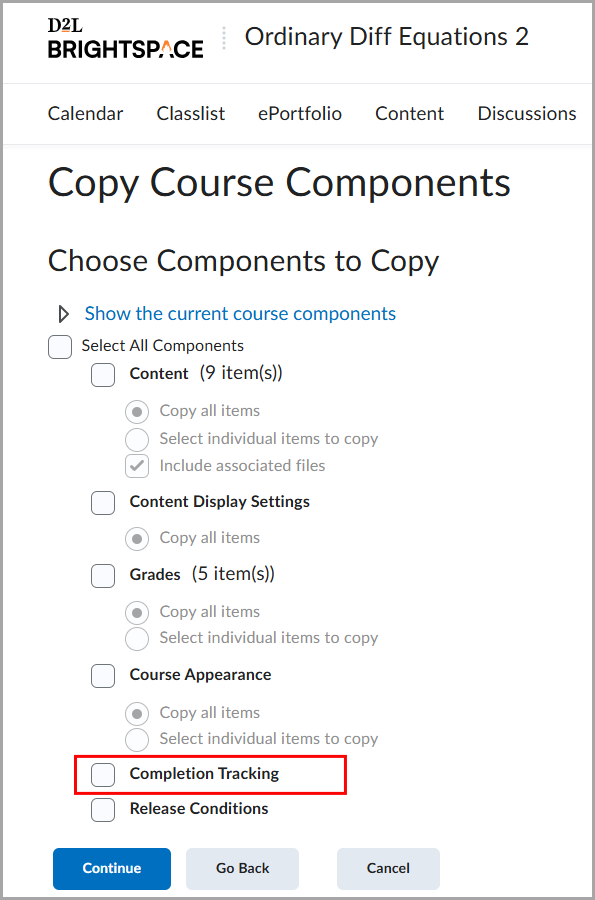
Figure: Copy the Completion Tracking settings in the Import/Export/Copy Components tool.
In the Copy Course Bulk tool, the Completion Tracking settings are included on the Copy Course Bulk tab.
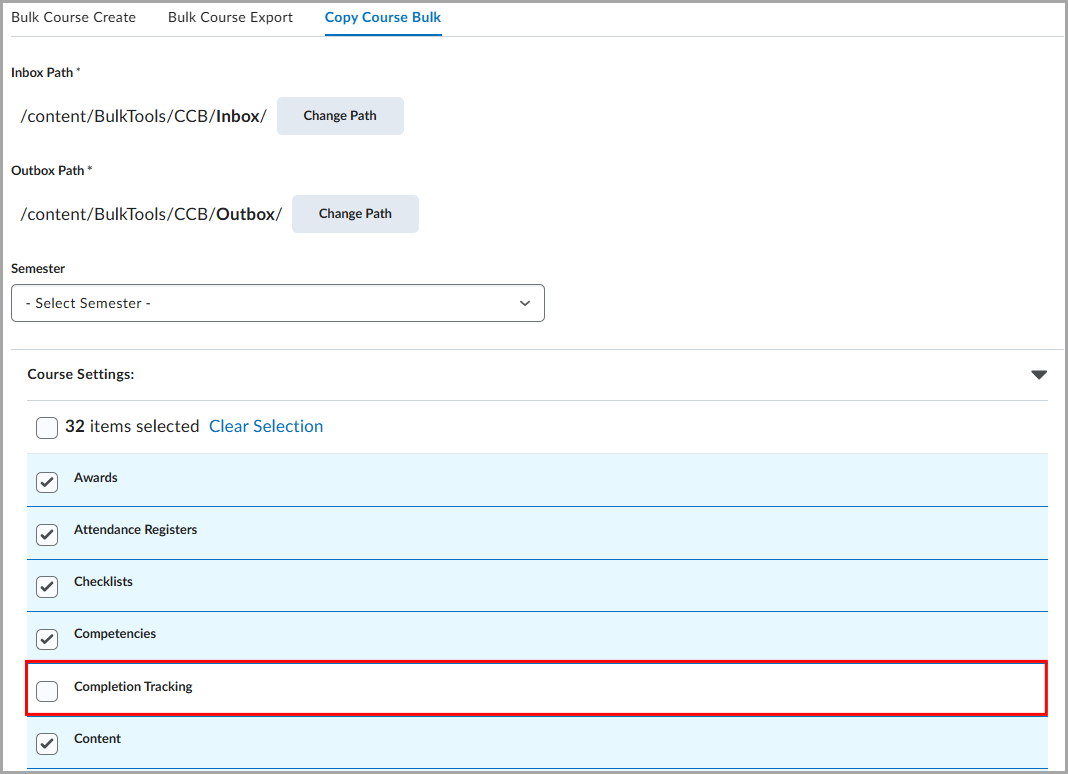
Figure: Copy the Completion Tracking settings in the Copy Course Bulk tool.

|
Note: Because Course Completion Tracking is a course-offering-level tool, it does not appear when copied from a parent template. Templates do not include course-offering-level tools. |
Previously, users could not copy the Completion Tracking settings.
This feature implements the following PIE items:
- D11807 (Reset course status/progress on a per user and/or per module basis)
- D6197 (Re-issue of completion certificate and reset of course progress for the same course offering)
Technical Details
Impact:
- Slight impact to administrators who can now copy the Completion Tracking settings from an existing course offering.
Availability:
- This feature is available to all clients that have Course Completion Tracking enabled via the Manager Dashboard and Learning Groups add-on solution. Existing clients who have either Brightspace Core for Corporate or the Upskilling add-on solution have this feature automatically enabled for them. The solution must be purchased separately for clients without these packages.
To enable:
- This feature is enabled automatically for clients running Manager Dashboard and Learning Groups.
- This functionality is not dependent on any new or existing permissions or configuration variables.
Courses – New enhanced and accessible experience in production environments | New
The new Courses tool was made available in test and development environments of Brightspace as of the February 2025/20.25.02 release to prepare users for a future release of Courses to production environments. To support user transitions to the new Courses tool, the Course Management tool is still available in production environments as of the June 2025/20.25.06 release.
The new Courses tool is now available in production environments and offers a streamlined and accessible experience for creating, copying, and searching for courses and course templates. The new Courses tool uses a consistent layout and workflows that align with Classlist, Quizzes, and Users for faster course management.
Administrators can search for courses using modern filters, create courses by completing required fields such as Name and Code, and navigate directly to a course homepage or Course Admin page. This release also introduces updated configuration variables to ensure the Courses tool offers similar functionality to the legacy Course Management tool.
Previously, administrators relied on the Course Management tool, which offered limited search options and a less consistent experience.

|
Important: The Course Management tool is scheduled to be removed in the February 2026/20.26.02 release. Refer to Updates to Course Management for more information.
|
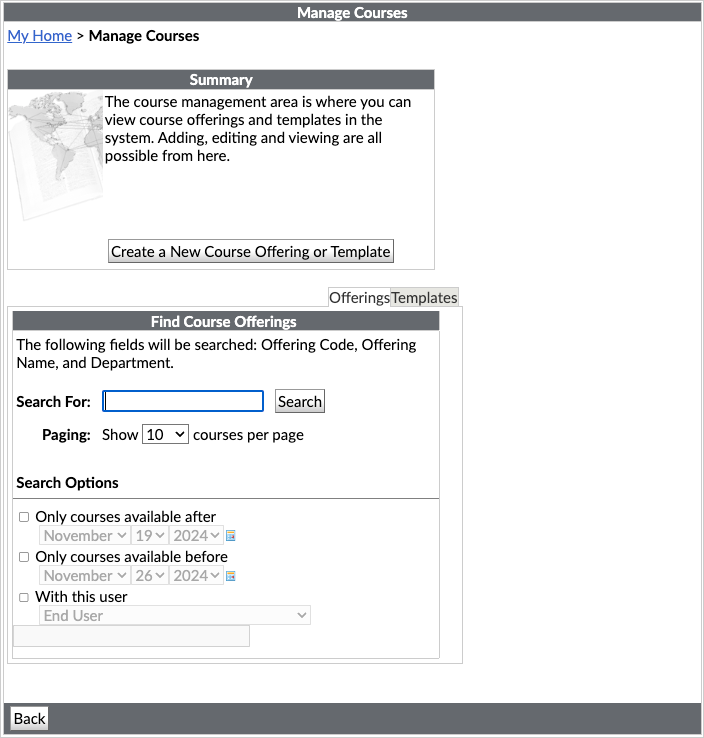
Figure: The Course Management tool provides a legacy experience.
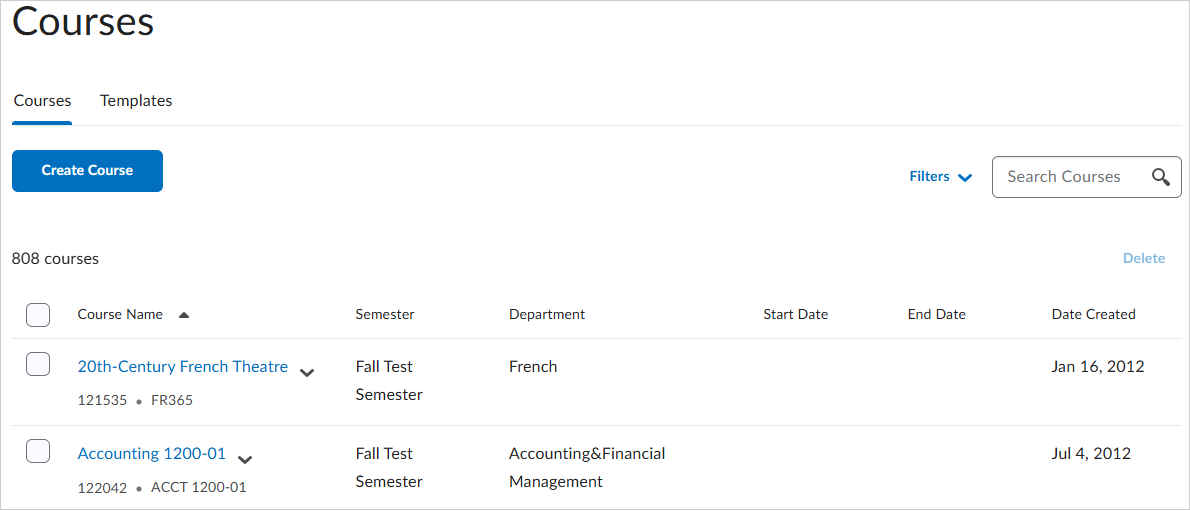
Figure: The new Courses tool provides improved course and course template creation, enhances search, filtering, and adds support for bulk actions.
This feature implements the following Product Idea Exchange (PIE) items:
- D892 (Create Course Offering should not load all templates)
- D2237 (Course Management and Course Offering Information Start and End Dates should be consistent)
- D2829 (Semester Order: Manually Creating Courses)
- D2880 (Course Management Search functionality needs improvement)
- D4108 (Expanded Search Options in Course Management)
- D4221 (Provide option to list more than 10 courses at a time in the Admin>>Course Management page list)
- D4342 (Redevelop Course Management)
- D8156 (Alphabetize Create Course Offering Semester List)
Technical Details
Impact:
- Moderate impact to administrators who have a new and enhanced experience when searching for, creating, and managing courses and course templates.
Availability:
- This feature is available to all clients.
To enable:

|
Important: Before this release, Manage Courses permissions were used to control access the Course Management tool. With this release, Manage Courses role permissions also apply to the new Courses tool to transition users ahead of the planned removal of the legacy Course Management tool.
|
Data Hub – Larger Version data in Creator+ Brightspace Data Sets | Updated
With this release, the Version column in both Creator+ Practices Adoption BDS and Creator+ Practices Engagement BDS is updated to type bigint and size 8.
Previously, the Version columns were type int and size 4.
These data sets are only visible in Brightspace instances with Creator+ enabled.
Technical Details
Impact:
- Moderate impact to administrators due to the data type change in an existing Brightspace Data Set.
Availability:
- This feature is available to all Brightspace Core clients with Creator+.
To enable:
- Ensure the Brightspace Data Sets > Can Access Brightspace Data Sets permission is granted to administrators at the org level.
- Ensure the d2l.Tools.CreatorPlus.IsEnabled configuration variable is set to ON at the org level.
- Ensure the d2l.Tools.BrightspaceDataSets.Version configuration variable is set to version 9.18 or 10.2.
- New and changed data sets appear the first time the data set runs after the version update.
Homepage Widget Expansion Pack – Language management and configuration updates to Multi-Profile widget | New

|
The Multi-Profile widget is part of the Homepage Widget Expansion Pack add-on solution that must be purchased separately. For more information, contact your D2L Client Sales Executive or Account Manager. |
The Multi-Profile widget is now migrated to the native Brightspace domain to improve performance and resolve an issue with image loading when third-party cookies are blocked. This update brings several enhancements, including updated configuration options, more detailed in-widget instructions, and improved error messaging, while maintaining feature parity with the previous version.
Language management
Custom language terms for the Multi-Profile widget are now managed in the WebComponents Tool Package under the homepage-widget-expansion-pack collection in the Language Management tool. Previously, custom language terms for the Multi-Profile widget were managed in the Profiles Tool Package.
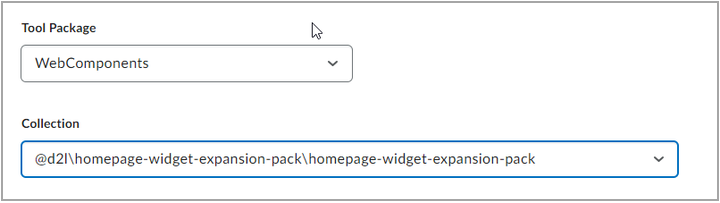
Figure: In the Language Management tool, set the Tool Package and Collection to customize language terms for the Multi-Profile widget.
Widget configuration
This update includes the following widget configuration changes:
- Widget configuration settings now appear in the Configure this widget drop-down menu. Previously, configuration settings were accessed from the context menu inside the widget.
- Configuration pages now appear as tabs within the configuration modal instead of items within the context menu.
- The previous widget setup wizard is now replaced with the in-widget configuration modal that provides navigation between tabs. A new setup screen sends the user to the configuration modal upon initial launch.
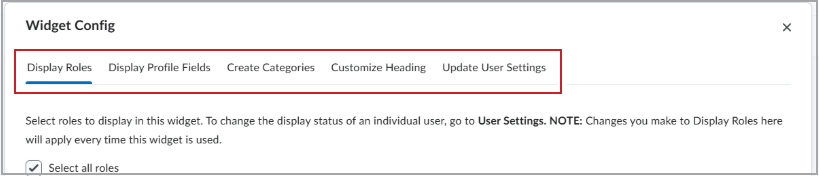
Figure: Configuration options display as tabs in the widget for easier navigation, replacing the previous setup wizard.
In-Widget Instructions
This release includes enhanced messaging and instructions within the widget to guide users more effectively through the following display settings:
- If no roles are selected, there is new messaging on the Create Categories page and the Update User Settings page that prompts users to navigate to the Display Roles tab and select the roles to display. Previously, if no roles were selected, the tables on these pages were empty.
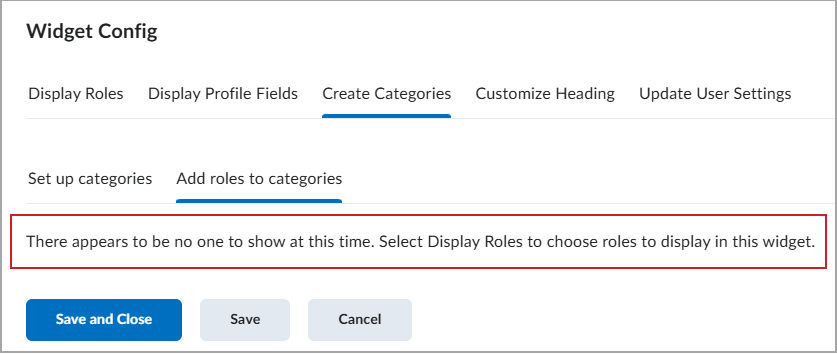
Figure: A detailed message directs users from the Add roles to categories page to the Display Roles tab.
- On the new Customize Heading page, detailed messaging now clarifies that the custom title is set for the entire organization during the initial setup and can only be changed at the course level afterward.
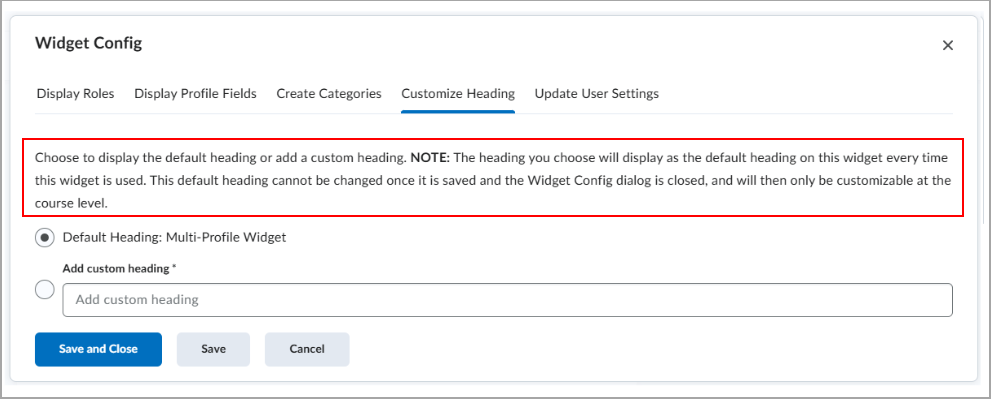
Figure: A detailed message appears on the Customize Heading page.
Error Handling Enhancements
- Unique error messages now appear in the widget for permission and configuration issues, providing important insight into the causes of errors.
- Images in the widget now load as expected, regardless of browser cookie settings. Previously, images would not load on Brightspace sites with vanity URLs in browsers with third-party cookies blocked.
Technical Details
Impact:
- Slight impact to administrators due to the improved widget configuration processes and new language management location.
- Slight impact to instructors who can observe the improved widget customization options and in-widget messages.
- Slight impact to learners due to the visual enhancements and consistent image loading in the widget.
Availability:
- This feature is available to all clients who have purchased the Homepage Widget Expansion Pack add-on package.
To enable:
- This functionality is automatically enabled for all users.
- This functionality is not dependent on any new or existing permissions or configuration variables.
Homepage Widget Expansion Pack – Layout improvement in the Slim Announcements widget | New

|
The Slim Announcements widget is part of the Homepage Widget Expansion Pack add-on solution that must be purchased separately. For more information, contact your D2L Client Sales Executive or Account Manager.
|
The Slim Announcements widget layout now displays images above associated text instead of a side-by-side format. This change ensures that both the image and text excerpt expand to the full width of the widget.
Previously, the side-by-side layout could render the image too small and the text excerpt too narrow, especially on homepages with limited width. The updated format improves readability for all users.
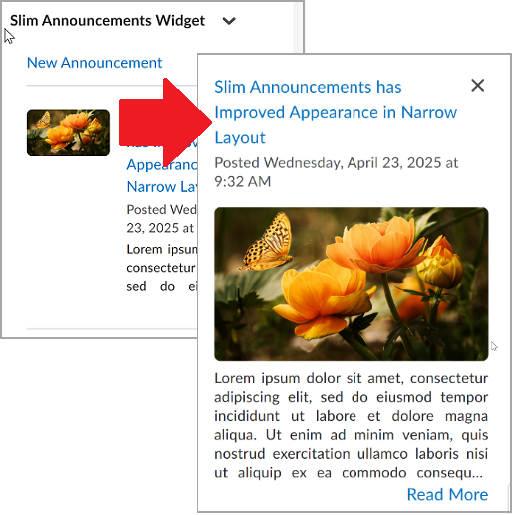
Figure: The Slim Announcements widget displays the previous and updated formatting style for narrow layouts.
Technical Details
Impact:
- Slight impact to all users who can observe the improved widget layout.
Availability:
- This feature is available to all clients who have purchased the Homepage Widget Expansion Pack add-on package.
To enable:
- This functionality is automatically enabled for all users.
- This functionality is not dependent on any new or existing permissions or configuration variables.
Homepage Widget Expansion Pack – Username masking and sorting control in the Awards Leaderboard widget | New

|
The Awards Leaderboard widget is part of the Homepage Widget Expansion Pack add-on solution that must be purchased separately. For more information, contact your D2L Client Sales Executive or Account Manager.
|
This release introduces key updates to the Awards Leaderboard widget that enhance user privacy and sorting capabilities. Administrators can now conditionally mask student names and profile images, with configuration options for both course and organization-wide settings. Administrators also now have site-wide control of sorting behavior in the widget.
Username Masking
A new configuration variable, d2l.Custom.LCSWidgets.AwardsLeaderboard.MaskUsernames masks the usernames and profile images of learners in the Awards Leaderboard widget across all instances of the widget within the organization. This configuration variable is OFF by default. Users with the new Awards Leaderboard > See Masked User Details permission can view user details even when the masking configuration variable is enabled. Regardless of configurations, learners always see their own name and profile image, even when masking is enabled for the organization.
The Awards Leaderboard > See Masked User Details permission is available at the course offering level only.
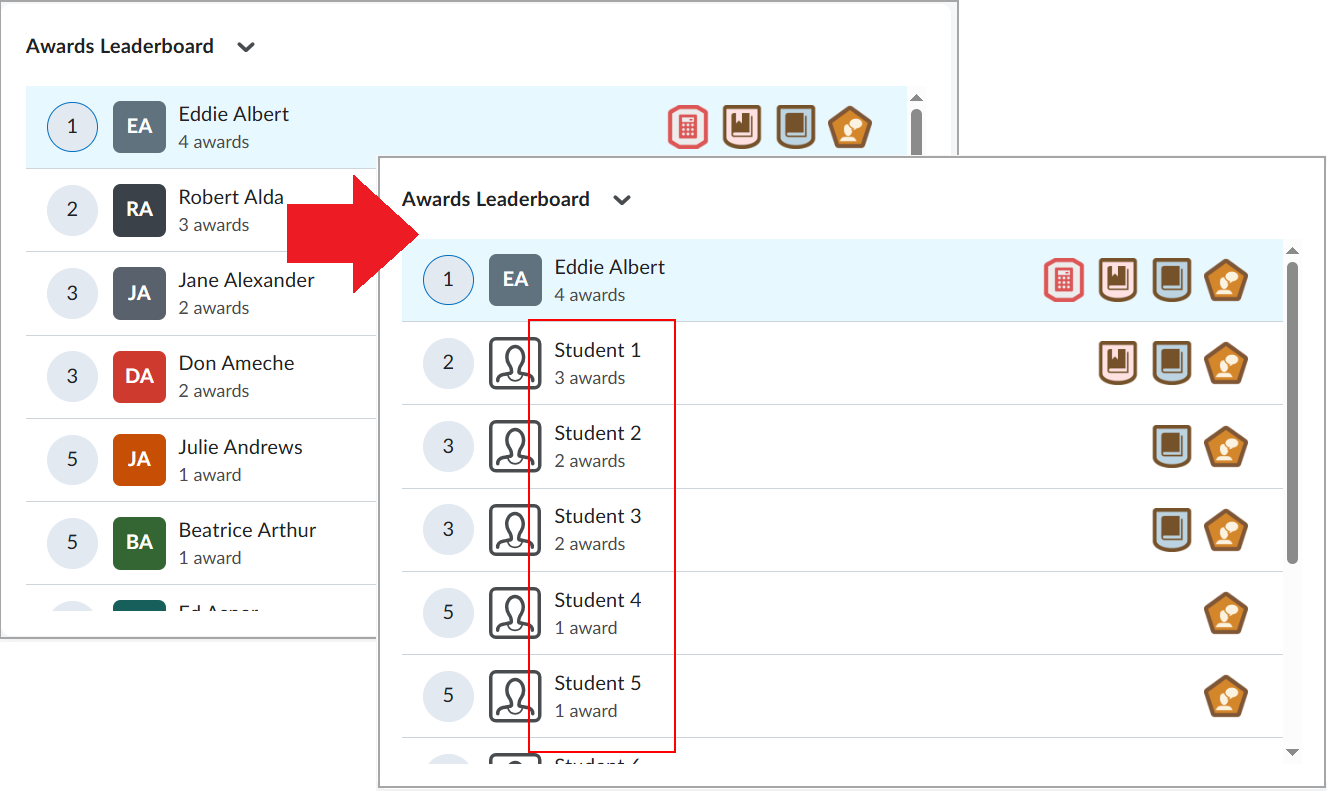
Figure: The Awards Leaderboard appears with both unmasked and masked student details.
Global Sorting Control
This release also adds a new way to control the sorting behavior of the Awards Leaderboard widget across all courses, providing more consistent and centralized sorting preferences. Previously, to control the sorting behavior of the widget, users could use the widget’s Customize this widget menu to set Sort by to either Credits or Number of Awards on a course-by-course basis.
The new org configuration variable, d2l.Custom.LCSWidgets.AwardsLeaderboard.ForceSortBy, allows administrators to override the Sort by settings at the course level for all instances of the Awards Leaderboard widget across the organization. This variable offers three options: Awards, Credits, and Not Set (the default). If Not Set is selected, the course-level sorting preferences remain unchanged. Setting either Awards or Credits overrides all course-level settings, and the Sort by option in the widget’s Customize this widget dialog becomes disabled.
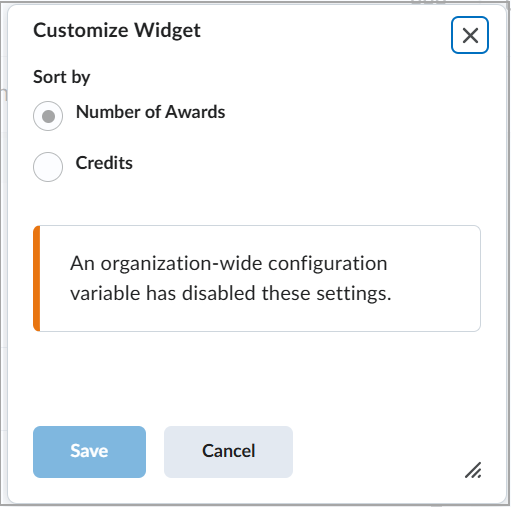
Figure: The Sort by options are disabled on the Customize Widget page when the configuration variable is set.
Technical Details
Impact:
- Slight impact to administrators who can configure the new configuration variables and permissions.
- Slight impact to instructors who might view changes in the user details visibility and sorting options in the widget on their course homepages.
- Slight impact to learners who can observe changes to the user details and sorting layout in the widget.
Availability:
- This feature is available to all clients who have purchased the Homepage Widget Expansion Pack add-on package.
To enable:
- Viewing masked user details depends on the new role permission, Awards Leaderboard > See Masked User Details. Ensure the permission is assigned to any role that requires this functionality.
- This functionality is dependent on the following new configuration variables:
- d2l.Custom.LCSWidgets.AwardsLeaderboard.MaskUsernames. This configuration variable is OFF by default.
- d2l.Custom.LCSWidgets.AwardsLeaderboard.ForceSortBy. This configuration variable has the default value Not Set.
Portfolio – WYSIWYG text editor for Portfolio Feedback | Updated
This update introduces a What You See Is What You Get (WYSIWYG) text editor for Portfolio feedback, to enhance instructor experience with rich text and media tools.
Previously, instructors could enter feedback only in a plain text field. The updated editor enables instructors to better communicate insights and recommendations by using formatting, multimedia, and linking features, which aligns with modern digital communication standards and improves learning outcomes.
With the updated editor, instructors can include rich text formatting (for example, bold, italic, underline) in Portfolio feedback.
They can also use the following options:
- Insert Quicklink
- Insert Image
- Insert Stuff
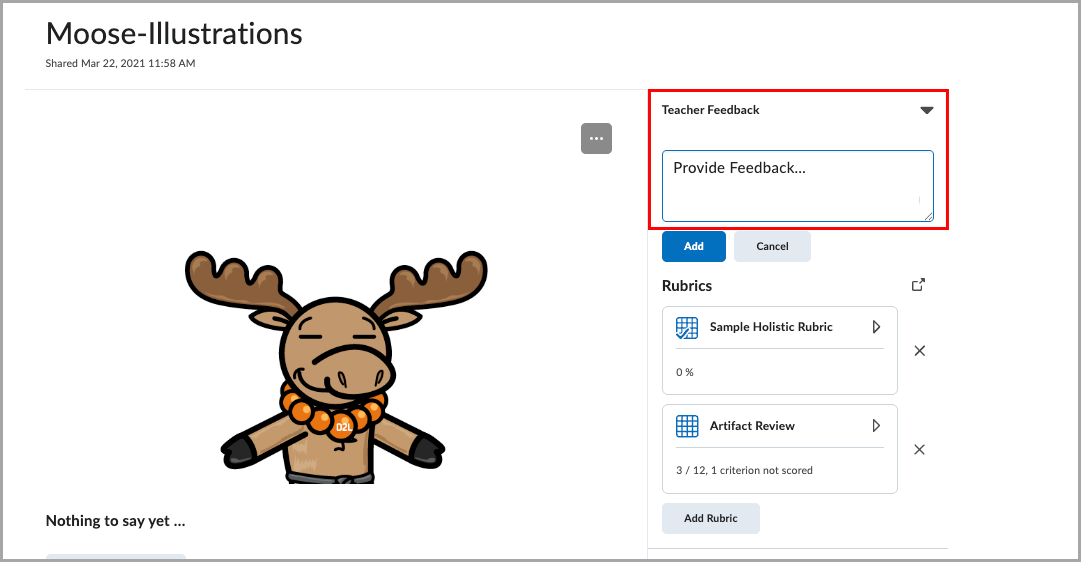
Figure: The previous version of the Feedback editor did not include a WYSIWYG text editor.
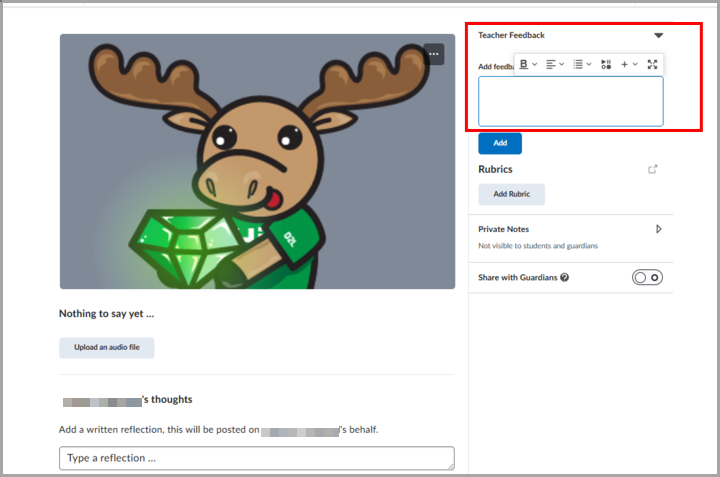
Figure: The Feedback editor now includes the rich text editing and formatting options of the WYSIWYG text editor.
This feature implements the following PIE items:
- D9582 (Add WYSIWYG editor for educator feedback in the Portfolio tool)
- D5066 (Portfolio - attached feedback files)
Technical Details
Impact:
- Slight impact to instructors due to the ability to add rich text and media elements to their feedback.
- Slight impact to learners who can now get clearer, better structured, and more impactful feedback on the submitted evidence.
Availability:
- This feature is available to all clients.
To enable:
- This feature is enabled automatically.
- This functionality is not dependent on any new or existing permissions or configuration variables.
Quizzes – IPv6 support for IP Restrictions | New
IPv6 addresses can now be used as IP restrictions in Quizzes, improving access for institutions and learners on IPv6-only networks.
Instructors can now restrict quiz access based on either IPv4 or IPv6 address ranges. This provides more flexibility and better network compatibility when securing quizzes.
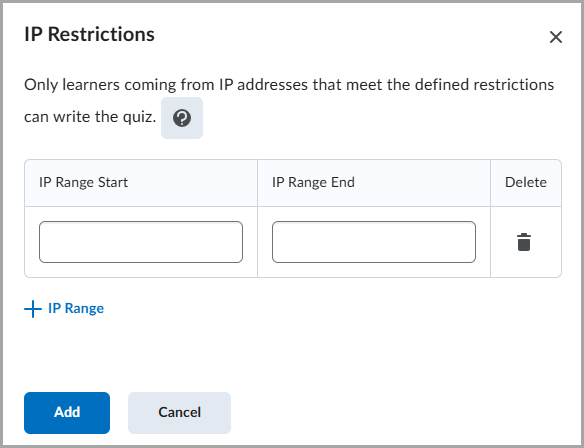
Figure: Navigate to the Availability Dates & Conditions section when creating or editing a quiz, and click Manage Restrictions to add IPv6 IP addresses in the IP Range Start and IP Range End fields.
For additional guidance, click the ? (question mark) icon next to IP Restrictions.
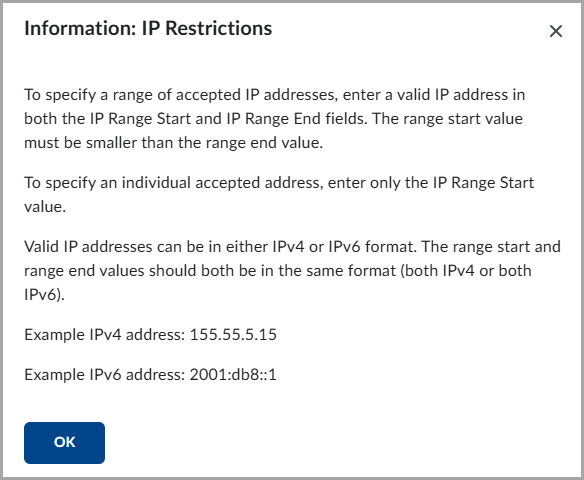
Figure: Clicking the ? (question mark) icon opens the Information: IP Restrictions dialog.
Technical Details
Impact:
- Slight impact to administrators and instructors who can now enter both IPv4 and IPv6 addresses within the IP Restrictions dialog.
Availability:
- This feature is available to all clients.
To enable:
- This feature is enabled automatically.
- This functionality is not dependent on any new or existing permissions or configuration variables.
Student Success System – Preparedness domain EOL | Removed

|
Student Success System is part of the Performance+ package. For more information, contact your D2L Client Sales Executive or Account Manager. |
The Preparedness domain was a beta feature introduced with the initial release of the Student Success System (S3) in 2012. The Preparedness domain allowed organizations to import user data from their Student Information System (SIS), including admission scores, overall performance, and demographics. Administrators could incorporate this data in their model generation and predictions, and instructors could see each learner's predicted success level in the Preparedness domain on their Learner Dashboard.
We determined that the Preparedness domain was not suitable to include in predictive models and disabled the SIS import process. However, some organizations that participated in the original beta program still have it configured.
With this release, the Preparedness domain is fully removed. Organizations that were in the original beta program no longer have access to the Student Success System > See Student SIS Data permission and can no longer see Preparedness on Learner Dashboards.
Technical Details
Impact:
- Slight impact to administrators and instructors due to the removal of a beta feature.
Availability:
- This feature is removed for all Performance+ package users.
To enable:
- This functionality is automatically removed for all Performance+ users.
- This functionality is not dependent on any new or existing permissions or configuration variables.
15-May-2025 Preview Release Notes published.
5-June-2025 Updated the General Announcements section to include information about an unusually large differential in Outcomes data sets.
5-June-2025 Updated the General Announcements section to include information SameSite cookie usage.
5-June-2025 Added the release announcement about the new integration with Seesaw.
5-June-2025 Added the release announcement about the launch of the Māori language pack.
5-June-2025 Added the release announcement about the unlisting, replacement, and removal of videos from Brightspace Community and YouTube.
5-June-2025 Removed the release note for Groups – Bulk enroll and unenroll users by CSV file import | New.
5-June-2025 Updated the release note for Homepage Widget Expansion Pack – Language management and configuration updates to Multi-Profile widget | New with a link to the Customize language terms documentation topic .
5-June-2025 Updated the Brightspace API – Bulk retrieval of grade values by user, org unit, or parent org unit | New release note to include additional required permissions.
12-June-2025 Updated the Brightspace API – Bulk retrieval of grade values by user, org unit, or parent org unit | New release note to indicate that the Grades > Retrieve Grade Values for Course Offering Descendants (API Only) permission is newly introduced.
12-June-2025 Updated the Awards – Replacement strings for award issuer on certificates | New release note to clarify the behavior of conditionally-issued certificates with replacement strings.
3-July-2025 Updated the Courses – New enhanced and accessible experience in production environments | New release note to include important information about configuration variables and Form Elements.
3-July-2025 Added the Data Hub – Larger Version data in Creator+ Brightspace Data Sets | Updated release note. This feature was originally released without full documentation.