Video: Release Highlights
General Announcements
- To align with Microsoft's rebranding, Office 365 Integration has been updated to Microsoft 365 in the widget, file picker, and related configuration variables.
- The Platform Notification Service API response now includes the updated handler in the PUT API only. The LTI tools relying on the previous behavior, where all handlers were returned, may need updates to support this change. Existing integrations function as expected, but automation may require adjustments depending on the API response.
- Lumi Chat in the ASC Support Portal is coming soon! Refer to Lumi Chat in the Approved Support Contact (ASC) portal for details.
To view the change log for this release note landing page, go to Change History at the bottom of this page.
Brightspace Editor – Updated Accessibility Checker icon | Updated
This release updates the Accessibility Checker icon in Brightspace Editor to improve user recognition and understanding.
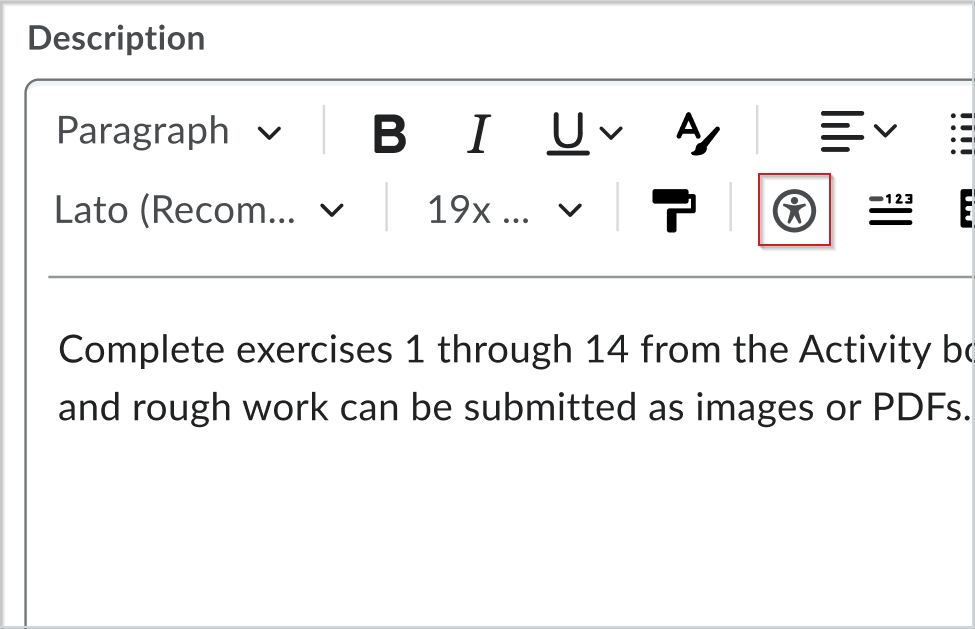
Figure: The updated Accessibility Checker icon is now a human figure within a circle, replacing the eye symbol with a check mark for better clarity.
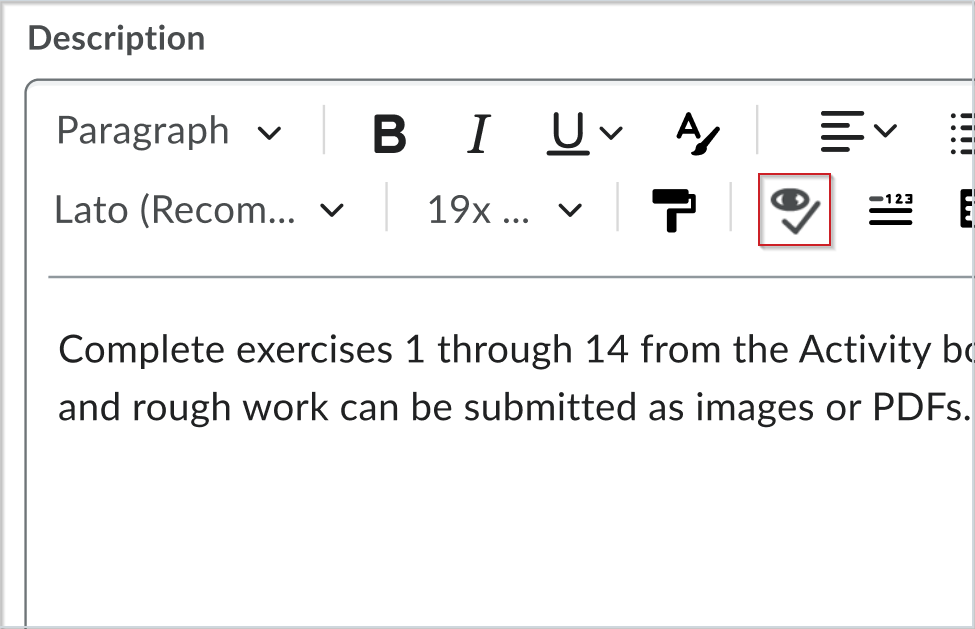
Figure: The previous Accessibility Checker icon of an eye and checkmark.
Technical Details
Impact:
- Slight impact to administrators and instructors due to the availability of a more recognizable Accessibility Checker icon.
Availability:
- This feature is available to all clients.
To enable:
- This functionality is automatically enabled for all users.
- This functionality is not dependent on any new or existing configuration variables or permissions.
Course Management – Enhanced workflow and user experience in test environments | New
This release introduces the new Courses page to non-production environments. The Courses page enables administrators and instructors to create, edit, and copy new Courses and Course Templates as well as search for existing Courses and Templates. Templates can be created either manually or through the automatic template creation workflow.
The Courses page rationalizes the Course Management workflow. It will eventually replace the current Course Management workflow by combining workflows from various tools into a single location.
This experience will be released to all environments in the May 2025/20.25.05 release. Refer to Updates to Course Management for details.
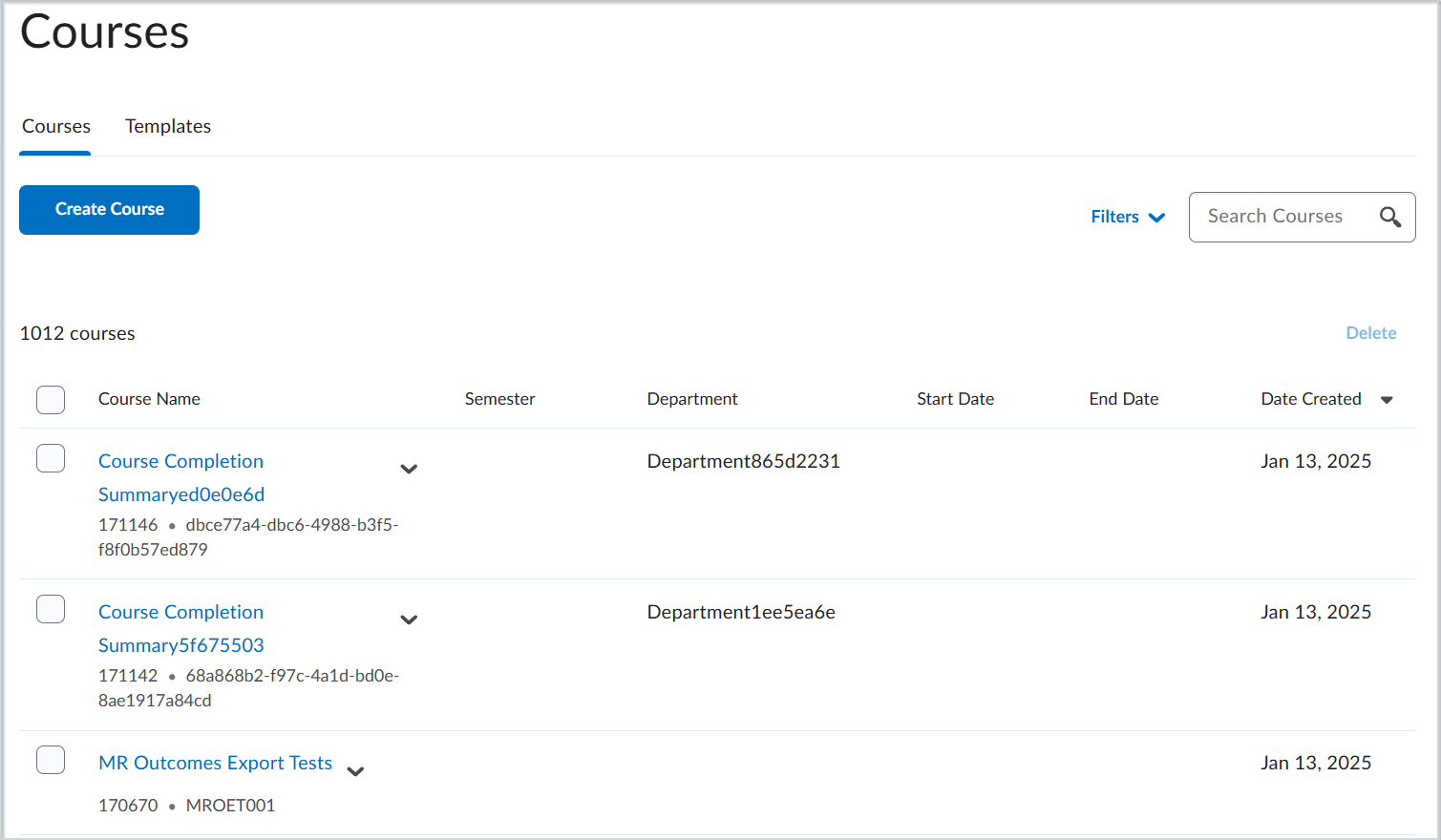
Figure: The new Courses page allows users to easily create, edit, copy, and delete Courses and Templates.
Technical Details
Impact:
- Slight impact to administrators and instructors due to the changes made to the Course Management workflow and the creation of the Courses page.
Availability:
- This feature is available to clients in non-production environments. It is scheduled to be available in production environments as of the May 2025/20.25.05 release.
To enable:
- This functionality is automatically enabled for all users.
- This functionality is not dependent on any new or existing configuration variables or permissions.
D2L’s Course Package Translation Service (CPTS) | New
D2L’s Course Package Translation Service (CPTS) simplifies the creation and maintenance of high-quality multilingual course content.
Why Choose CPTS?
- Expand Your Reach: Seamlessly translate courses into 19+ languages to connect with global learners.
- Save Time & Resources: Let our Localization team handle the process, so you can focus on teaching.
- Flexible Translation Options: Choose from machine or human translation vendors to fit diverse budgets and quality expectations.
This service will be available to all clients on 1 February 2025.
Data Hub – Brightspace Data Sets improvements for February 2025 | Updated
To increase the value of our Data Hub offerings, this release adds columns in the following existing Brightspace Data Sets (BDS):
- LTI Links BDS
- CreatedDate (datetime2, can be null)
- DeploymentId (uniqueidentifier, can be null)
- LinkSubType (int, can be null)
- Quiz Attempt Logs BDS
- UserId (int, non-nullable)
- IsDeleted (bit, non-nullable)
To ensure improved consistency in our data sets, we have changed the way data is represented in the bit and datetime2 columns as follows:
- Bit columns now only have values TRUE, FALSE, or NULL.
- DateTime2 columns now have trailing zeros removed (for example: 2023-10-14T17:21:59.015Z).
Impacted Data Sets:
For more detail, refer to the Enhancing Consistency: Upcoming Updates to Brightspace Data Sets blog post.
Technical Details
Impact:
- Moderate impact to all administrators due to the addition of new columns to existing Brightspace Data Sets.
Availability:
- This feature is available to all Brightspace Core clients.
To enable:
- Ensure the Brightspace Data Sets > Can Access Brightspace Data Sets permission is granted to administrators at the org level.
- Ensure the d2l.Tools.BrightspaceDataSets.Version configuration variable is set to version 9.14.
- New and changed data sets appear the first time the data set runs after the version update.
Email – Validation required when using the Copy external mail on all sent messages option | Updated
Users must validate their external email addresses whenever they use the Copy external mail on all sent messages option. This option is selected in either Email Settings or the Account Settings > Email tab.

|
Notes:
- An external email is considered any email outside of Brightspace, regardless of whether it is within your institution's domain or not.
- Once you have an external email address configured, the text of the option changes to Send a copy of each outgoing message to [external email].
|
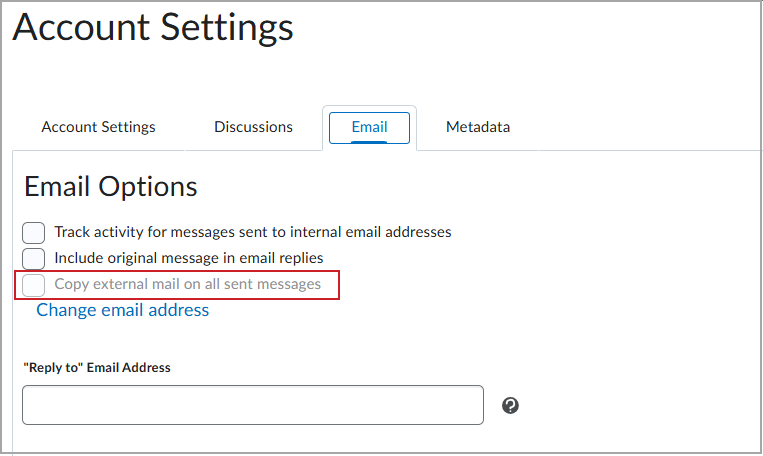
Figure: Users can configure the Copy external mail on all sent messages option in the Account Settings > Email tab.
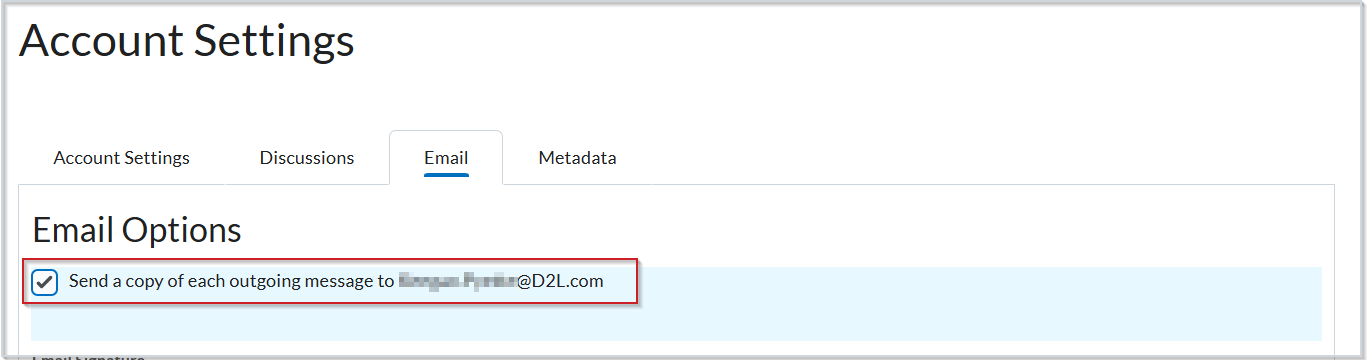
Figure: Once you have an external email address configured, the text of the option changes to Send a copy of each outgoing message to [external email].
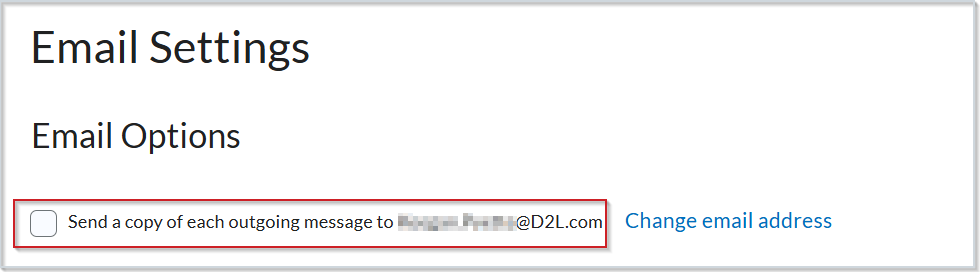
Figure: Users can also configure the Copy external mail on all sent messages option in Email Settings. The text in this location also changes to Send a copy of each outgoing message to [external email].
Once users save their changes, the system sends a validation email message to the external email address. Users click the link in the email to validate the setting and email address. Unverified email addresses display a Not Verified - Click to Resend Verification Email status next to the Send a copy of each outgoing message to [external email] option. Users can resend validation emails, but the system does not copy messages to the external email address until it verifies the address. If users change their external email address, they must repeat the validation process.
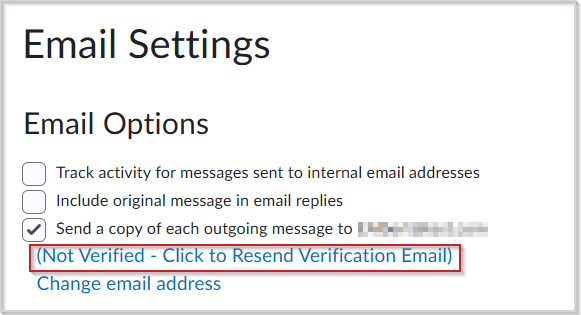
Figure: Unverified emails are indicated with the Not Verified - Click to Resend Verification Email status. Users can click that status to resend the verification email.
Previously, Copy external mail on all sent messages did not require validation of external email. Any users who have previously configured Copy external mail on all sent messages do not require validation unless their external email address is altered.
Technical Details
Impact:
- Slight impact to all users due to the Copy external mail on all sent messages option requiring validation of external email addresses.
Availability:
- This feature is available to all clients.
To enable:
- This functionality requires users to have the Email > Send Emails to External Email Addresses permission enabled for their role.
- This functionality is not dependent on any new or existing configuration variables.
IPSIS –Prevent unenrollments and other deletions after semester end for GG4L and PowerSchool integrations | New
In OneRoster REST for GG4L, a new Prevent deletion of semesters and associated courses, sections, and enrollments after the semester's end date option is available in the IPSIS Administration > Configuration tab > Source System section. This setting is disabled by default. When enabled, IPSIS ignores certain deletion requests after the end date of a semester.
Previously, after end-of-year (EOY) rollover and the end of term, delete requests for terms, users, courses, sections, and enrollments from the prior school year were sent to Brightspace via the OneRoster REST for GG4L integration. Processing these deletions caused certain issues, such as:
- Teachers lost access to prior courses for reviewing student progress or reusing course materials.
- Students lost access to previous course progress and materials.
- Parents lost visibility into their children’s past course progress.
The new option ensures that data from the prior school year remains accessible while allowing necessary updates during active semesters. It processes requests as follows:
- Unenrollment, course, and semester deletion requests are ignored by Brightspace if received after the semester has ended.
- Unenrollment and course deletion requests are processed normally if the semester is active.
- Semester deletion requests are processed normally if received between the semester start and end dates.
- Course templates and other org unit types are processed as usual, without semester-based checks.
Technical Details
Impact:
- Slight impact to administrators due to the ability to retain data from previous semesters after a term ends and beyond the usual academic end-of-year.
Availability:
- This feature is available to all clients using the GG4L IPSIS solution.
To enable:
- This functionality is enabled by selecting the Prevent deletion of semesters and associated courses, sections, and enrollments after the semester's end date option on the Configuration tab of IPSIS Administration for OneRoster REST for GG4L source systems. It is turned off by default.
- This functionality is not dependent on any new or existing permissions or configuration variables.
IPSIS – Reduce time to synchronize enrollment differentials for OneRoster REST integrations | Updated
IPSIS now uses incremental synchronization of enrollment data for OneRoster REST systems. It now only processes changes since the last sync, which significantly reduces nightly batch synchronization times, even with hundreds of nightly enrollment changes.
Shorter synchronization times enable the following process improvements:
- Brightspace updates are visible sooner.
- Administrators can perform multiple manual on-demand synchronizations each day, if needed.
Previously, Brightspace synchronized full enrollment data sets from OneRoster REST systems (such as GG4L and Infinite Campus). Large data sets, sometimes exceeding 1 million records, led to batch processing times exceeding several hours. Incremental synchronization ensures quicker and more efficient updates.
Technical Details
Impact:
- Slight impact to administrators due to the shorter synchronization times for enrollment records.
Availability:
- This feature is available to all clients using OneRoster REST (such as GG4L and Infinite Campus).
To enable:
- This functionality is automatically enabled for all clients using OneRoster REST.
- This functionality is not dependent on any new or existing permissions or configuration variables.
IPSIS – Resolve duplicate user errors using additional log message context | Updated
Administrators now have enhanced log message context for resolving IPSIS errors caused by attempting to create a user with a duplicate username or Org Defined ID.
Previously, IPSIS errors with the message Error creating user mapping lacked clarity, making it difficult for administrators to distinguish duplicate-user errors.
Two common errors now include more specific details:
- User cannot be created. Errors: The username supplied is invalid or already in use. Please choose a different username.
- User cannot be created. Errors: The Org Defined ID is already assigned to a different user.
The username or Org Defined ID causing the issue is now included in the error metadata, which enables administrators to locate the corresponding user in Brightspace or their Student Information System (SIS).
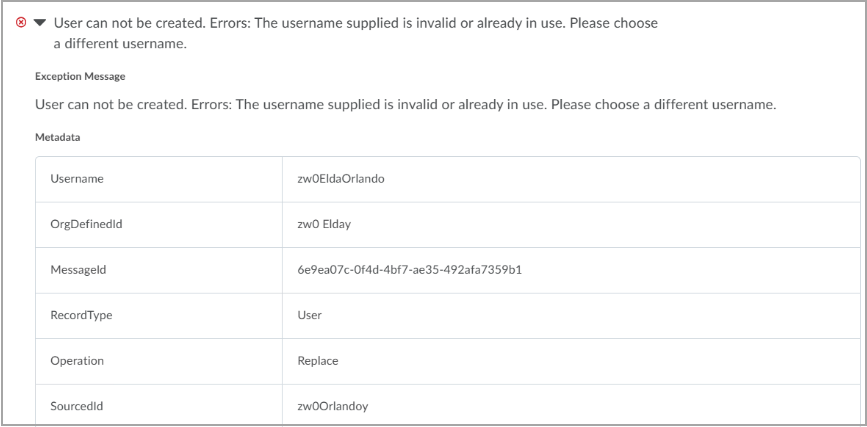
Figure: Review the enrollment error metadata to locate the duplicated user.
Technical Details
Impact:
- Slight impact to administrators who can more effectively troubleshoot enrollment errors.
Availability:
- This feature is available to all clients using IPSIS.
To enable:
- This functionality is automatically enabled for all IPSIS integrations (such as D2L Standard CSV and OneRoster) that report specific errors.
- This functionality is not dependent on any new or existing permissions or configuration variables.
LTI – Remove grade associations from graded LTI content topics | Updated
Instructors using the New Content Experience (Lessons) can now control when LTI tools write grades to the grade book without deleting grade book columns. They can use the UI to independently remove grade associations from specific LTI content topics while editing them, preventing grade contributions from LTI tools.
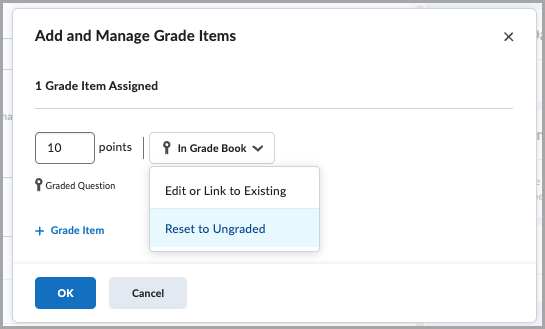
Figure: To remove a grade association for a graded LTI content topic, select Edit Activity > Add and Manage Grade items > Reset to Ungraded.
Technical Details
Impact:
- Slight impact on instructors as they gain improved control over LTI tools' grade contributions to the grade book.
Availability:
- This feature is available to all clients using the New Content Experience (Lessons).
To enable:
- This functionality is automatically enabled for all users using the New Content Experience (Lessons).
- This functionality is dependent on the Content > Create and Edit Modules and Topics permission.
- This functionality is not dependent on any new or existing configuration variables.
New Content Experience – Add topic descriptions to provide context for activities | New
Instructors can now add topic descriptions in the New Content Experience (Lessons) to set expectations and provide context for learners. These descriptions appear directly on the activity page to guide learners. Additionally, they are visible to the Search bar, enabling learners to find the correct topic more easily.
Instructors can edit topic descriptions from the activity page using the (...) Options menu and selecting Edit.
The following topic types support descriptions:
- LTI links
- Web links, including Google Drive, Microsoft OneDrive, and Capture.
- Files, including media files but excluding HTML files.
- SCORM, including imported content and content from Learning Object Repository (LOR).
- LOR items, such as URLs and files.

|
Note: Inline or new tab topics are now in the secondary panel to allow space for editing descriptions. |
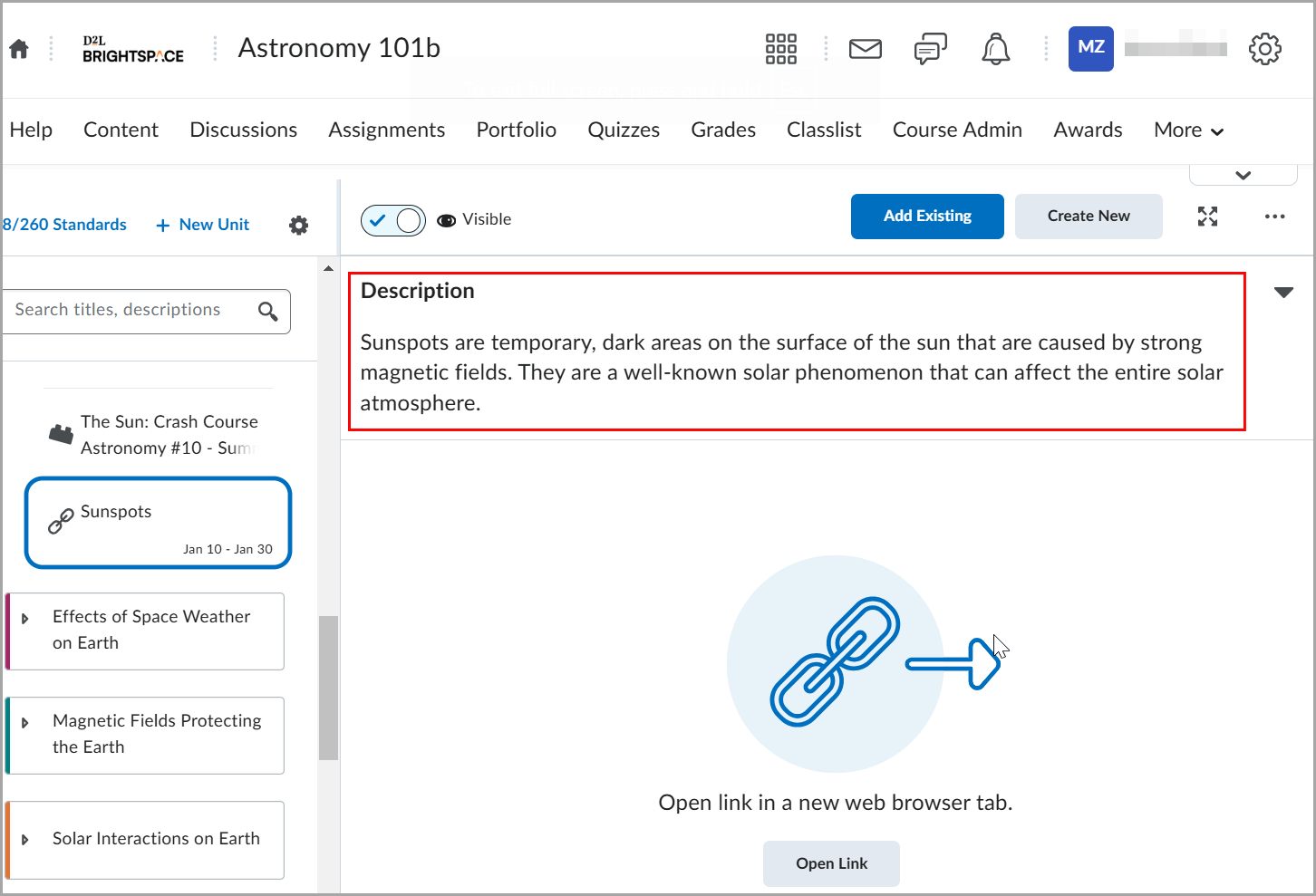
Figure: The topic descriptions appear alongside the content on the activity page.
This feature implements the following PIE items:
- D10971 (Ability to view descriptions for activities on the Content page - New Content Experience)
- D11060 (Topic Descriptions in the New Content Experience)
Technical Details
Impact:
- Slight impact to instructors and learners who can view topic descriptions directly on the content page.
- Slight impact to instructors who can edit a topic description on the edit page.
Availability:
- This feature is available to all clients using the New Content Experience (Lessons).
To enable:
- This functionality is automatically enabled for all users using the New Content Experience (Lessons).
- To functionality is not dependent on any new or existing configuration variables and permissions.
Profession Path – Discover learning opportunities for professional development | New

|
The Profession Path tool is a paid add-on solution that must be purchased separately. It is available in English only.
For more information, contact your D2L Client Sales Executive or Account Manager. |
Profession Path is a ready-to-use tool that enhances career development for professional learners. This solution integrates self-assessment and learning recommendations, enabling each learner to benchmark against professional standards, identify skill gaps, and create a personalized learning plan. Within the tool, administrators can easily define the standards levels for their organization, set learning recommendations, and export engagement data to gain deeper insight into the progression of learners.
The Profession Path tool is particularly effective for organizations and associations with an established competency or standards framework and a content library that includes Brightspace courses, documents, webinars, conferences, and actionable resources.
The Profession Path tool allows learners to:
- Complete a self-assessment to identify skill gaps and discover learning opportunities
- Access personalized learning recommendations
- Build and track a custom learning plan for ongoing professional growth
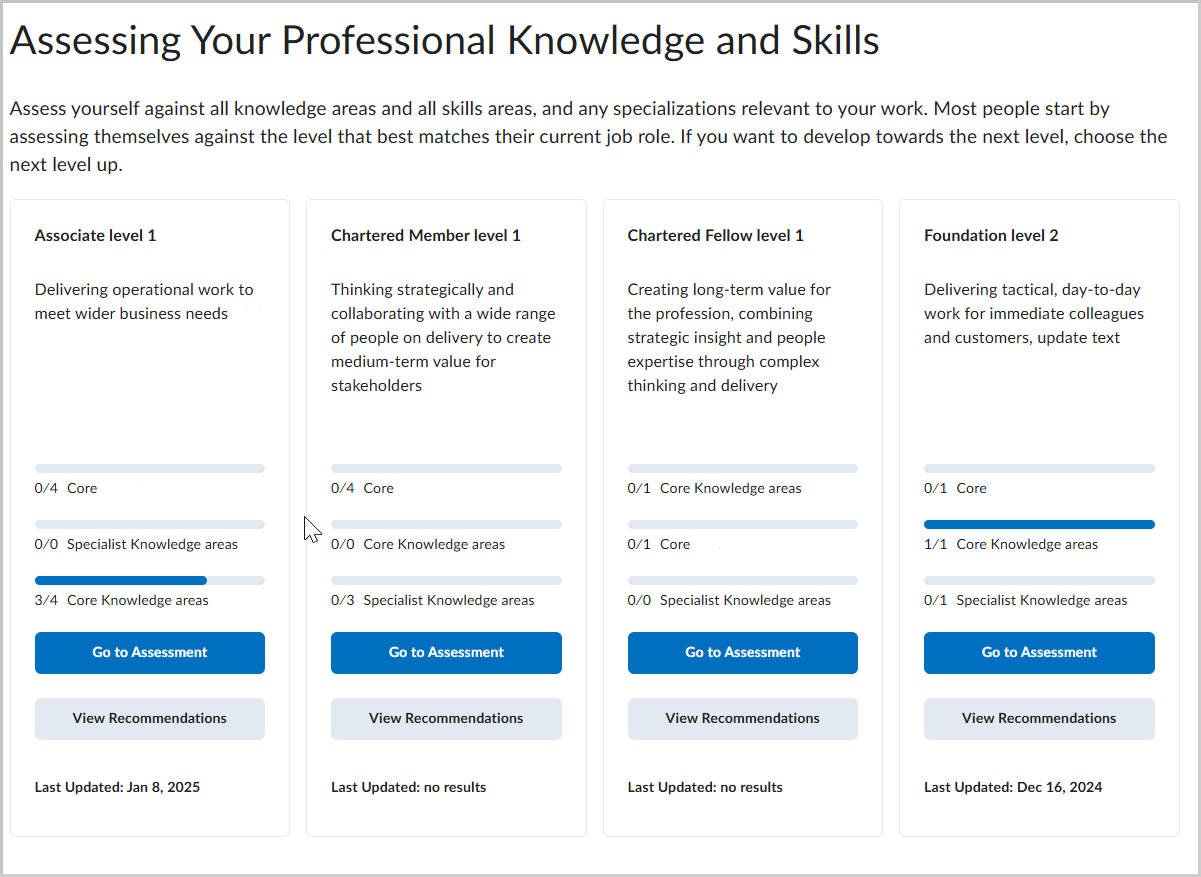
Figure: On the Self Assessment page, learners select from predetermined levels to assess themselves against and view recommendations from previously completed assessments.
The Recommendations page offers links to various learning materials, including internal Brightspace resources and external content. Learners can:
- Filter recommendations by Areas or Categories
- Add recommendations directly to their learning plan
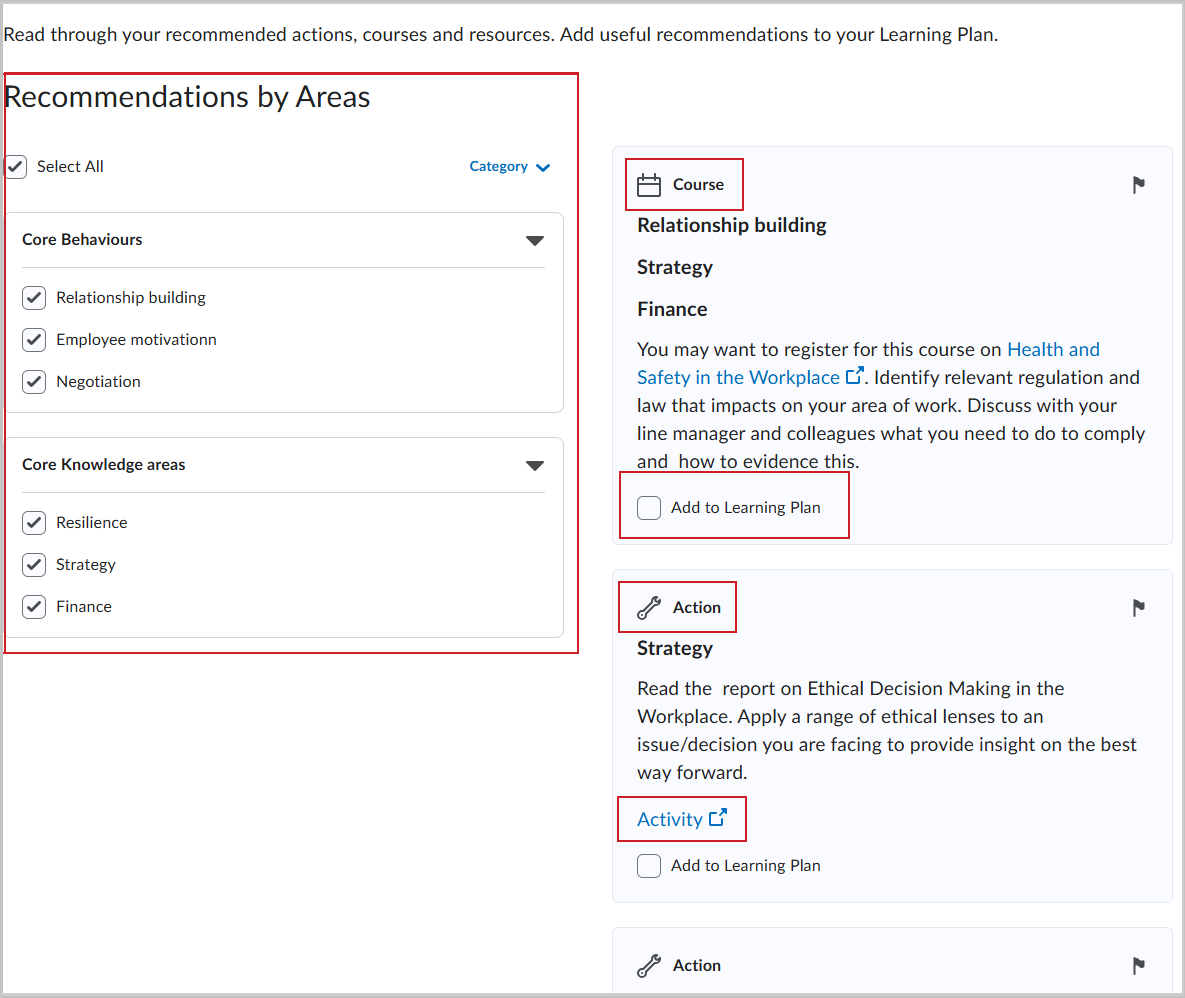
Figure: On the Recommendations page, learners can sort by category, click associated activity and course links, and add the recommended tasks to their learning plan.
From the My Learning Plan page, learners can:
- View personalized recommendations
- Filter by category and status (Complete or Incomplete)
- Sort or delete irrelevant recommendations
- Mark recommendations as complete
- Navigate to the Self Assessment page to retake an assessment at any time
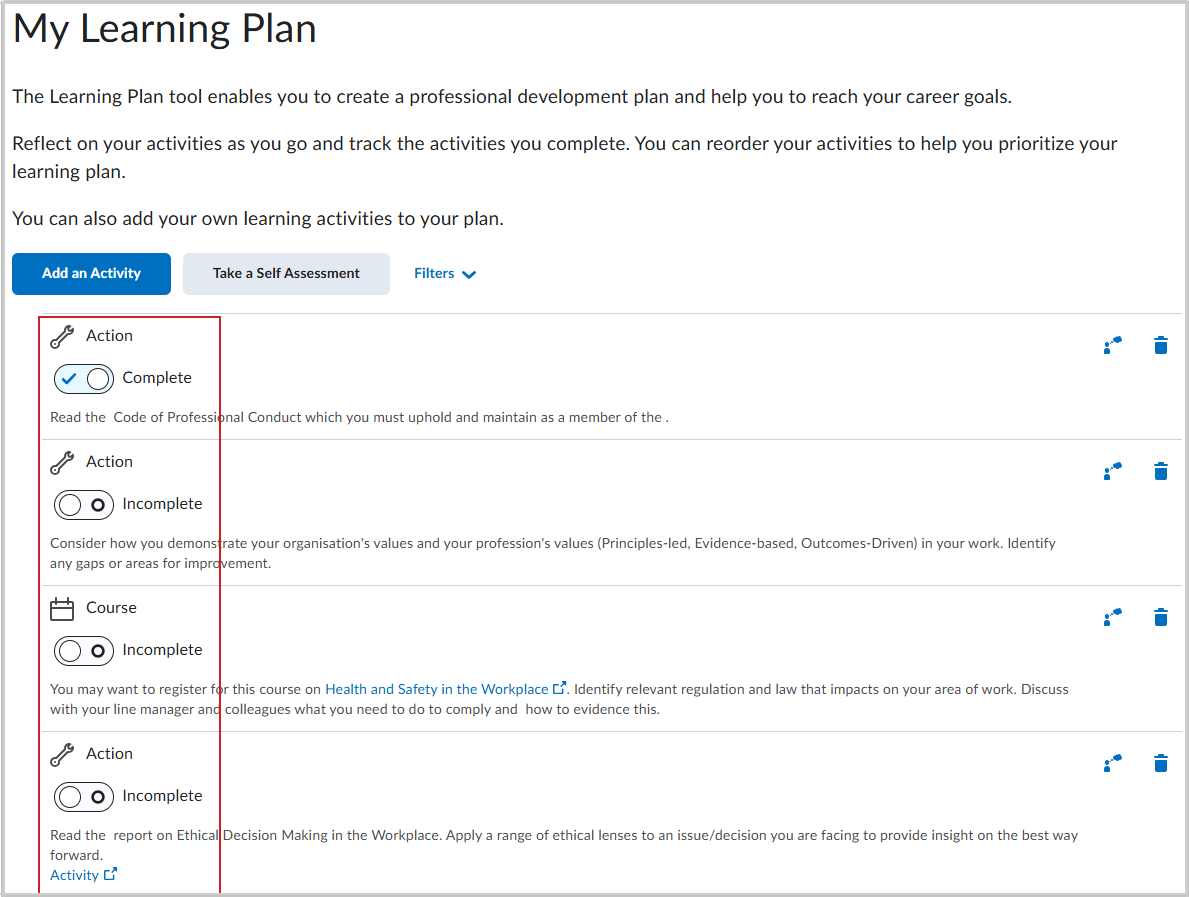
Figure: Action items from the recommendations appear on the My Learning Plan page for learners to review and track the completion status.
The Profession Path Admin area provides a comprehensive view of levels with tools to manage and organize them. From here, administrators can:
- Create, copy, rearrange, and delete levels and level descriptions
- Adjust level visibility (Visible to Users or Hidden from Users)
- Create, edit, and re-prioritize recommendations and categories
- View learner assessment data and export it to CSV for further analysis
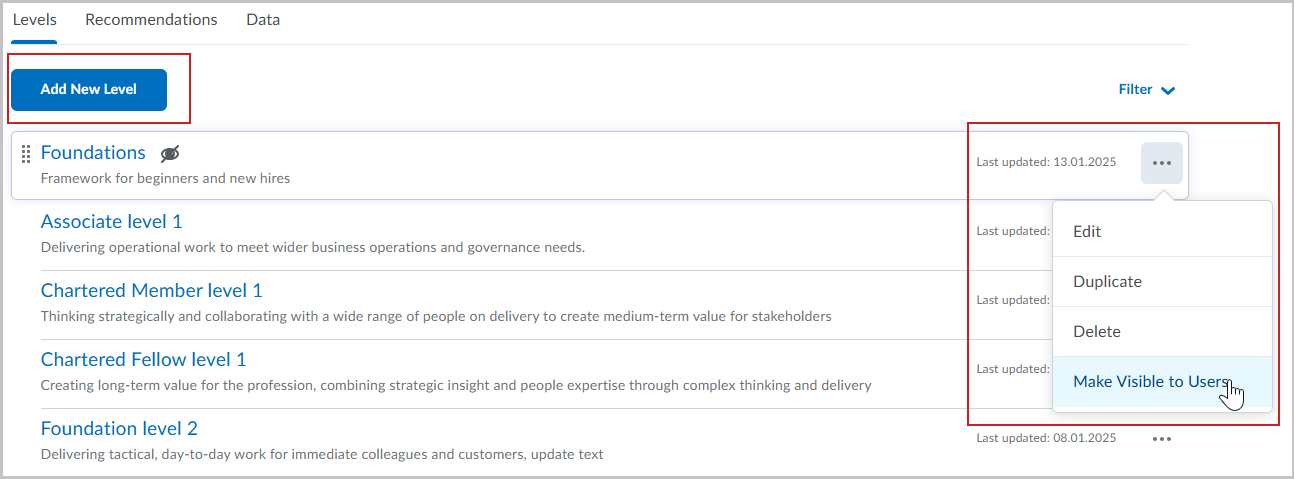
Figure: Administrators can set and manage the development levels for learners from the Levels tab in the Admin area.
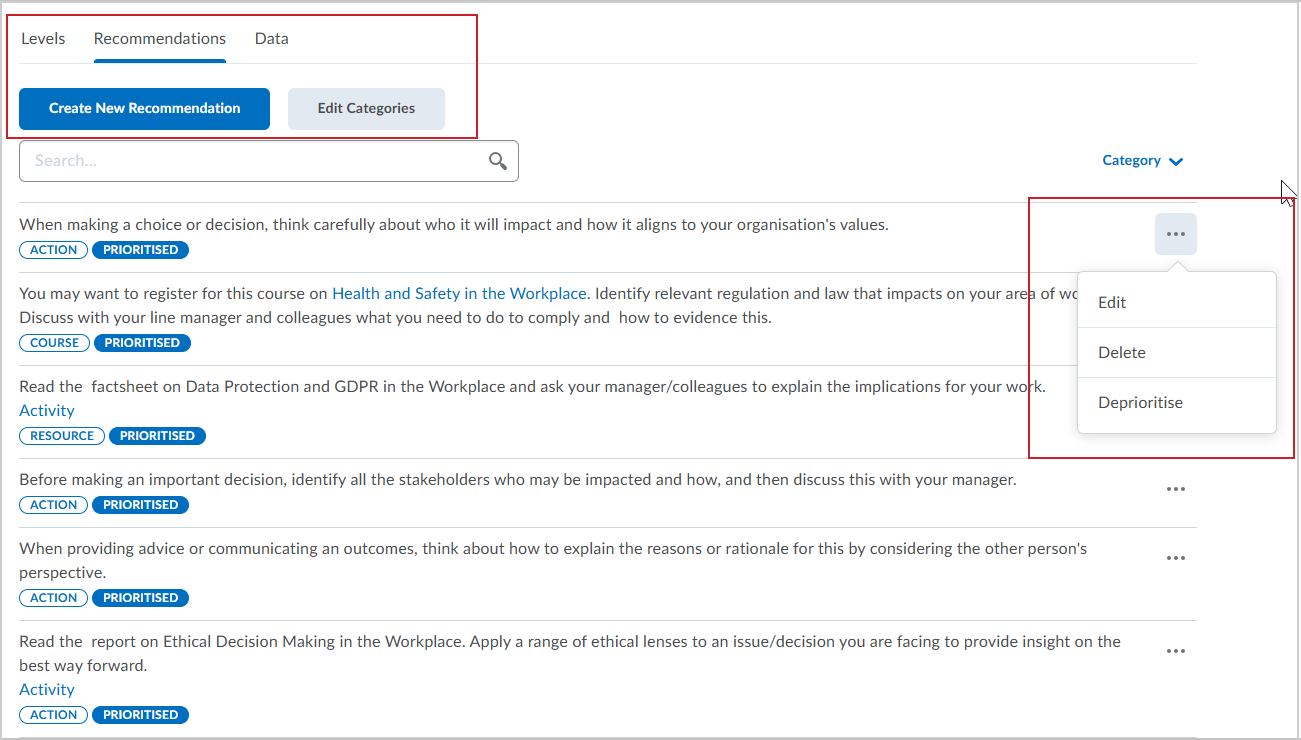
Figure: From the Profession Path Admin area , administrators create, edit, and prioritize the recommendations for learners from the Recommendations tab.
Technical Details
Impact:
- Large impact to administrators who can create and manage the standards, resources, and recommendations for learners as well as access and export self-assessment data.
- Large impact to learners who can assess themselves against professional standards and create a custom learning plan to track their progress.
Availability:
- This feature is available for purchase for all corporate clients.
To enable:
- This functionality is not automatically enabled. Profession Path requires engagement with D2L Implementation Services to set up and deploy the tool for your organization. Contact your D2L Client Sales Executive or Account Manager to learn more about the options and requirements.
- This functionality is dependent on the following new permissions:
- Administrator roles require the Profession Maps API > Create and Manage Profession Maps permission to access and manage the administrator tools in Profession Path.
- Learner roles require the Profession Maps API > View and Use Profession Maps permission to access the Self Assessment, Recommendations, and Learning Plan areas of Profession Path.
- This functionality is not dependent on any new or existing configuration variables.
Quizzes – Filter Quiz Statistics by Section or Group | New
Quiz statistics now include filters for Sections or Groups, allowing instructors to analyze specific sections and groups effectively. The new filter improves analytics for courses with large class sizes and multiple instructors.

|
Note: Filters appear only when sections or groups exist in the course, and instructors have permission to view multiple groups. For more information, refer to About Groups and Sections. |
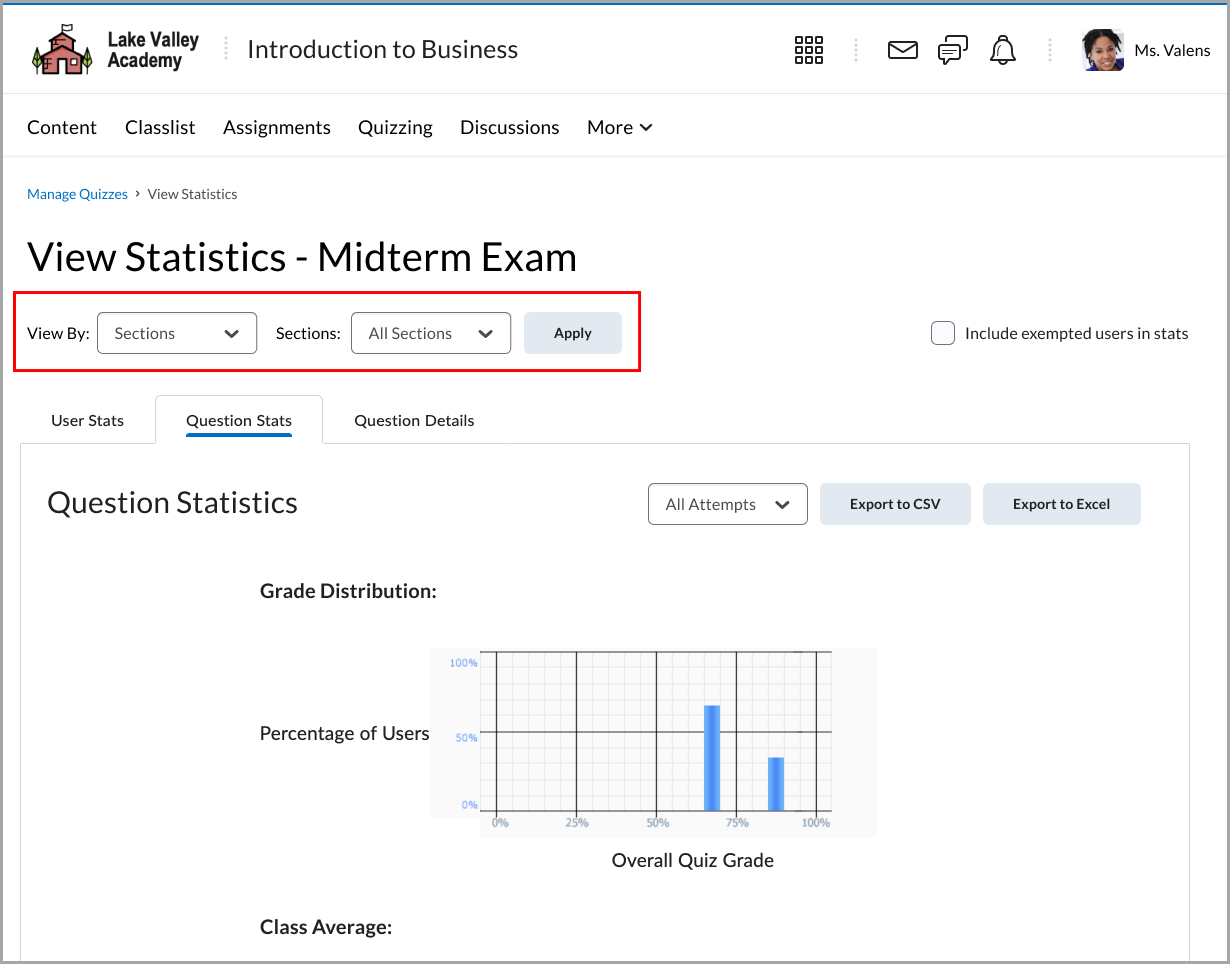
Figure: On the View Statistics page, select the desired filter option and click Apply. The filters apply to all three tabs: User Stats, Question Stats, and Question Details.
This feature implements the following PIE items:
- D2161 (Filter quiz statistics by section)
- D10106 (Statistics - Sort by section or group)
Technical Details
Impact:
- Slight impact to instructors due to the ability to filter quiz statistics by Sections or Groups.
Availability:
- This feature is available to all clients.
To enable:
- This functionality is automatically enabled for all users.
- To filter quiz statistics by Sections or Groups, users must have the required Groups and Sections permissions applied to their roles.
- This functionality is not dependent on any new or existing configuration variables.
16-January-2025 Preview Release Notes published.
6-February-2025 Updated the General Announcements section to include information about Lumi Chat in the ASC Support Portal.
13-February-2025 Updated the LTI – Remove grade associations from graded LTI content topics | Updated feature to clarify the availability conditions.