How do I register for this Brightspace Community?
Learn how YOU can connect with a single sign on experience, check out the documentation that best applies to you based on if you are an:
Approved Support Contact
New or Existing Brightspace Community Member
What are the Benefits of Membership?
There are a ton of benefits to Joining the Community!
- It's Free
- Access Discussion Forums 24/7
- Access Groups
- D2L Academy Access Available to Brightspace Users with Membership
What is the Community?
The Brightspace Community (where you are now) is the primary destination for D2L’s community of clients, partners, users, developers and D2L staff to:
🔍 Find product information, release notes, documentation, videos and webinars
🗨️ Share product ideas with D2L, and your knowledge & resources with others
🔗 Connect with other users and D2L staff through membership, discussion forums, groups, and asking questions
Here's a quick, 1-minute tour of the Community to get you started!
How is the Brightspace Community different than the Brightspace platform I use every day?
The Brightspace you are used to using for education purposes is what we like to call the Brightspace Learning Environment. The Learning Environment is where you learn, teach, or administrate, depending on your role within your organization or school.
What can I do if I'm having difficulties resetting my Brightspace Community password?
📝Note: Have you registered for a new Brightspace Community account? If not, you can create one now.
If you are still experiencing issues with your Brightspace Community access, please reach out to the Community Team at questions@community.d2l.com so we can have a closer look.
How can I Access the Product Idea Exchange (PIE)? 🥧
Our Product Idea Exchange is where we gather feedback from clients for product and tool suggestions. All clients have permissions to submit, comment and vote on PIE items.
Once you've created your Single Sign On Registered Account for Community
- Log-in to the D2L Brightspace Community
- Navigate to the Quick Links on the Homepage
- Select Product Idea Exchange

Additional resources:
Where is the ASC Homepage?
Once you have registered for a Single Sign on Account for the Community, login then access the ASC Homepage from the new Community by following these steps:
1. Login to the Community
2. Select the ‘ASC Homepage’ button from the Community Homepage to connect to the ASC Homepage
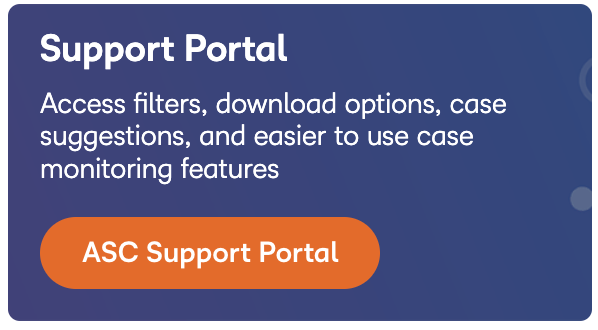
Figure: The Approved Support Contact Homepage Widget on the Community Homepage
I can't select my Org when I try to create/review a case
Please connect with your Customer Success Manager or TAM to have this issue resolved with D2L IT.
Note: D2L IT is separate from D2L Support.
Further Reading
How can I Access D2L Academy? 🚌
Once you've created your Single Sign On Registered Account for Community
- Log-in to the D2L Brightspace Community
- Navigate to the D2L Academy widget on the Brightspace Community homepage.
- Select Visit D2L Academy
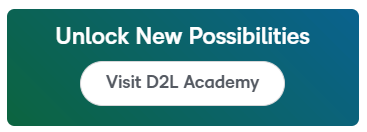
I can't connect to some courses in D2L Academy ex. PIE
Some courses/resources in D2L Academy are Free for All to access as long as they have registered for a Community account and are logged into the site.
However, some of these resources are available for free only to Community Members whose school or organization uses Brightspace (Free for Brightspace Clients). If your school or organization is using Brightspace, you can access these resources, but will need to update your Community profile using the following steps:
1. Login to the New Community site
2. Select your profile from the navigation bar and select “Account & Privacy Settings”
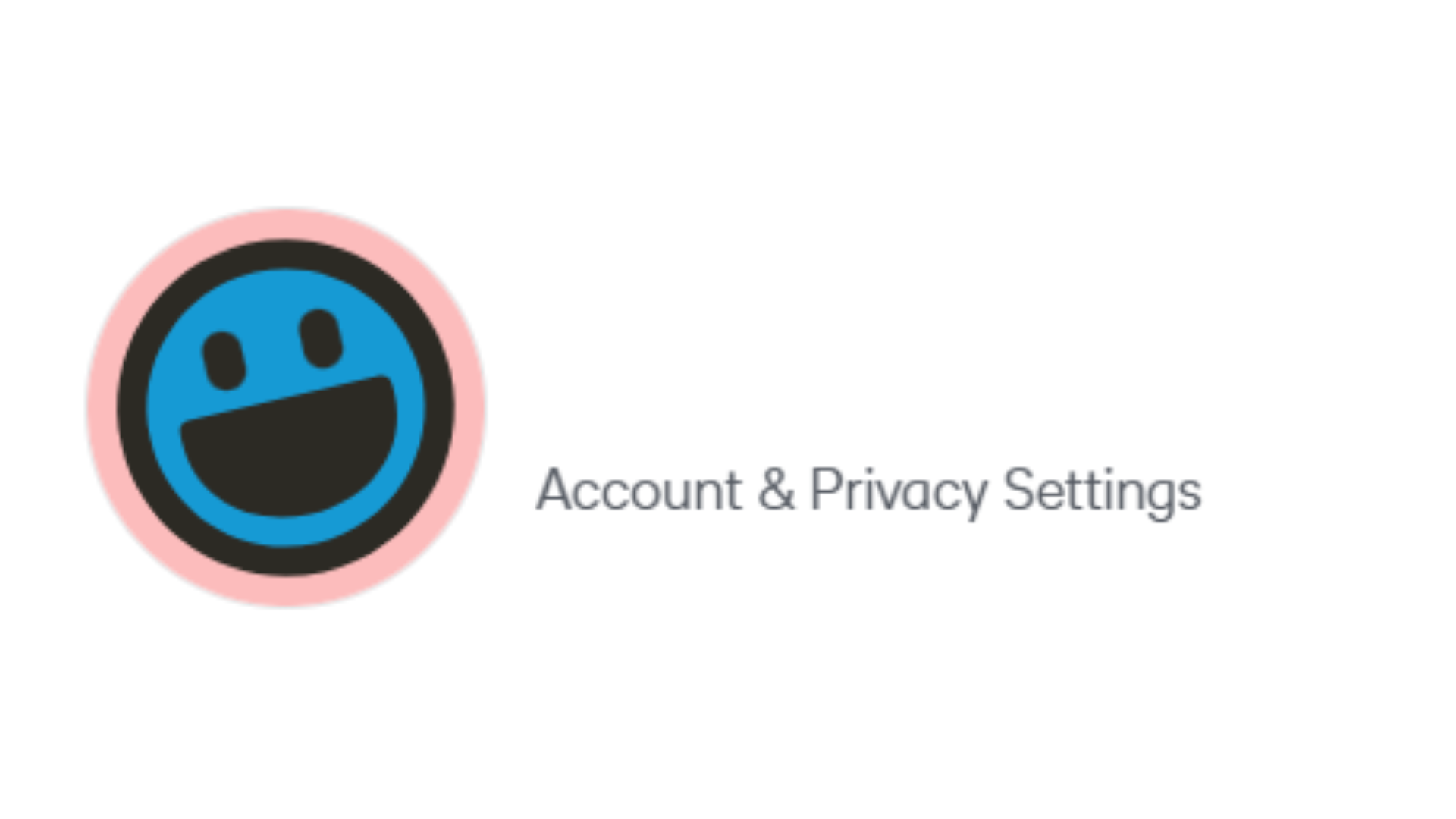
3. Select the link to update your personal information

4. Confirm that you have selected an organization from the drop down menu. If you have typed in an organization, you will not be able to connect to the D2L Academy or PIE. This can be confirmed by checking to see if the "Organization Name" input field now displays your organization's domain (highlighted in the red square in the image below. If your school or organization does not appear in the list, please leave this field blank.
📝Note: If you are an official D2L Partner, please select "D2L Partners" from the Organization Name Drop Down Menu.
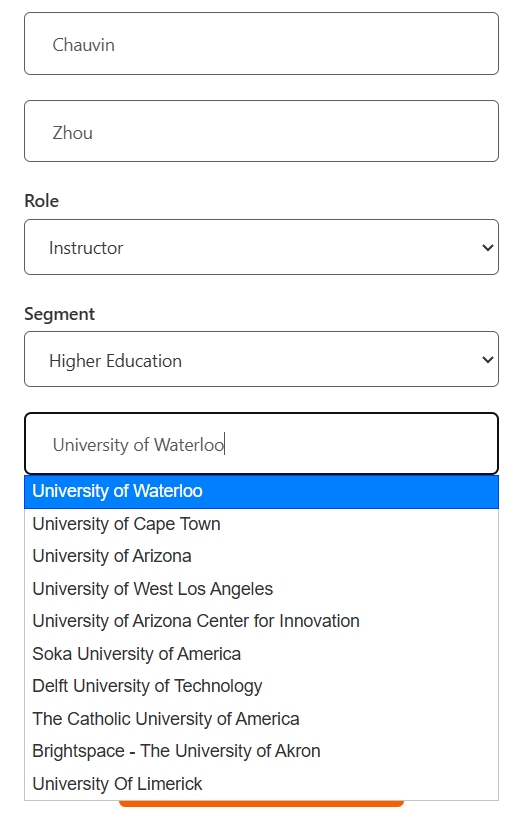
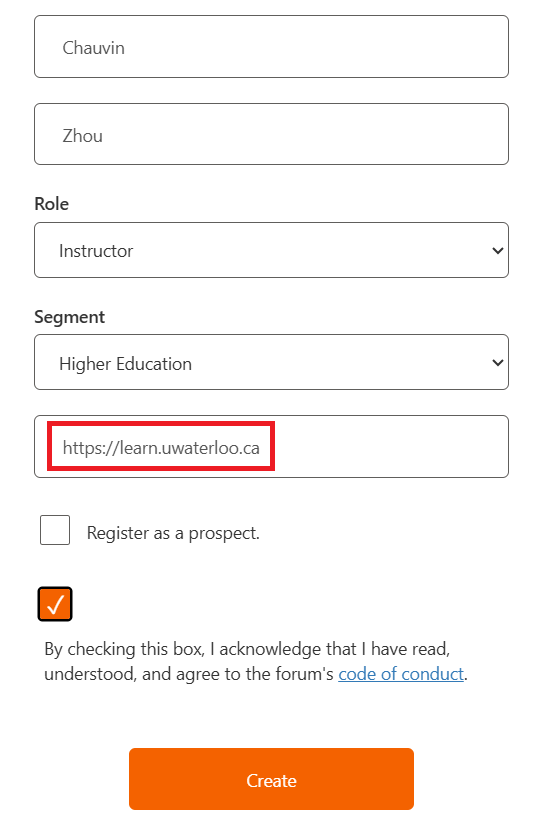
5. Select Continue
6. Select the Product Idea Exchange/ or D2L Academy link from the Quick Links Widget on the Community homepage.
7. If you complete these steps and are still unable to connect to the D2L Academy or PIE, please reach out to questions@community.d2l.com
Why do Community discussions default to the ‘latest’ post?
We are thrilled that our Community now offers a new feature within Discussions to help you save time scrolling! ⌛
How does it work?
When you are linked to a particular discussion, it functions to take each user to the content within that thread that is new to YOU! This saves you time having to scroll through content that you have already read.
📝Note: To link out to a specific spot in a discussion thread rather than the ‘latest’, select the date under the username of the location you hope to direct to within the thread.
This will generate a unique URL that you can then share so the user will be directed right to your intended spot within the discussion.

How can I receive Updates to content?
Want to follow content for the latest update? Discussion posts have the ability to be Bookmarked. By bookmarking a discussion post or discussion thread, you will be notified of any updates.
For example, by bookmarking our Release Notes discussion, you will be notified of updates when we post about our next release.
How to Bookmark a Discussion
How do I print Release Notes from Brightspace Community?
You can print any text or images from Brightspace Community by copying the text and pasting it into your preferred word processor. This includes any and all Release Notes.
To print Release Notes from Brightspace Community
- Navigate to Brightspace Community and click Release Notes.
- Select your preferred Release Notes date.
- Select the text that you would like to print and copy.
 Figure: The Copy option for selected text.
Figure: The Copy option for selected text. - Paste into your word processor.
- Print.
Video: How to print release notes from Brightspace Community
How do I ask a question on Brightspace Community?
You can ask a question directly from the Brighspace Community homepage.
To ask a question
- Navigate to the Brightspace Community homepage.
- Click the Ask a Question button.
- From the Ask a Question page, do the following:
- Select a Category for your question.
Note: When you select a category, you are selecting which category page where you want your question to be posted. For example, if you select the Higher Ed/Postsecondary category, your question is added to the Discussions section of that cateogry page.
- Write your question and add details.
- Type in the Tags field and select any relevant tags for your question.
- Click Ask Question.
Your question is added to the Discussions section of the Category page that you selected.
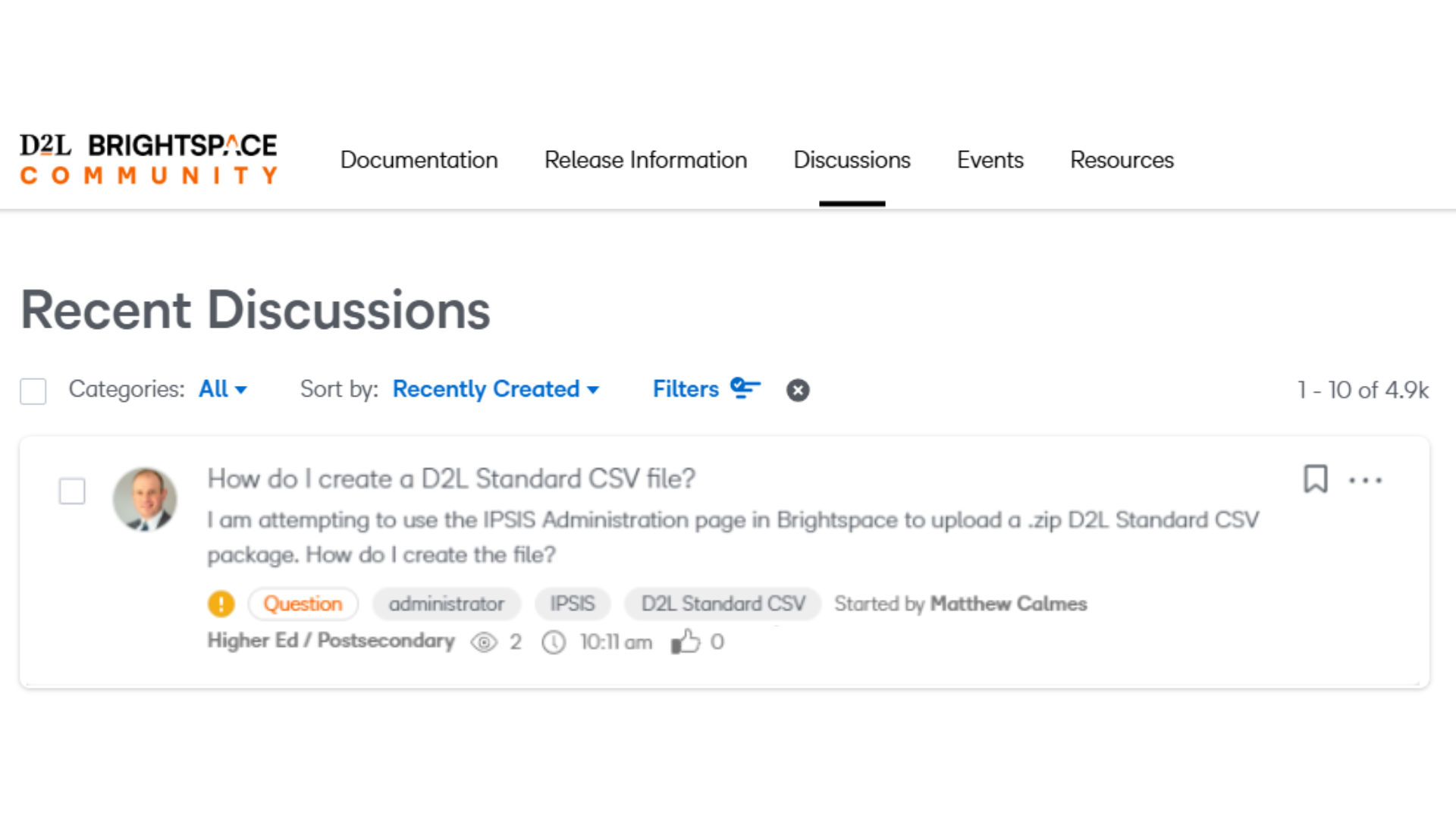
Figure: A new question posted to the Discussions section of a category page.
What does review of my posts mean?
Your first post will be reviewed by a Community Team Member between 9am-5pm EST Monday-Friday. This review ensures that no spam content has been added to the Community and that questions adhere to the Community Terms and Conditions!
Once your first post has been reviewed and posted to the site, you will have full access to post to all forums.
Video: How to ask a question
How do I receive notifications for and comment on Release Notes in Brightspace Community?
You can receive notifications about Release Notes and leave comments on the Release Notes discussion page.
To receive notifications about Release Notes
- From Brightspace Community, navigate to Release Notes.
- Click the Release Notes Updates link.
- Click the Bookmark icon to receive notifications.
When a notification appears, you can view it by clicking the Bell icon.
To leave a comment on Release Notes Updates
- In Release Notes, scroll down to and click Release Notes Updates.
- Add your comment to the Leave a Comment field.
- Once you're finished, click Post Comment.
Your comment is added to the Release Notes Updates discussion.
Video: Get Notifications and Comment on Release Notes
How do I search for resources based on my place of Teaching and Learning in Brightspace Community?
You can search for industry-specific resources in Brightspace Community by using the search field and some additional filters to refine your search.
To search for industry-specific resources
- Navigate to the Brightspace Community homepage.
- Above the search bar, choose an industry to search in.
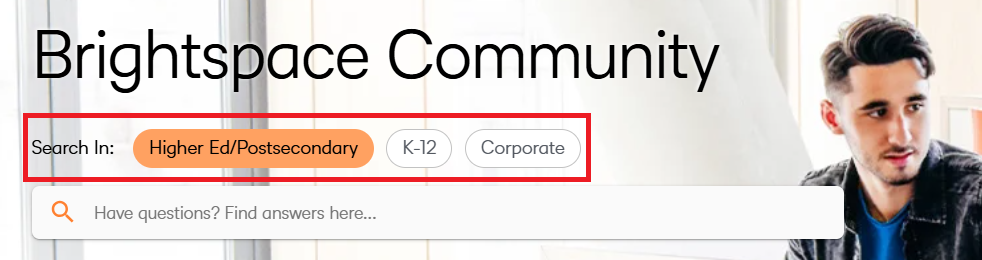 Figure: The Search in industry filter options above the search bar.
Figure: The Search in industry filter options above the search bar. - Type your desired search terms and select from the options listed or press Enter.
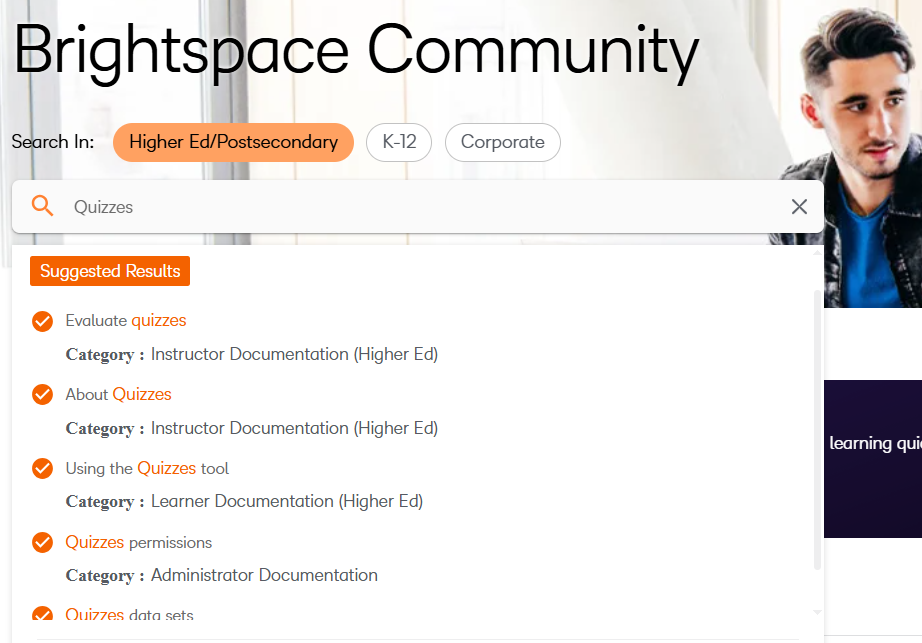 Figure: An example of search results generated.
Figure: An example of search results generated.
Note: Each search result listed is also tagged with the industry and persona it applies to. For example, Instructor Documentation (Higher Ed).
- From the Search results page, you can also refine your search under Filter Results.
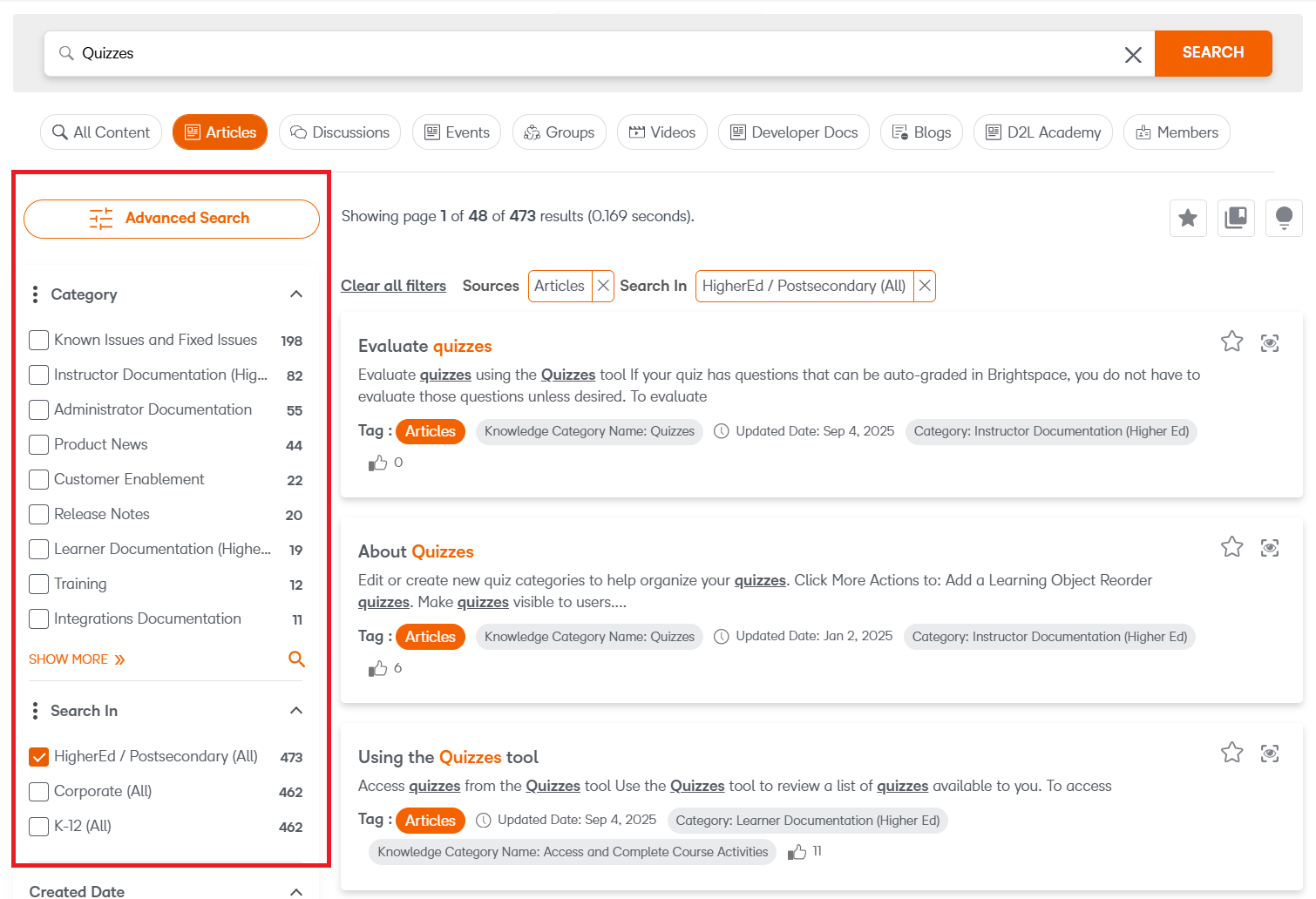 Figure: The Filter Results section of the Search results page.
Figure: The Filter Results section of the Search results page.
5. Once you have selected content, to perform additional seraches, click the Brightspace Community Logo to return to the homepage.
Video: Search for Resources in Community
Where are Brightspace Guides?
Looking for some of our Brightspace Guides that were in the Legacy Community?
We've changed how we're implementing the Legacy .doc and .pdf guides. Now, you can find the entirety of that information nested within their respective Knowledge Bases.
What does that mean?
If you're looking for a guide in your specific segment, you can search via Documentation for your segment and role. From there, you will find whole sections of processes relevant to your role.
How will my Community Account Change as of May 31st 2023?
All Community Members will need a Single Sign On Registered Account as of May 31st 2023 to login.
📝Note: Logging in with the new SSO will update your user name in Community to FirstName.LastInitial+ a 3 digit number.
Ex. "Sam.S123" Your prior posts and discussions in New Community will also reflect this change.
An SSO Registered Account connects members with extended Community Resources with just one set of credentials including:
🏫 D2L Academy
🥧 Product Idea Exchange
🤝🏼 Approved Support Contact Homepage (for those who access it)
Looking for Video Tutorials?
Check out our Tutorial Playlist!
Further Reading