What are discussions all about?
The Discussions forum is a collaboration area to post, read and reply to threads on different topics, share thoughts about your experience with Brightspace, ask questions, share files, or learn with your peers to transform the way the world learns!
Who can access discussions?
Being a Brightspace Community Member, comes with it's own privileges, including but not limited to, viewing, posting and commenting on the Community Discussion thread!
Before we head into engaging inside the Community Discussion thread, lets check:
😃 - I have created my Community Account!
🙄 - I need help with access to my Community Account
🤨 - How do I create a Community Account?
Let's talk some rules
The purpose of our Community is to exchange knowledge and expertise about D2L products, online learning and pedagogical techniques. Please ensure that your postings and content are relevant to the subject at hand. It is normal for some topics to drift from the stated subject. However, to ensure maximum benefit for everyone, we encourage you to keep your postings as close to the subject as possible.
Follow the Golden Rule.
It's simple: be respectful to others. Anything you post - whether it be a comment, private message or discussion post - should use appropriate language and be respectful of Community members and the public.
Reply to existing discussions or questions
1. Navigate to 'Discussions' using the Community Navigation Bar.

2. Do you see an interesting topic listed in our discussion thread? Click on the post title.

✍️ Try it yourself: Get connected with D2L Community Specialists and Introduce yourself to the Community in our optional Welcome discussions thread!
3. Type in the text box and select 'Post Comment' to leave a comment or view the responses inside the discussion thread!

Post a Question
📝 Note: If you're posting your question to a Community Group, navigate to that group before proceeding.
1. Select the 'Ask a Question' button inside the Discussion landing page or Community Homepage

2. Fill out the Question Title to orient Community users to your main question.
3. Enter more details to post the context of your question inside the message section.

Want to learn how to use Tags? Check out How to Use Tags.
4. Select a category where you would like to post the question to.
📝 Note: if you are posting a question inside of a Community Group, you will not be required to select a category.

5. Click ‘Ask Question’ to make your post live on Community or inside a Group and get chatting!

What is a Category vs a Tag?
Categories are required to make a post. A category connects your question to a specific location in the website and aims to describe the specifics of the workflow you are asking about.
Tags connect your post to specific groups of Brightspace Tools and products. Sorting questions into tags helps product experts in connecting with your questions and providing answers with their expertise.
Want to learn more about Categories? Check out our article on Community Categorization.
Where can I find Tags?
You can see our Popular Tags on the Brightspace Community Homepage. This section contains the current top tags trending across Community.

Tags and Categories help Community members in finding up-to-date answers to FAQs, guides, and updates!
You've gone through all of that? You are a Community Genius! We love to celebrate our Community enthusiasts and have a little badge waiting for you in your inbox 🎉
Report a post
1. Navigate to the discussion, comment, poll, etc.
2. In the Reactions menu below the post, click Flag > Report.

3. In the resulting dialog, you can:
- Select a reason (if they've been created in the addon settings)
- Provide an optional note in the text field for the moderation team
- Click View Post to view the full post
4. When ready, click Send Report to flag this post in the Reported Posts Category for an Admin or Moderator to review.
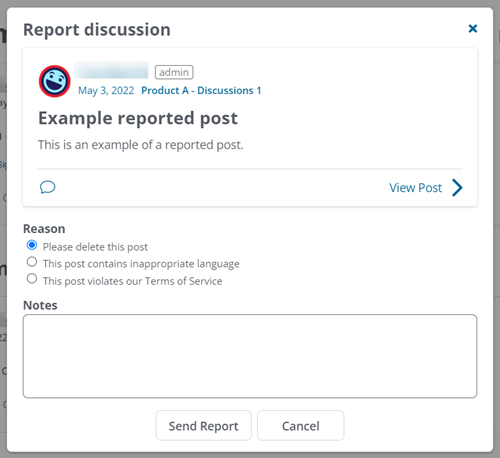
Upon sending the report, the reporting user receives a popup confirmation at the bottom left:

Who can see my posts?
We love that we have so many places inside the Community for you to connect with and share ideas with peers.
To help get you connected and inform you of your choice to post inside the Brightspace Community Discussion forum vs Brightspace Community Groups please see below a few differences between the venues:
Community Discussions Forum
This destination allows Community visitors and Members to post questions about anything D2L related. The best part is that you get your question viewed and answered by fellow Community Members, D2Lers and Brightspace users 24/7. The forum hosts awesome conversations and engagement from all our Community members, showcasing the Brightspace Community spirit!
Although everyone can view questions and answers on the Discussion forum, only Community Members can post and answer questions on the forum.
👀 - All Community Visitors and Members
Community Groups
This is where the professionals and specialists come to work. Are you looking for answers in a niche area to enhance your education experience? This is the place to be, where you can find effective practices, build connections and collaborate with special interest groups & projects.
👀 - Only Group Members will be notified when you post a question this space, however, all Community Members can see the post. **Private or Secret groups only group members can see the post.
Everyone can review the list of groups and discussions, however, only members can join, and post discussion questions on the groups.