If you're returning to the D2L Brightspace Community and need to reset your password, follow the steps below based on your registration status.
Reset Your Password
1.Go to the Community Homepage
Select Sign In/Register from the top navigation bar.

2. Click "Reset your Password"
This link appears below the email and password fields.
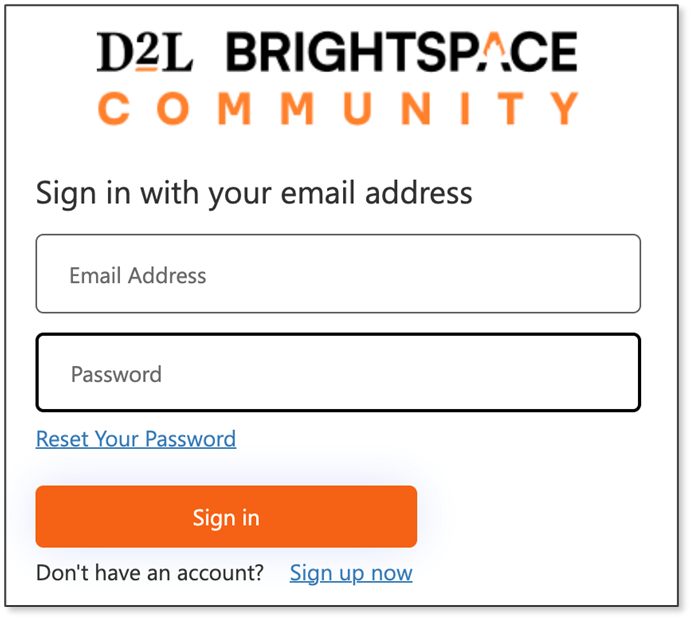
3. Enter your Email Address
Use the email address associated with your community account (usually your school or organization email). Click Send verification code.
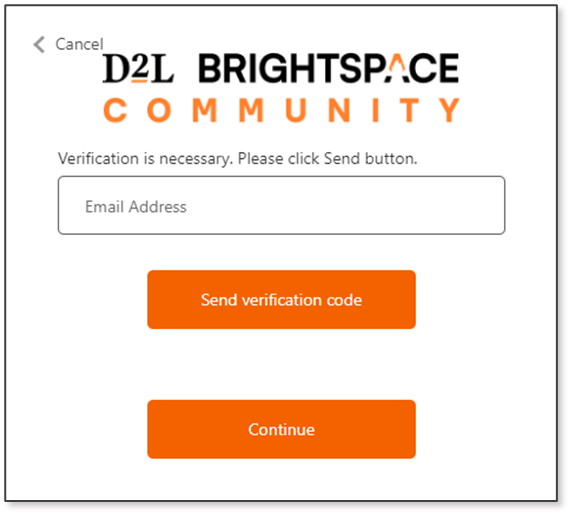
4. Check Your Email
You’ll receive a 6-digit code from Microsoft on behalf of D2L Brightspace Community.
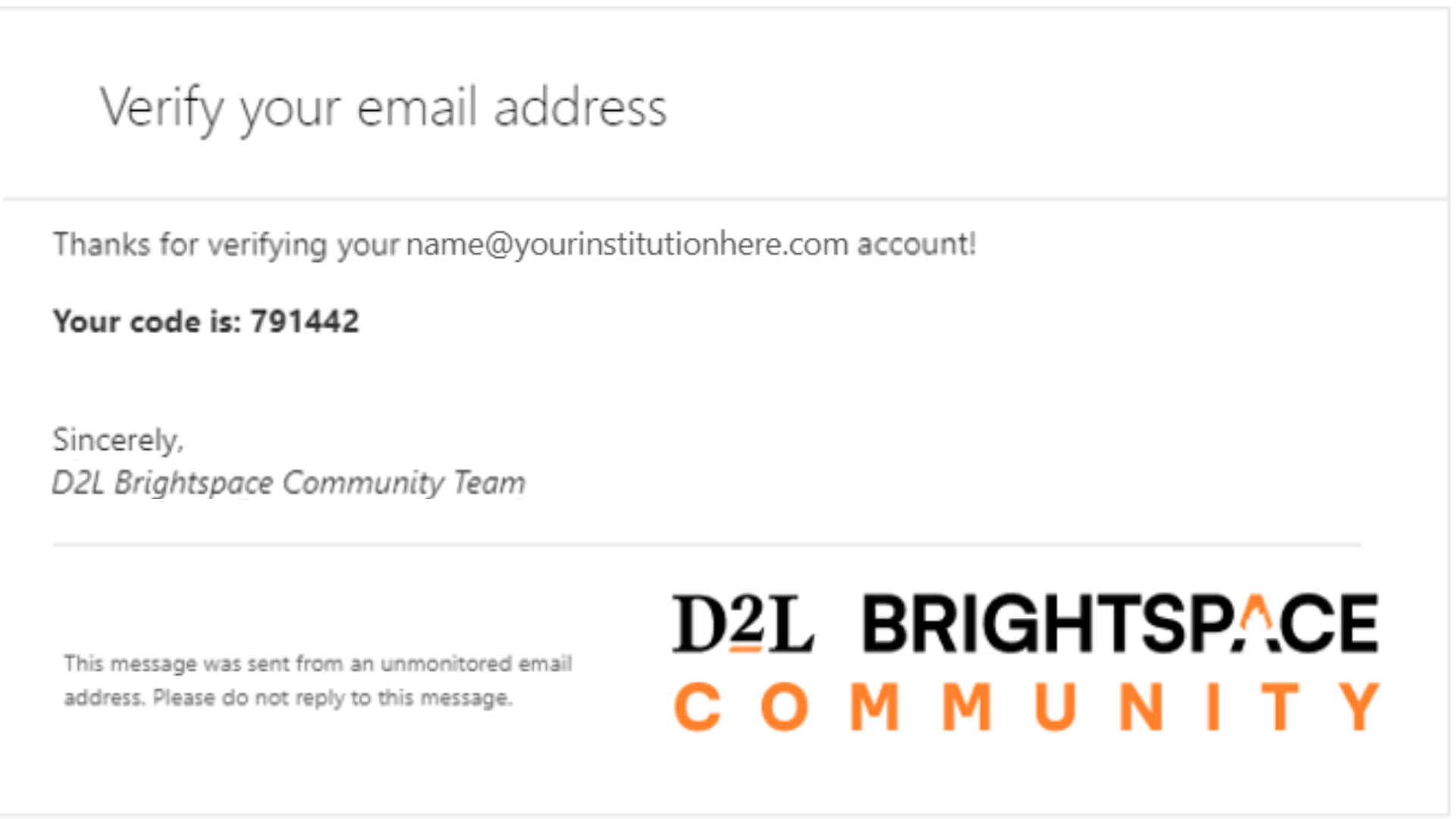
5. Enter and Verify Code
Enter that code into the verification field and click Verify code.
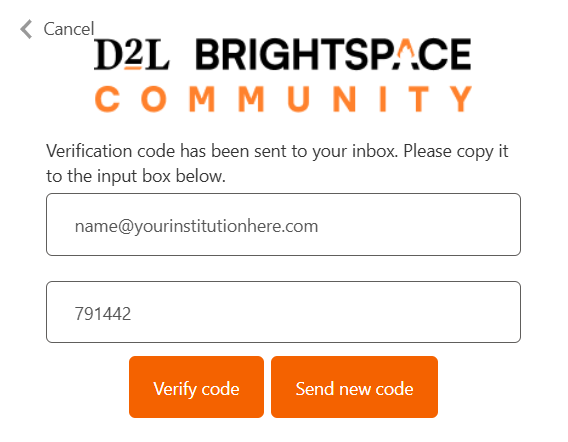
Note: After the code is verified you will get a message above the email field on the form " E-mail address verified. You can now continue.
You will not be able to proceed unless you click "Verify code" first.
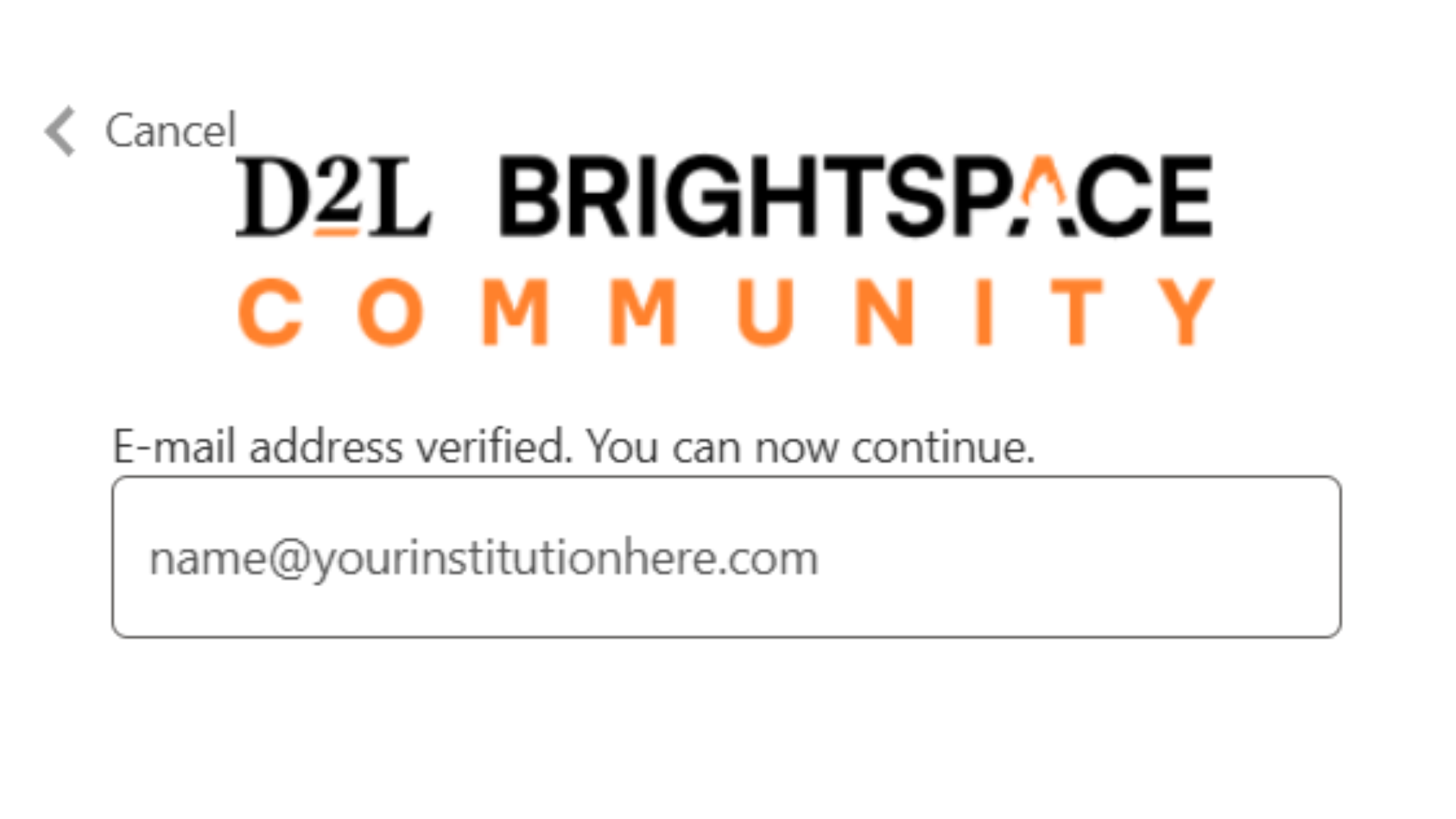
6. Create a New Password
Enter and confirm your new password, then click Continue.
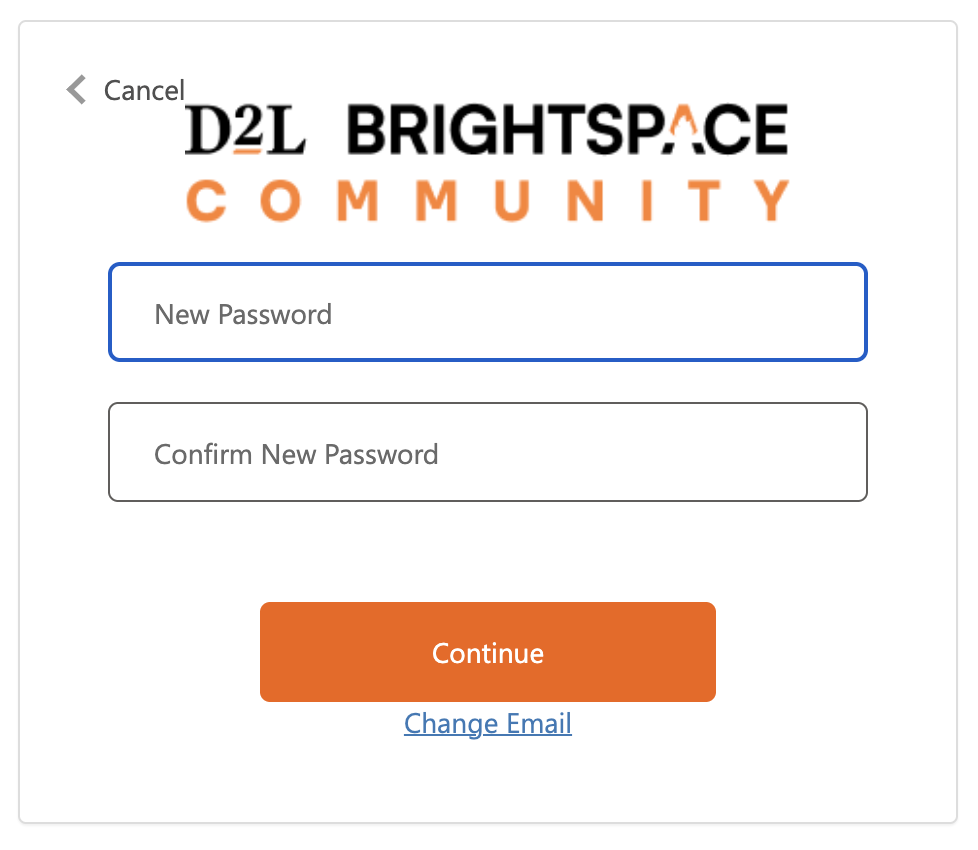
You’ll know the reset was successful when you're logged in and see your new username (e.g., Sam.S123).