Video: Release Highlights
 https://www.youtube.com/watch?v=mUSDuzsNGcI
https://www.youtube.com/watch?v=mUSDuzsNGcI
General Announcements
- To simplify your Insights Portal experience in Performance+, we removed the legacy Coming Soon: Insights Report Builder Visualization Transition banner about the transition from Insights Report Builder to Analytics Builder. Most clients now use Analytics Builder, so that message no longer adds value. This change eliminates outdated and potentially confusing messaging and provides a cleaner, more focused portal. It does not affect Analytics Builder or any other Insights features.
- Effective September 30, 2025, all Brightspace Data Sets (BDS) v9 datasets are removed from Analytics Builder. BDS Major Version 10 became the only supported version in Analytics Builder in August 2025/20.25.08.
- Brightspace Editor is updated from TinyMCE version 7.7.0 to 8.0.2 for Test, Dev, and Staging instances of Brightspace. This update includes defect fixes but no functional changes. It will roll out to Production instances in December 2025/20.25.12. We recommend that users review their course content edited with Brightspace Editor to ensure it functions as expected.
- D2L is continuing to unlist outdated Brightspace Tutorial videos that no longer reflect the current interface and workflows. Updated tutorial videos are embedded in the documentation to align with the latest functionality. To review the list of added, unlisted, and removed videos, refer to the article: Brightspace Tutorial Video Updates: Added, Unlisted, Removed.
- Starting in Brightspace 20.25.10, Slim Announcements relies only on the Add/Edit/Delete Announcements permission to display the New Announcement button, removing the need for moderator role mapping. Previously, users also needed to be mapped to the moderator role in the roleDefinitions setting of the d2l.Custom.LCSWidgets.SlimAnnouncements.ContextOverride variable. The d2l.Custom.LCSWidgets.SlimAnnouncements.ContextOverride variable is unused after 25.10 and will be removed in a future release.
- The Visual Table of Contents widget is now left-aligned to improve design consistency with other Brightspace elements. This change does not affect the user experience. Previously, the Visual Table of Contents widget was center aligned.
- The tool name H5P Editor Integration has been renamed to Creator H5P Integration. This change is reflected in Organization Tools > Tools Availability, where H5P Editor Integration now appears as Creator H5P Integration.
- The Creator+ Heading 4 style no longer uses forced capitalization. This improves readability and provides greater design flexibility for authors. Previously, the Creator+ Heading 4 style was forced to display in all caps.
To view the change log for this release note landing page, go to Change History at the bottom of this page.
Add-on solutions
Creator+/H5P – New content picker in Authoring tools menu | New

|
This feature is part of the Creator+ add-on solution that must be purchased separately. For more information, contact your D2L Client Sales Executive or Account Manager. |
To enhance visibility, discoverability, and usability, instructors now have direct access to H5P content types through a new picker in the Authoring Tools menu.
Selecting H5P Interactives from the menu now opens a modal dialog in Brightspace, allowing instructors to filter, search, and select H5P content types more efficiently.
Previously, instructors selected H5P Interactives from the Creator+ Page menu options. This opened the H5P content management screen, where instructors had to select Add content to access the list of H5P Interactives, then choose a content type to begin creating.
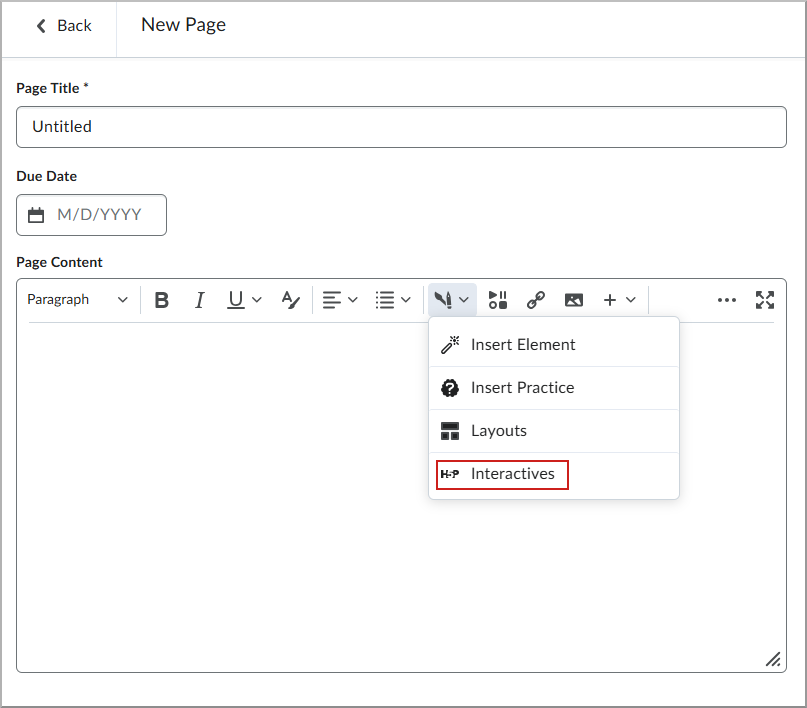
Figure: Creator+ Page editor showcasing available options for creating and managing H5P interactive content.
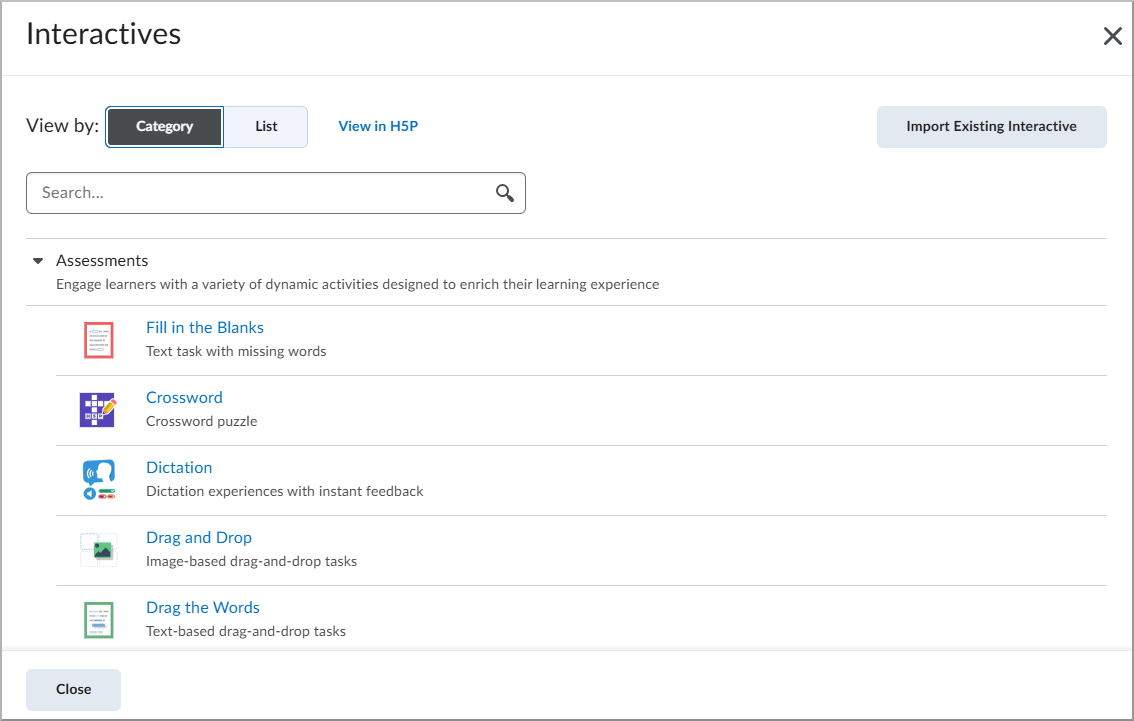
Figure: The H5P interface displaying a list of available interactive activities, including options like Fill in the Blanks, Crossword, Dictation, and more.
Technical Details
Impact:
- Moderate impact to instructors due to a streamlined workflow with easier access to H5P interactive content types.
Availability:
To enable:
- This functionality is automatically enabled for all users who purchased the All-New Creator+ add-on package (with H5P) or upgraded from an existing Creator+ package.
- This functionality is not dependent on any permissions or configuration variables.
D2L Lumi Pro – AI-suggested outcome alignments for quiz questions | New

|
This feature is part of the D2L Lumi Pro for Brightspace add-on solution that must be purchased separately. For more information, contact your D2L Client Sales Executive or Account Manager. |
This release enables instructors and course creators to leverage AI suggested outcome alignments when aligning learning outcomes to quiz questions.
When D2L Lumi Pro for Brightspace is enabled, a Suggest Outcome button appears when instructors select Outcomes from the quiz create or edit screen.
Previously, the Suggested Outcomes option did not appear in the Browse Learning Outcomes dialog for quiz questions.
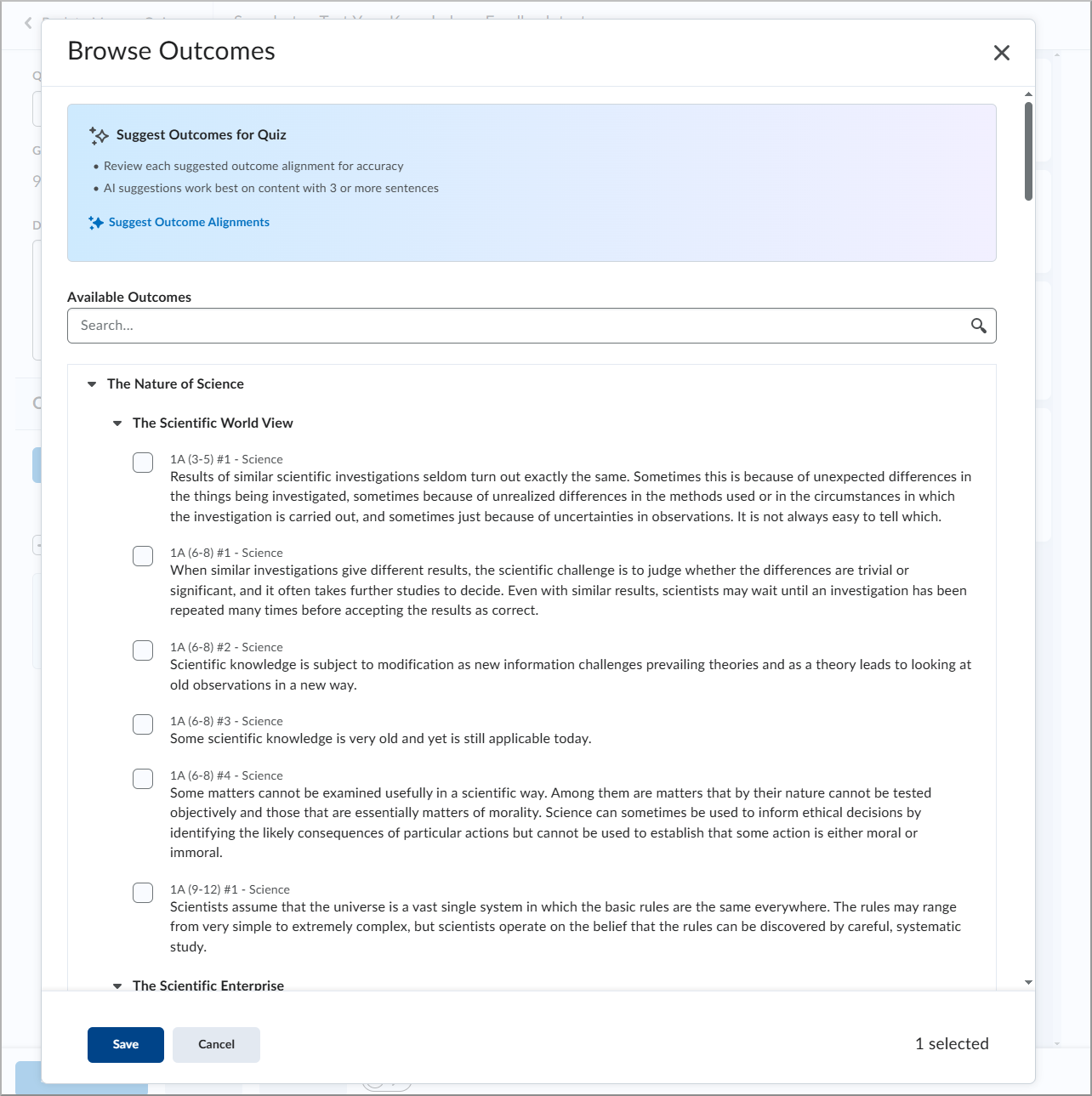
Figure: Browse Outcomes screen showing how to select outcome alignments for a quiz questions or generate them using AI by clicking Suggest Outcome Alignments.
Technical Details
Impact:
- Slight impact to administrators due to the requirement to monitor updated consumption costs associated with this capability. Each generated set of outcome alignment suggestions is equivalent to 1 generation; pressing the suggest more button mid-workflow does not trigger additional consumption.
- Slight impact to instructors due to the ability to align learning outcomes with quiz questions.
Availability:
- This feature is only available to clients who have purchased the D2L Lumi Pro for Brightspace add-on solution. For more information, contact your D2L Client Sales Executive or Account Manager.
To enable:
- Ensure your organization is entitled to D2L Lumi Pro for Brightspace and Generative AI tool is enabled.
- Ensure the configuration variable D2L.Tools.GenerativeAI.isEnabled is enabled in appropriate courses.
- Ensure the following permission is granted to instructors: Generative AI > Generate Learning Outcome Alignments.
- This functionality depends on the Learning Outcomes tool.
D2L Lumi Pro – AI-generated answer level-feedback now supported in question generation | New

|
This feature is part of the D2L Lumi Pro for Brightspace add-on solution that must be purchased separately. For more information, contact your D2L Client Sales Executive or Account Manager. |
When generating questions with Lumi, instructors can now select a checkbox to optionally include AI-generated feedback along with question text and answer fields.
This feature provides answer-level feedback for Multiple Choice, True or False, and Multi-Select question types.
Instructors remain in control by reviewing and approving AI-generated feedback before publishing.
Previously, instructors manually added answer-level feedback to any AI-generated question.
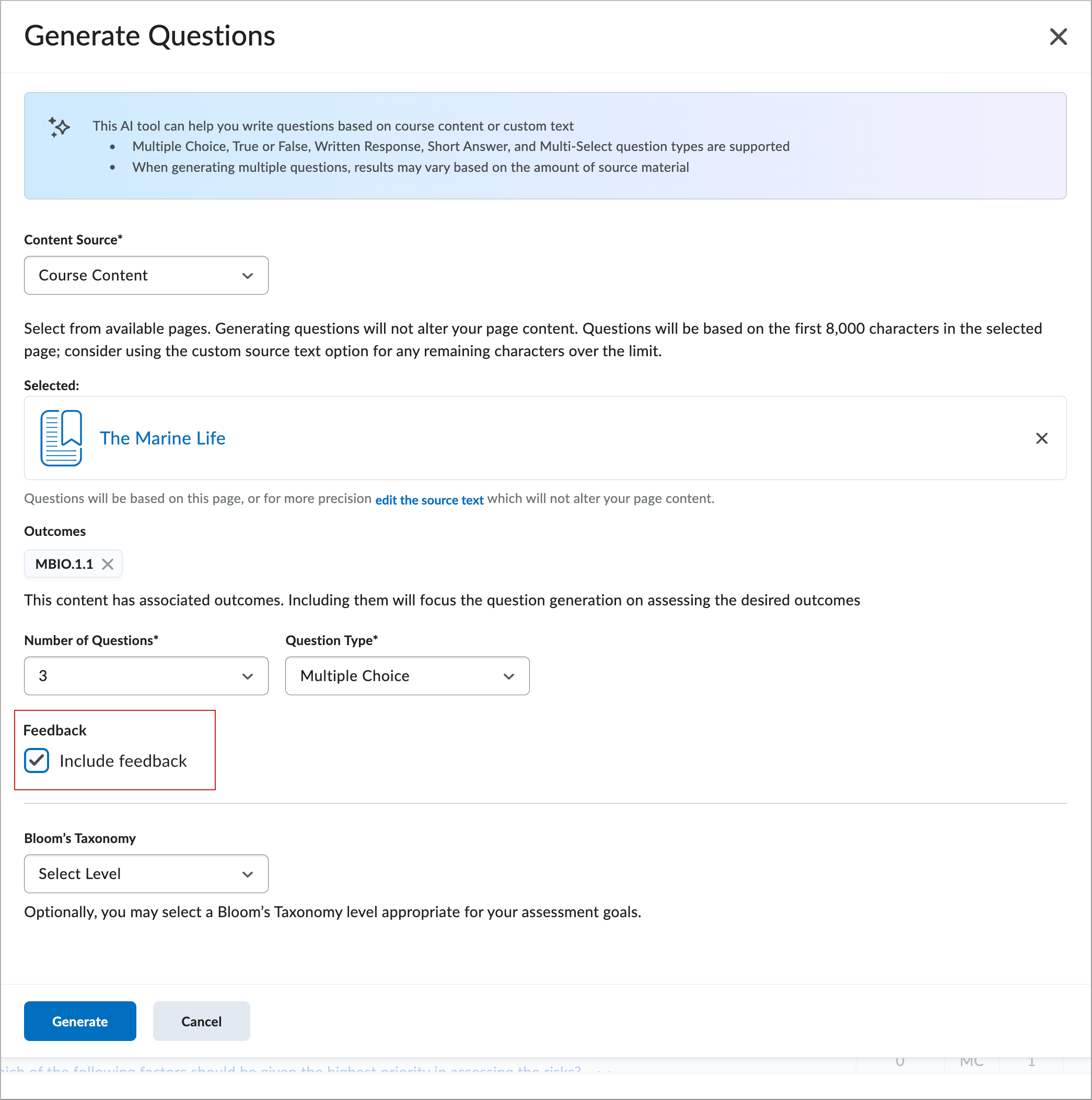
Figure: From the Generate Questions screen in Lumi, select a content source and question settings, then select Include feedback to provide learners with response feedback.p>
Technical Details
Impact:
- Slight impact to administrators due to updated functionality as part of Lumi question generation. There is no change to the generation consumption when generating questions with or without feedback.
- Slight impact to instructors due to the ability to generate feedback on Multiple Choice, True or False, and Multi-Select questions.
Availability:
- This feature is only available to clients who have purchased the D2L Lumi Pro for Brightspace add-on solution. For more information, contact your D2L Client Sales Executive or Account Manager.
To enable:
- Ensure your organization is entitled to D2L Lumi Pro for Brightspace and Generative AI tool is enabled.
- Ensure the configuration variable D2L.Tools.GenerativeAI.isEnabled is enabled in appropriate courses.
- Ensure the following permission is granted to instructors: Generative AI > Generate Questions.
D2L Lumi Pro – Lumi Insights provides analytics for quizzes with Study Support | New

|
This feature is part of the D2L Lumi Pro for Brightspace add-on solution that must be purchased separately. For more information, contact your D2L Client Sales Executive or Account Manager. |
Lumi Insights now appear on the quiz display screen in the New Content Experience when quizzes have Study Support enabled.
These insights include the quiz question most frequently answered with incorrect responses, the most recommended activity, and the most viewed content.
Instructors can view these insights above the Completion Summary area to better understand learner study progress.
Previously, no analytics were available on the quiz display screen for quizzes using Study Support.
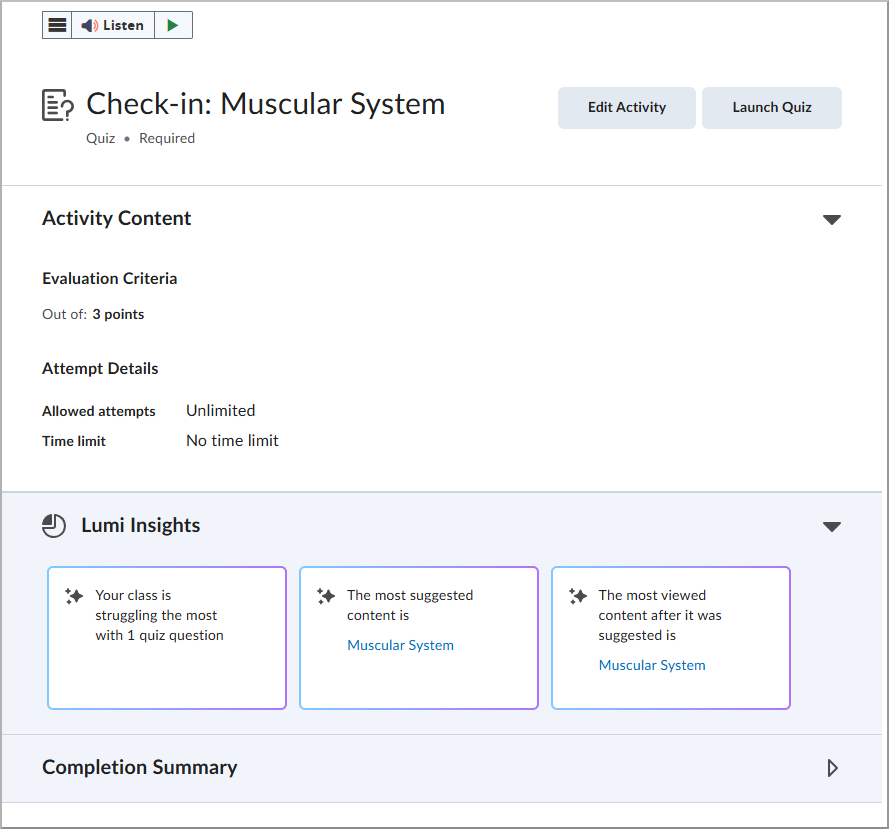
Figure: Quiz activity with Lumi Insights providing details on class struggles, most suggested, and most viewed content.
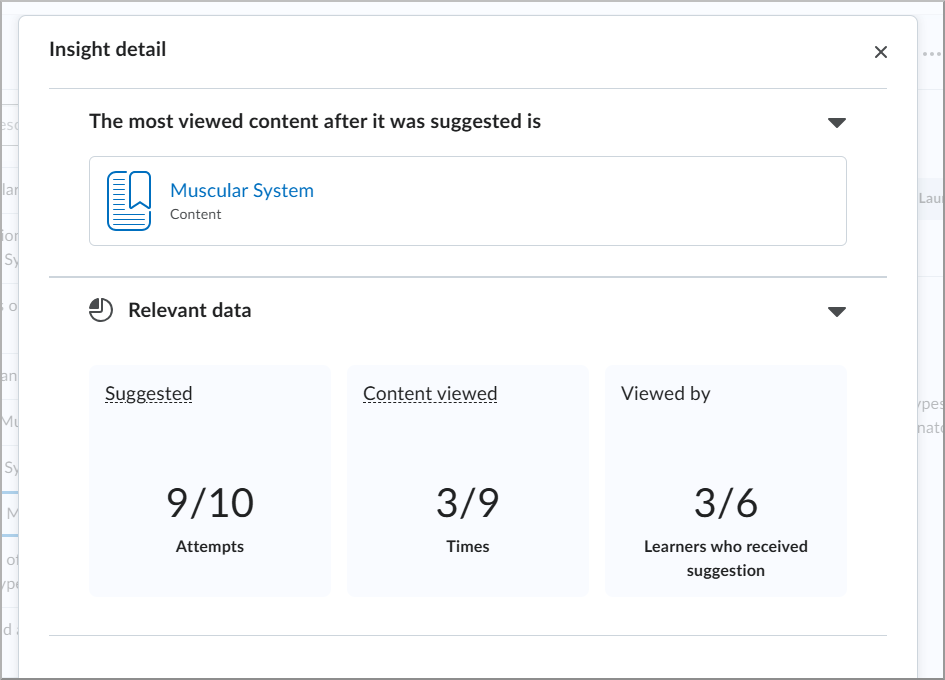
Figure: Insight detail showing most viewed content with suggested attempts, content views, and learners who received the suggestion.
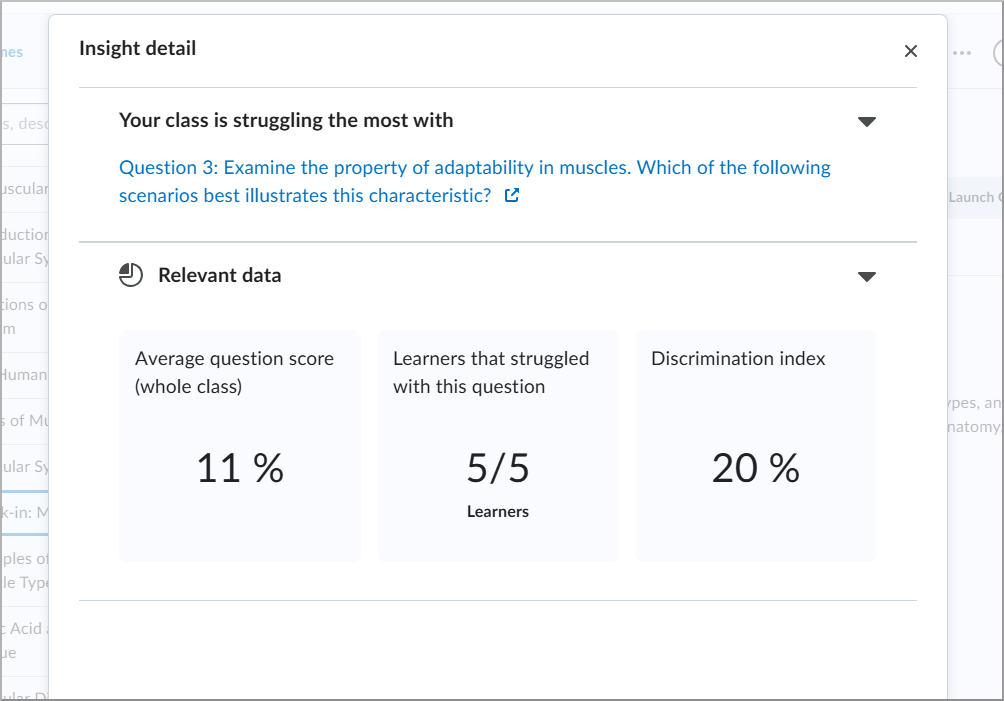
Figure: Insight detail highlighting the question the class is struggling with, along with the average question score, learners who faced difficulty, and the discrimination index.

|
Note: This feature is only available in the New Content Experience (Classic Content is not supported). |
Technical Details
Impact:
- Slight impact to instructors due to visibility into learner performance analytics.
Availability:
- This feature is only available to clients who have purchased the D2L Lumi Pro for Brightspace add-on solution. For more information, contact your D2L Client Sales Executive or Account Manager.
To enable:
D2L Lumi Pro – Modify and remix Content Pages by adjusting text complexity and using custom AI instructions | New

|
This feature is part of the D2L Lumi Pro for Brightspace add-on solution that must be purchased separately. For more information, contact your D2L Client Sales Executive or Account Manager. |
A new Modify with AI button appears when users create or edit Page content in the New Content Experience.
This feature allows instructors to:
-
Adjust Text Complexity: Simplify or elevate the language level of a Page to meet different audience’s needs.
-
Apply Custom Instructions: Guide Lumi to generate content that aligns with specific teaching goals or instructional styles.
-
Iterate and Preview Changes: Instantly view AI-generated changes and refine them in real time.
-
Save Modifications: Choose to overwrite the original page with the AI-enhanced content or save it as a new, remixed version for later use.
Previously, there was no Modify with AI button while editing Pages.
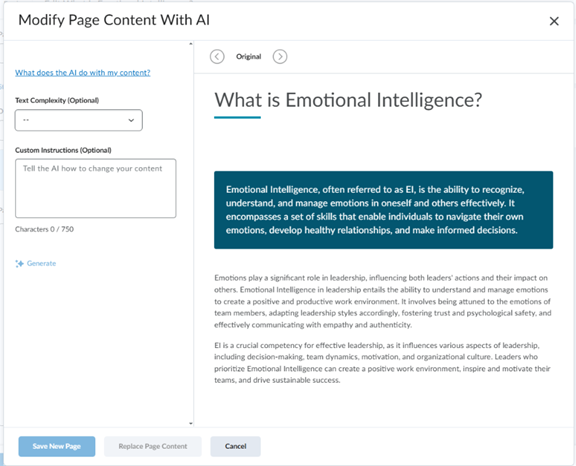
Figure: In the Modify Page Content With AI dialog, enter custom instructions or alter the text complexity to generate modified page content.

|
Note: This feature is only available in the New Content Experience. Classic Content is not supported. |
Technical Details
Impact:
Availability:
- This feature is only available to clients who have purchased the D2L Lumi Pro for Brightspace add-on solution. For more information, contact your D2L Client Sales Executive or Account Manager.
To enable:
- Ensure your organization is entitled to D2L Lumi Pro for Brightspace and Generative AI tool is enabled.
- Ensure the configuration variable D2L.Tools.GenerativeAI.isEnabled is enabled in appropriate courses.
- This functionality is dependent on the new Generative AI > Modify and Refine Pages role permission.
- This functionality is only available to courses using the New Content Experience.
Homepage Widget Expansion Pack – Instagram, LinkedIn, and email links supported in the Single Profile widget | Updated

|
The Single Profile widget is part of the Homepage Widget Expansion Pack add-on solution that must be purchased separately. For more information, contact your D2L Client Sales Executive or Account Manager. |
This release enhances the Single Profile widget to support additional social media options: Instagram, LinkedIn, and email.
In Edit mode, users can configure three new input fields in the footer of the Single Profile widget form. Each field includes a label, an icon, and a placeholder. Input validation ensures proper formatting for URLs and email addresses, and the form cannot be saved if an invalid value is entered.
When a user clicks a social media icon, the link opens in a new browser tab, or for email, in the user’s default email client.
Icons display in the widget footer only if their corresponding links are provided. When all available links are included, icons automatically adjust to span one, two, or three rows, depending on the widget’s width.
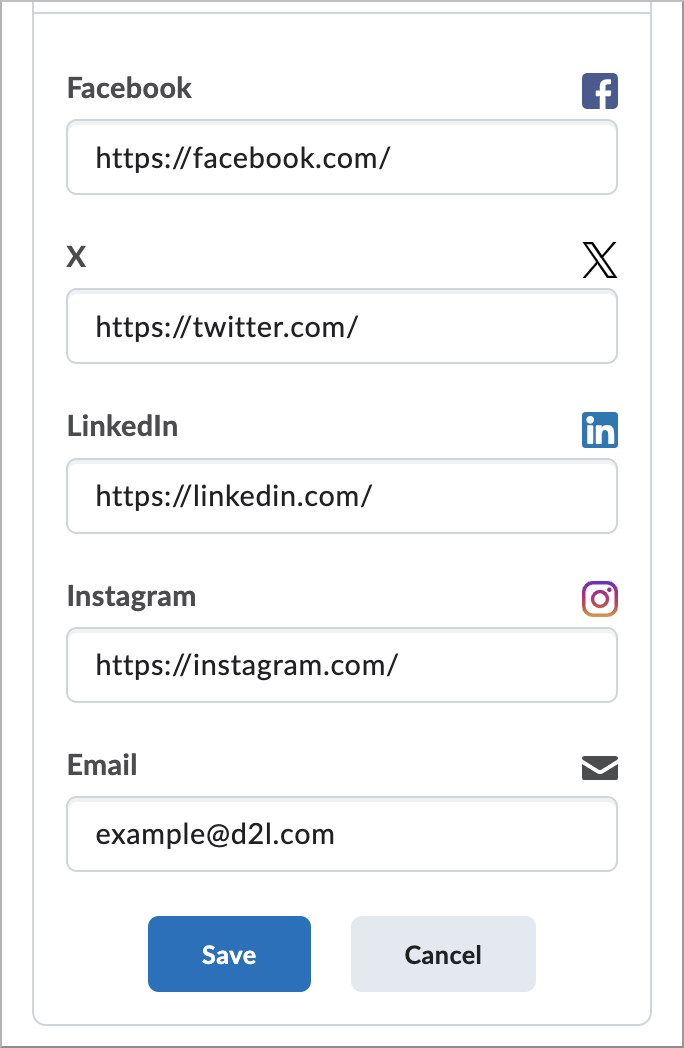
Figure: The Single Profile widget showing options to connect with additional social media platforms.
Technical Details
Impact:
- Slight impact to instructors who configure social media icons in the Single Profile widget.
- Slight impact to learners who can access instructors’ social media links.
Availability:
- This feature is available to all clients who have purchased the Homepage Widget Expansion Pack as an add-on package.
To enable:
- This feature is automatically enabled for all users who have the Homepage Widget Expansion Pack.
- This functionality is not dependent on any new or existing configuration variables or permissions.
Homepage Widget Expansion Pack – Improved Completion Reporting in Content Navigator Widget | Updated

|
The Content Navigator Widget is part of the Homepage Widget Expansion Pack add-on solution that must be purchased separately. For more information, contact your D2L Client Sales Executive or Account Manager. |
To improve consistency across Brightspace tools and ensure accurate learner progress tracking, the Content Navigator widget now determines module completion using topic completion status.
Previously, the widget relied on a topic’s visited state and did not recognize manual completions. Manual completion topics are marked complete in the Content tool and now display accurately in the widget. This behavior aligns with completion tracking in the Content tool.

|
Note: In the Content tool, users can mark a manual completion topic complete without opening it.
Only users in roles that appear in Classlist have their progress tracked and displayed. Roles not visible in Classlist still display the progress meter, but it does not reflect actual progress.
|
Technical Details
Impact:
- Slight impact to instructors because only roles in Classlist have progress tracked and displayed.
- Slight impact to learners, as module progress shows topics as complete when marked complete, if they are assigned a role in Classlist.
Availability:
- This feature is available to all clients who have the Homepage Widget Expansion Pack with the Content Navigator widget enabled.
To enable:
- This functionality is automatically enabled for all users.
- This functionality is not dependent on any new or existing configuration variables or permissions.
Assignments
Assignments — Annotation availability awareness enhancements in assignment creation | New
Annotations are only supported for File and File or Text Assignment Types. They are not supported for Text, Observed, or On Paper Assignment types. In response to requests from instructors for clearer indicators of which types of assignments support Annotations, we’ve enhanced the assignment creation experience with better tool tips, visual cues, and on-screen guidance.
New informational tool tip
To make it easier for instructors to understand what the Annotations tool does and which types of assignments you can use it with, a new informational tool tip now appears beside the existing Annotations check box in the interface for creating assignments.
When you hover over the new information ( ? ) button, a tool tip displays Annotation Tools help.
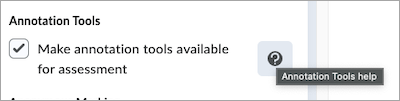
Figure: New Annotation Tools help tool tip.
Clicking the information ( ? ) button opens a pop-up window that explains what the Annotations tool does, and which types of assignments you can use it with. The text in the new window is as follows:
|
Information: Annotation Tools
Use annotation tools to add feedback directly to the uploaded documents by highlighting, drawing, and commenting.
This is available for file submissions only.
|
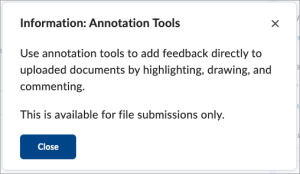
Figure: New Annotation Tools informational pop-up window.
Clear visual indicators make it easy to identify which assignment types support Annotations
To make it easier to immediately understand whether you can use Annotations on an assignment, the Annotations check box now appears disabled (grayed out) for non-file type assignments, such as Text, Observed, or On Paper assignments.
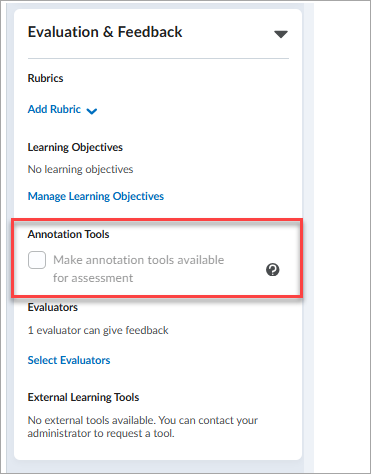
Figure: Visual cues indicate when Annotation Tools are not available for an assignment type.
Updated on-screen guidance
New on-screen guidance indicates when instructors can no longer enable Annotations for an assignment and why.
Guidance for non-file Assignment types
When you cannot enable Annotations for an assignment because the type is Text, On paper, or Observed in person, hovering over the Annotations check box displays the following message:
|
Annotation settings are locked for submissions that are not files.
|
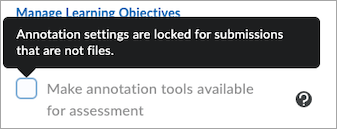
Figure: New on-screen guidance shows when Annotation settings are locked because the assignment type is not File or File or Text.
Guidance displayed for assignments after submissions are received
When you cannot enable Annotations for an assignment because learners already made submissions while the setting was disabled, hovering over the Annotations check box displays the following message:
|
Annotation settings are locked after submissions are received.
|
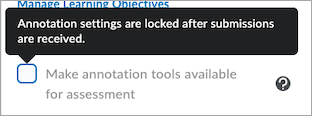
Figure: New on-screen guidance shows when Annotation settings are locked because learners made submissions for the assignment while Annotations were disabled.
Technical Details
Impact:
Availability:
To enable:
- This functionality is automatically enabled for all users.
- This functionality is not dependent on any new or existing permissions or configuration variables.
Assignments — Improved assignment type selection interface | Updated
A usability improvement makes it easier to select the correct assignment type when you create an assignment.
Previous behavior
Previously, instructors used radio buttons to specify whether an assignment was for a Group or an Individual.
New drop-down menu for selecting Assignment type
A new drop-down menu for selecting the Assignment Type modernizes the interface and lays the groundwork for future enhancements to the Assignments tool.

Figure: New drop-down menu with Individual Assignment Type selected.
Technical Details
Impact:
Availability:
To enable:
- This functionality is automatically enabled for all users.
- This functionality is not dependent on any new or existing permissions or configuration variables.
Awards
Awards – Download certificate PDFs via API | New
To help administrators manage certificates more efficiently, this release introduces a new Valence Application Programming Interface (API) route that enables PDF downloads of issued award certificates.
Administrators can now use the following API call to retrieve an issued certificate in PDF format:
GET /d2l/api/bas/{version}/issued/certificates/{issuedId}/pdf
Details of the new API routes will be available in the Brightspace Developer Platform documentation.
Technical Details
Impact:
- Slight impact to developers who can manage Awards via API.
Availability:
- This feature is available to all Brightspace Core clients.
To enable:
- This feature is automatically enabled for all users.
- This functionality is not dependent on any new or existing configuration variables or permissions.
Content
Content — Create a graded item when you embed H5P interactives in an HTML topic | New

|
This feature is available to customers using H5P interactives, either with the Creator+ package or through an LTI Advantage implementation of H5P. |
Determining which content is associated with grade items is an important part of course creation.
Previously, when an instructor embedded an H5P interactive in an HTML topic, the system created grade items by default anytime a learner completed the interactive.
Now, instructors can choose whether an H5P interactive in an HTML page is associated with grade items in the Grade Book.
When you embed an H5P interactive in an HTML page, a new dialog box makes it possible for instructors to choose whether the interactive is associated with a grade item.
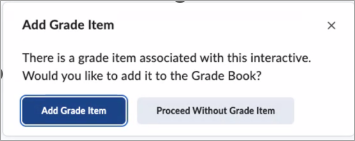
Figure: New dialog shows options for linking embedded H5P interactive content in an HTML page to a grade item and adding it to the Grade Book.
When you save an interactive that you’ve associated with a grade item, it immediately appears in the Grade Book by default.

|
Note:This feature is only available in the New Content Experience.
Classic Content still supports grade item creation when a learner completes an interactive object, if the H5P Learning Tools Interoperability (LTI) integration is properly configured. |
Technical Details
Impact:
Availability:
To enable:
Brightspace Data Sets
Data Hub – Brightspace Data Sets improvements for October 2025 | Updated
This release enhances Data Hub offerings by adding and updating columns in existing Brightspace Data Sets (BDS):
- Assignment Submission Details - new column: Version (bigint, not nullable)
- This column supports version tracking for assignment submission records that change over time.
- Assignment Submission Details - change UserId column to Foreign Key
- This change improves relational integrity by referencing the Users BDS.
- Assignment Submission Details - change TotalFileSize column from non-nullable to nullable
- This change accommodates assignment submissions without file attachments.
- Assignment Submission Details - change IsDeleted column to support value of TRUE for hard deleted records.
- Previously, IsDeleted would only be TRUE for soft deleted records, and hard deleted records were removed from the data set.
- If a record is indirectly hard deleted when its parent entity (org unit or dropbox) is deleted, the IsDeleted value does not change to TRUE.
- LTI Advantage Deployment Audit - new column: HasAssetProcessor (bit, not nullable)
- This column indicates if the new Asset Processor service is enabled for this deployment.
- LTI Advantage Registration Audit - new column: HasAssetProcessor (bit, not nullable)
- This column indicates if the new Asset Processor service is enabled for this registration.
- Quiz Attempts - new column: Version (bigint, not nullable)
- Indicates the version of the row. This information is used to determine which table row occurred first, similar to the way timestamps function in other data sets.
- Quiz Objects - new column: HideQuestionPoints (bit, not nullable)
- This column indicates if the feature to hide quiz question point values from learners while they are taking the quiz is enabled.
- The first Quiz Objects differential after this release will be larger than usual because all records will be updated with the default HideQuestionPoints value (FALSE).
- Rubric Assessment Criteria - change Feedback column size from 1000 to 4000
- This change allows administrators to extract more detailed feedback data.
To ensure improved consistency in our data sets, we have changed the way data is represented in the bit and datetime2 columns as follows:
- Bit columns now only have values TRUE, FALSE, or NULL.
- DateTime2 columns now have trailing zeros removed (for example: 2023-10-14T17:21:59.015Z).
Impacted Data Sets:
- Assignment Submission Details
- Quiz Attempts
Refer to the Enhancing Consistency: Upcoming Updates to Brightspace Data Sets blog post for more information.
Technical Details
Impact:
- Moderate impact to administrators due to the addition of new columns and values to existing Brightspace Data Sets.
Availability:
- This feature is available to all Brightspace Core clients.
To enable:
- Ensure the Brightspace Data Sets > Can Access Brightspace Data Sets permission is granted to administrators at the org level.
- Ensure the d2l.Tools.BrightspaceDataSets.Version configuration variable is set to version 10.6.
- New and changed data sets appear the first time the data set runs after the version update.
Data Hub – Reoffer Course Brightspace Data Set | New
To support the release of the Source Course and Re-offer functionality, the Reoffer Course Brightspace Data Set (BDS) is now available. With this data set, administrators can analyze their organization's creation and distribution of re-offered courses.
The Reoffer Course BDS captures the following details for every re-offered course within an organization:
- Org Unit ID for the source course associated with the re-offered course
- Org Unit ID for the re-offered course
- User ID for the creator of the re-offered course
- Date the re-offered course was created
Refer to the Re-offer Course Offerings with the Source Course Org Unit blog post for more information.
Technical Details
Impact:
- Slight impact to administrators due to the addition of a new Brightspace Data Set.
Availability:
- This feature is available to all Brightspace Core clients.
To enable:
- Ensure the Brightspace Data Sets > Can Access Brightspace Data Sets permission is granted to administrators at the org level.
- Ensure the d2l.Tools.BrightspaceDataSets.Version configuration variable is set to version 10.6.
- New and changed data sets appear the first time the data set runs after the version update.
Brightspace Parent & Guardian
Brightspace Parent & Guardian – View activity feeds from parent or guardian perspective | Updated
Building on the View as Parent Guardian feature originally released in August 2025/20.25.08, which provides comprehensive view of how student information appears to parents, this update introduces visibility into activity feeds. Teachers can now experience the activity feeds from the parent/guardian perspective, improving communication and collaboration with parents and guardians.
To access the View as Parent & Guardian option, teachers must have the See Parent/Guardian Activity & Information and View as Parent/Guardian permissions assigned to their role.
Previously, activity feeds were not visible to teachers when using the View as parent and Guardian option, accessed from Parent and Guardian Information in the drop-down beside a student's name in the Classlist tool.
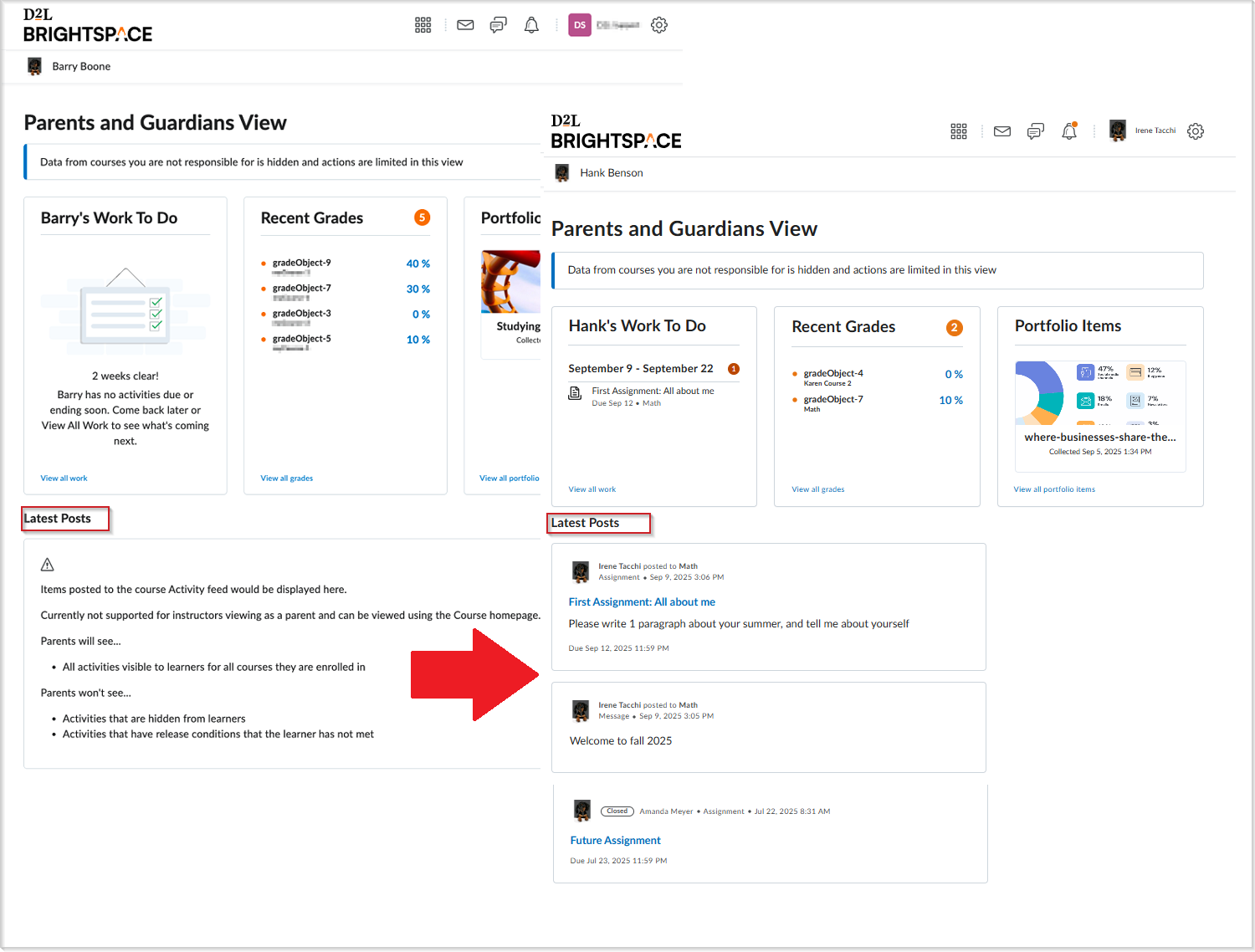
Figure: From the Parents and Guardians View, scroll to Latest Posts to view the activity feed.
This feature implements the following PIE item:
- D5846 (Brightspace for Parents – Tracking Parent Access and Engagement)
Technical Details
Impact:
- Slight impact to administrators who must add the permissions to teacher roles.
- Slight impact to teachers due to the ability to view the activity feeds that parents can view.
- Slight impact to parents and guardians who benefit from the improved understanding and communication with teachers.
- Slight impact to students who benefit from improved understanding and communications between their parents/guardians and teachers.
Availability:
- This feature is available to all Brightspace Core clients in the K12 segment.
To enable:
- This functionality is not dependent on any new or existing configuration variables.
- This functionality is automatically enabled for users with the View as Parent permissions, assigned to their roles at the course offering level:
- Brightspace Parent & Guardian > See Parent/Guardian Activity & Information
- Brightspace Parent & Guardian > View as Parent/Guardian
Brightspace Parent & Guardian – View weekly summary from parent or guardian perspective | Updated
This feature builds on the View as Parent Guardian feature released in August 2025/20.25.08 and on the Parent/Guardian Information released in July 2025/20.25.07, which provide a comprehensive view of how parents receive course-related information. Teachers can now view the weekly summary email from the parent or guardian's perspective. The email summarizes a student’s activities across all enrolled courses for the current week. By accessing this email, teachers can confirm what information is being shared with parents and guardians, improving transparency and communication and student outcomes.

|
Note:Teachers can only view content related to their own courses in the weekly summary email. |
Teachers can view the weekly summary by clicking on the Parent/Guardian Information in the drop-down menu for each student in Classlist, then selecting View Weekly Summary.
To access the View Weekly Summary option, teachers must have the See Parent/Guardian Activity & Information, View as Parent/Guardian and See Parent/Guardian Child Relationships for 'Student' permissions assigned to their role.
Previously, teachers could only see whether a parent or guardian was subscribed to weekly summaries. This update provides full visibility into the content of those emails.
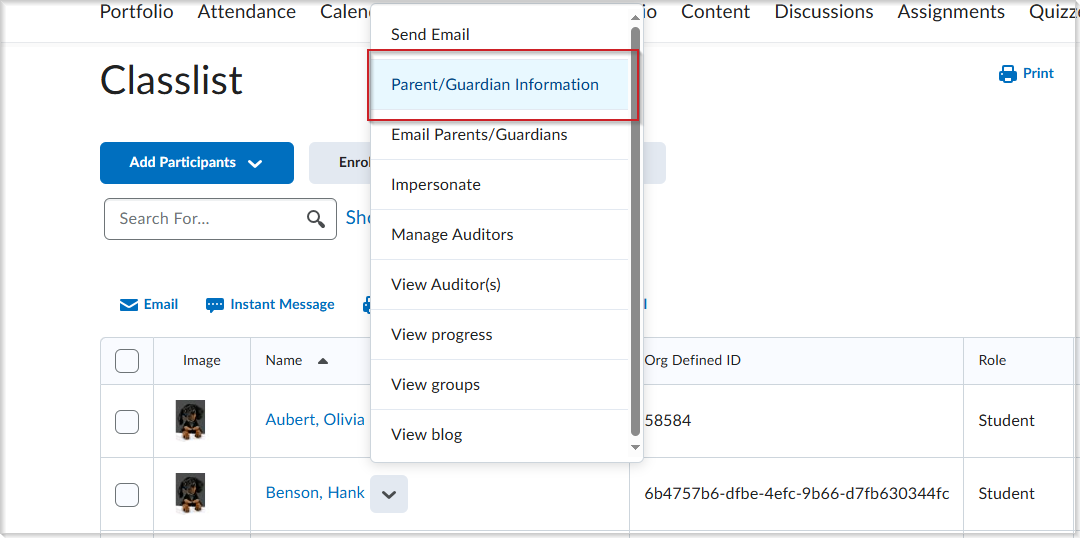
Figure: In Classlist, click Parent/Guardian Information from the drop-down beside the name of a student to access the weekly summary.
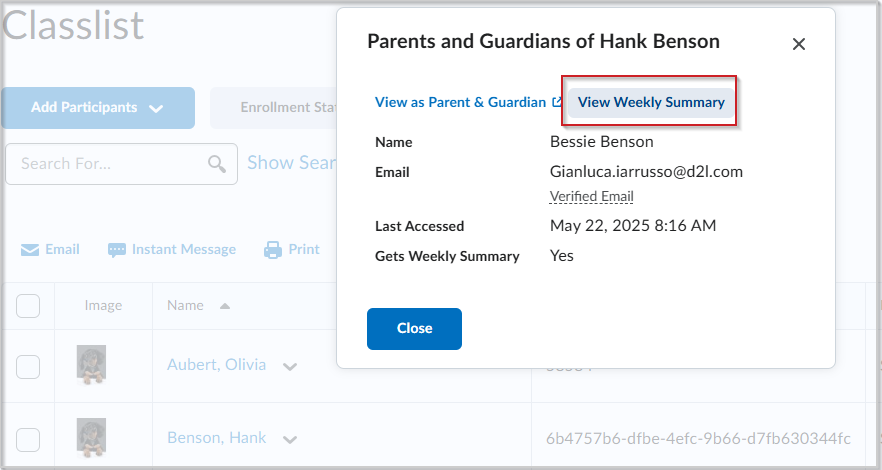
Figure: Click View Weekly Summary from the Parents and Guardians of [student] window.
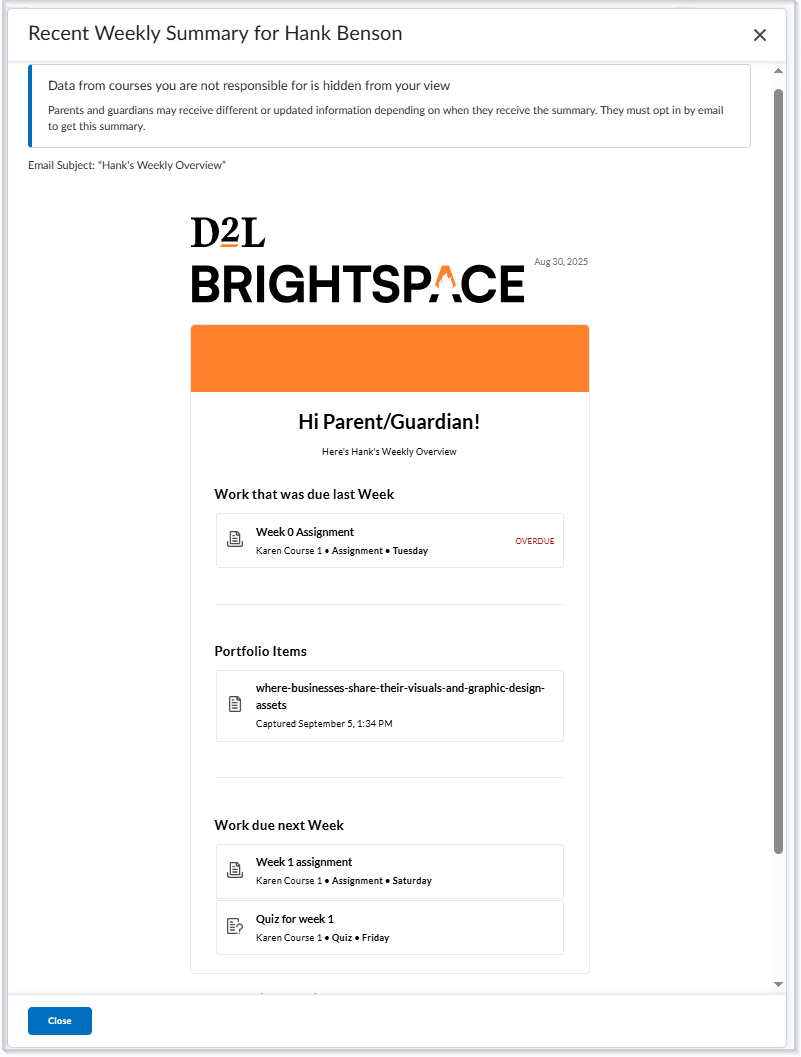
Figure: The Recent Weekly Summary for [student name] is a new window that displays the weekly email overview as a parent or guardian receives it.
Technical Details
Impact:
- Slight impact to administrators who must add the permissions to teacher roles.
- Slight impact to teachers due to the ability to view the weekly summary that parents can view.
- Slight impact to parents and guardians who benefit from the improved communication with teachers.
- Slight impact to students who benefit from improved understanding and communications between their parents/guardians and teachers.
Availability:
- This feature is available to all Brightspace Core clients in the K12 segment.
To enable:
- This functionality is not dependent on any new or existing configuration variables.
- This functionality is automatically enabled for users with the following permissions:
- Brightspace Parent & Guardian > See Parent/Guardian Activity & Information
- Brightspace Parent & Guardian > View as Parent/Guardian
- Brightspace Parent & Guardian > See Parent/Guardian Child Relationships for 'Student'
Course Management and Administration
Admin Tools — Enhanced user experience | New
To improve administrator workflows, this release enhances the Admin Tools menu by providing Administrators with:
- A single column display
- Search and auto-complete functionality
- Pin and save tool functionality
- Alphabetized pinned items
The new Admin Tools menu tool also pins the following tools as a default:
- Courses
- External Learning Tools
- Homepage Management
- Navigation & Themes
- Org Unit Editor
- Organization Files
- Roles and Permissions
- Users
Previously, administrators could not search, filter, or pin tools in the Admin Tools menu.
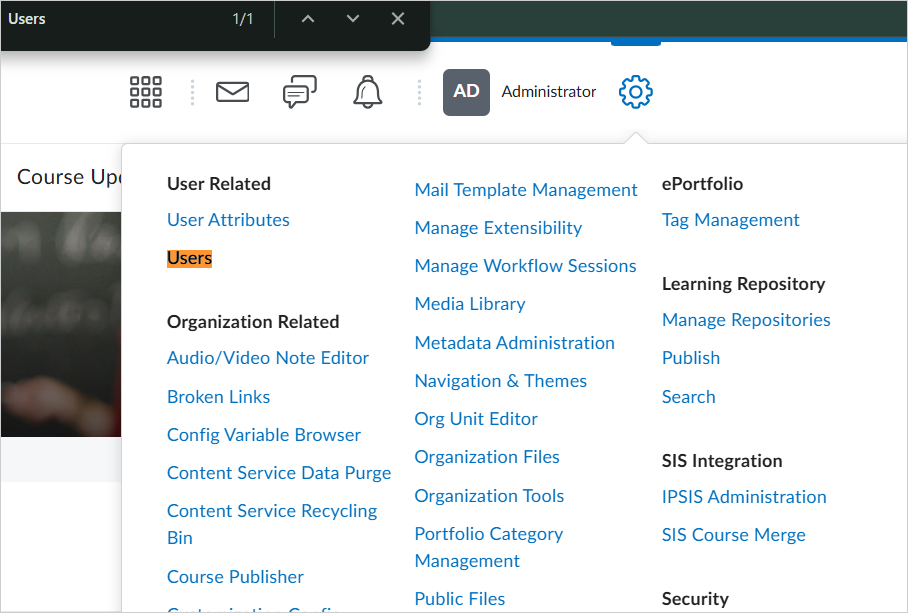
Figure: Before this update, the Admin Tools menu displayed all tools in a single window, requiring administrators to use Ctrl+F to search for and locate items.
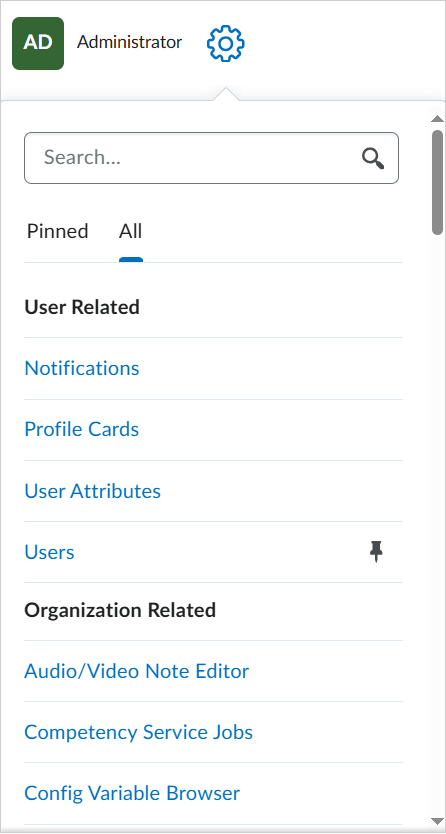
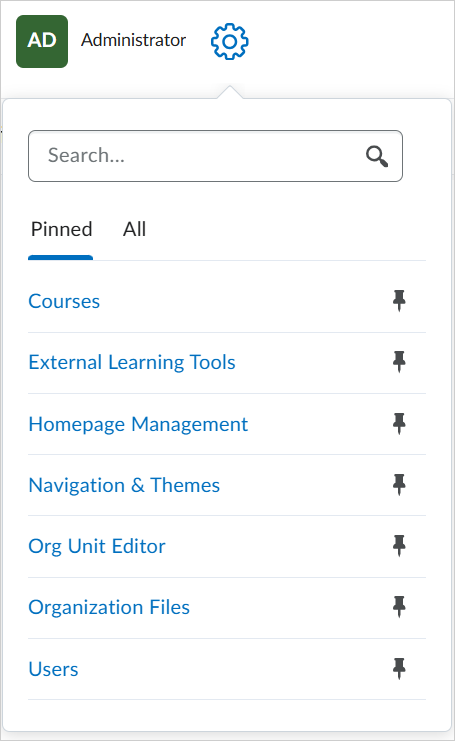
Figure: The new Admin Tools menu allows Administrators to quickly search for tools, pin them to the Pinned tab, or review the All tab for a categorized list of tools for easy access.

|
Important: The new Admin Tools user experience is controlled by the d2l.Preferences.NewAdminToolsMenu ( Org ) configuration variable. This configuration variable is planned with the following enablement cadence:
- Set to default OFF starting with the 20.25.10 release
- Set to default ON starting with the 20.25.11 release
- Removed and automatically enabled (ON) with no option to opt out starting with the 20.26.02 release.
|
This feature implements the following PIE item:
- D11487 (Admin tools cog needs search feature)
Technical Details
Impact:
- Large impact to any roles that have permission to access the Admin Tools menu who can now easily search for, filter, and pin tools quickly and easily.
Availability:
- This feature is available to all clients.
To enable:
Course Administration – Course Reset fully clears Learning Outcome Data | Updated
Course Reset now deletes Learning Outcome data, allowing course administrators and instructional designers to confidently reset a course and start fresh.
Previously, Learning Outcome data persisted in the course shell after a course reset. Manual interventions were required to remove the data and prevent it from affecting reporting, Mastery View, or learner progress.
Technical Details
Impact:
- Slight impact to administrators due to the ability to purge Learning Outcomes data when resetting a course.
Availability:
- This feature is available to all clients.
To enable:
- This functionality requires Learning Outcomes to be enabled in the course.
- This functionality is not dependent on any new or existing permissions or configuration variables.
Courses — Fields no longer managed by the Form Elements tool | Update
Building on the introduction of the new Courses tool in the June 2025/20.25.06 release, administrators now use configuration variables only to control whether fields such as Department and Semester appear in the course creation process. As of this release, administrators can only use configuration variables to control field visibility in the Courses tool.
Previously, administrators had to use the Form Elements tool to control the appearance and requirements of fields such as Department and Semester in the course creation process of both the legacy Course Management tool and the new Courses tool.

|
Important: The CreateCourse form in the Form Elements tool is removed, however settings in the legacy Course Management tool will remain available until this tool is no longer supported with a planned end of life (EOL) at 20.26.02 release. For information about the specific configuration variables used to control the appearance of the Department and Semester fields, refer to Courses configuration variables.
|
Technical Details
Impact:
- Moderate impact to administrators who can only use configuration variables to control fields visibility in the Courses tool.
Availability:
- This feature is available to all clients.
To enable:
Courses — Removal of bulk action selection limit | New
Administrators can now select an unlimited number of courses and perform the following bulk actions:
Previously, administrators could only select up to 50 courses at a time to perform bulk actions.

|
Important: Bulk Delete remains limited to 50 selections.
|
Technical Details
Impact:
- Moderate impact to administrators who can select an unlimited number of courses and apply Edit Status and Edit Dates actions.
Availability:
- This feature is available to all clients.
To enable:
- This functionality is automatically enabled for all users.
- Performing Edit Status and Edit Dates actions require the following role permissions:
- Manage Courses > Change Status
- Manage Courses > Change Start and End Date
- This functionality is not dependent on any new or existing configuration variables.
Courses – Create course models using the Source Course org unit | New
To support scalable training and certification needs, a new Source Course org unit is now available in the Courses tool. Source courses act as a course model to create and maintain a single, perpetual source of content and easily re-offer it across multiple course offerings.
You create and manage content in a source course org unit using the same tools and workflows available in standard course offerings. Source courses must be child org units of course templates. There is no limit to the number of source courses you can create and you can associate more than one department to source courses.
A source course is similar to a regular course offering except for the following considerations:
- There is optional functionality based on the configuration variable d2l.System.Enrollment.LearnerRole (OrgUnit) being set at the Org level. If a user whose role matches the configuration variable setting is enrolled into a source course, their enrollment is automatically pushed to the latest re-offered course for that source course. However, it is recommended to enroll learners directly into the desired re-offered course.
- Source courses do not have active or inactive statuses since they are not course offerings.
- Due Dates, Start Dates, and End Dates for content in source courses require manual updating before re-offering them to learners (or update dates in the re-offered course itself).

|
Note: Some learner tracking tools are not recommended for use in source courses since learners are not enrolled (for example, Class Progress, Accommodations, Attendance, Classlist, Brightspace Parent & Guardian, ePortfolio, Locations, Seating Chart, and SIS Course Merge). |
You can view details about a source course and its linked course offerings from the Source Courses tab in the Courses tool or the new Source Course Information page. To modify the Source Course Path in the Source Course Information page, users require the existing Manage Files > See the File Listing permission.
Access to the Source Course functionality in the Courses tool is controlled by the following permissions:
- Manage Courses > See Source Courses tab
- Manage Courses > Create Source Courses
- Manage Courses > Edit Source Course Information (only available at Source Course org unit level)
- Manage Courses > Delete Source Courses
- Manage Courses > Can Re-offer Courses
- Course Management Console > See Course Info
The Manage Courses > Has Access to the Manage Courses tool permission must be enabled at the Organization level for all Source Course permissions to appear to the user role.

|
Note: Ensure that all tool permissions are enabled for your source course in order to see them in the source course org unit. |
There is optional functionality that is based on the setting of the d2l.System.Enrollment.LearnerRole (OrgUnit) configuration variable. If users are enrolled into a source course with a role that matches the one set in this configuration variable, their enrollments are automatically pushed to the latest re-offered course for that source course. However, D2L recommends enrolling learners directly into the re-offered course instead. Administrator roles can be enrolled into a Source Course org unit using regular enrollment methods.
For more information about the Source Course org unit, refer to the Re-offer Course Offerings with the Source Course Org Unit blog post.
To learn how to gather data for the new Source Course org unit, refer to the Organizational Units data set.
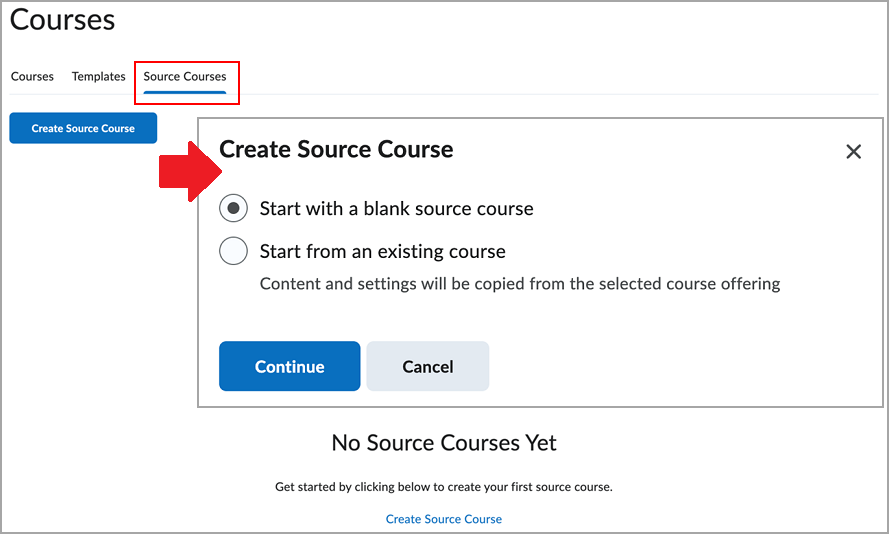
Figure: Select from blank or existing course options when creating a source course in the new Source Courses tab.
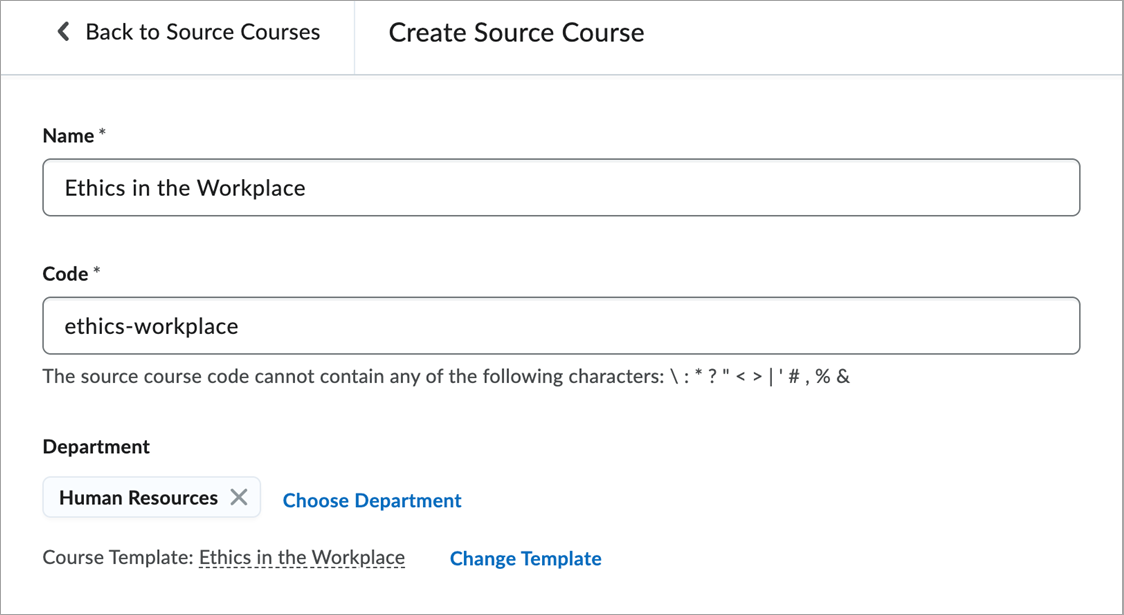
Figure: The Create Source Course page appears when you start with a blank source course.
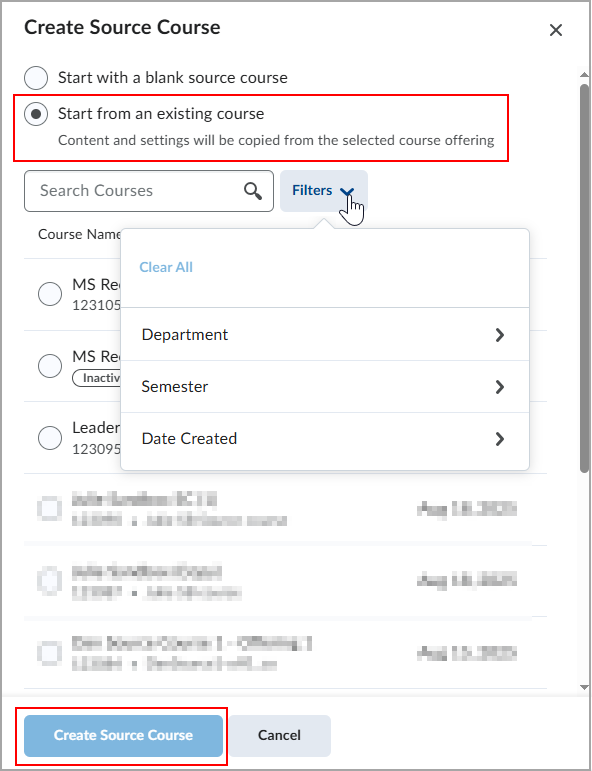
Figure: Creating a source course from an existing course offering copies the course content and settings as a background process.
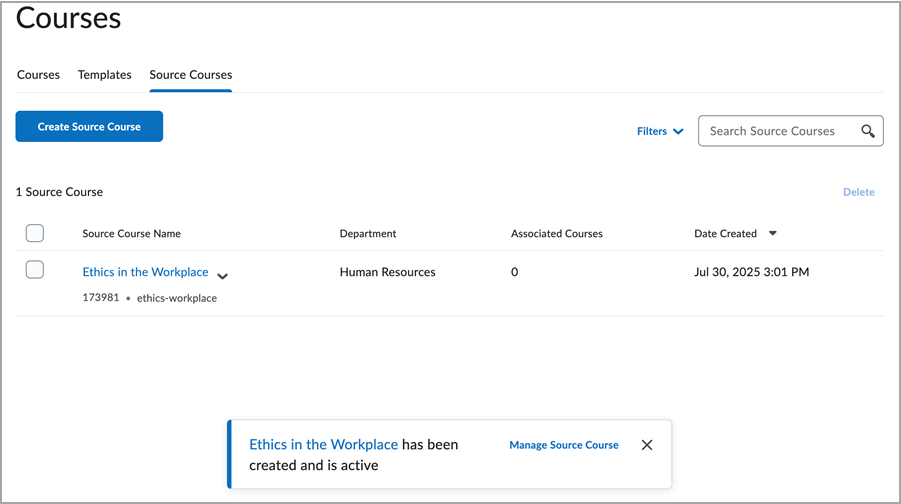
Figure: All source courses appear in the Source Courses tab.
Technical Details
Impact:
- Large impact to administrators due to the new workflows and permissions in the Courses tool.
Availability:
- This feature is available to all Brightspace Core clients.
To enable:
- This functionality is dependent on the following permissions:
- Manage Courses > See Source Courses tab
- Manage Courses > Create Source Courses
- Manage Courses > Edit Source Course Information (only available at Source Course org unit level)
- Manage Courses > Delete Source Courses
- Manage Courses > Can Re-offer Courses
- Course Management Console > See Course Info
Courses – Re-offer courses using the Source Course org unit | New
The new Re-offer Course functionality allows administrators to seamlessly re-offer a course to learners based on the content in an existing source course. This functionality supports recertification, ongoing training, or reusing course content for a new semester, making it easier to manage and update courses.
The ability to re-offer a course is integrated within the Source Course org unit, providing a more efficient and flexible process compared to copying course components.
To use the Re-offer functionality for source courses, users require the following new permissions:
- Manage Courses > See Source Courses Tab
- Manage Courses > Can Re-offer Courses
Additionally, the existing Manage Courses > Has Access to the Manage Courses tool permission must be set at the Organization level for all Source Course and Re-offer permissions to appear. Multiple Semesters can be assigned to a re-offered course.

|
Note: To create re-offered courses, users must have the existing Manage Courses > Create Course Offerings and Templates permission. |
For more information about re-offering courses using the Source Course org unit, refer to the Re-offer Course Offerings with the Source Course Org Unit blog post.
This feature implements the following PIE items:
- D3078 (Allow for Course Versioning)
- D6197 (Re-issue of completion certificate and reset of course progress for the same course offering)
- D9462 (Reset Learner Status)
- D11807 (Ability to reset a user’s experience in a course)
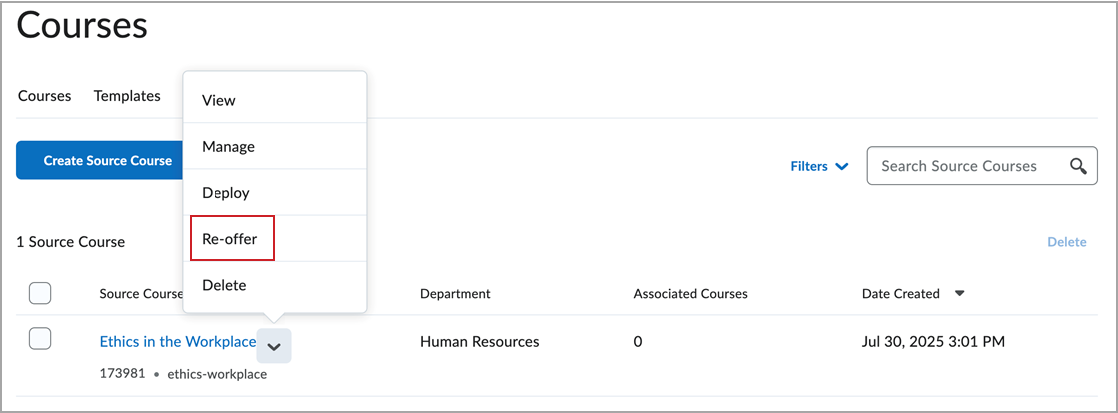
Figure: Select Re-offer from the context menu for a source course in the Source Courses tab.
![A page view of the Re-offer [course name] page displays the Name, Code, Department, Course Template, Semester and Dates fields](https://us.v-cdn.net/6036482/uploads/1CZLGI0A2XE5/source-course-re-offer-course-offering-creation-page-en-us.png)
Figure: Edit any details for the course you want to re-offer along with Start and End dates and Active status from Re-offer [course name] page.
Technical Details
Impact:
- Moderate impact to administrators due to the new workflows and permissions in the Courses tool.
Availability:
- This feature is available to all Brightspace Core clients.
To enable:
Courses – Administrators can deploy Source Courses | New
The Deploy functionality allows administrators to copy the contents of a Source Course org unit to multiple inactive Course Offerings. The course is reset before the updated content is pushed into it.
This feature also allows administrators to push the contents of a Source Course to one or multiple courses using the Courses tool.
This efficiency improvement enhances productivity, minimizes errors, and ensures consistency across courses by simplifying content deployment. It helps organizations manage growing course loads and improves the overall administrative experience.
Previously, administrators could not deploy the contents of a Source Course to multiple offerings in a single workflow. Administrators relied on Copy Course Components, performing the task individually for each course, or using offline Bulk Tools to copy courses.
Technical Details
Impact:
Availability:
- This feature is available to all Brightspace Core clients.
To enable:
- This functionality requires the Courses tool to be enabled in Organization Tools.
- Ensure the permission Manage Courses > Has Access to the Manage Courses tool is set at the organization level for Source Course and Deploy permissions to appear.
- To use Deploy, administrators require the following permissions under the Courses tool:
- See Source Courses Tab
- Deploy Source Courses
- This functionality is not dependent on any new or existing configuration variables.
Brightspace API – Administrators can deploy Source Courses via API | New
This feature allows administrators to push the contents of a Source Course to one or multiple inactive courses via an API endpoint. The course is reset before the updated content is pushed into it.
This efficiency improvement enhances productivity, minimizes errors, and ensures consistency across courses by simplifying content deployment. It helps institutions manage growing course loads and improves the overall administrative experience.
Previously, administrators used Course Templates or Course Offerings to house source materials and copied them into courses using Course Copy or Bulk Course Copy.
Refer to the Brightspace Developer Platform documentation for details about the new API routes.
Technical Details
Impact:
- Slight impact to administrators, who can now queue reset and copy jobs for destination courses.
Availability:
- This feature is available to all Brightspace Core clients.
To enable:
- This functionality is automatically enabled for all users.
- This functionality is not dependent on any new or existing permissions.
Brightspace API – Retrieve the current course offering for a source course | New
Developers can now determine the latest re-offered course for a source course using the new GET route /d2l/api/lp/(version)/sourceCourses/(orgUnitId)/currentReofferedCourse. Retrieve the current course offering for a given source course by using the org unit ID in the API path.
Parameters
Query Parameters
- subOrganizationOrgUnitId (D2LID) – Optional (see following description). Filter to retrieve only the current offering under the sub-organization org unit.
Review
- Input: If the user subOrganizationOrgUnitId parameter is not provided, the method will return the current offering under the Organization (if found), given the user has the Manage Courses > See Source Courses Tab permission at the Organization. If subOrganizationOrgUnitId is provided, the method will return only the course offering (if found) under the provided sub-organization org unit, given the user has the Manage Courses > See Source Courses Tab permission at the sub-organization org unit level.
- Return: This action returns a simple JSON block containing the current course offering for the provided source course ID.
An example result returns the following:
{
"orgUnitId": <number:D2LID>,
"courseCode": <string>,
"courseName": <string>,
"dateCreated": <string:UTCDateTime>,
"endDate": <string:UTCDateTime>|null,
"startDate": <string:UTCDateTime>|null,
"isActive": <boolean>,
"deleted": <boolean>
}
Technical Details
Impact:
- Slight impact to API developers due to the new GET route.
Availability:
- This feature is available to all Brightspace Developer Platform users.
To enable:
- This functionality is not dependent on any new or existing permissions or configuration variables.
Brightspace API – Determine learning history for a source course's associated course offerings | New
Developers can now gather all the re-offered courses for a given source course using the GET route
/d2l/api/lp/(version)/sourceCourses/(orgUnitId)/reofferedCourses. Use this API to gather a learning history for source courses and re-offered courses.
Parameters
Query Parameters
- subOrganizationOrgUnitId (D2LID) – Optional (see following description). Filter to retrieve only the current offering under the sub-organization org unit.
Review
- Input: If the user subOrganizationOrgUnitId parameter is not provided, the method will return the current offering under the Organization (if found), given the user has the Manage Courses > See Source Courses Tab permission at the Organization. If subOrganizationOrgUnitId is provided, the method will return only the course offering (if found) under the provided sub-organization org unit, given the user has the Manage Courses > See Source Courses Tab permission at the sub-organization org unit level.
- Return: This action returns a simple JSON block containing the current course offering for the provided source course ID.
An example result returns the following:
{
"reofferedCourses": [
{
"orgUnitId": <number:D2LID>,
"courseCode": <string>,
"courseName": <string>,
"dateCreated": <string:UTCDateTime>,
"endDate": <string:UTCDateTime>|null,
"startDate": <string:UTCDateTime>|null,
"isActive": <boolean>,
"deleted": <boolean>
}
]
}
Technical Details
Impact:
- Slight impact to API developers due to the new GET route.
Availability:
- This feature is available to all Brightspace Developer Platform users.
To enable:
- This functionality is not dependent on any new or existing permissions or configuration variables.
Distributed Administration — Delegate Course Administration and Org Unit Administration to Sub-Org Administrators | New
With this release, we are introducing Distributed Administration to Brightspace. Distributed Administration allows administrators to create a secondary level of Sub-Org Administrators to assign them to specific custom Sub-Org Units (and descendants). This allows administrators to delegate specialized tasks to Sub-Org Administrators which restricts course management (create and edit) to a specific org unit (and its descendants) only. This enables Sub-Org Administrators to administer courses for only their level and below and removes bottlenecks encountered by administrators managing large organizations by decentralizing course administration tasks.
For example, in a large school board (Organization), an administrator can assign a Sub-Org Administrator to specific schools (custom Sub-Org Units) within that school board so that those Sub-Org Administrators can complete specialized tasks delegated by administrators. Administrators assign role permissions to Sub-Org Administrators at the Sub-Org Unit level to enable them to complete delegated tasks.
With this release, Distributed Administration enables administrators to give Sub-Org Administrators role permissions to access the Courses tool and Org Unit Editor. This then enables Sub-Org Administrators to perform the following actions at the Sub-Org Unit level:
- Create courses and course templates
- Change course start and end dates
- Change course availability statuses
- Delete course offerings and templates
- Create Org Units
- Edit and delete Org Units
Previously, administrators could not delegate specialized administrative tasks to Sub-Org Administrator roles.
This feature implements the following PIE items:
- D9442 (Admin User search searches enrollments in all departments)
Technical Details
Impact:
- Moderate impact to administrators who can now delegate course administration tasks to Sub-Org Administrators.
Availability:
- This feature is available to all clients.
To enable:
-
To enable Sub-Org Administrators to create courses using the Courses tool, administrators must set the d2l.Tools.CMS.CoursePathEnforced (Org) configuration variable to ON at the Org Level.
-
Administrators must create a new custom Sub-Org Unit Type and an associated new Sub-Org Unit as a child of the Organization unit.
-
Administrators must create a new User and enroll that user as a Sub-Org Administrator role that is a cascading role.
-
Administrators must assign the new Sub-Org Administrator role the following Manage Courses role permissions at the Course Template, Course Offering, and Sub-Org custom unit type level:
-
Administrators must assign the new Sub-Org Administrator role the following Manage Courses role permissions at the Sub-Org custom unit type level:
-
Create Courses Offerings and Templates
-
Change Start and End Dates
-
Change Status
-
Delete Course Offerings and Templates
-
Administrators must assign the new Sub-Org Administrator role the following Org Unit Editor role permissions at the Sub-Org custom unit type level:
Grades
Grades – Comments and Assessments column always visible to learners | Updated
Learners can now always see the Comments and Assessments column in Grades, ensuring that feedback and links to assessments are consistently visible. The column is no longer conditionally displayed, supporting additional links from tools such as Rubrics, Assignments, and Quizzes.
This update supports future enhancements that add information to learner feedback in Grades.
Previously, the column only appeared when a grade item included feedback.
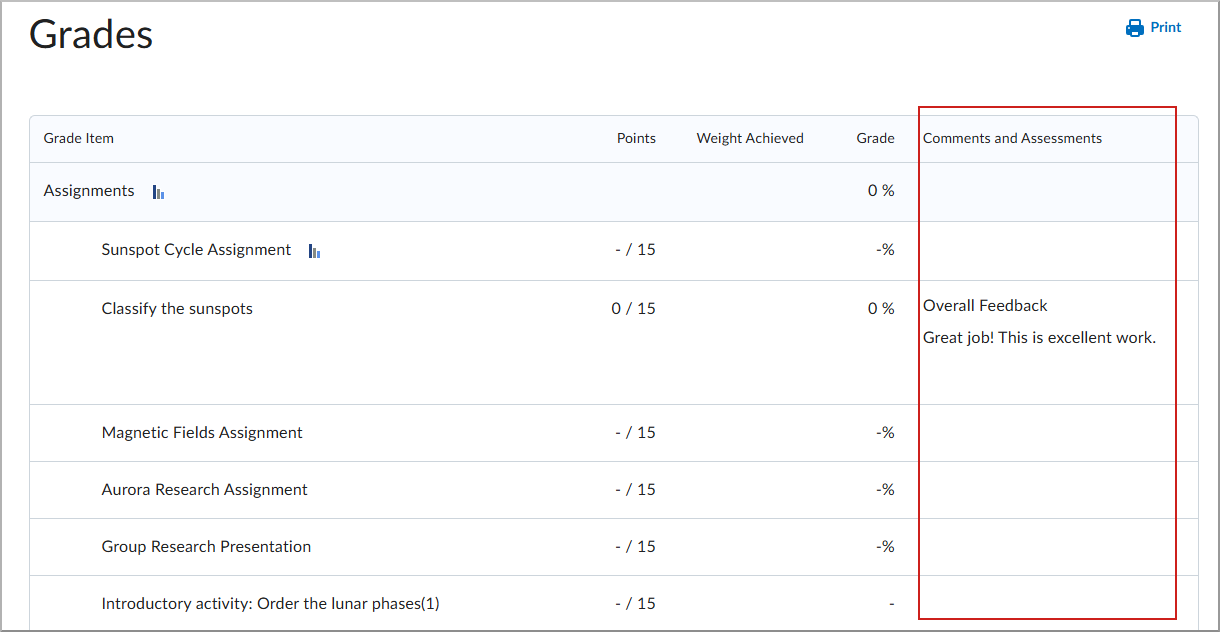
Figure: Comments and Assessments column now appears consistently to learners in Grades.
Technical Details
Impact:
- Slight impact to learners due to improved visibility of instructor feedback and comments.
Availability:
- This feature is available to all Brightspace Core clients.
To enable:
- This feature is automatically enabled for all users.
- This functionality is not dependent on any new or existing configuration variables or permissions.
Groups
Groups – Improvements to Groups APIs ensure consistency with the Groups tool | Updated
This feature aligns the existing Groups API routes with the Groups tool capabilities. Administrators can now perform the following actions using APIs:
- Create, fetch, and update the SelfEnrollmentStartDate for any group category that supports self-enrollment.
- Update the MaxUsersPerGroup for any group category that supports self-enrollment.
- Update the SelfEnrollmentExpiryDate for any group category that supports self-enrollment.
- Fetch and update the AllocateAfterExpiry setting for any group category that supports self-enrollment or auto-enrollment.
- Fetch and update the GroupPrefix for any group category that supports self-enrollment or auto-enrollment.
- Create a group category without setting the EnrollmentQuantity. This parameter is obsolete and is being deprecated with this release.
Previously, the API routes did not allow users to perform all the same actions available in the Groups tool.
Details of the new API routes will be available in the Brightspace Developer Platform documentation.
This feature implements the following PIE items:
- D10381 (Feature parity between Group Category GUI and API)
Technical Details
Impact:
- Slight impact to administrators due to added API functionality.
Availability:
- This feature is available to all clients.
To enable:
- This functionality is automatically enabled for all users.
- This functionality is not dependent on any new or existing permissions or configuration variables.
Learning Outcomes
Learning Outcomes – Improved display of achievement scales on Evaluation and Feedback pages | Updated
This release enhances the display of achievement scales for Learning Outcomes to improve readability and usability. These changes are applied across evaluation and feedback workflows to ensure a unified presentation for instructors and learners.
In the new layout, the achievement level columns expand when users expand the right panel, displaying more of the level names and allowing users to scan them more easily.
In the previous layout, only the first few characters of the level names were visible for achievement scales with many levels or long level names. Users had to hover over a level to see its full name, which was not intuitive or accessible, especially on mobile devices.
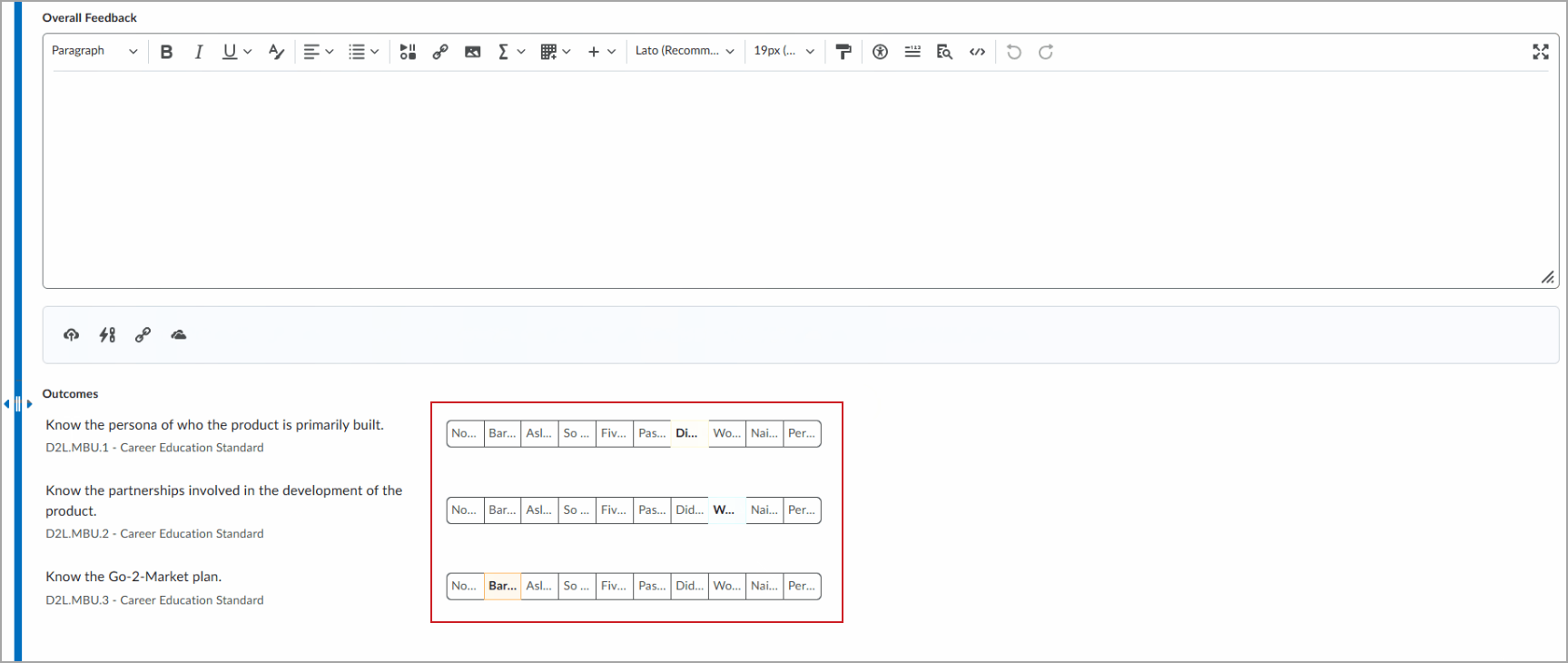
Figure: The Evaluation page before this update.
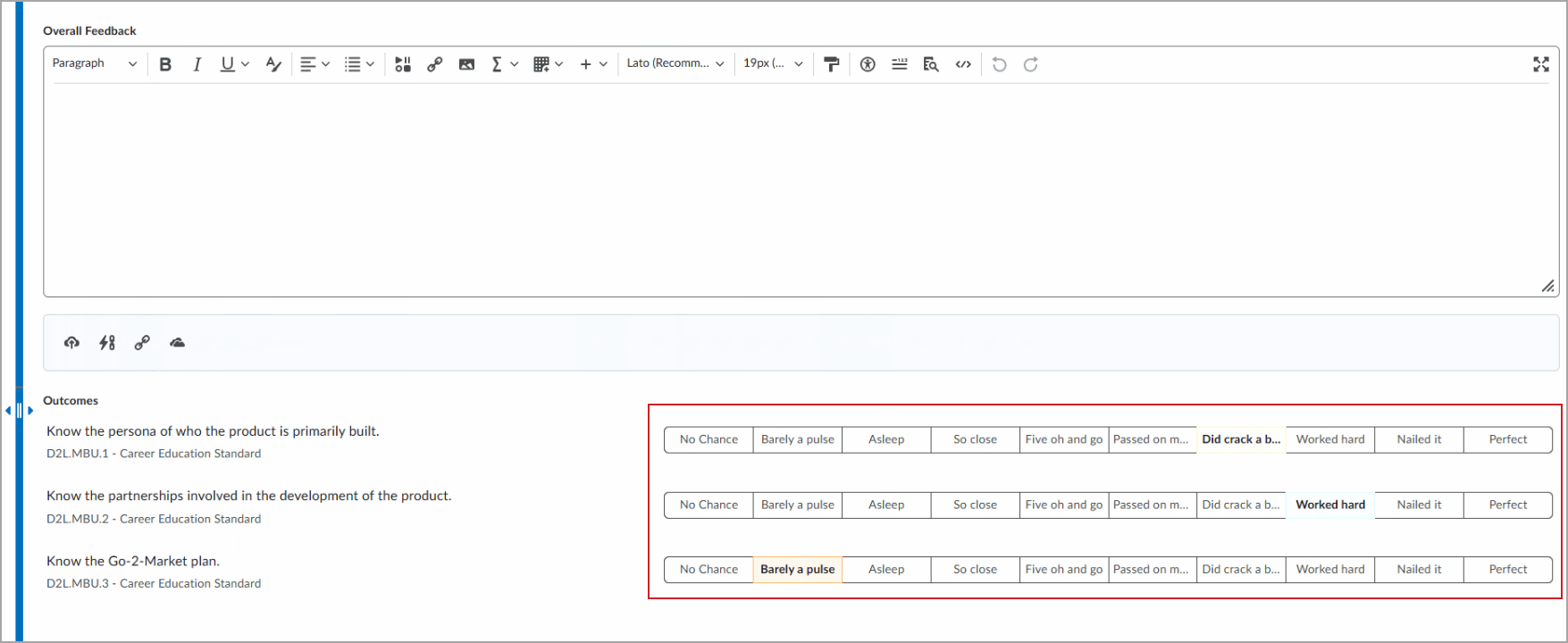
Figure: The Evaluation page after this update.
Technical Details
Impact:
- Slight impact to instructors due to the refreshed user interface of the Evaluation pages.
- Slight impact to learners due to the refreshed user interface of the Feedback pages.
Availability:
- This feature is available to all clients.
To enable:
- This functionality requires Learning Outcomes to be enabled in the course.
- This functionality is not dependent on any new or existing permissions or configuration variables.
Integrations
IPSIS — IPSIS can now create new courses as inactive via OneRoster Integrations | New
Administrators often need to create course offerings in an inactive state so they can control when the courses become visible to instructors and learners.
Previously, when an administrator created a course from OneRoster CSV and REST systems, IPSIS only created courses in an active state, making them instantly visible to users.
Now, administrators can use OneRoster CSV and REST source systems to create course offerings in Brightspace as inactive.
Under the Courses and Sections section of the Configuration screen for a source system, a new Default Course Status check box lets administrators specify whether new course offerings are active or inactive by default when they’re created.
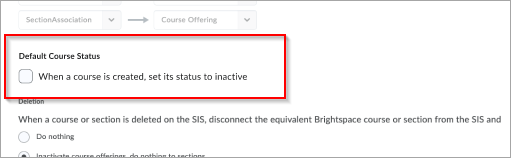
Once the course offering is created, administrators can use the Course Updater tool to bulk activate it at the same time as other courses when they want it to become visible to instructors and learners.
Steps to configure:
-
Go to IPSIS Administration and select your OneRoster source system.
-
Click the Configuration tab.
-
To make new course offerings inactive by default, find the new Default Course Status section and click to select When a course is created, set its status to inactive.
-
At the bottom of the page, click Save Configuration.
Technical Details
Impact:
Availability:
To enable:
- This functionality is automatically enabled for all users.
- This functionality is not dependent on any new or existing permissions or configuration variables.
LTI – Consistency between LTI Advantage deep links and Content Item Links | Updated
The LTI Advantage 1.3 deep links and LTI 1.1 Content Item Links are now consistently identified by the brick symbol across all areas of Brightspace. This update improves the user experience for instructors and administrators by providing a consistent visual indicator for third-party tools.

|
Important: Custom images for LTI 1.1 links remain unchanged. Only default images have been updated. |
Previously, different areas of Brightspace used inconsistent symbols to represent these LTI links, which could lead to confusion.
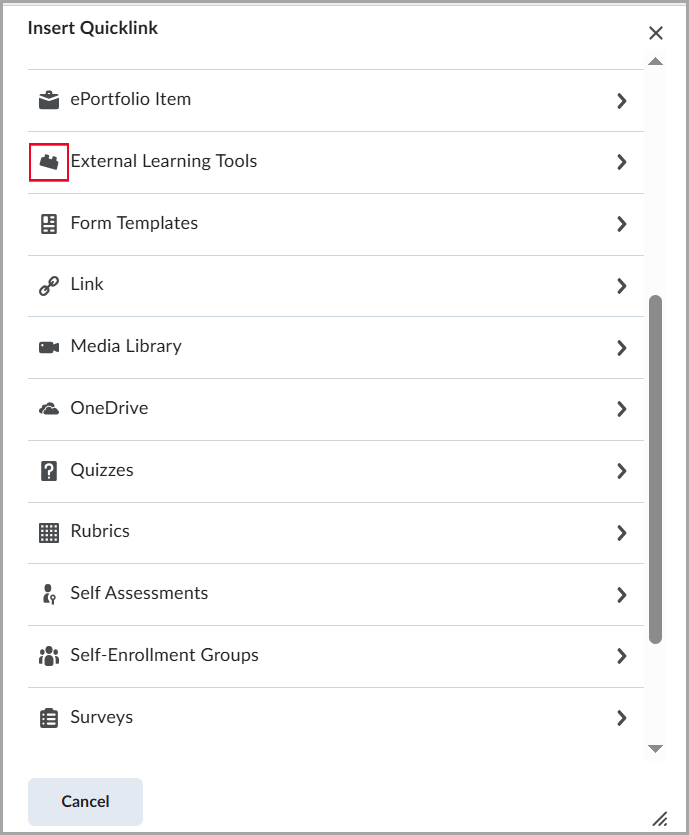
Figure: Example of the brick symbol in Brightspace used to identify External Learning Tools (LTI) links within the platform.
Technical Details
Impact:
- Slight impact to administrators and instructors due to consistent user experience with third party tools are now identified by the brick symbol in all areas of Brightspace.
Availability:
- This feature is available to all clients.
To enable:
- This functionality is automatically enabled for all users.
- This functionality is not dependent on any new or existing permissions or configuration variables.
LTI – LTI Deployment default setting | Updated
Third-party integrations are now easier to configure with a more convenient default setting. When administrators configure third-party tools using External Learning Tools > New Deployment > Security Settings, the Org Unit Information setting is now enabled by default. This feature reduces the steps required during setup and improves interoperability.

|
Important: This behavior applies only to LTI tools that support Dynamic Registration. |
Previously, administrators had to manually enable the setting, or tool providers had to configure it during registration.
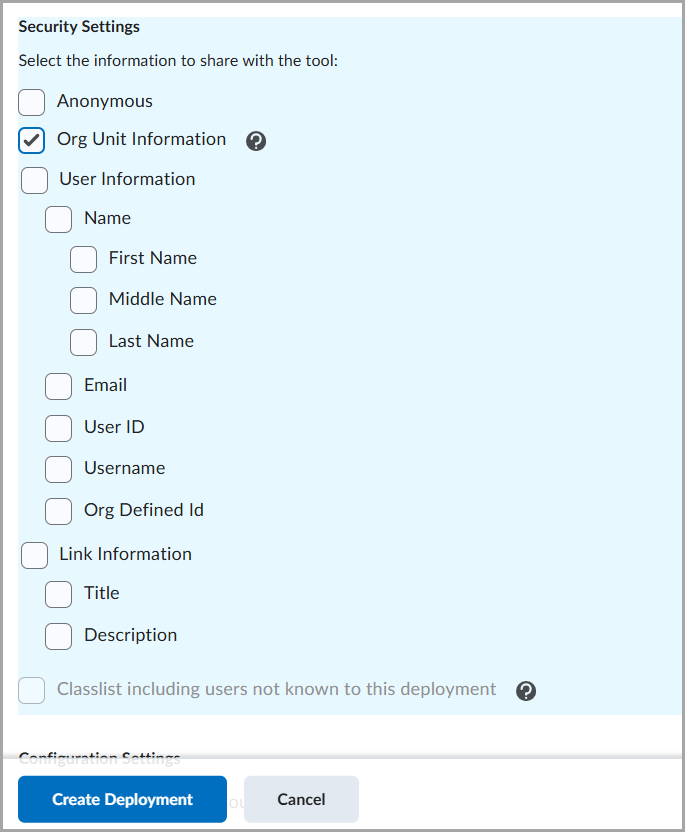
Figure: Deploying an LTI tool with Dynamic Registration now enables Org Unit Information setting by default.
Technical Details
Impact:
- Slight impact to administrators due to the default Org Unit Information setting being enabled.
Availability:
- This feature is available to all clients.
To enable:
- This functionality is automatically enabled for all users.
- This functionality is not dependent on any new or existing permissions or configuration variables.
LTI – Third-party processing tools are copied with assignments | New
When assignments that use third-party processing tools are copied within or between courses, the tools are now copied along with the assignments.
The system passes context to the third-party tool about the assignment's original course, ensuring the tool behaves the same way in the destination course.

|
Important: To ensure the tool receives this information, the $Activity.id.history Substitution Parameter must be enabled at registration. Since Substitution parameters cascade from registration to deployment to link, enabling this parameter at registration ensures the information is included in all launches and submission notices. |
This enhancement simplifies the course copy process when using third-party processors by removing the need for manual reconfiguration.
Previously, instructors had to manually reconfigure third-party tools after copying Assignments because the tools were not included in the copy.
Technical Details
Impact:
- Slight impact to administrators, instructors, and other user roles due to a more seamless experience; no need to reconfigure third-party tools after course copy.
Availability:
- This feature is available to all clients.
To enable:
- This functionality is automatically enabled for all users.
- This functionality is not dependent on any new or existing permissions or configuration variables.
Media Library
Media Library – Improved Media Library to help better organize and manage your course assets| Updated
This release introduces several new features to improve the capabilities of the Media Library and allow users to have a wider variety of assets that can be reused in their courses.
These improvements include:
- Add Images, Office Documents, PDFs, and SCORM packages directly to Media Library for re-use across your courses.
- Use Media Library’s new Manage Versions menu to upload and manage a new version of your asset.
- Create folders to better organize your assets by type, subject, or however you’d like.
- Share a folder with another user by adding them to a folder as a collaborator.

|
Note: It is recommended that adding collaborators should only be used by administrators at this time. |
The following file types can be uploaded to Media Library:
- Video: .mp4, .avi, .f4v, .flv, .m4v, .mov, .webm, .wmv, and the ability to optimize for streaming (2GB max and up to 720p output)
- Audio: .mp3, .m4a, .ogg, .wav, .wma (1GB max)
- Document: .doc, .docx, .odt, .xls, .xlsx, .rtf, .pdf, .ppt, .pptx, .pps, .ppsx, .odp
- Image: .jpg, .jpeg, .png
- Course Package: .zip (SCORM Only)
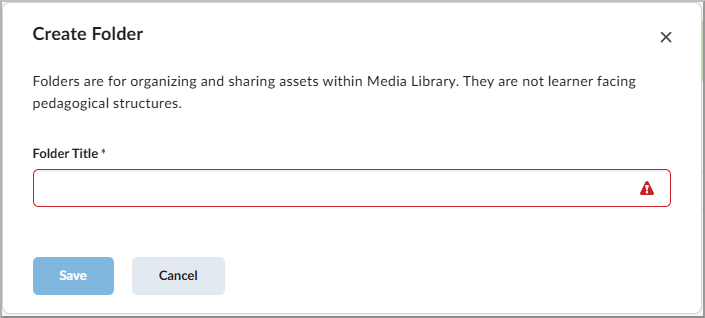
Figure: Create Folder window in Media Library with options to save or cancel.
Technical Details
Impact:
- Slight impact to administrators who can now add collaborators to folders.
- Slight impact to instructors who can store a wider variety of assets that can be reused in their courses.
Availability:
- This feature is available to all clients.
To enable:
- The functionality is enabled for all users by default, except for the collaboration feature. To enable folder collaboration, administrators must have the Content Service > Can Manage All Objects permission, while all other users must have the Content Service > Can Manage Folder Collaborators permission.
- This functionality is not dependent on any new or existing configuration variables.
Quizzes
Quizzes – Attempt exports retain line breaks in question content | Updated
Instructors can now export quiz attempts using the Export to CSV and Export to Excel options without removing line breaks in question text or answers.
Previously, line breaks in question text and answers were removed during export.
Technical Details
Impact:
- Slight impact to instructors due to a potential change in CSV file formatting. This may require updates to parsers that don’t support line breaks.
Availability:
- This feature is available to all clients.
To enable:
- This functionality is automatically enabled for all users.
- This functionality is not dependent on any new or existing permissions or configuration variables.
Quizzes – Hide Quiz Question Points | Updated
Instructors can now hide the point value for quiz questions to ensure learners focus on all questions equally, without the risk of inferring the number of correct answers based on point value. This feature is particularly useful in scenarios like employee training and association quizzes.
The new feature helps with the following:
- Avoiding Hints in Multi-Select and Written Response Questions. Hiding point values prevents learners from guessing the number of expected answers based on the score, promoting a more consistent effort across all question types.
- Diagnostic Assessments. This option is beneficial for assessments like subject knowledge audits or start-of-term baseline knowledge checks, where the purpose is to gauge understanding rather than focus on scoring.
- Encouraging Equal Effort Across Questions. By hiding point values, learners are less likely to prioritize certain questions over others based on points. Hiding point values ensures a balanced effort and enables the inclusion of control or bonus questions without indicating their significance.
A new option is available within the Timing & Display section when creating or editing a quiz.
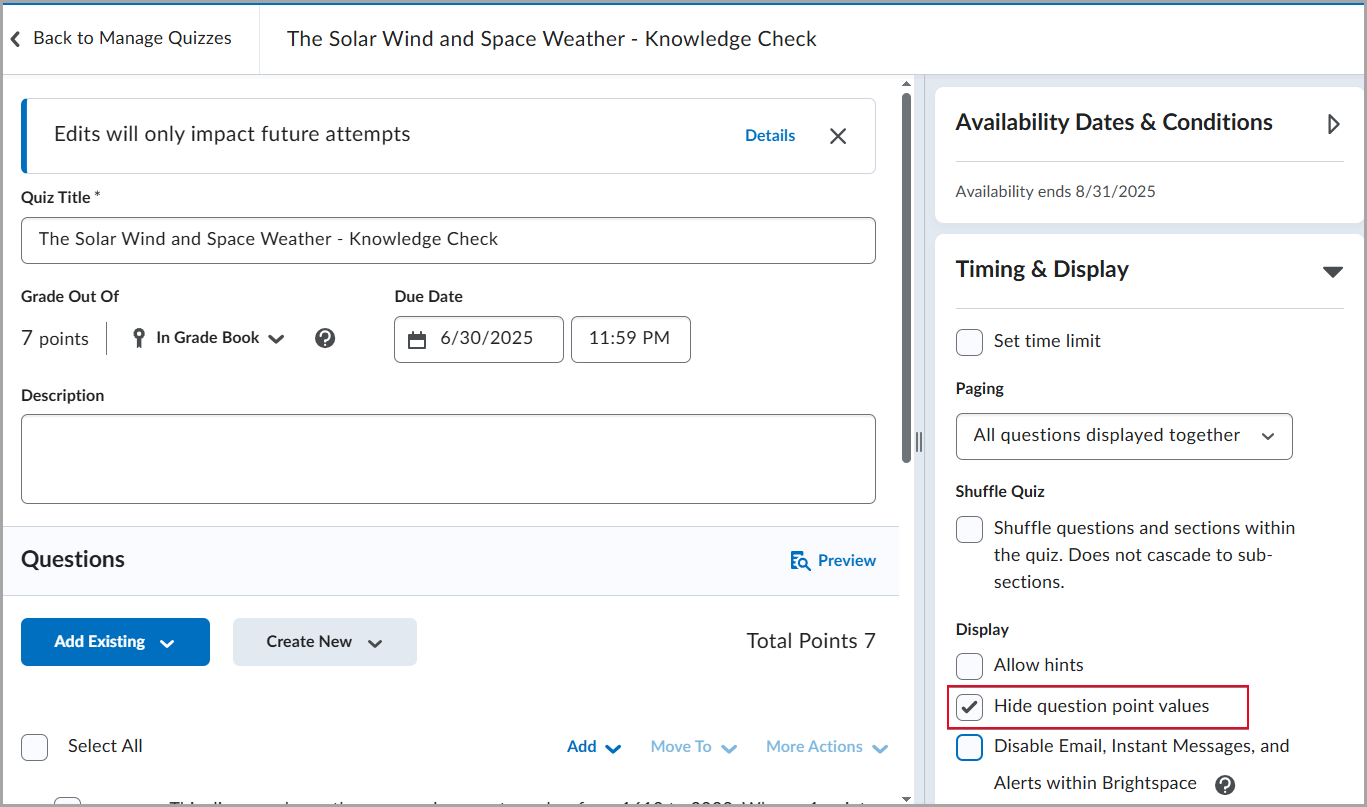
Figure: From the Edit Quiz page, under Timing & Display, select Hide question point values to prevent learners from seeing individual question scores.
This feature implements the following PIE items:
- D2934 (Hide point value of quiz questions)
- D10418 (Option to hide point value of quiz questions and show linked Learning Outcomes)
Previously, point values for quiz questions were always visible to learners.
Technical Details
Impact:
- Slight impact to instructors, as this provides them a new option to encourage learners to invest equal effort across all questions.
- Slight impact to learners, as it prevents them from inferring the importance of questions based on point values.
Availability:
- This feature is available to all clients.
To enable:
- This functionality is automatically enabled for all users. By default, this option is OFF (not selected).
- This functionality is not dependent on any new or existing permissions or configuration variables.
Quizzes – Improved visibility for insufficient question pools | Updated
With this release, instructors can now see a status indicator when a question pool has insufficient questions, allowing them to resolve the issue before learners begin a quiz attempt.
If a quiz attempts to draw more questions than are available in a question pool (for example, 12 questions requested but only 10 available), the interface now displays a warning indicator.
This update adds visual warnings in the following areas:
- The Grading view: If learners have already completed a quiz containing an affected pool, messaging displays in the grading evaluation experience.
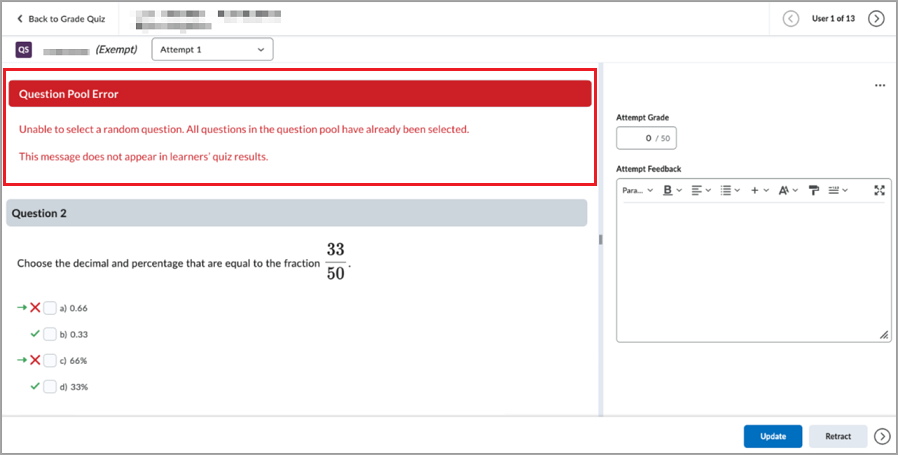
Figure: When grading a quiz, an error message appears indicating the question pool is exhausted.
- The Manage Quizzes page: A status indicator flags quizzes with insufficient question pools.
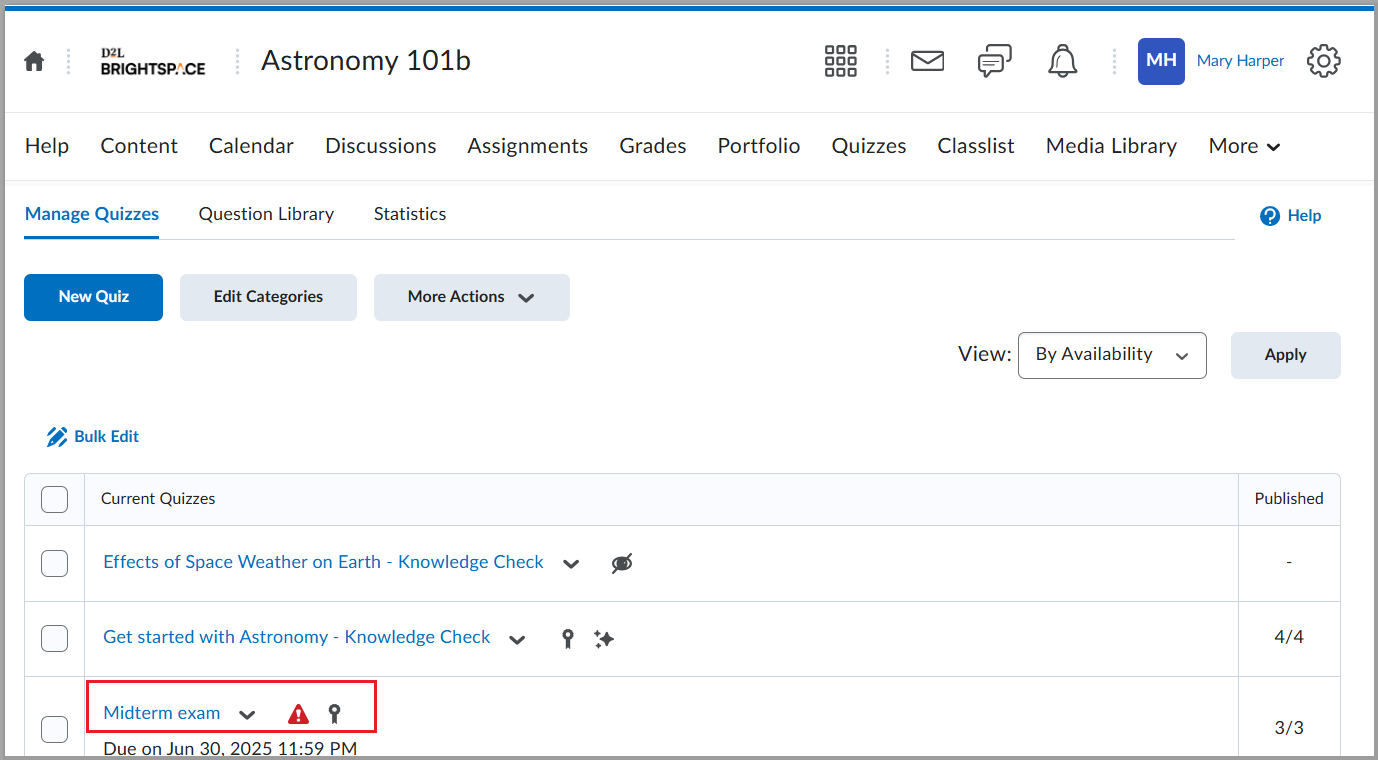
Figure: In the Manage Quizzes tab, a red warning icon appears beside a quiz name. Instructors can review quiz settings to resolve the issue.
- The Edit Quiz page (Quiz Builder): A warning icon appears directly on the affected question pool.
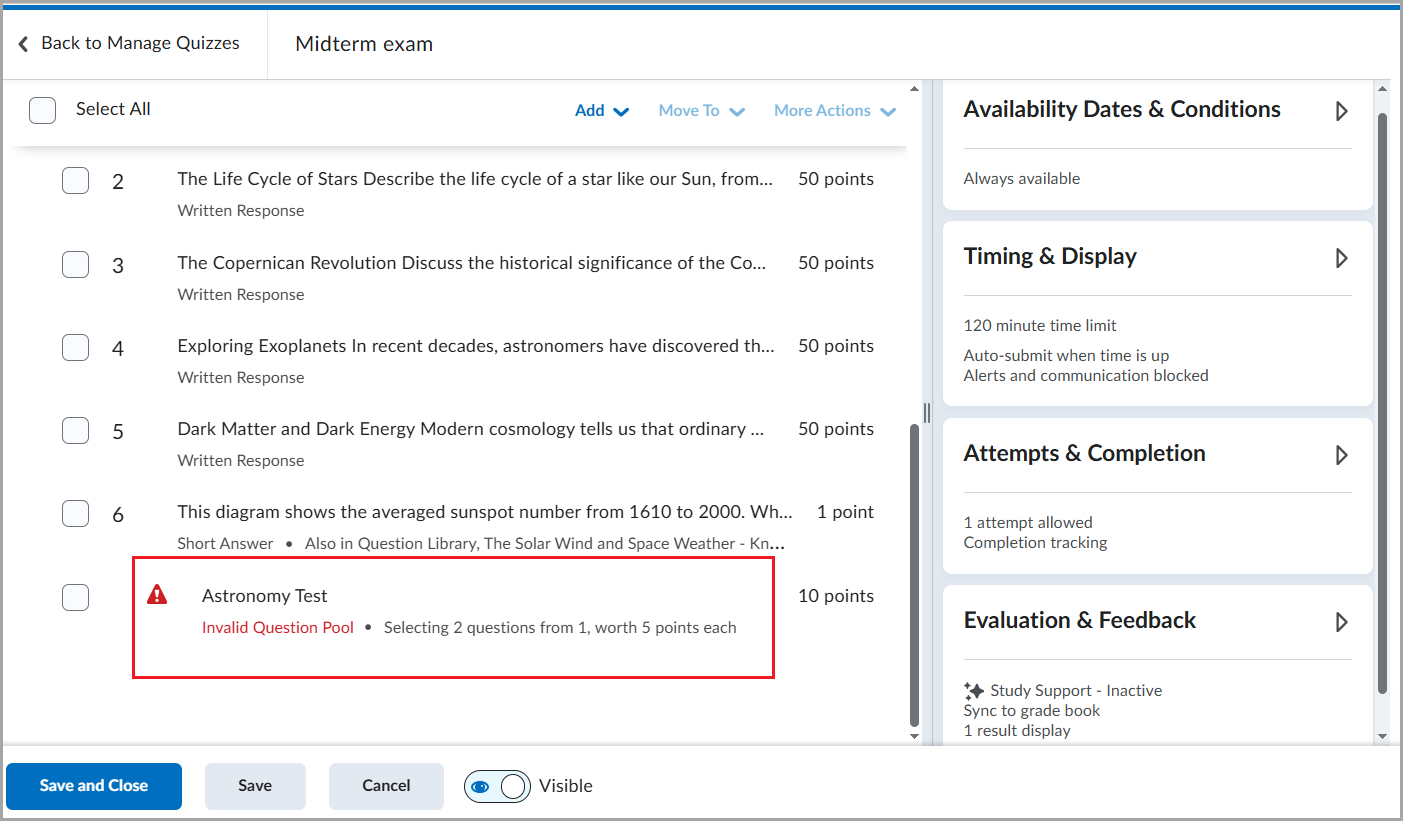
Figure: The Edit Quiz page displays a Question Pool with an error state, labeled Invalid Question Pool.
- The Course Import and Course Copy workflows: Validation now prevents importing or copying pools with an insufficient number of questions.
Previously, no visual indicators identified when question pools contained too few questions, and these could be imported or copied without warning.
Technical Details
Impact:
- Moderate impact to administrators who can no longer import or copy courses with question pools that contain insufficient questions. These pools are validated and adjusted to pull a maximum equal to the total number of available questions.
- Moderate impact to instructors who can now recognize question pools with insufficient questions and address the issue before learners begin a quiz attempt.
- Slight impact to learners, as this update improves quiz reliability behind the scenes.
Availability:
- This feature is available to all clients.
To enable:
- This functionality is automatically enabled for all users.
- This functionality is not dependent on any new or existing permissions or configuration variables.
Roles and Permissions
Roles and Permissions – Permission names for locales and language updated for consistency and clarity | Updated
This release introduces changes to the names of some permissions for locale and language management. The updated names align more closely with the names of the associated tools, and better demonstrate what the permissions allow users to do.
- For the Manage Locales tool, the See Manage Locales permission is now called See Locale Management.
- For the Languages tool, the Manage Languages permission is now called See Language Management.
- For the Account Settings tool, the Change Preferred Locale in My Account Settings permission is now called Change Preferred Locale and Language in My Account Settings.
These name changes do not impact permission settings or behavior.
Technical Details
Impact:
- Slight impact to administrators due to the changes to permission names.
Availability:
- This feature is available to all clients.
To enable:
- This functionality is automatically enabled for all users.
- This functionality is not dependent on any new or existing permissions or configuration variables.
User Experience
Brightspace – Improved keyboard accessibility for tab navigation | Updated
To improve accessibility and consistent experiences for users navigating Brightspace with a keyboard, the tab groups on some pages have been updated. When navigating with a keyboard, pressing Space or Enter on the keyboard now selects a focused tab. Previously, tabs auto-selected when navigated to via keyboard.
The following pages contain tabs that are affected by this update:
- Additional Details tabs in the Content tool
- Attempt Log tabs in the Quizzes tool
- All tabs in the Terms and Conditions tool
To navigate among tabs in Brightspace:
- Press Tab or arrow keys to move focus between tabs.
- Press Space or Enter on the keyboard to activate the focused tab.

|
Note: This update does not affect interactions with tabs when using a mouse or touchscreen. |
This change is based on guidance from W3 best practices. To learn more, refer to the ARIA Authoring Practices Guide Tabs Pattern page for more information.
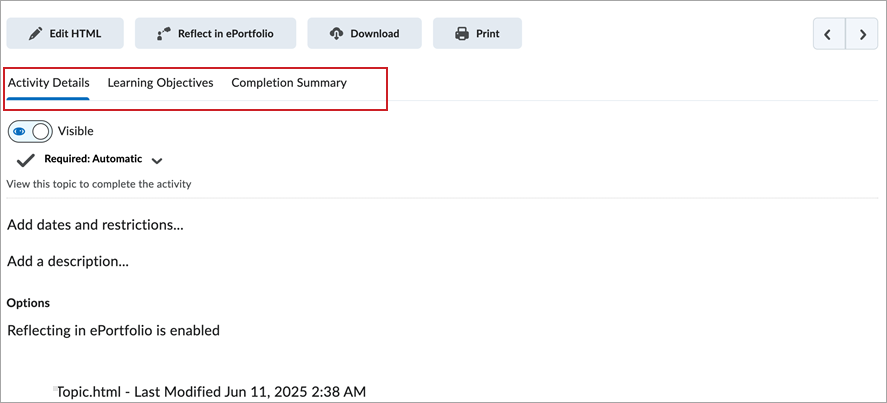
Figure: Navigate the Activity Details, Learning Objectives and Completion Summary tabs in Content by keyboard using the Tab key then pressing Space or Enter.
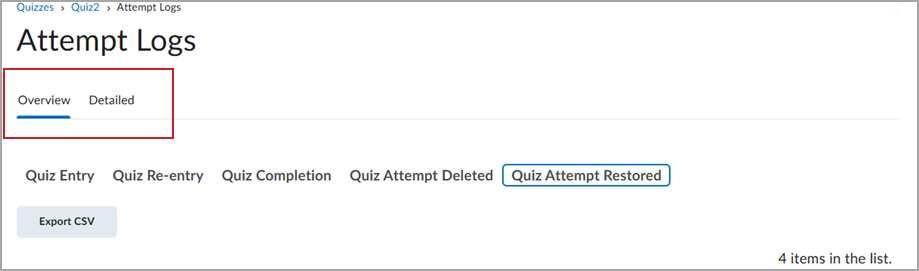
Figure: Navigate the tabs in Quizzes > Attempt Logs by keyboard using the Tab key then pressing Space or Enter.
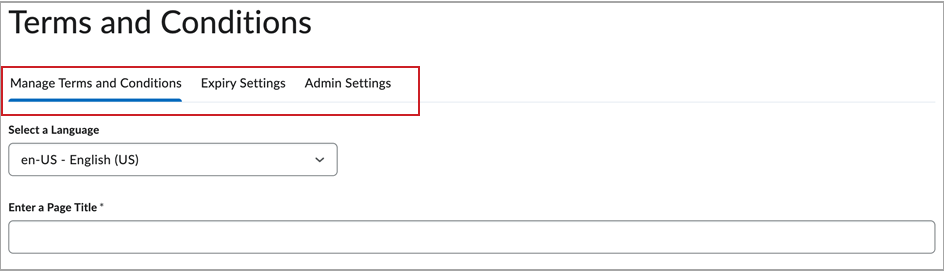
Figure: Navigate the tabs in Terms and Conditions by keyboard using the Tab key then pressing Space or Enter.
Technical Details
Impact:
- Slight impact to all users that navigate by keyboard who must now press Enter or Space to activate the tab in focus.
Availability:
- This feature is available to all clients.
To enable:
- This functionality is automatically enabled for all users.
- This functionality is not dependent on any new or existing permissions or configuration variables.
Brightspace – Tooltip text repositioning | Updated
To improve the visual experience across Brightspace, new positioning logic is applied to tooltip text that ensures the text wraps in the text box and remains visible on the screen. This update is a visual update only; there are no changes to the tooltip text. The majority of tooltips in Brightspace are not changed by this update.
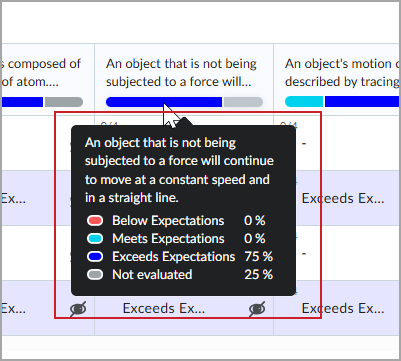
Figure: A tooltip with updated positioning logic displays the tooltip text in a clearly visible text box with improved text wrapping.
Technical Details
Impact:
- Slight impact to all users due to consistent visibility of all tooltip text boxes.
Availability:
- This feature is available to all clients.
To enable:
- This functionality is automatically enabled for all users.
- This functionality is not dependent on any new or existing permissions or configuration variables.
11-September-2025 Preview Release Notes published.
12-September-2025 Updated the Groups – Improvements to Groups APIs ensure consistency with the Groups tool | Updated to update PIE items.
12-September-2025 Updated the Quizzes – Improved visibility for insufficient question pools | Updated release note.
2-October-2025 Added the Brightspace API – Administrators can deploy Source Courses via API | New release note.
2-October-2025 Updated the Admin Tools — Enhanced user experience | New release note to update a configuration variable.
2-October-2025 Updated the Data Hub – Brightspace Data Sets improvements for October 2025 | Updated release note to correct the name of the new Quiz Objects column.
2-October-2025 Removed the Grades – Updated APIs support grade item weighting | Updated release note from the release.
2-October-2025 Updated the D2L Lumi Pro – Modify and remix Content Pages by adjusting text complexity and using custom AI instructions | New release note to correct the consumption information.
2-October-2025 Updated the Data Hub – Reoffer Course Brightspace Data Set | New release note to correct the name of the new BDS.
2-October-2025 Updated the Brightspace API – Retrieve the current course offering for a source course | New release note to clarify the requirement to use the org unit ID in the API path. It was previously titled Brightspace API – Determine learner enrollment history in re-offered courses | New.
2-October-2025 Updated the Courses – Create course models using the Source Course org unit | New release note with additional information about how the d2l.System.Enrollment.LearnerRole (OrgUnit) configuration variable setting can affect enrollments.
2-October-2025 Updated the Quizzes – Improved visibility for insufficient question pools | Updated release note to clarify the Grading view figure caption.
16-October-2025 Updated the Courses – Create course models using the Source Course org unit | New release note to include optional functionality that automatically pushes learners enrolled in a source course to the latest re-offering version of that source course.
01-January-2026 Added Release Highlights video.