Video: Release Highlights
You Asked, We Delivered
The following updates were inspired by your submissions to D2L’s Product Idea Exchange:
|
General Announcements
- In this release, the Brightspace Editor is updated from TinyMCE version 7.7.0 to 8.0.2 for all production instances. This follows the October 2025/20.25.10 release, when the update was applied only to test-type instances. The update includes TinyMCE defect fixes but no functional changes. We recommend that users review their edited HTML course content within the Brightspace editor to ensure it functions as expected.
- Administrators can now retrieve all submissions for a specific user or group using the Assignment Submissions Valence API. Previously, the Valence API only supported retrieving a list of all users or groups who submitted to an assignment. This enhancement introduces the ability to filter results by individual learners or groups, providing more targeted queries and greater flexibility in integration. The API is assignment-specific and enforced by the folderId, ensuring that retrieved submissions correspond only to the defined assignment. For full details about the updated API routes, refer to the Brightspace Developer Platform documentation.
- The software powering Assignment annotations, Nutrient, has been upgraded from version 1.3.0 to the latest version, 1.8.0. This upgrade resolves previously identified defects and prevents new issues from arising due to outdated software.
- Widgets in the Homepage Widget Expansion Pack (HWEP) now display an improved no content experience. Instead of showing a plain text message when no data is available, these widgets now feature a more engaging illustration and updated messaging to better inform and guide users. This change is available by default with the latest app version and requires no additional configuration.
- The Upload SCORM / xAPI workflow in the Content tool now uses the same version management dialog introduced in the Media Library. This update provides a consistent and modern experience when replacing SCORM or xAPI packages. The change is automatic, requires no enablement, and has a slight visual impact for instructors managing versioned content.
- D2L is continuing to unlist outdated Brightspace Tutorial videos that no longer reflect the current interface and workflows. Updated tutorial videos are embedded in the documentation to align with the latest features. To review the list of added, unlisted, and removed videos, refer to the article: Brightspace Tutorial Video Updates: Added, Unlisted, Removed.
- The new configuration variable d2l.Tools.Content.DisplayContentOutsideofAvailabilityDates appears in the Config Variable Browser, but it does not take effect until a future release.
To view the change log for this release note landing page, go to Change History at the bottom of this page.
Assignments – Group Assignment evaluation email enhancements | Updated
This release introduces enhancements to the Email Group button in Group Assignment Evaluation.
If a group has no members, or if the users in the group do not have an internal D2L email set up or an external email linked, the Email Group button no longer appears. The button now displays only when it is actionable, reducing confusion and improving interface clarity.
This update enhances the overall experience by aligning with accessibility and usability best practices, ensuring that only relevant options are shown to users.
Previously, the Email Group button appeared even in groups with no users, which caused confusion.
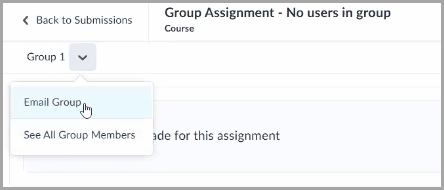
Figure: The Email Group button in Group Assignment Evaluation before this update if a group has no members.
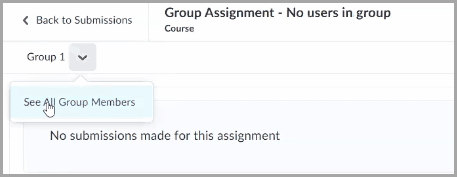
Figure: The Email Group button no longer appears in Group Assignment Evaluation after this update if a group has no members.
Technical Details
Impact:
- Slight impact to administrators and instructors, who benefit from a more streamlined workflow and more efficient communication with group members.
Availability:
- This feature is available to all clients.
To enable:
- This functionality is automatically enabled for all users.
- This functionality is not dependent on any new or existing permissions or configuration variables.
In response to continued feedback for more flexibility with Awards, administrators can now control which Org Units trigger the pop-up notification when a user is issued a certificate or badge.
The visibility of this notification is controlled by the new d2l.Tools.Awards.DisplayAwardEarnedNotification configuration variable at the Org Unit level. By default, this variable is ON, meaning the pop-up notification will be shown to users when they earn an Award.

Figure: Notification presented to a user when they are issued an Award.

|
Note: This update does not change the existing functionality. If no action is taken, users will continue to receive the pop-up notification when an Award is issued. Changing the new configuration variable to OFF will prevent the pop-up notification from appearing for users within that Org Unit. |
This feature implements the following PIE item:
- D11913 – Suppress the Awards pop-up (“toast”) modal in Brightspace.
Technical Details
Impact:
- Slight impact to all roles with permission to access the Config Variable Browser tool.
Availability:
- This feature is available to all clients.
To enable:
- This functionality is controlled by the d2l.Tools.Awards.DisplayAwardEarnedNotification configuration variable at the Org Unit level, which is ON by default.
- This functionality is not dependent on any new or existing permissions.
Brightspace – Older tab groups now use D2L modern style | Updated
To improve accessibility and usability in Brightspace, multiple older tab groups in Brightspace have been updated to align with the modern style that exists in other parts of the user interface.
This change affects tab groups in the following parts of the user interface:
- Reporting tool
- Affected areas: Updated tabs appear in interfaces for creating a new report or editing a report (General, Graph, Properties, Filters).
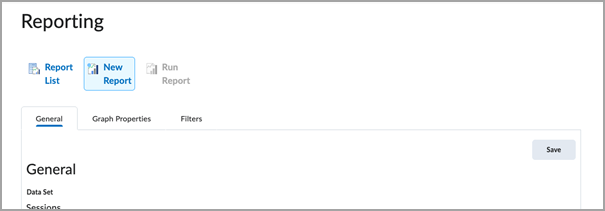
- Navigation: Go to Admin Tools > Reporting > Report List and then select a report to edit or create a new report
- ePortfolio - My Items
- Affected area: The dialog for adding Users and Groups to share an item from My Items.
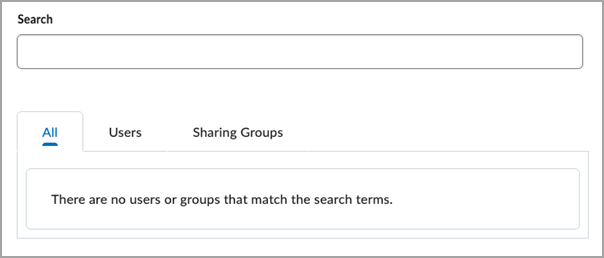
- Navigation: ePortfolio > My Items > Context Menu of an Item > Share (menu option) [Opens a Dialog] > Add Users and Groups button
- ePortfolio - New Presentation
- Affected area: The window for adding a new presentation
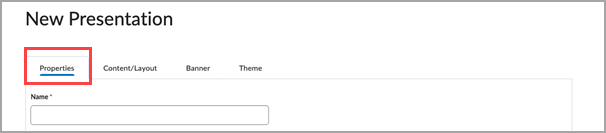
- Navigation: ePortfolio > New Presentation
- Google Workspace widget
- Affected area: Tabs for Mail, Calendar, and Drive.
- Navigation: Admin Menu > Google Workspace Administration > Link User (button)
Technical Details
Impact:
- Slight impact to all users due to improved usability and accessibility for the updated tab groups.
Availability:
- This feature is available to all clients.
To enable:
- This functionality is automatically enabled for all users.
- This functionality is not dependent on any new or existing permissions or configuration variables.
When developers configure an API application with server-to-server authentication for a Service User, they no longer need to use an interactive log in (in the Brightspace user interface) to request an access token.
Now, administrators can set up server-to-server authentication when they register an OAuth 2.0 application for Service Users in the Manage Extensibility tool.
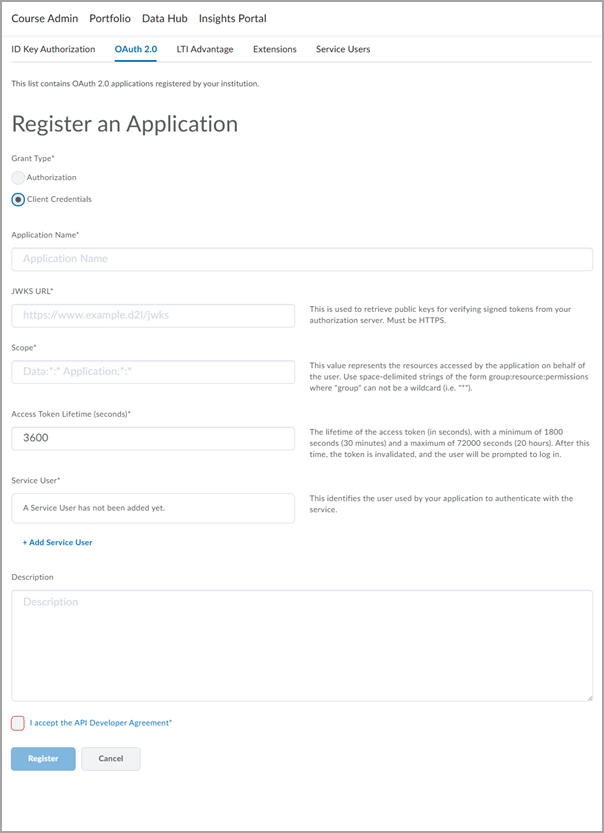
The OAuth2.0 Register an Application page now shows options for configuring server-to-server authentication.
This change improves the stability and performance of service user integrations.

|
Important: Server-to-server authentication is only supported for Service Users. It is not supported for Brightspace user accounts.
|
This feature implements the following PIE items:
- D11935 (Support the Credential Grant)
- D3753 (OAuth 2.0 - support for client credential grant)
Technical Details
Impact:
- Slight impact to API developers, integrators, and administrators who no longer need to authenticate in the user interface to perform basic tasks in the API.
Availability:
- This feature is available to clients with access to the Oauth 2.0 tool who also have the Service Users > See Service User Tool permission.
To enable:
- Ensure the following permissions are granted to administrators at the org level:
- Service Users > See Service Users Tool
- Manage Extensibility > Can Manage API applications
Courses – Redirect users to latest re-offered course | New
Administrators can now use a new URL in external resources to redirect enrolled users to the current re-offered course of a source course in which they are enrolled. This enhancement builds on the course redistribution capabilities introduced in the October 20.25.10 release. The persistent link ensures users are always directed to the most current re-offered course without requiring manual updates, reducing administrative effort.
Administrators can use the following link in external resources to always direct users to the latest re-offered course in which they are enrolled:
{base-url}/d2l/platformTools/courses/sourceCourse/{sourceCourseId}/currentCourseOffering

|
Note: Replace {sourceCourseId} with the Org Unit ID of the desired source course. |
Previously, users had to manually update course links each time a new re-offered course was created.
For more information about the source course org unit, refer to the About Source Courses article.
Technical Details
Impact:
- Slight impact on administrators due to the new URL format for external resources.
Availability:
- This feature is available to all Brightspace Core clients.
To enable:
- This functionality is automatically enabled for all users.
- This functionality is not dependent on any new or existing configuration variables or permissions.
Course Import – Filter message types in Import Log for easier troubleshooting | Updated
To help administrators and instructors identify and resolve issues more efficiently during course imports, the Course Import History Log now includes message-type filtering options. This update lets users filter and review specific message types, such as errors, warnings, or informational notes.
Previously, the Import Log displayed all message types in a single view, which made it difficult to review and prioritize relevant information during troubleshooting.
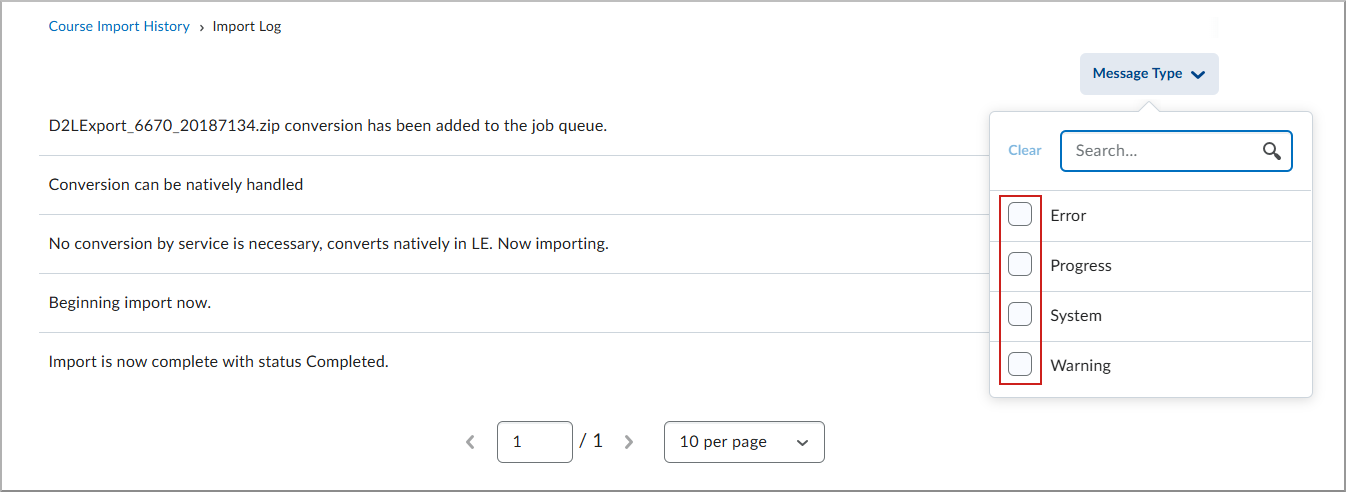
Figure: On the Course Import History Log page, the filter drop-down in the Import Log allows users to display specific message types, such as errors, warnings, or informational messages.

|
Tip: Users can apply multiple filters simultaneously to view combined message types. |
Technical Details
Impact:
- Slight impact to administrators and instructors due to the availability of the filter to improved troubleshooting efficiency.
Availability:
- This feature is available to all clients.
To enable:
- This functionality is automatically enabled for all users.
- This functionality is not dependent on any new or existing permissions or configuration variables.
Data Hub – Brightspace Data Sets improvements for December 2025 | Updated
This release enhances Data Hub offerings by adding and updating columns in existing Brightspace Data Sets (BDS):
- Discussion Topics - new column: DueDate (datetime2, nullable)
- Release Condition Results - new column: DeletedDate (datetime2, nullable)
- Rubric Criteria Levels - new column: Version (bigint, non-nullable)
To ensure improved consistency in our data sets, we have changed the way data is represented in the bit and datetime2 columns as follows:
- Bit columns now only have values TRUE, FALSE, or NULL.
- DateTime2 columns now have trailing zeros removed (for example: 2023-10-14T17:21:59.015Z).
Impacted Data Sets:
For more detail, refer to the Enhancing Consistency: Upcoming Updates to Brightspace Data Sets blog post.
Technical Details
Impact:
- Moderate impact to administrators due to the addition of new columns and values to existing Brightspace Data Sets.
Availability:
- This feature is available to all Brightspace Core clients.
To enable:
- Ensure the Brightspace Data Sets > Can Access Brightspace Data Sets permission is granted to administrators at the org level.
- Ensure the d2l.Tools.BrightspaceDataSets.Version configuration variable is set to version 10.8.
- New and changed data sets appear the first time the data set runs after the version update.
To ensure timely learner participation, instructors can now specify a due date for the first post in a discussion topic. This supports course pacing, institutional policies, and consistent expectations for learner engagement. This mirrors the behavior of Assignments and Quizzes, making the course experience more consistent and predictable.
Previously, instructors could not set due dates for initial discussion posts, which made it difficult to assess timely engagement or enforce deadlines. This update improves grading accuracy, simplifies compliance with participation policies, and supports smoother course migrations from learning management systems that already include this functionality.
The first post due date follows the same behavior as Assignments and Quizzes:
- Due dates must be between the start and end dates of the discussion topic.
- Availability types (for example, Hidden, Visible with access restricted, Visible with submission restricted) are respected.
Additional improvements include:
- Calendar tool integration: The first post due date appears in the calendar.
- Notifications: Administrators can enable notifications. When enabled, the due date will trigger a notification in Brightspace and push notification (Pulse App).
- Grading: Discussion due dates support automatic-zero grading.
- Other enhancements:
- In Manage Dates, first post due dates are visible and editable.
- In the Discussion List, due dates appear next to each topic.
- In New Content Experiences, Overdue and Late indicators appear when deadlines are missed. Classic content will continue to show the due date on the content topic.
- In Quick Eval and Consistent Evaluation, first post due dates appear in evaluation workflows.
- In the Work to Do widget, due dates appear.
To support due dates for discussions, the DueDate field has been added to the Discussion Topics Brightspace Data Set.
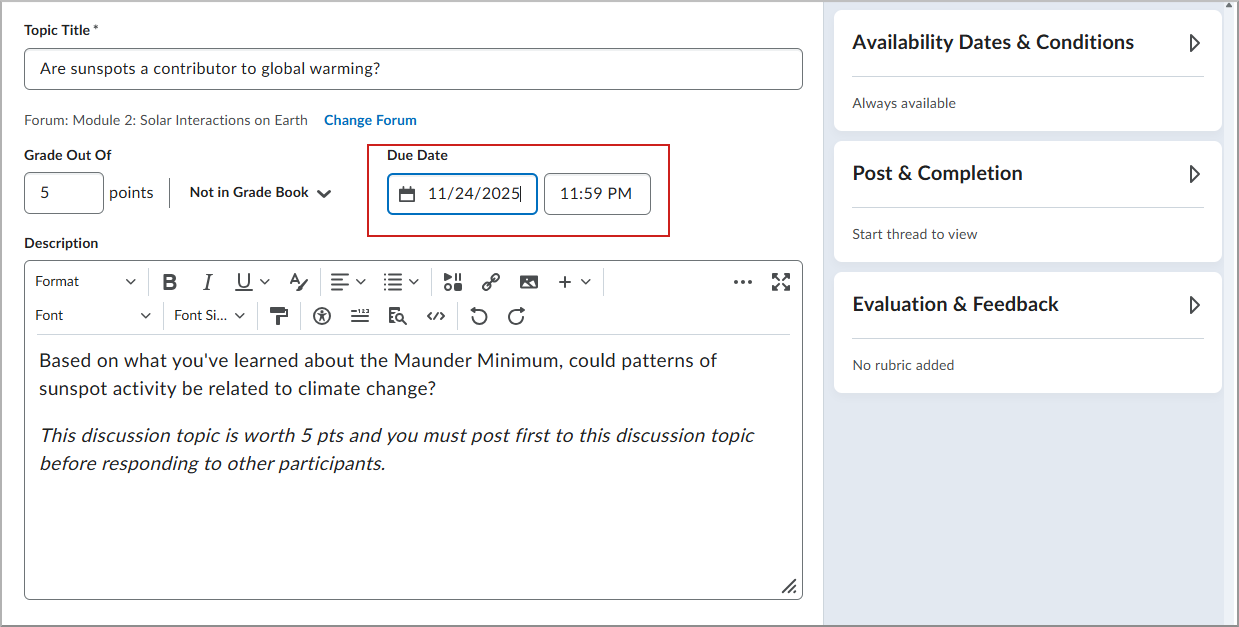
Figure: Instructor view of a discussion topic with a first post due date.
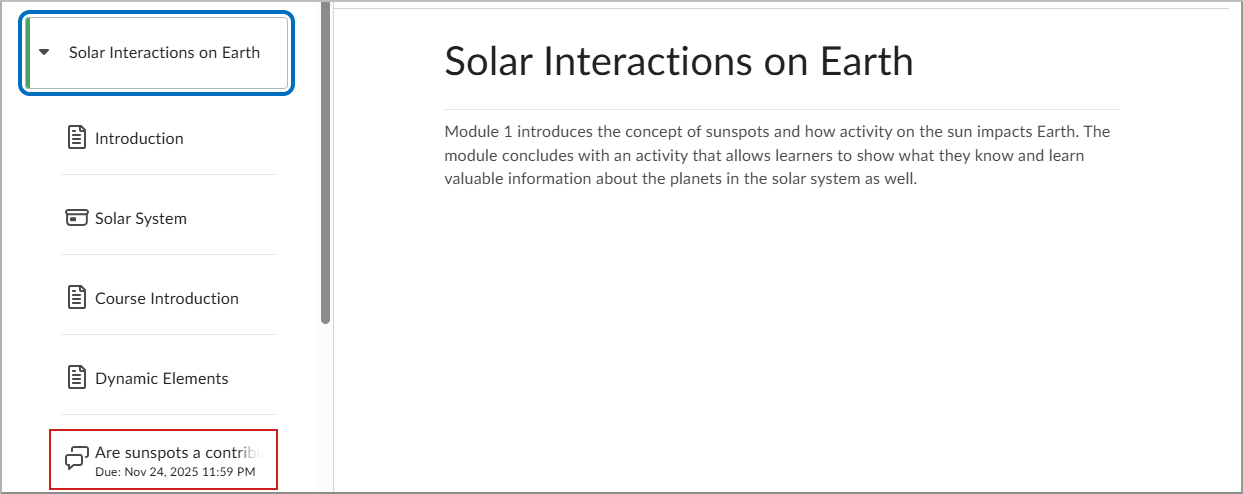
Figure: Learner view of a discussion topic with a first post due date.
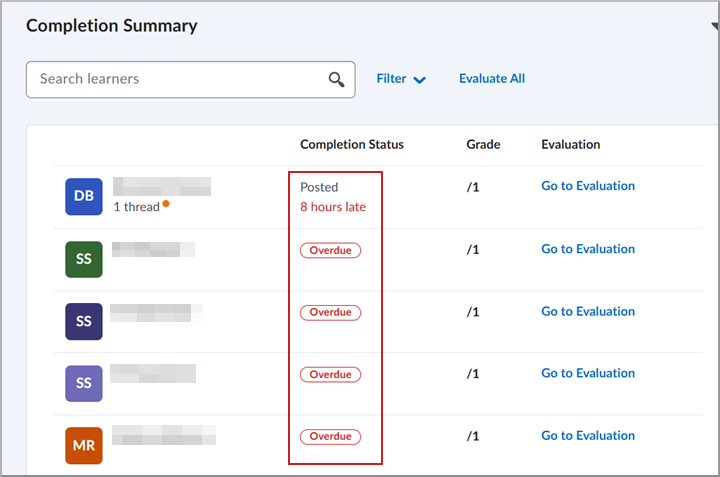
Figure: From the New Content Experience, open the Completion Summary to view indicators for overdue and late content items.

|
Note: Discussion due dates must fall within the topic's availability window to appear in the calendar and trigger notifications. |
This feature implements the following PIE item:
- D143 (Due Date for First Post for Discussions)
Technical Details
Impact:
- Slight impact to administrators and instructors due to the availability of the filter to improve troubleshooting efficiency.
Availability:
- This feature is available to all clients.
To enable:
- This functionality is automatically enabled for all users.
- This functionality is not dependent on any new or existing permissions or configuration variables.
Groups – Group deletions now processed via background job | Updated
To support the ongoing expansion of the Groups tool, all group deletion workflows are now processed asynchronously to reduce timeouts and errors.
Previously, when deleting groups within Brightspace, the web request would sometimes time out when there were too many groups to process.
When a user initiates a deletion, the background process deletes all groups, categories, and their associated activities. While processing, groups and categories appear in the recycling bin indicating that deletion is in progress, and the Restore option is not available. The Restore option becomes available only after the deletion is completed, which may take a few minutes.
This feature applies to all group deletion methods, including via the Manage Groups page, Org Unit Editor, SIS integrations such as Banner or IPSIS, or API deletion routes.
Technical Details
Impact:
- Slight impact to administrators and instructors who may note the potential delay in group deletion.
Availability:
- This feature is available to all clients.
To enable:
- This functionality is automatically enabled for all users.
- This functionality is not dependent on any new or existing permissions or configuration variables.
IPSIS – Create new users as inactive via OneRoster integrations | Updated
OneRoster integrations import all users from a SIS – regardless of which LMS they use for their courses. To make sure only users who use Brightspace for their courses have access to the system, clients who use OneRoster CSV and REST source systems can have IPSIS create users in Brightspace as inactive.
Creating users as inactive in Brightspace lets administrators make sure that only users they expect to use Brightspace are set to active – whether manually, using the Bulk User Management tool, or another IPSIS source system.
Updated setting on Configuration screen for a OneRoster source system
Previously, an option to create users as inactive appeared under the People section of the Configuration screen for a OneRoster source system, but the option was not functional.
With this change, the user interface is updated and the setting now functions correctly within IPSIS.

Figure: New Default User Status setting on the Configuration screen for a OneRoster Source System.
By default, the new option is not enabled. Admins with the IPSIS Administration > Manage IPSIS Configuration Options permission can follow these steps to enable the feature:
- Navigate to IPSIS Administration and then select your OneRoster source system.
- Click the Configuration tab.
- Identify the new Default User Status section and click to enable the When a user is created, set its status to inactive setting.
- Click Save Configuration.
New override setting for user status
This update also includes a new override setting for user status. When enabled, the new option prevents IPSIS from changing the active status of a user when a user record is received.
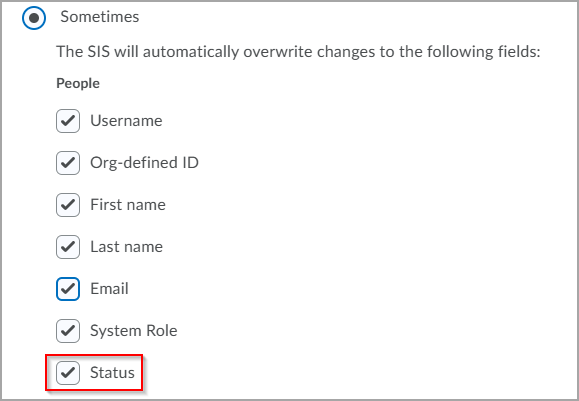
Figure: A new override option for user status prevents IPSIS from changing the active status of a user when a user update record is received.
Technical Details
Impact:
- Slight impact to administrators who can now create new users as inactive via a OneRoster integration.
Availability:
- This feature is available to all clients.
To enable:
- Ensure the IPSIS > Manage IPSIS Configuration Options permission is granted to administrators at the org level.
- This functionality is not dependent on any new or existing configuration variables.
Media Library – Share folders using role-based collaborators | New
Instructors and administrators can now add roles as collaborators to Media Library folders. This enhancement allows all users in a selected role to access the folder and make changes to its contents for use in their Brightspace courses.
Previously, as of the October 20.25.10 release, only individual users could be added as collaborators. With this update, users can streamline content sharing by assigning access to entire groups based on role. This improves efficiency for large courses, team-teaching scenarios, or multi-section offerings.
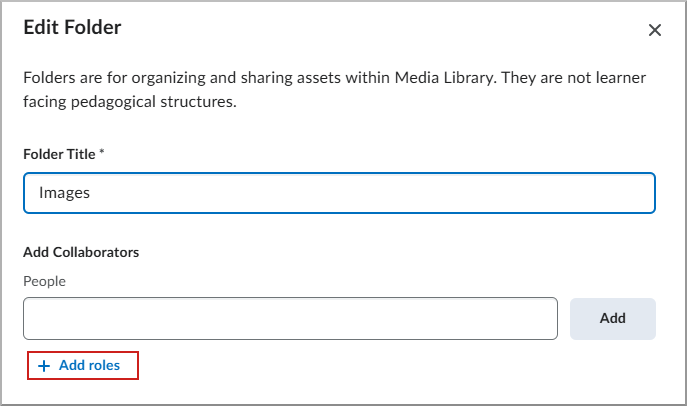
Figure: Instructor view of the role-based collaborator setting in a Media Library folder.

|
Note: All assets added to a shared folder inherit the folder’s role-based settings. |
Technical Details
Impact:
- Slight impact for instructors and administrators due to the ability to manage shared media content more efficiently.
Availability:
- This feature is available to all clients.
To enable:
- Administrators must configure the following permissions:
- For administrator roles:
- Content Service >Can Manage All Objects allows adding and managing all folder collaborators.
- For non-administrator roles:
- Content Service > Can Manage Folder Collaborators grants access to manage collaborators for folders they own.
- Users > Search for [ROLE] is required to search for users in a given role to add them as collaborators.
- This functionality is not dependent on any new configuration variables.
New Content Experience – Ability to rename Units, Lessons, and Folders | New
With the latest update to the New Content Experience (NCE), administrators can now rename Units, Lessons, and Folders to Modules and Submodules using a new configuration variable:
d2l.Languages.Terminology.ModuleHierarchy.
This update gives organizations the flexibility to customize content terminology, allowing a more tailored experience for instructors and learners. By enabling this feature, institutions can align the content hierarchy with their preferred structure.
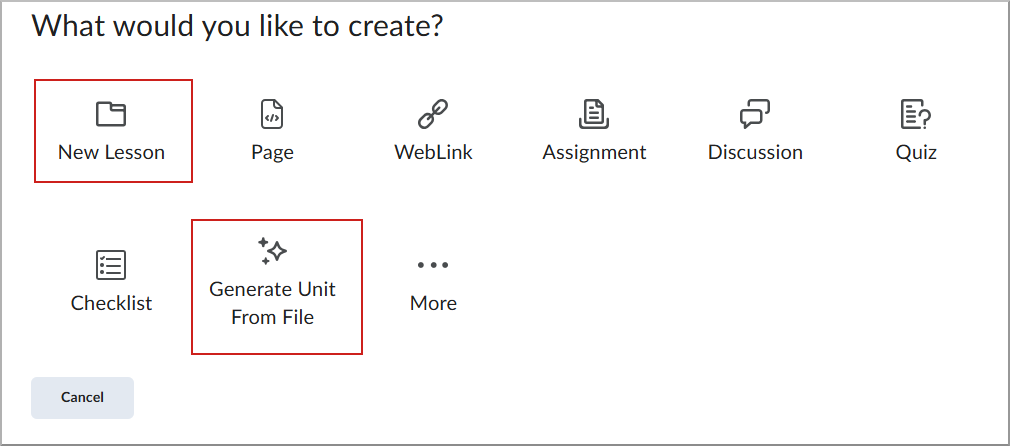
Figure: Create dialogue showing Unit > Lesson > Folders content hierarchy for New Lesson and Generate Unit from File (available with D2L Lumi Pro).
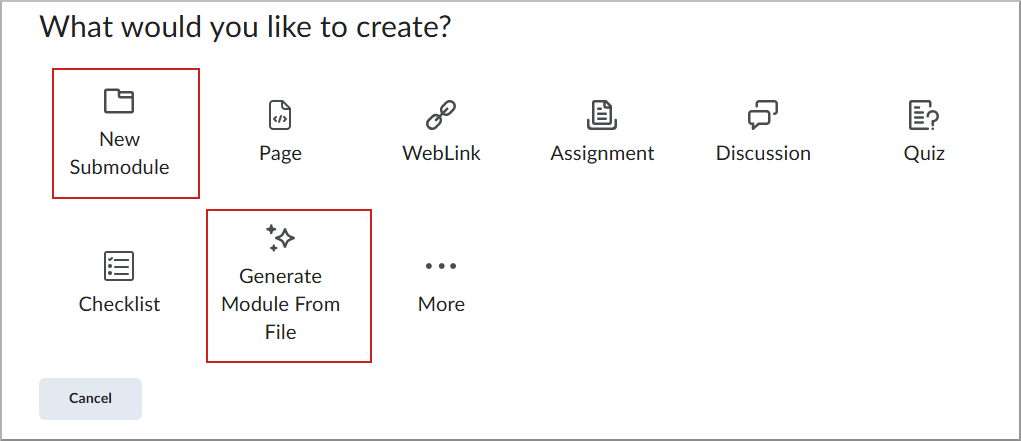
Figure: Create dialogue showing Modules > Submodules content hierarchy for New Submodule and Generate Module from File (available with D2L Lumi Pro).

|
Note: This update does not change the existing terminology unless the configuration variable is enabled. The default terminology of Units, Lessons, and Folders will remain unless the configuration variable is modified. |
Technical Details
Impact:
- Slight impact for instructors, learners, and administrators due to the ability to customize terminology.
Availability:
- This feature is available to all clients.
To enable:
- Enable the d2l.Languages.Terminology.ModuleHierarchy configuration variable at the Org Unit level. The default setting is OFF.
- This functionality is not dependent on any new or existing permissions.
New Content Experience – Visibility settings for Assignments and Discussions are accurately reflected in NCE | New
With this update, visibility settings for Assignments and Discussions are now accurately reflected in the Content tool, ensuring the correct status for each topic.
In Assignments and Discussions, instructors can select from the following availability options:
- Visible with access restricted
- Visible with submission restricted
- Hidden
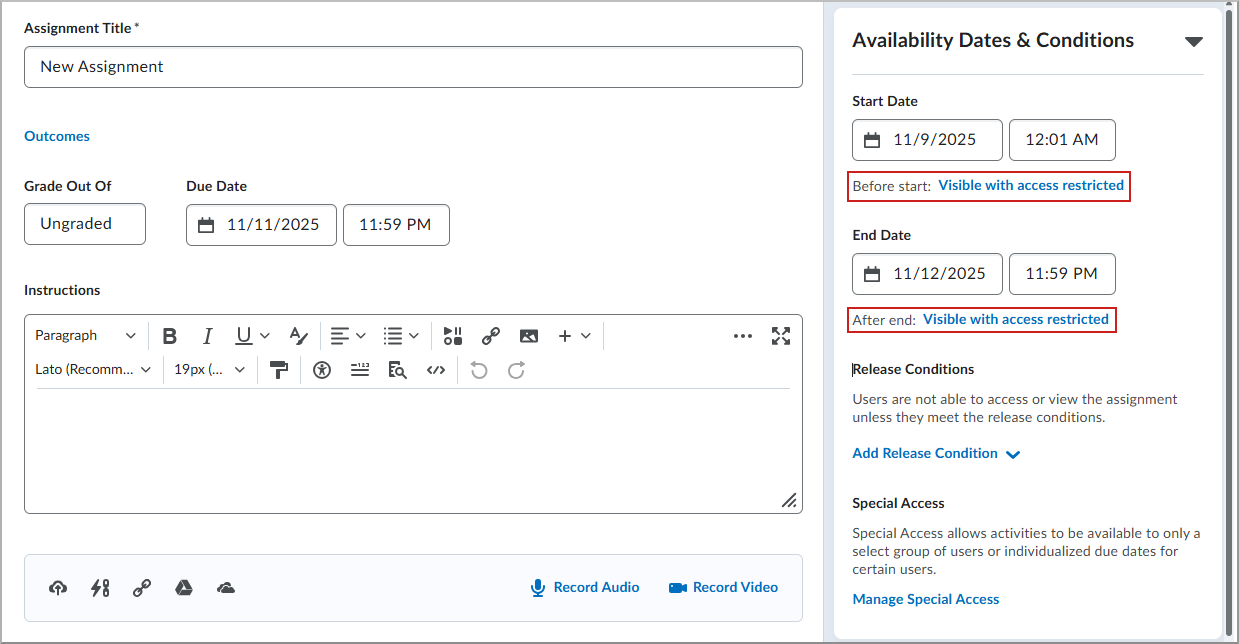
Figure: On the New Assignment page, click Visible with access restricted to view the visibility options.
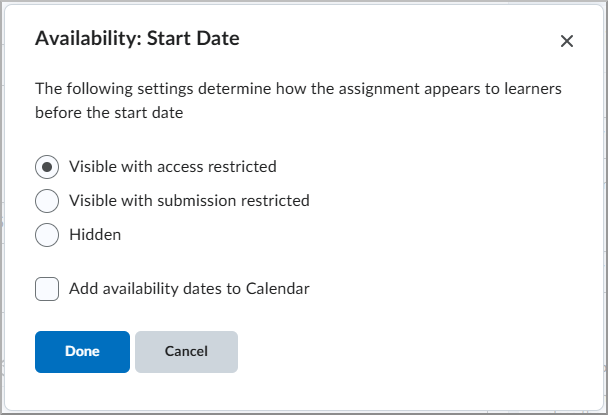
Figure: Select the visibility option desired for learners prior to Start date and click Done.

|
Note: This feature applies to the New Content Experience only and requires the Enhanced TOC to be enabled. No changes were made to the Learner Experience. |
Previously, these settings were not properly reflected in the New Content Experience (NCE), with all Assignments and Discussions being hidden outside of their availability dates, regardless of the selected visibility settings.
Technical Details
Impact:
- Slight impact for instructors, learners, and administrators due to improved handling of visibility settings in Assignments and Discussions.
Availability:
- This feature is available to all clients.
To enable:
- The d2l.Tools.Content.EnableLessonsEnhancedTOC configuration variable must be enabled for the enhanced Table of Contents.
- This functionality is not dependent on any new or existing permissions.
Pulse – See due dates, start dates and end dates on Content | New
This enhancement brings key scheduling metadata, due dates, start dates, and end dates, to content pages within the Brightspace Pulse app. This functionality ensures a consistent experience between the Brightspace and the Pulse app, helping learners manage deadlines and plan their workload directly within the app.
This new functionality brings the following capabilities:
- Due dates on units and content pages.
- Start and end dates.
- Only defined dates are shown, nothing is displayed for unset dates.
- When clicking the three-dot menu on a content item, learners can view the availability dates.
- These values are pulled directly from the LMS.
Previously, due dates, start dates, and end dates on content were only visible on the web platform.
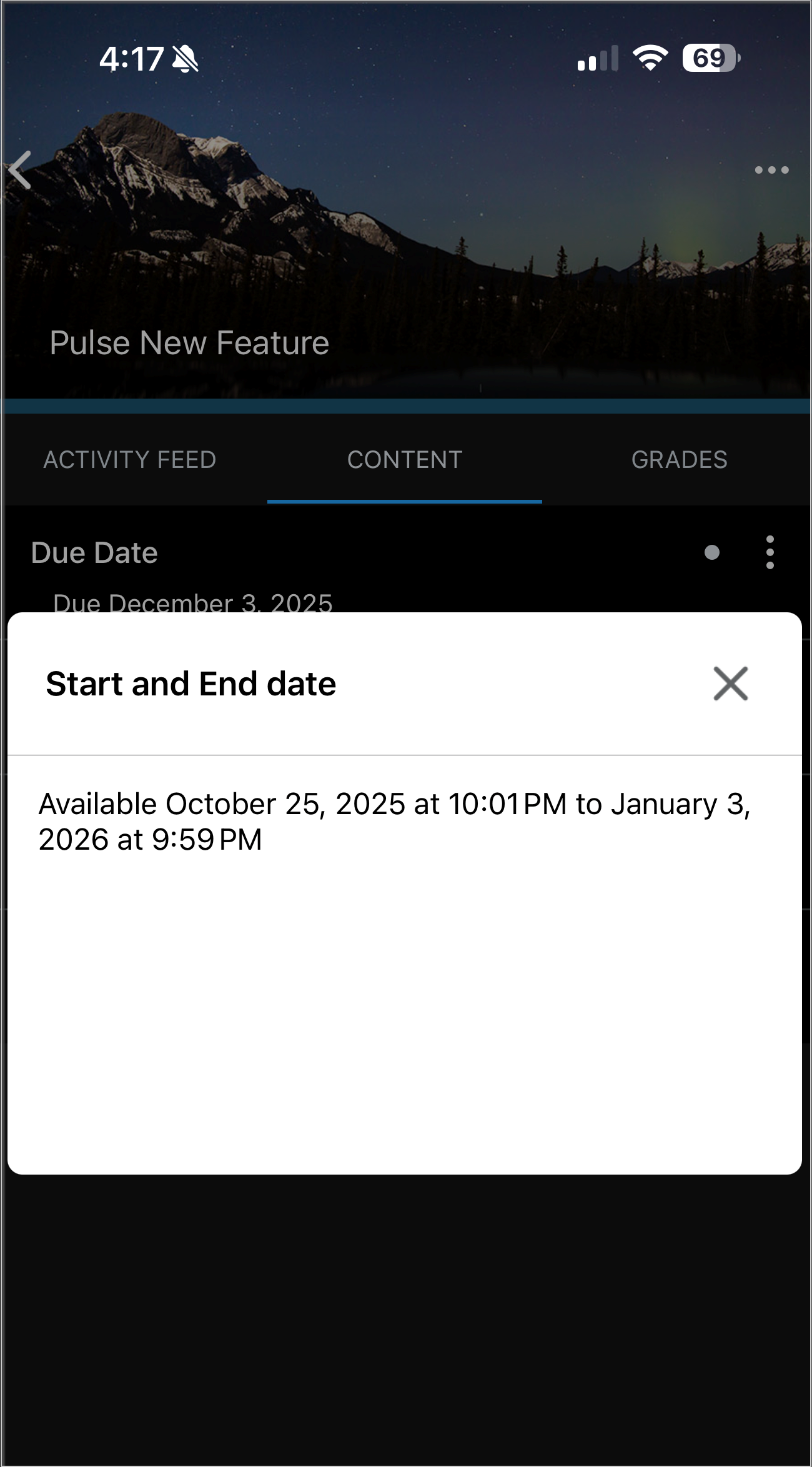
Figure: The Start and End Date details dialog displays the full availability range for a content item when learners tap the three-dot menu.
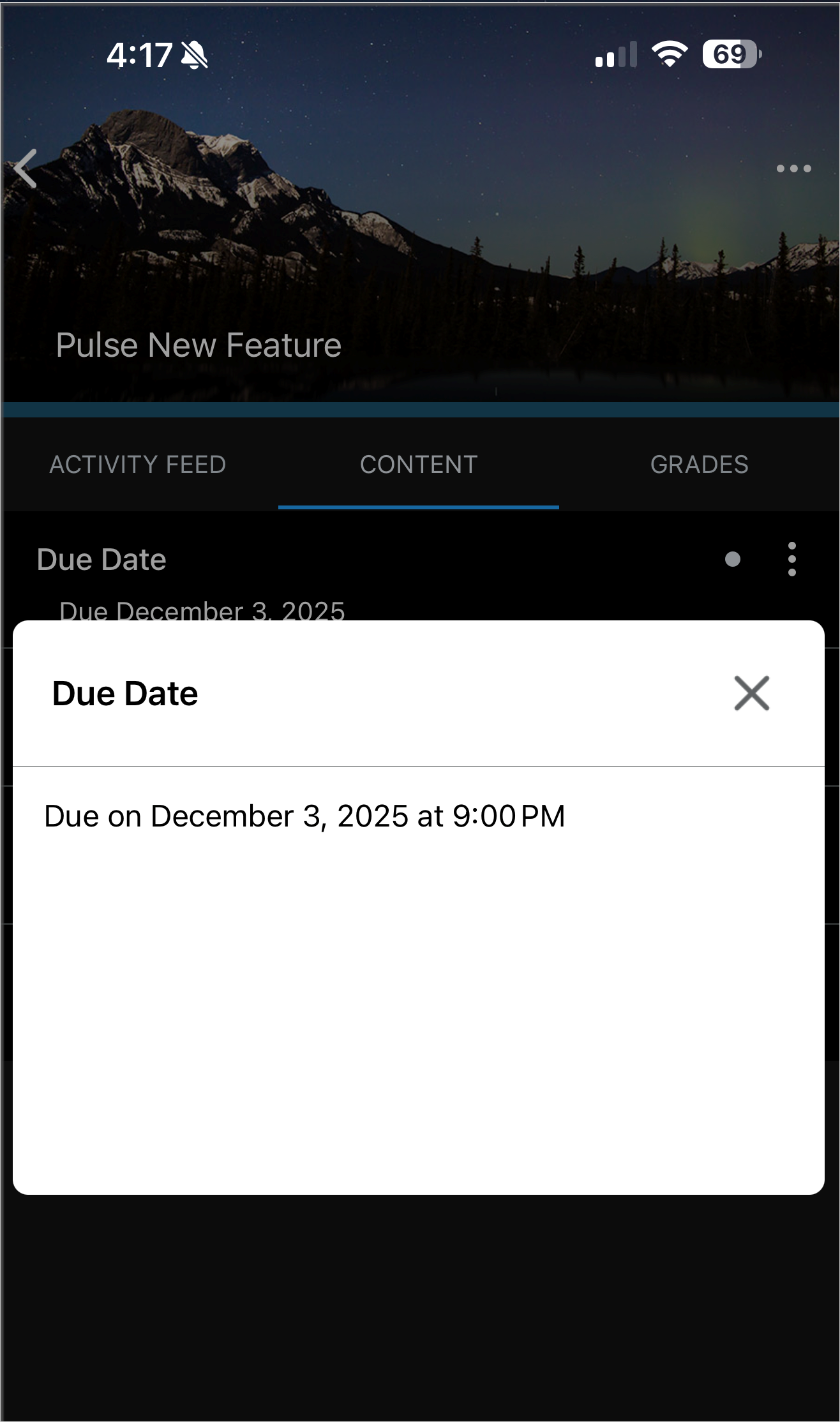
Figure: In the Pulse app, learners can tap a content item in the Content tab to view its full due date and time.

Figure: Dates appear directly on the content tab, displaying due dates, start dates, end dates, and availability ranges where applicable.
Technical Details
Impact:
- Slight impact to learners who now see key scheduling information directly in Pulse.
Availability:
- This feature is available to all clients using Pulse version 2.2511.0.1003200 on Android or 2.2512.898 on Apple, or later.
To enable:
- This functionality does not require any new or existing configuration variables or permissions.
- Ensure Pulse is updated to one of the supported versions listed above.
Instructors can now assign 0 (zero) points to a quiz question to collect non-graded information, for example, feedback or personal input.
This feature eliminates the need for workarounds such as assigning 0.01 points or manually adjusting scores after submission. Instructors can enter zero points in the points field for any question type within the quiz, ensuring that these questions do not contribute to the quiz's total points. This feature is especially useful for gathering additional information from learners during a quiz or for implementing an "Honesty Code" question at the beginning of the quiz.
Previously, instructors were restricted from entering zero points for quiz questions.
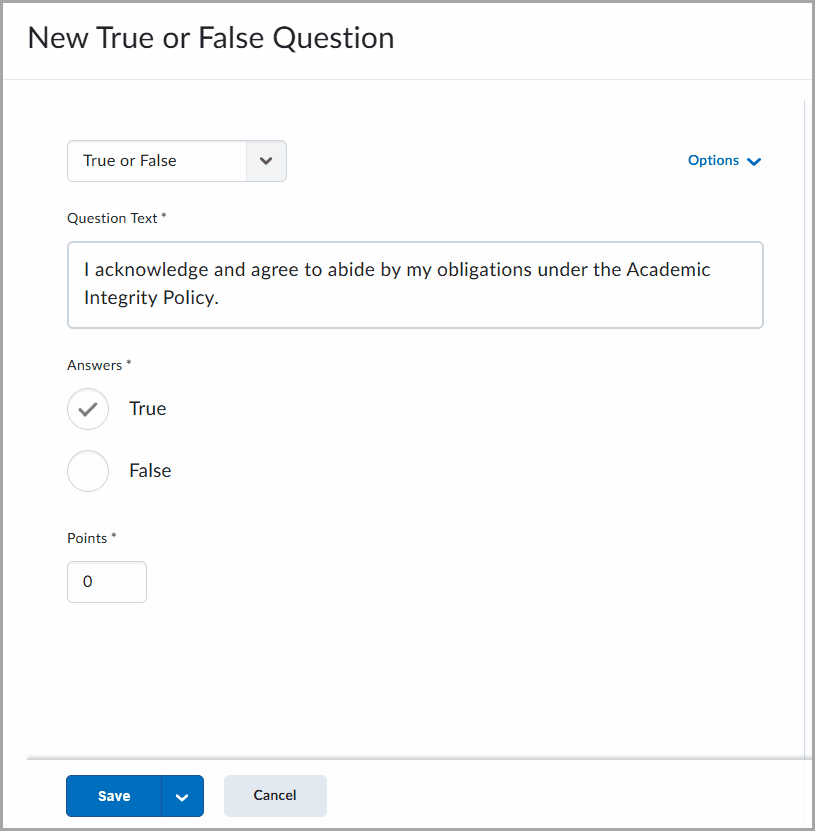
Figure: Example of a quiz question displaying a statement on academic integrity with answer options for True and False, and the points field set to zero.
This feature implements the following PIE item:
- D706 (Quiz question with no points value)
Technical Details
Impact:
- Slight impact to instructors, who can now assign zero points to quiz questions.
Availability:
- This feature is available to all clients.
To enable:
- This functionality is automatically enabled for all users.
- This functionality is not dependent on any new or existing permissions or configuration variables.
13-November-2025 Preview Release Notes published.
4-December-2025 Added a General Announcement about new/unlisted Brightspace Tutorial videos.
4-December-2025 Added Brightspace APIs – Use server-to-server authentication with Brightspace APIs | New.
4-December-2025 Removed the New Content Experience – Control content visibility outside of availability dates release note from the release.
11-December-2025 Updated New Content Experience – Visibility settings for Assignments and Discussions are accurately reflected in NCE | New to add a scope clarification note.
11-December-2025 Added the Pulse – See due dates, start dates and end dates on Content.
31-December-2025 Updated Data Hub – Brightspace Data Sets improvements for December 2025 | Updated to add the new DueDate column for the Discussion Topics BDS.
31-December-2025 Updated Discussions – Enforce timely learner engagement with first post due dates | Updated to add a note about the new DueDate data field.