Video: Release Highlights
PIE: You Asked, We Delivered
The following updates were inspired by your submissions to D2L’s Product Idea Exchange:
|
- Administrators can now use Brightspace APIs to configure grade item weights, expanding on the previous API capabilities. Previously, these could only be set through the Brightspace UI. This update enhances automation and supports integration with external systems through API calls. Refer to the Brightspace Developer Platform documentation for full details about the updated API routes. This feature implements the following PIE items: D12112 (API Grade Weight), D8215 (API - Set Grade weighting when creating/updating grade columns).
- You asked, we delivered! We are excited to announce the launch of our new Product Idea Exchange (PIE) widget to help you better connect all the inspirational PIE ideas implemented in a given release. Refer to the Where to Find PIE Updates blog post for more details!
- D2L is continuing to unlist outdated Brightspace Tutorial videos that no longer reflect the current interface and workflows. Updated tutorial videos are embedded in the documentation to align with the latest functionality. To review the list of added, unlisted, and removed videos, refer to the article: Brightspace Tutorial Video Updates: Added, Unlisted, Removed.
To view the change log for this release note landing page, go to Change History at the bottom of this page.
The enhanced Admin Tools menu became available in the October 2025 / 20.25.10 release. Administrators can manage access to the enhanced Admin Tools menu using the d2l.Preferences.NewAdminToolsMenu ( Org ) configuration variable. This variable is ON by default starting in the November 2025/20.25.11 release, and can be turned OFF until the February 2026 / 20.26.02 release.
This configuration variable is:
- OFF by default in the October 2025 / 20.25.10 release
- ON by default in November 2025 / 20.25.11 release with the option to override
- Automatically enabled in February 2026 / 20.26.02 (no opt-out)
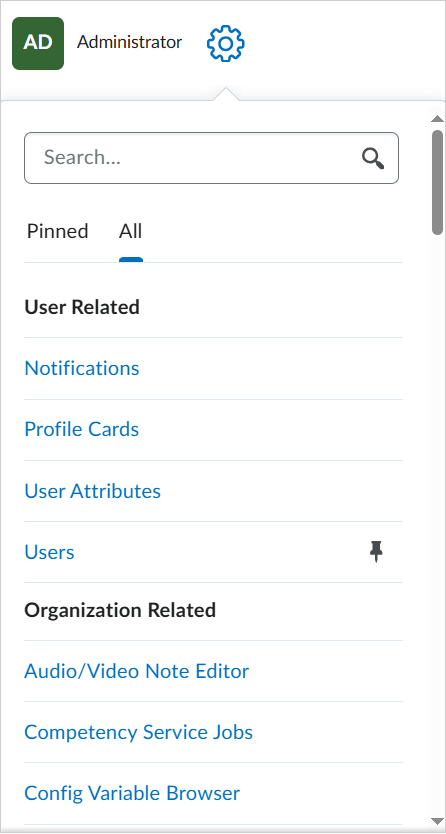
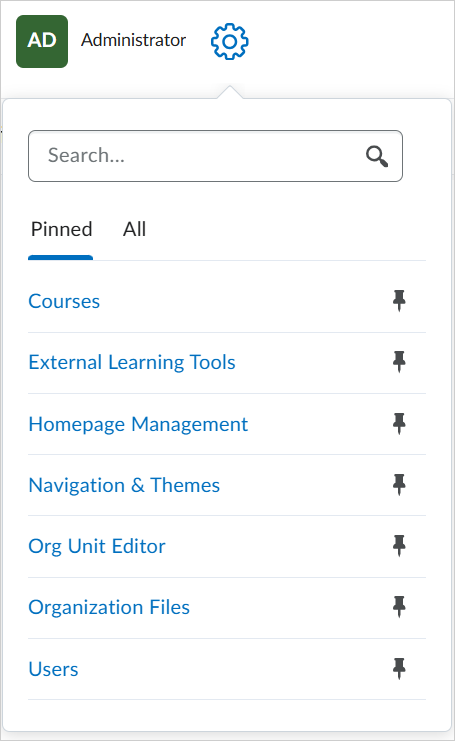
Figure: Quickly search for tools, add them to the Pinned tab, or review the All tab for a categorized list of tools for easy access.
This feature implements the following PIE item:
- D11487 (Admin tools cog needs search feature)
Technical Details
Impact:
- Large impact to all roles that have permission to access the new Admin Tools menu.
Availability:
- This feature is available to all clients.
To enable:
- This functionality is controlled by the d2l.Preferences.NewAdminToolsMenu (Org) configuration variable (default: ON).
- This functionality is not dependent on any new or existing permissions.
Analytics Builder – Notifications and workflows for managing BDS Minor Version updates | Updated

|
Analytics Builder is part of the Performance+ package. For more information, contact your D2L Client Sales Executive or Account Manager. |
Analytics Builder now includes new workflows for managing monthly Brightspace Data Sets (BDS) Minor Version updates. These updates don’t introduce breaking changes, but they may still affect custom assets (datasets, analyses, and dashboards) and result in silent failures.
After the version update and a full data set run completes in Data Hub, the new minor version is pulled into Analytics Builder. If the update impacts your organization's custom assets:
- Data refresh pauses for impacted assets.
- Impacted assets are moved to an Assets to Review folder.
- Authors receive a notification alert in Brightspace telling them to take action. The notification leads to documentation on the steps to be taken.
Once the impacted items are fixed and published, refresh resumes automatically, the assets are cleared from the folder, and the folder is deleted. Unresolved assets remain in the Assets to Review folder and remain paused until addressed.
Previously, Analytics Builder Authors were only notified when their assets were impacted by a BDS Major Version update.
For more details and step-by-step instructions, refer to Impact of Selected Brightspace Data Set (BDS) Minor Version Changes on Analytics Builder in Brightspace Community.
For details on how versioning works, refer to our Brightspace Data Sets Change Management Policy.
Technical Details
Impact:
- Slight impact to administrators due to the new workflow to rework their assets to keep them aligned with the latest data.
Availability:
- This feature is available to clients with the Performance+ package who have provisioned their instance of Analytics Builder.
To enable:
- This functionality is automatically enabled for clients with Analytics Builder.
- Authors must have the Analytics Builder > Can Manage Analytics Builder permission at the org level and must be granted an Author license.
- Ensure the d2l.Tools.BrightspaceDataSets.Version configuration variable is set to version 10.7.
In response to multiple Product Idea Exchange (PIE) submissions, when Instructors create a new announcement in a Course Offering, they can now choose to send a copy to all users in their Classlist as an email, sent as if from the instructor themselves.
In the user interface for creating or editing an announcement, a new Send Email Copy checkbox now appears when an instructor creates or edits an announcement.
This feature implements the following Product Idea Exchange (PIE) items:
- D1923 (Email Notification Option when Creating New News Items)
- D3817 (Default email notification when publishing a news item)
When an instructor selects the new checkbox, the system emails the content of the announcement to all users in the Classlist on publishing.
Users who are not subscribed to receive a notification for announcements will also receive an email, ensuring that important information contained within the announcement is delivered to every learner.
For consistency with automated emails in Intelligent Agents and assignment submissions, the system sends the message to internal email addresses if users have them. If users do not have internal email addresses, the system sends it to their external email address.
Users without a valid email address will not receive an emailed copy of the announcement.
For announcements scheduled to publish at a later date, clicking the Send Email Copy checkbox emails the copy to users in the Classlist at the time that the announcement is published.
Technical Details
Impact:
- Slight impact to instructors who can now email a copy of an announcement to their Classlist.
Availability:
- This feature is available to all clients.
To enable:
- Ensure the Announcements > Send Email Copy permission is granted to Instructors at the Course Offering level.
- This functionality is not dependent on any new or existing configuration variables.
Assignments – Advanced Assessment now shows when an evaluation has no designated evaluator | Updated
A new alert in the assignments user interface now notifies instructors when an evaluation currently has no evaluator assigned, so they can quickly identify the problem and take steps to assign a new evaluator.
This update helps prevent unexpected evaluation errors and improves clarity, especially for institutions with large enrollments and multiple sections.
Previously, if an instructor used Advanced Assessment features to delegate evaluation to a user who later became unenrolled from a course, there was no way to identify which submissions needed to be assigned a new evaluator. Learner submissions could remain unevaluated for extended periods of time, causing confusion and errors.
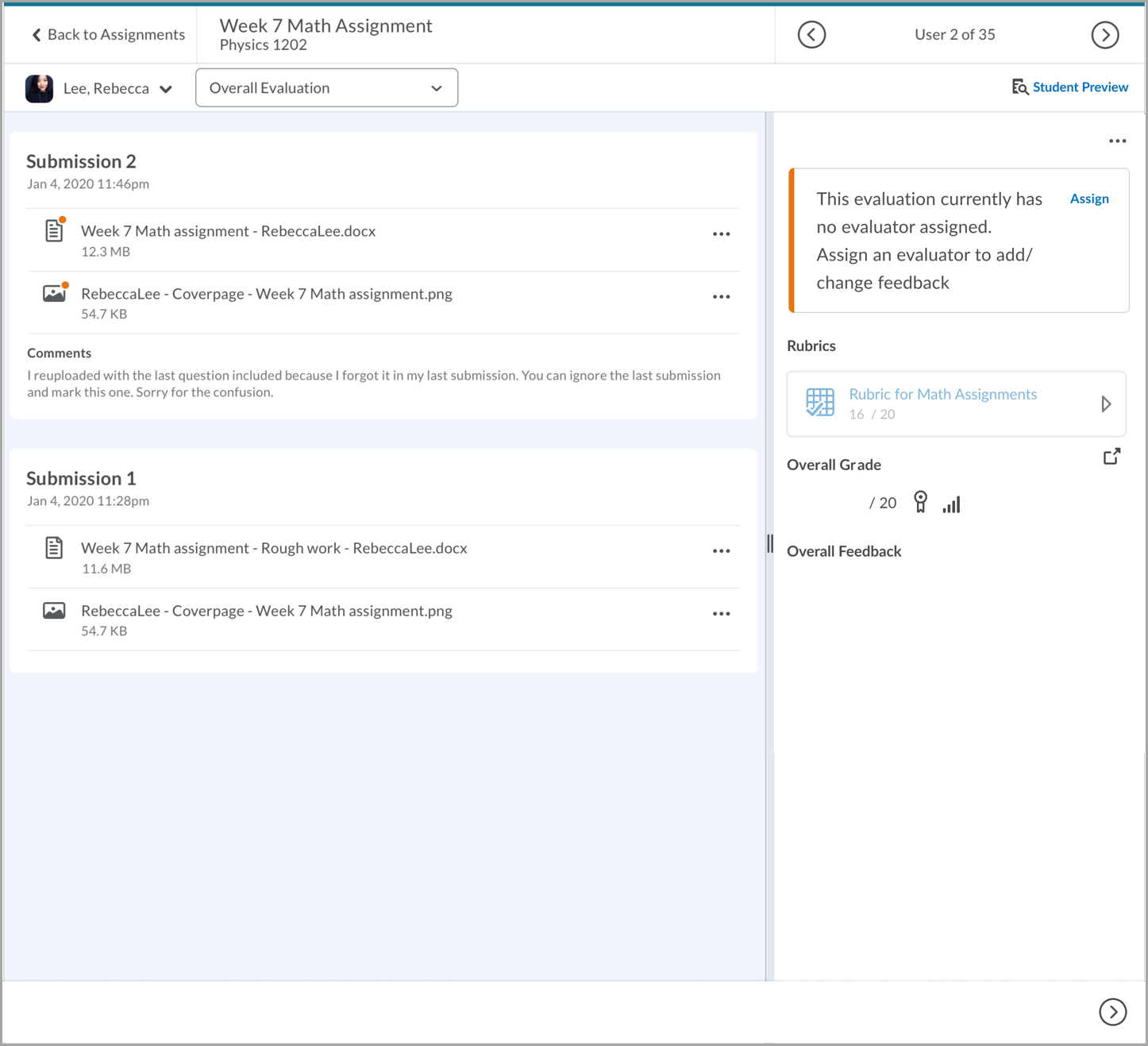
Figure: An example of a warning message when an assignment has no assigned evaluator.
Technical Details
Impact:
- Slight impact to instructors who can now understand when an assignment has no designated evaluator, and learners who no longer need to wait for unassigned assignments to receive a new evaluator.
Availability:
- This feature is available to all clients.
To enable:
- This functionality is not dependent on any new or existing configuration variables.
Brightspace – Progress bar for uploading files | New
With this release, Brightspace improves visual consistency and accessibility by updating progress bar indicators across several tools. These improvements enhance support for screen readers and assistive technologies.
Visual indicators have been updated in the following areas:
- New Content Experience – Upload a file
- Quizzes – Add Existing Question
- Import Quiz Questions – Upload a file
- Quiz Study Support – Check if the quiz meets the study support requirements
- Generate Question – Choose a file to generate a question
- Content Uploader – Upload a file
- Manage Groups – Export progress bar
- Upload File (Classic Content) – Upload a file
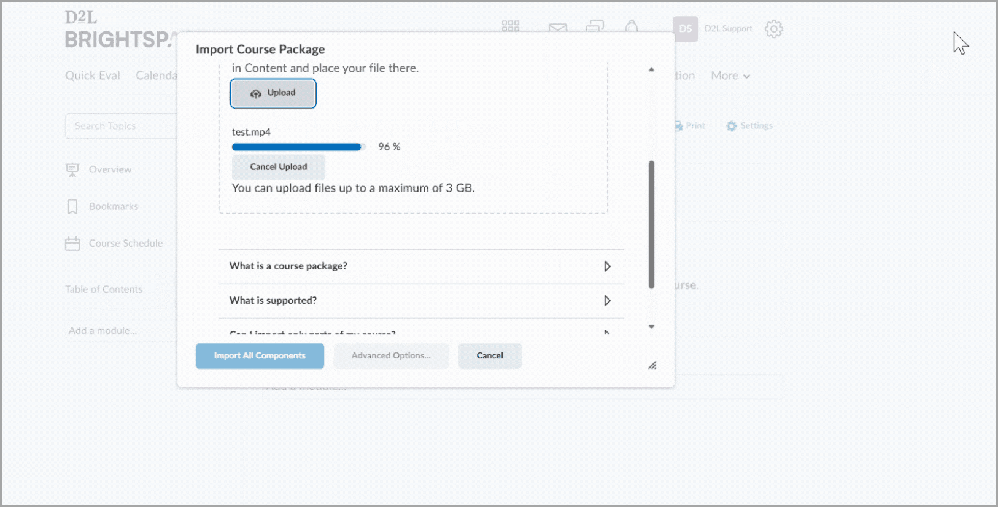
Figure: An example of the progress bar updating as a user adds a module to the Table of Contents in D2L Brightspace, indicating the step-by-step progress.
Technical Details
Impact:
- Slight impact to all users due to improved visibility of ongoing tasks, such as uploading files.
Availability:
- This feature is available to all clients.
To enable:
- This functionality is automatically enabled for all users.
- This functionality is not dependent on any new or existing permissions or configuration variables.
Brightspace Editor – Equation editor now uses the latest WIRIS version | Updated
The equation editor Instructors and Learners use to compose equations in the Brightspace Editor (WIRIS) has been updated to the latest version, 7.24.0.
This update includes no functional changes to the equation editor, but does include WIRIS defect fixes.
Technical Details
Impact:
- No significant impact for Instructors and Learners who will benefit from the latest WIRIS improvements and defect fixes.
Availability:
- This functionality is automatically enabled for all users.
To enable:
- This functionality is not dependent on any new or existing permissions or configuration variables.
Courses – Select and force locale during course creation process | New
As of the November 2025 / 20.25.11 release, administrators can use the Courses tool to select a Locale which sets the language of a course, and select Force Locale to override a user's locale setting in a course. This new functionality is controlled by the new d2l.Tools.Courses.LocaleOptions ( OrgUnit ) configuration variable instead of the Form Elements tool and Form Element properties.
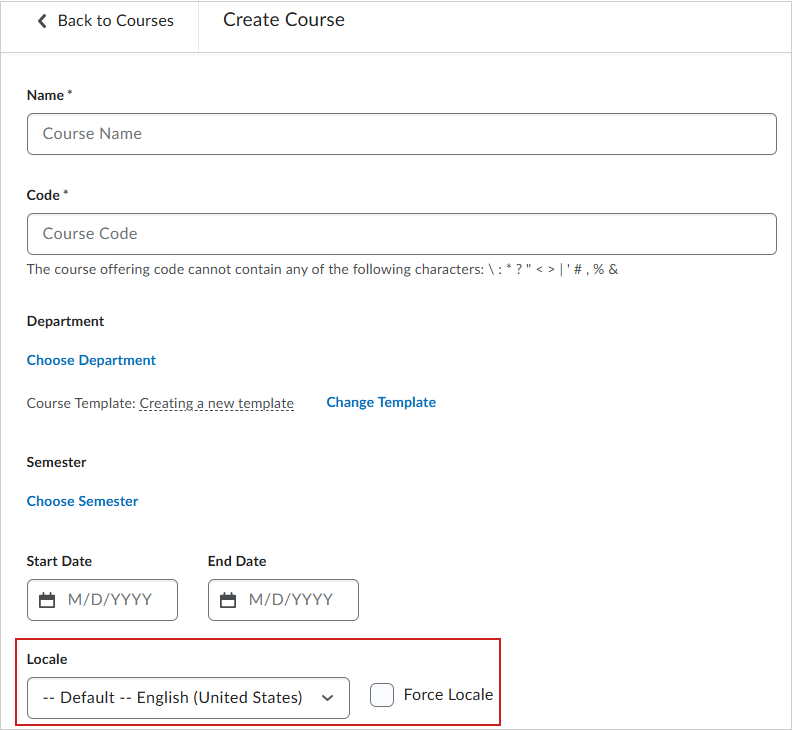
Figure: Select a Locale from a drop-down menu and select Force Locale from the Create Course page of the Courses tool.
Previously, Administrators had to use the Form Elements tool to set the CourseInfo > Locale value to IsDisplayed and the CourseInfo > Force Locale value to IsDisplayed and then navigate to the Course Admin page of a course to set locale settings.
Technical Details
Impact:
- Slight impact to administrators who can easily control locale settings while creating a new course.
Availability:
- This feature is available to all clients.
To enable:
- This functionality controlled by the d2l.Tools.Courses.LocaleOptions ( OrgUnit ) configuration variable (default: ON).
- Administrators must have the following permissions applied to their role:
- Manage Courses > Change Locale
- Manage Courses > Force Locale
Data Hub – Assignment Submissions Brightspace Data Set improvements | Updated
This release enhances the Assignment Submissions Brightspace Data Set (BDS) by adding new columns and updating ones to support versioning and increase data flexibility.
New columns:
- IsDeleted (bit, not nullable): Identifies purged rows that are pending deletion.
- Version (bigint, not nullable): Enables tracking of changes over time.
Updated columns:
- SubmitterType is now part of the Primary Key.
- FileSubmissionCount is now nullable to accommodate assignment submissions without file attachments.
- TotalFileSize is now nullable to accommodate assignment submissions without file attachments.
- FeedbackUserId is now a Foreign Key referencing the Assignment Summary BDS.
- Feedback column size is now 1000 and is no longer subject to the d2l.Tools.BrightspaceDataSets.TruncateLimit configuration variable setting. To retrieve feedback beyond this limit, refer to our Valence APIs.
To ensure improved consistency in our data sets, we have changed the way data is represented in the bit and datetime2 columns as follows:
- bit columns now only have values TRUE, FALSE, or NULL.
- datetime2 columns now have trailing zeros removed (for example: 2023-10-14T17:21:59.015Z).
For more detail, refer to the Enhancing Consistency: Upcoming Updates to Brightspace Data Sets blog post.
Technical Details
Impact:
- Moderate impact to administrators due to the addition of new columns and values to an existing Brightspace Data Set.
Availability:
- This feature is available to all Brightspace Core clients.
To enable:
- Ensure the Brightspace Data Sets > Can Access Brightspace Data Sets permission is granted to administrators at the org level.
- Ensure the d2l.Tools.BrightspaceDataSets.Version configuration variable is set to version 10.7.
- New and changed data sets appear the first time the data set runs after the version update.
Data Hub – Outcomes Set Course and Outcomes Set Org Brightspace Data Sets for improved reporting and alignment | New
To strengthen the backend infrastructure for Outcome Sets (previously called Programs), two new Brightspace Data Sets (BDS) are now available:
- Outcomes Set Course BDS: Captures course-level details about Outcome Sets.
- Outcomes Set Org BDS: Captures organization-level details about Outcome Sets.
Both data sets include historical data to ensure continuity.
These data sets are intended to replace the Outcomes Program Details and Outcomes Registry Owners BDS, which will be phased out in the next BDS major version update.
Technical Details
Impact:
- Slight impact to administrators due to the addition of new Brightspace Data Sets.
Availability:
- This feature is available to all Brightspace Core clients.
To enable:
- Ensure the Brightspace Data Sets > Can Access Brightspace Data Sets permission is granted to administrators at the org level.
- Ensure the d2l.Tools.BrightspaceDataSets.Version configuration variable is set to version 10.7.
- New and changed data sets appear the first time the data set runs after the version update.
Data Hub – Source Course Deploy History Brightspace Data Set | New
To support the release of the Source Course and Re-offer functionality, the Source Course Deploy History Brightspace Data Set (BDS) is now available. With this data set, administrators can analyze their organization's creation and distribution of re-offered courses.
The Source Course Deploy History BDS captures the following details for every deployment triggered for a Source Course:
- Org Unit ID for the source course associated with the re-offered course
- Org Unit ID for the re-offered course
- Date the course was deployed
- User ID that triggered the deployment
Refer to the Re-offer Course Offerings with the Source Course Org Unit blog post for more information.
Technical Details
Impact:
- Moderate impact to administrators due to the addition of a new Brightspace Data Set.
Availability:
- This feature is available to all Brightspace Core clients.
To enable:
- Ensure the Brightspace Data Sets > Can Access Brightspace Data Sets permission is granted to administrators at the org level.
- Ensure the d2l.Tools.BrightspaceDataSets.Version configuration variable is set to version 10.7.
- New and changed data sets appear the first time the data set runs after the version update.
Instructors can now use the Exclude from Final column when bulk editing grade items in the Grades tool. Selecting this option excludes the grade item from the final grade calculation.
Previously, this setting was only available when editing individual grade items. This enhancement helps instructors manage large grade books more efficiently by allowing them to update multiple items at once.

|
Note: This option is only available in courses using the Points grading system. Courses using Weighted or Formula grading systems can exclude items by assigning a weight of 0 or excluding them from the formula, respectively. |
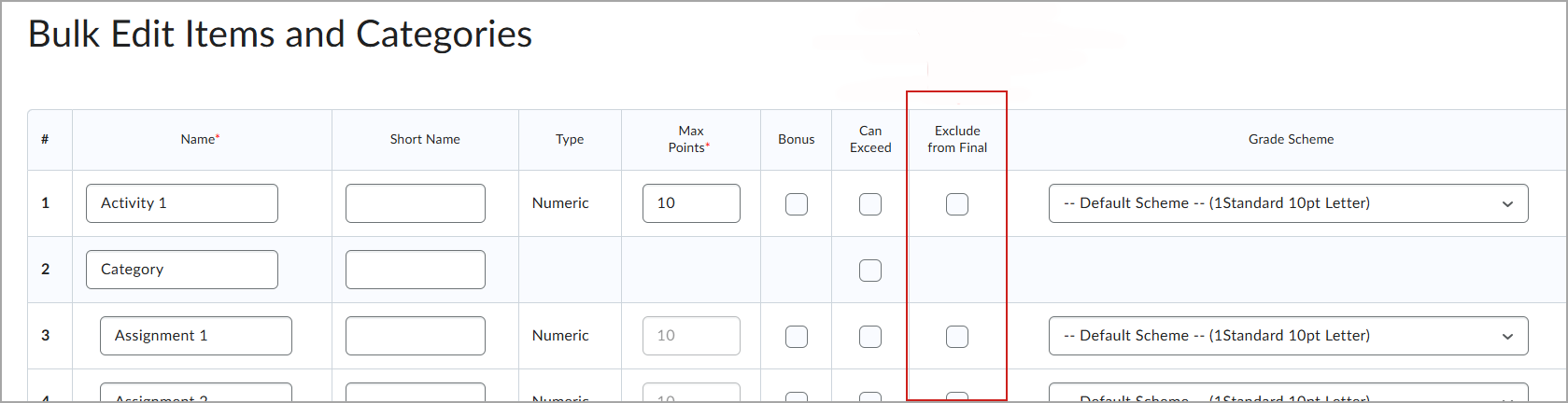
Figure: In the Bulk Edit Items and Categories page, select Exclude from Final for each item to omit from the final grade.
This feature implements the following PIE items:
- D1773 (Bulk Edit Grade Item)
- D9984 (Course-level configuration to include/exclude grade from Final Grade)
- D8386 (Gradebook – Bulk edit)
- D8515 (Add a category in the bulk edit)
Technical Details
Impact:
- Slight impact to instructors due to additional functionality when bulk editing.
Availability:
- This feature is available to all clients.
To enable:
- This feature is automatically enabled for all users.
- This functionality is not dependent on any new or existing configuration variables or permissions.
Homepage Widget Expansion Pack – Learner Awards widget now uses Brightspace permissions for visibility | Updated

|
The Learner Awards widget is part of the Homepage Widget Expansion Pack add-on solution that must be purchased separately. For more information, contact your D2L Client Sales Executive or Account Manager. |
The Available awards tab in the Learner Awards widget now hides hidden awards for all users. This behavior now aligns with the Available awards tab in the Awards tool.
Previously, this behavior was managed using a context override configuration variable. If administrators didn’t add the Learner role to Role Configuration, users with the Learner role could still view hidden awards. This was inconsistent with how awards display in the Awards tool.
Instructors should continue to use the Awards tool to manage and confirm award availability.
Technical Details
Impact:
- Slight impact to instructors and administrators who will no longer see hidden awards in the widget. These roles should use the Awards tool to manage awards and confirm award availability.
Availability:
- This feature is available to all clients who have purchased the Homepage Widget Expansion Pack add-on package.
To enable:
- This functionality is automatically enabled for all users.
- This functionality is not dependent on any new or existing configuration variables or permissions.
IPSIS Section Association – Connect to the Courses tool from IPSIS Section Association | New
IPSIS Section Association links to the Courses tool instead of the Course Management tool when an administrator creates a new course offering. This update supports the planned end-of-life (EOL) of the Course Management tool in the February 2026 / 20.26.02 release.
Administrators can now create new course offering associations directly from the Courses tool when managing either course offering associations or Student Information System (SIS) section associations.
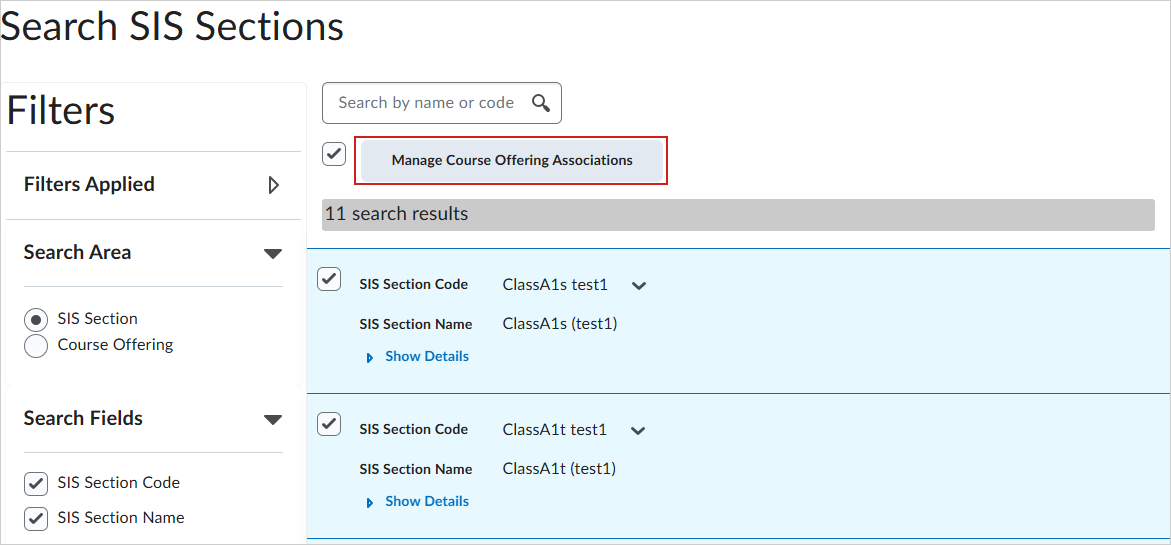
Figure: From the Search SIS Sections page of IPSIS Section Association, search for SIS Sections, select them, and click Manage Course Offering Associations.
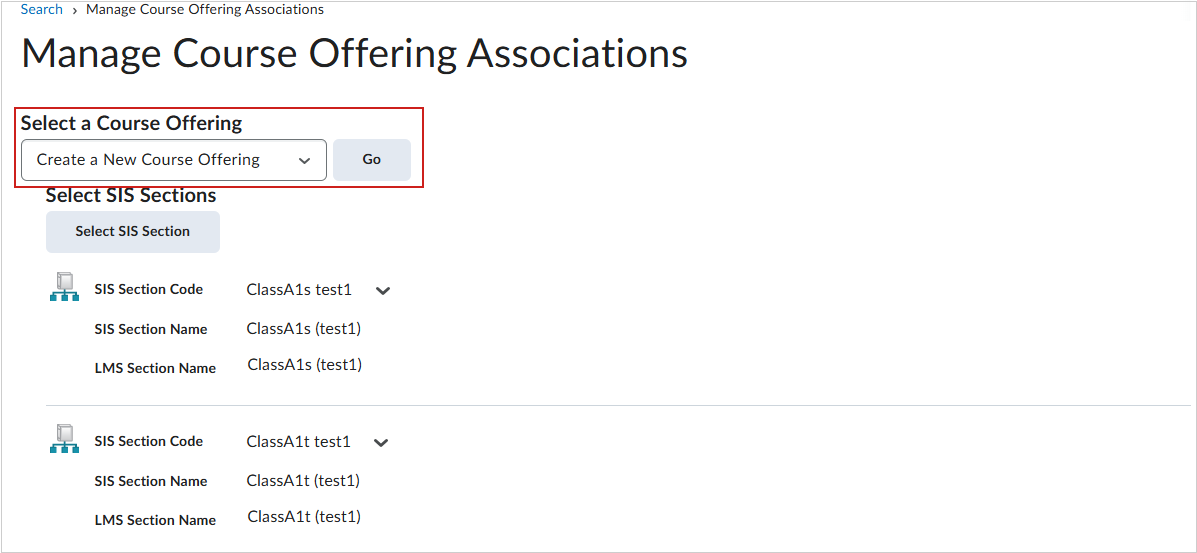
Figure: To create a new course offering, select Create a New Course Offering from the drop-down menu, and then click Go to open the Courses tool.
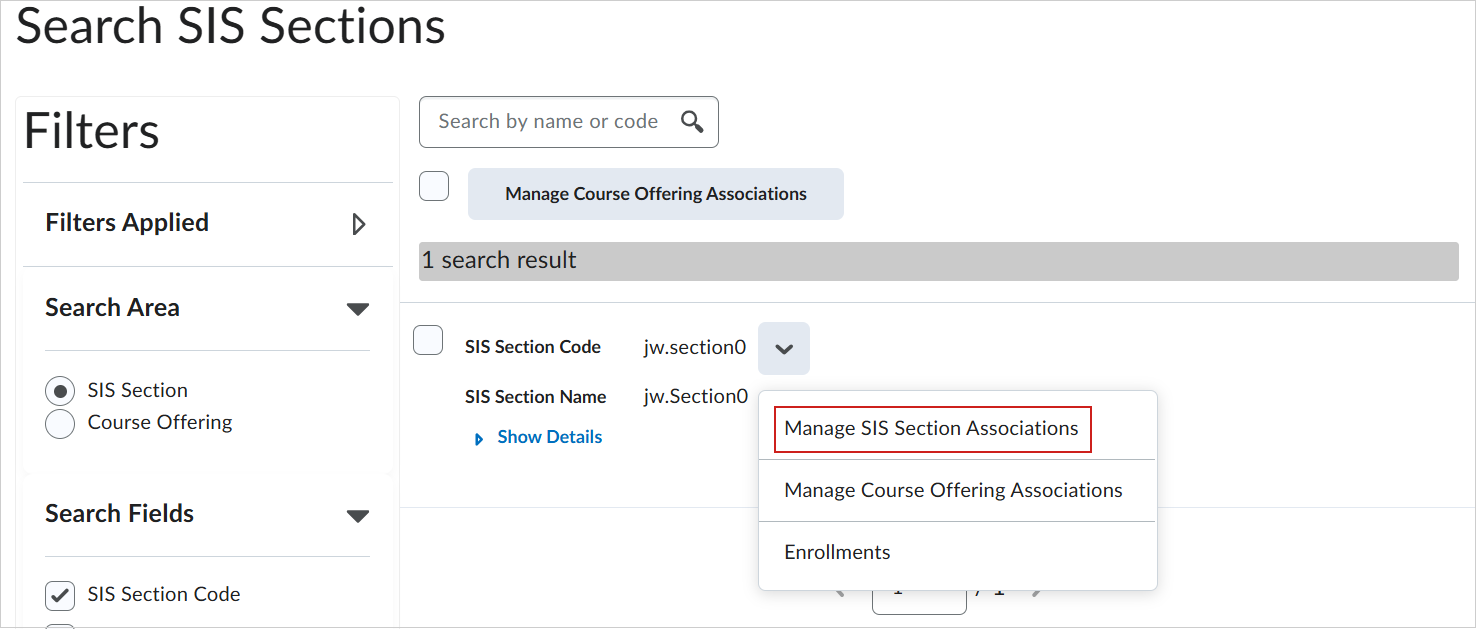
Figure: From the a specific SIS section select Manage SIS Section Associations.
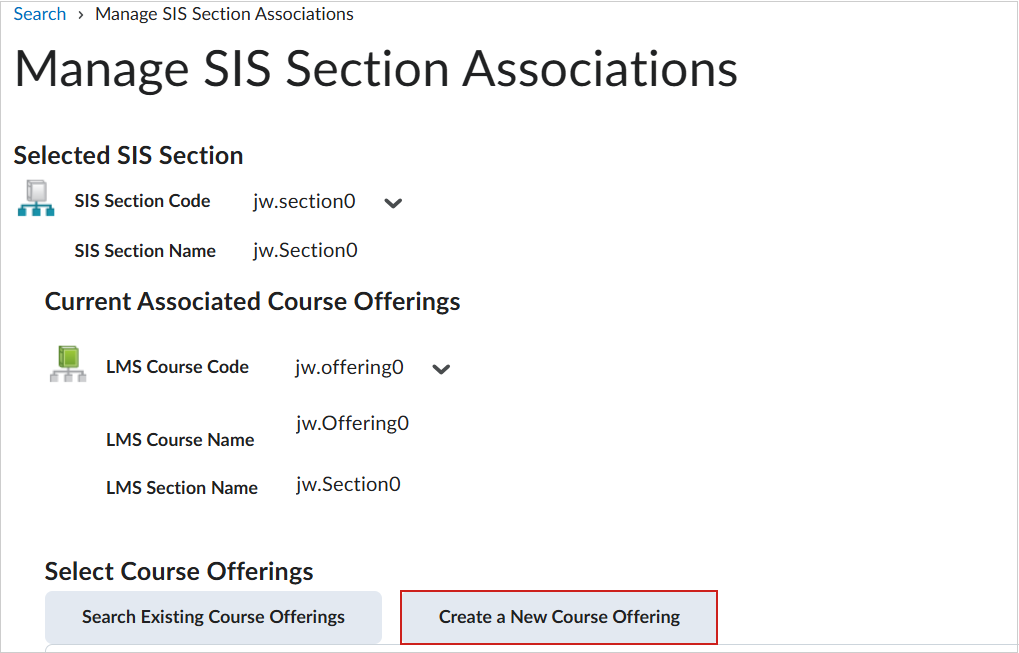
Figure: From the Manage SIS Section Associations page, click Create a New Course Offering to navigate to the Courses tool.
Previously, administrators were directed to the legacy Course Management tool to create new course associations.
Technical Details
Impact:
- Moderate impact to administrators who can access the new Courses tool from the IPSIS Section Association tool.
Availability:
- This feature is available to all clients.
To enable:
- This functionality is not dependent on any new or existing configuration variables or role permissions.
Learning Outcomes – Enable Supporting of Multiple Outcome Sets | Updated
Outcomes are now clearly grouped by Outcome Set across Brightspace, including in the Course Outcomes list, release condition dropdowns, and other relevant areas. This improved organization makes it easier for users to navigate, differentiate, and understand outcomes within a course.
With this update, each Outcome Set is displayed as a distinct group, enhancing clarity and laying the groundwork for future Outcome Set features.
Previously, outcomes were listed in the order they were added, which could lead to confusion and repetition of Outcome Set names.
Additionally, this release has added the following improvements to outcomes:
- Renamed lower-level outcomes to sub-outcomes for clearer terminology and improved consistency across the platform.
- Added warning messages when deleting outcomes from individual management:
- Warning when outcome is linked to deleted activities. If an outcome is associated with a deleted activity (such as an assignment, discussion, or quiz) and a user attempts to delete it, a pop-up message warns the user that the outcome may still have assessments linked to it.
- Confirmation when no assessments are linked. If no assessments are associated with the outcome, a message appears asking the user to confirm the deletion.
Technical Details
Impact:
- Slight impact to administrators and instructors, as outcomes are now organized into clear outcome sets, and a warning message is displayed to users when trying to delete outcomes.
Availability:
- This feature is available to all clients.
To enable:
- This functionality is automatically enabled for all users.
- This functionality is not dependent on any new or existing permissions or configuration variables.
Learning Outcomes – Outcome Achievement Dashboard now supports ASN Outcomes | New

|
This feature is part of the Achievement+ add-on package for Brightspace Core that must be purchased separately. For more information, contact your D2L Client Sales Executive or Account Manager. |
With this release, Achievement Standards Network (ASN) outcomes added to an Outcome Set now appear in the Outcome Achievement Dashboard. The ASN outcomes must be aligned to assessable activities and have been assessed for them to show. This enhancement provides a more complete and accurate view of outcome achievement, including ASN-defined outcomes.
Previously, ASN outcomes were not displayed in the Outcome Achievement Dashboard.
Technical Details
Impact:
- Slight impact to administrators due to a more complete and accurate view of outcome achievement across all outcome types, including ASN-defined outcomes.
Availability:
- This feature is available in Achievement+, an optional add-on package to Brightspace Core. Contact your D2L Client Sales Executive or Account Manager to learn more.
To enable:
- This functionality is automatically enabled for all Achievement+ users.
- This functionality is not dependent on any new or existing permissions or configuration variables.
LTI – Consolidated and renamed permissions improve clarity and ease-of-use| Updated
This update simplifies permissions for managing LTI integrations and makes it easier for administrators to understand which permissions are associated with the legacy LTI 1.1 version.
The ManageToolRegistrations permission has been renamed to Manage LTI Tools.
The ManageToolDeployments permission has been removed and all privileges associated with the ManageToolDeployments permission are now associated with the Manage LTI Tools permission.
To understand how user roles who previously had the ManageToolDeployments permission are affected by this change, refer to the following table:
| Previous permissions |
Updated permission in 20.25.11 |
|---|
| Only ManageToolDeployments |
This permission has been removed. Users who had only this permission do not have the new Manage LTI Tools permission. |
| Both ManageToolDeployments and ManageToolRegistrations |
Users who had both these permissions now have the new Manage LTI Tools permission |
| Only ManageToolRegistrations |
Users who had this permission now have the new Manage LTI Tools permission. |
The following legacy permissions have been renamed to make it easier for administrators to understand that they only apply to LTI 1.1.
- The Manage External Learning Tool Providers has been renamed to Manage Legacy External Learning Tool Providers
- The Manage External Learning Tools Configuration permission has been renamed to Manage Legacy External Learning Tools Configuration
- The Create External Learning Tool Links from available External Learning Tool Providers permission has been renamed to Create LTI Links from available Tools.
Technical Details
Impact:
- Slight impact to administrators due to the removed, new, and renamed permissions.
Availability:
- This feature is available to all clients.
To enable:
- This functionality is not dependent on any new or existing configuration variables.
LTI – Import and export Brightspace assignments with their third-party processors | New
When instructors or administrators import or export assignments with attached third-party processors (for example, Copyleaks) within a course or to a different course, the third-party processors are now included with the imported or exported assignment.
Previously, when you imported or exported an assignment, any third-party processors were not included in the export package. Instructors needed to attach a new processor after import to make the assignment function the way it did before the export.
Technical Details
Impact:
- Slight impact to instructors and administrators who no longer need to re-add third-party processors to the assignments after they import them.
Availability:
- This feature is available to all clients.
To enable:
- This functionality is not dependent on any new or existing permissions or configuration variables.
LTI – Simplified workflows for creating and maintaining integrations | Updated
In response to feedback that the workflow for configuring Security Settings and Extensions for individual integrations was tedious, time-consuming, and resulted in incorrect configurations, we’ve simplified the user interface and default settings for integrations.
Updated default External Learning Tool settings
Previously under External Learning Tool > LTI Advantage, when administrators set up a new integration, they needed to manually configure commonly used options for sharing Org Unit and Link information with a third-party tool.
To make it easier to set up new integrations, commonly used options under Security Settings are now enabled by default and the user interface no longer shows options to configure them.
Specifically, the following settings are now automatically enabled for all new and existing integrations, and the check boxes for enabling them no longer appear:
- Org Unit Information
- Link Information, Title, and Description.

|
Note: Security information is still provided to the tool and does not contain any Personally Identifiable Information (PII). LTI data sets continue to show that Deep Linking and Security Settings are enabled on the Deployment Links page. |
Updated default settings for Deep Linking
Deep Linking is now enabled for all new and existing registrations and deployments by default. Options for enabling Deep Linking under Manage Extensibility > LTI Advantage and External Learning Tools > Deployment no longer appear.
Administrators can manage deep links for adding content to Brightspace from the Deployment Links page. Options for setting the link type include Deep Linking, Insert Stuff, and Deep Linking Quicklink.
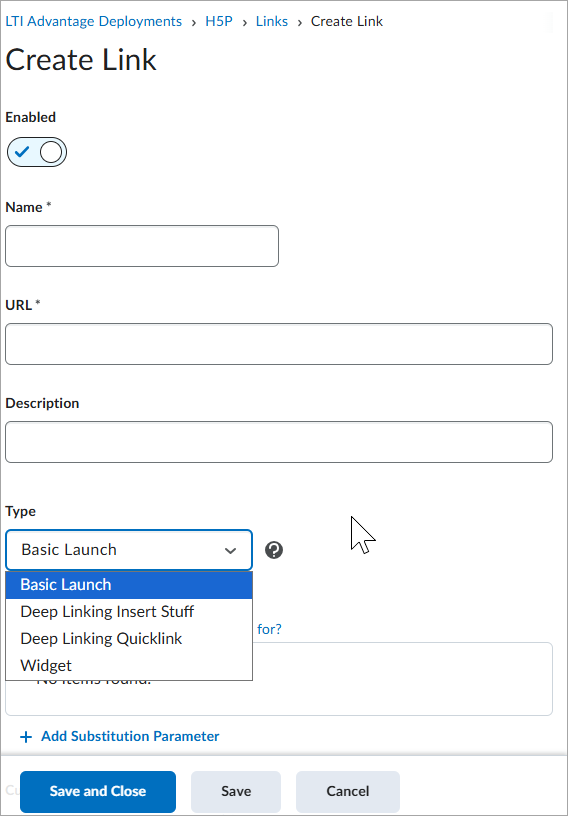
Figure: Select a link type on the Deployment Links page
Technical Details
Impact:
- Slight impact to administrators who no longer need to manually enable Deep Linking and options for sharing Org Unit and Link information with third-party integrations.
Availability:
- This feature is available to all clients.
To enable:
- Ensure the External Learning Tools > Manage LTI Tools permission is granted to administrators at the org level.
- This functionality is not dependent on any new or existing configuration variables.
LTI - Updates to Asset Processing through third-party integrations in Assignments | Updated
This update enhances the Asset Processing experience through third-party integrations by improving visibility of the End-User License Agreement (EULA) and conditionally displaying external learning tools in assignments when available. Additionally, new parameters are introduced to enrich third-party integrations, providing a smoother and more seamless user experience.
EULA Acceptance Update
Previously, learners could miss seeing the EULA before submitting an assignment. Now, a confirmation modal appears during assignment submission if the learner has not yet accepted the EULA for the linked processor. Learners accept the EULA once per tool; they are not required to accept it again for every assignment submission.

|
Note: If a learner attempts to submit an assignment without accepting the EULA and the processor requires acceptance, an error message will appear, indicating that the EULA has not been accepted. |
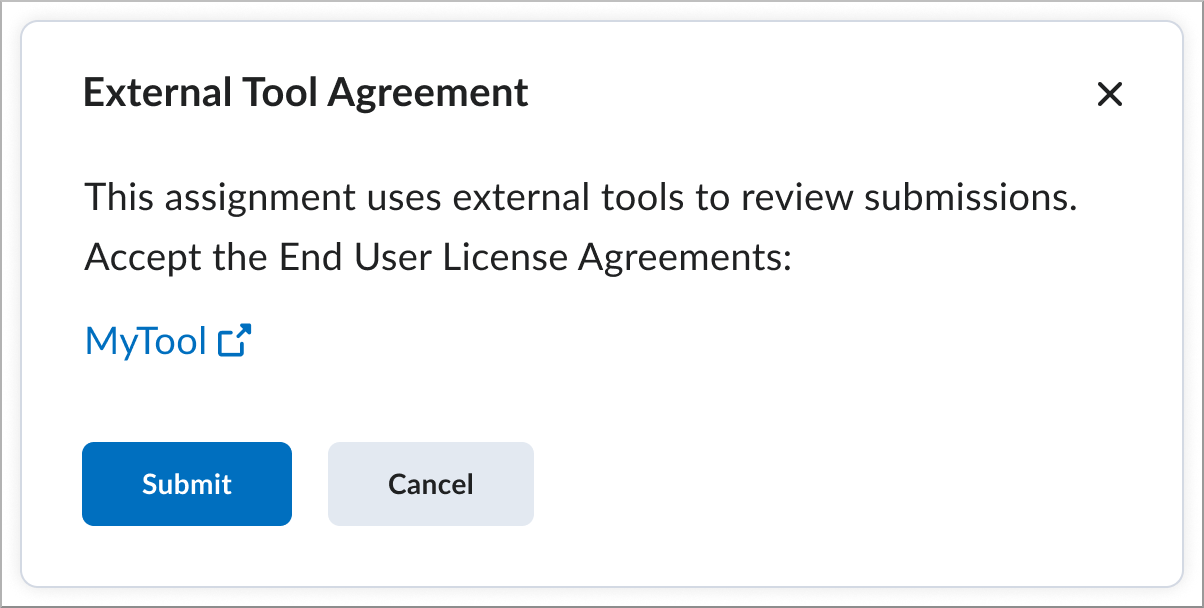
Figure: Click Submit to accept the EULA or click Cancel before submitting an assignment.
Conditional Display of External Learning Tools in Assignments
The External Learning Tools section in the Assignments Evaluation & Feedback panel is now conditionally displayed. This section will only appear if external tools are available for use. If there is an LTI integration with the Asset Processor enabled and the Assignment Processor Deeplink is available, they will be shown in this section.
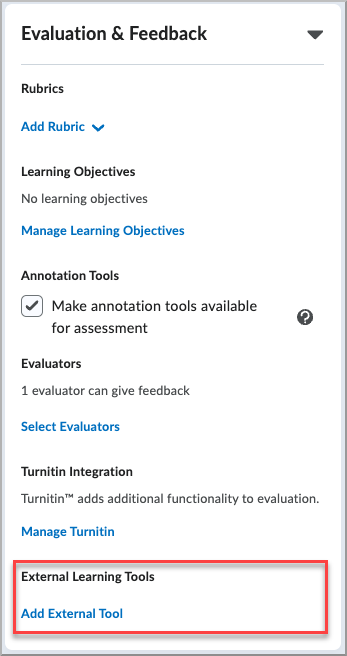
Figure: Evaluation & Feedback section showing settings for rubrics, learning objectives, annotation tools, evaluators, Turnitin, and external learning tools.
When the Evaluation & Feedback panel is closed, the message No external tool added will appear only if there is an LTI tool with Asset Processor enabled and shared to that course.
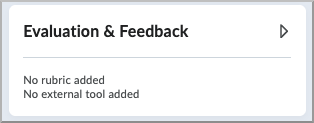
Figure: Evaluation & Feedback section showing No external tool added message.
New Parameters for LTI Integrations
If there is an LTI tool with Asset Processor enabled and shared to the course, and an instructor closes the Evaluation & Feedback panel, the message No external tool added appears.
The available parameters are:
$Activity.title
$Activity.available.startDateTime
$Activity.available.endDateTime
$Activity.submission.endDateTime
- This is the due date of the assignment, not a user specific due date
Administrators can access these parameters in the Activity sub-section of the Substitution Parameter drop-down menu during LTI registration, deployment, and linking.
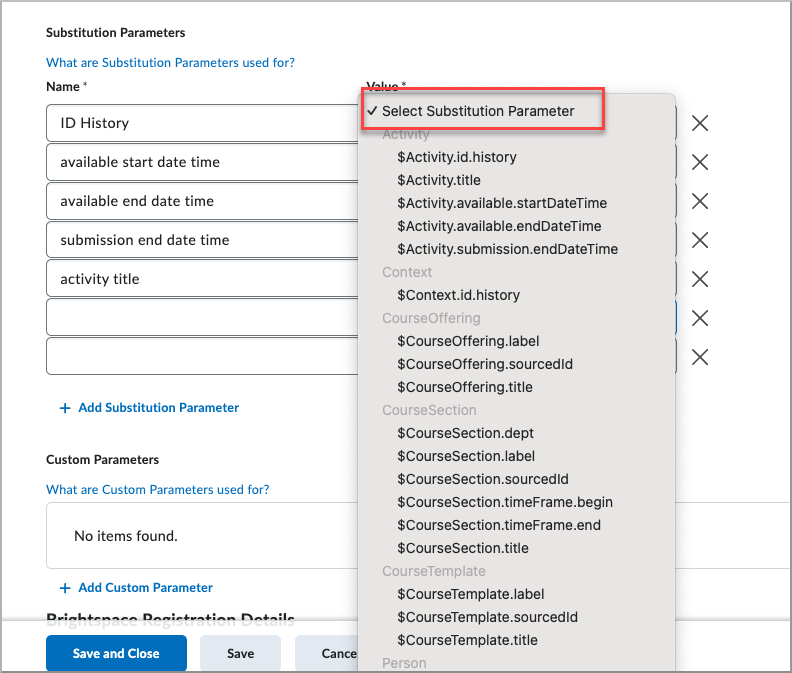
Figure: Substitution Parameter section showing the drop-down menu with the new substitution parameters.
Technical Details
Impact:
- Slight impact to administrators due to the enhanced integration options and visibility.
- Slight impact to instructors and learners due to the conditional display of external tools and the EULA modal.
Availability:
- This feature is available to all clients.
To enable:
- This functionality is automatically enabled for all users.
- This functionality is not dependent on any new or existing permissions or configuration variables.
Manage Extensibility – Create and manage Service users apart from human user accounts | New
As part of ongoing efforts to make it easier for administrators to manage integrations in Brightspace, a new Service Users tab within the Manage Extensibility tool now shows any configured Service Users.
New, streamlined options also let administrators create, edit, and manage Service Users separately from human user accounts. Fields and functions for Service Users are tailored to support integration work. For example, it is not possible to delete a Service User if it is associated with an OAuth 2.0 application.
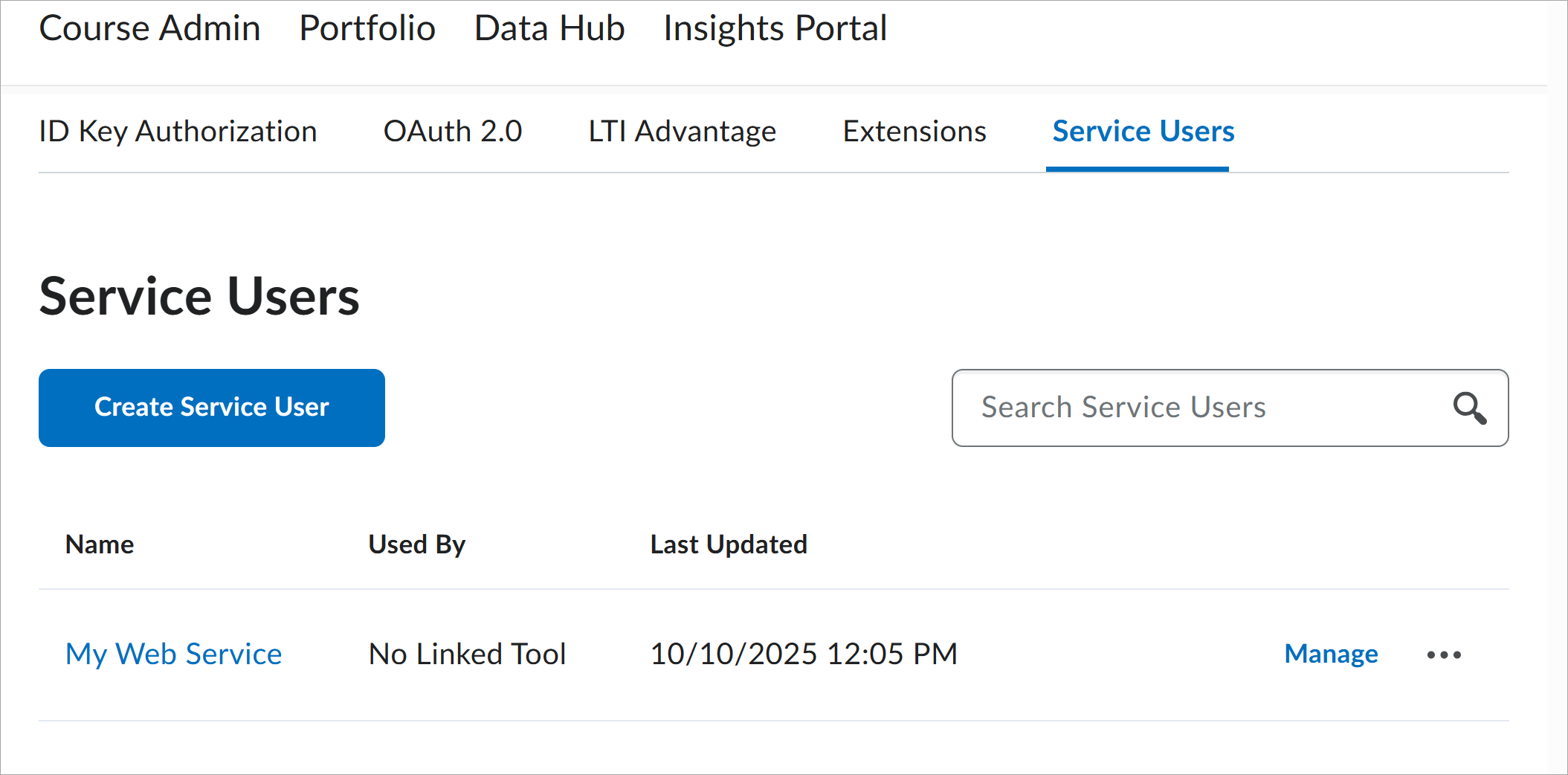
Figure: New Service Users page under the Manage Extensibility tab.
Technical Details
Impact:
- Moderate impact to administrators responsible for managing extensibility and integrations who can now create Service User accounts.
Availability:
- This feature is available to all clients.
To enable:
- Ensure the following permissions are granted to administrators at the organization level:
- Tool Management > See Org Tool Management
- Org Unit Editor > View Org Unit Editor
- Org Unit Editor > Add / edit new and existing Org Unit Types
- Service Users > See Service Users Tool
- Service Users > Modify Service User Org Unit Access
- Service Users > Modify Service User Permissions
- Service Users > Create a Service User
- Service Users > Update Service User Details
- Service Users > Can Activate Or Deactivate Service Users
- Service Users > Delete Service User
- This functionality is not dependent on any new or existing configuration variables.
16-October-2025 Preview Release Notes published.
22-October-2025 Updated General Announcements to include information about our new Product Idea Exchange (PIE) widget.
6-November-2025 Added LTI – Import and export Brightspace assignments with their third-party processors | New release note.
6-November-2025 Added a General Announcement about unlisted Brightspace Tutorial videos.
4-December-2025 Added Data Hub – Source Course Deploy History Brightspace Data Set | New release note.