Written By: Monica Gaertner, Product Manager
The new quiz evaluation experience was released in the September 2024/20.24.9 release of Brightspace. The new experience provides an updated look and feel to your grading workflow with a focus on optimizing instructor productivity by making the quiz evaluation experience easier to use. The look and feel are consistent with the updated experiences for Assignments and Discussions that were released in previous years.
As of the July 2025/20.25.7 release, the new quiz evaluation experience is enabled by default for all clients.
Get familiar with the new quiz evaluation experience
The look and feel of the new quiz evaluation experience is consistent with the Assignments and Discussions evaluation experience, making the experience familiar to users.
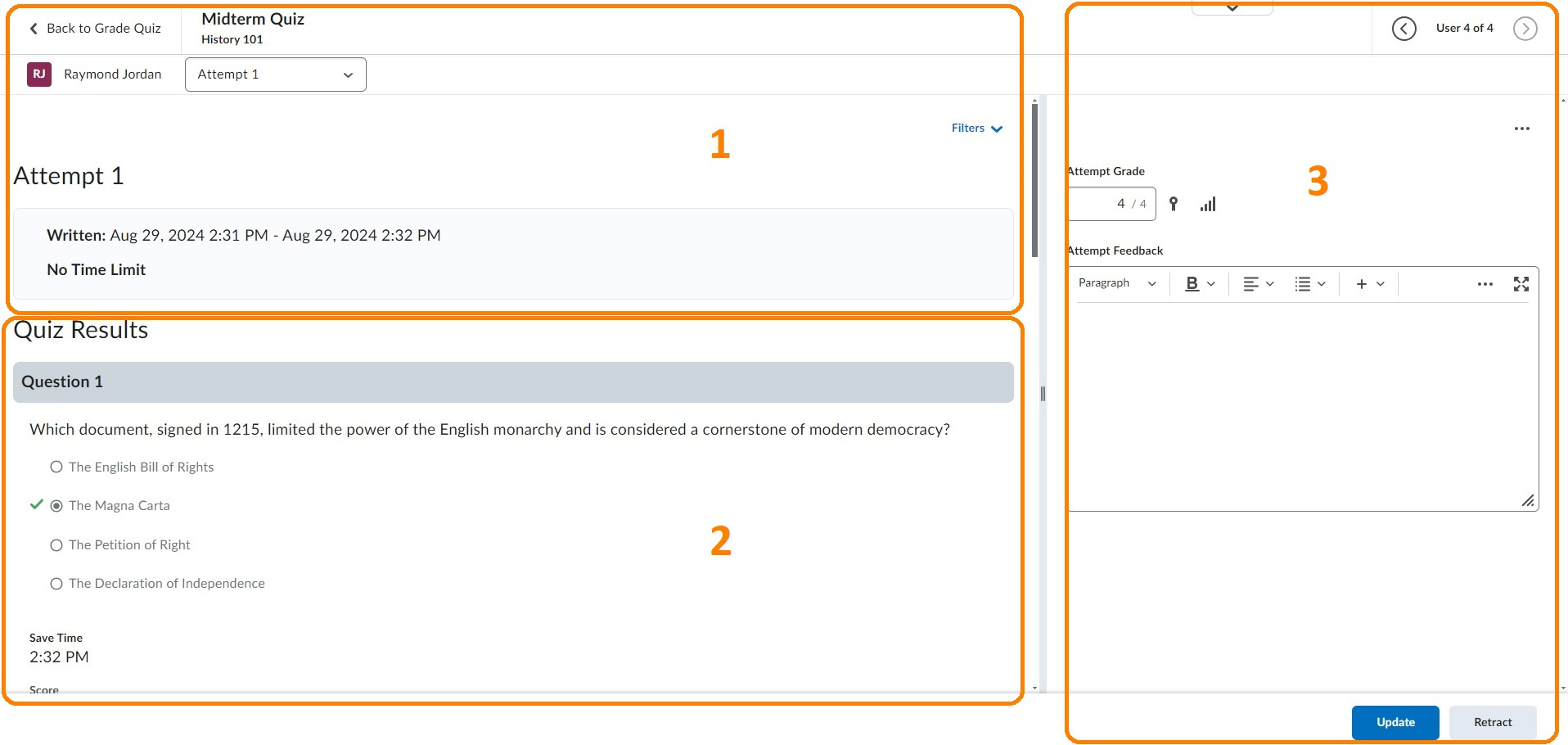
Figure: Overview of the new quiz evaluation experience.
1. The top left panel shows the name of the quiz, the name of the course, and the name of the learner. The Attempt drop-down allows you to select from multiple attempts (if the quiz allows for that) or a Completion Summary. You will also find a summary of the attempt details. The Filters drop-down allows you to filter Quiz Results to show questions that are Pending evaluation or Retaken questions only.
2. The Quiz Results section shows the quiz attempt details like the quiz questions and indications for the correct answer.
3. Use the top navigation to scroll between learners. The Attempt Grade is autocalculated with the option to manually override it. Additionally, you have the Attempt Feedback area to provide your feedback to learners.
Users will also notice that the view of the questions and answers within the new quiz evaluation experience are uplifted.
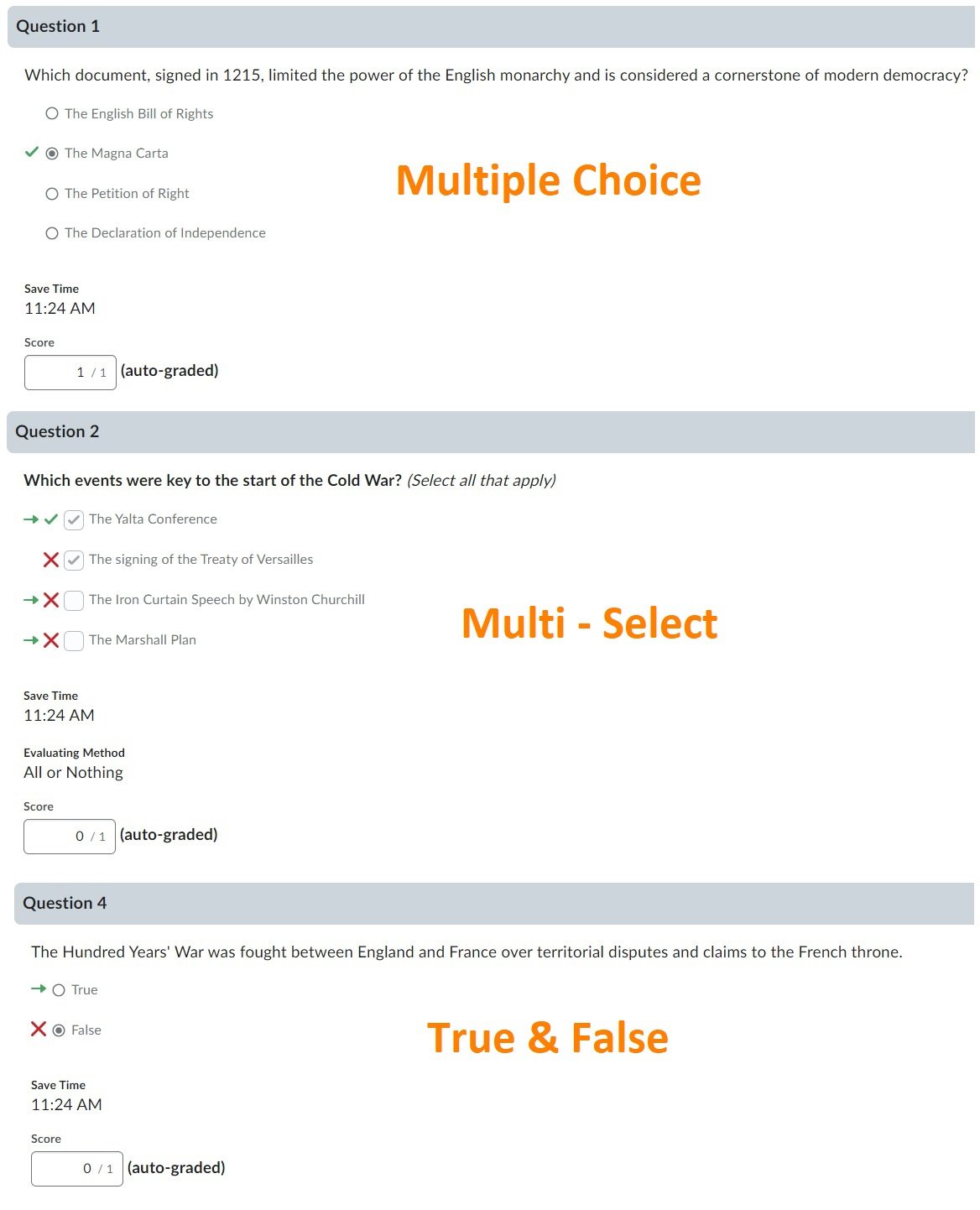
Figure: Users and instructors can see an uplifted interface when viewing their quiz questions.
Supported Question Types
The new quiz evaluation experience currently supports the following quiz Question Types:
- Multiple Choice
- Written Response
- True & False
- Short Answer
- Fill in the Blank
- Multi–Select
- Matching
- Ordering
- Multi Short Answer
- Arithmetic
- Significant Figures
We hope that you find the new quiz evaluation experience helpful in optimizing your grading workflow. Watch for future updates of exciting new features within the new quiz evaluation experience.