Video: Release Highlights
General Announcements
- Brightspace's minimum for supported browser versions increases every January and July. The January update increases the minimum supported browser versions to:
- Chrome 129
- Edge 129
- Safari 18
- Firefox 130
The minimum legacy browsers are now: - Chrome 94
- Edge 94
- Safari 15
- Firefox 92
The following browsers are no longer supported: - Chrome 67
- Edge 80
- Safari 12
- Firefox 67
We have also added support for Firefox ESR, versions 115 and above. For an optimal experience that offers better performance, accessibility, and security, D2L recommends using the latest version of a supported browser to access Brightspace. D2L is also updating the browser classification system with this release; browsers are either Supported, Legacy, Unsupported (Warning), or Unsupported (Blocked). For more information, refer to the updated Browser support topic, available on January 2, 2025.
- The Organizational Units Brightspace Data Set underwent backend improvements in the September 2024/20.24.9 release, and one of the user-facing changes was not documented at that time. Before 20.24.9, recycled or deleted org units had SYSTEM in the Organization column. After 20.24.9, recycled or deleted org units keep the name of their organization in the Organization column. Deleted org units have TRUE in the IsDeleted column and the DeletedDate column is not null.
To view the change log for this release note landing page, go to Change History at the bottom of this page.
Bongo – New and updated features for Bongo and Bongo Premium | Updated

|
Bongo Premium is an add-on solution that must be purchased separately; however, Bongo also provides a free experience for individual users.
For more information, contact your D2L Client Sales Executive or Account Manager.
|
Bongo is partnered with D2L to provide access to a video-driven platform that provides face-to-face classroom experiences, including live discussions, office hours, video-based training, and online assessments. With this update, the following new and updated Bongo features are available:
New Configuration Experience for individual and group assignments
This updated configuration is available for both the individual (free) and Premium group (add-on) experience.
The configuration experience for assignments now includes an improved workflow that recognizes step-by-step options. This new experience provides wider parity with the previously-available Question and Answer assignment type. For more information about the new configuration experience for individual and group assignments, refer to Bongo Release Notes.
New Show/Hide instructor feedback before evaluation feature
This new feature is available for both the individual (free) and Premium group (add-on) experience.
When configuring an individual, group, or question and answer assignment, a new option enables you to hide or show instructor feedback before evaluation. This option is enabled by default, which matches the previous behavior where text and video comments from the instructor are immediately available to the learner. If the instructor turns off the option, learners cannot see the instructor's text or video comments until the evaluation has been published to the learner.
For more information about the new ability to show or hide instructor feedback before evaluating the grade item, refer to Bongo Release Notes.
Bongo now recognizes and supports course sections from the LMS
This feature is available for both the individual (free) and Premium group (add-on) experience.
When sections are used:
- Learners can only do peer reviews on learners within the same section.
- Learners are grouped into automatically-formed groups and learner-formed groups with learners within the same section.
- Instructors who are included in a section can only see learners from their own section when viewing the assignment overview or group management screens.
- Instructors who are not included in a section can filter the assignment overview screen by different sections, and the learners are labeled with their section on the group management screen.
For more information about support for course sections from the LMS, refer to Bongo Release Notes.
Peer review is Opt-in
This new feature is available for both the individual (free) and Premium group (add-on) experience.
When creating a new assignment, the Peer Review option is now disabled by default. Previously, Peer Review was enabled by default.

|
Note: The default setting change applies only to newly created assignments, not copies or existing assignments. |
For more information about the peer review opt-in feature, refer to Bongo Release Notes.
Updated user interface on the D2L Quicklink process
This feature is available for both the individual (free) and Premium group (add-on) experience.
The D2L Quicklinks for Video Assignments and Virtual Classroom more closely match the experience in Bongo. It is now possible to directly copy assignments during the Quicklink process, and there is a new quick search that you can use when linking an existing assignment or meeting.
For more information about the updated D2L Quicklink interface, refer to Bongo Release Notes.
Improved Score Adjustment experience in the Question and Answer Smart Scoring feature
This feature is only available for the Premium (add-on) experience.
The instructor experience when modifying a Question and Answer Smart Score result now more clearly conveys the updated score and allows instructors to make multiple changes before saving or publishing the new score.
For more information about the improved Score Adjustment experience, refer to Bongo Release Notes.
Technical Details
Impact:
- Slight impact to instructors due to the additional features now available with both the individual (free) and group (add on) Bongo experiences.
Availability:
- The individual (free) features are available to all clients using the free version of Bongo.
- The group (add on) features are part of the Premium Bongo experience, available for purchase. For more information, contact your D2L Client Sales Executive or Account Manager.
To enable:
- This functionality is automatically enabled for all Bongo users. Only users who have paid for the Premium Bongo license have access to the updated Premium Group feature.
- This functionality is not dependent on any new or existing permissions or configuration variables.
Brightspace Pulse – Learners land on the org unit homepage when Custom Login Logic is used | Updated
If your organization has Custom Login Logic set up, learners who tap on the Pulse Homepage button are now directed to their custom org homepage instead of the default landing page. This matches existing Brightspace behavior when the user taps the My Home button.
Previously, the Pulse homepage directed users to the main org homepage and not their custom org homepage. This update allows users who work in distributed environments to have their learners land on the correct org unit homepage, avoiding confusion and exposure to other org unit homepages.
To learn more about Custom Login Logic, refer to Brand Your Organization with Login Logic.
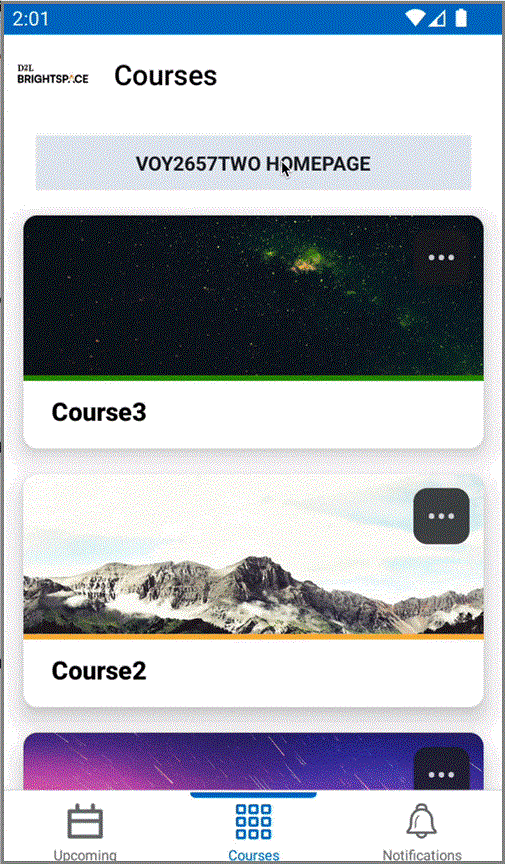
Figure: Click the Homepage button in Brightspace Pulse to return to the custom org homepage.
Technical Details
Impact:
- Slight impact to learners who now land on the custom org homepage when tapping the Homepage button.
Availability:
- This feature is available to all clients who have installed Brightspace Pulse and have set up Custom Login Logic. Users are not required to update their Brightspace Pulse app.
To enable:
- This functionality is automatically enabled for all users who have Custom Login Logic set up for Brightspace Pulse.
- Login Logic can only be set by D2L during implementation. Contact your Customer Sales Executive if your organization is interested in setting up Login Logic after implementation.
Consistent Evaluation – Assignment and Discussion evaluations now synchronized with Grade Book | Updated
The individual scores and feedback from Assignment and Discussion grade items are now synchronized with the grade book using the Update button regardless of whether a change was made. The Update button in Assignments and Discussions evaluations is always available to update, even when no changes were made. This feature also enables instructors to verify that the information between the grade book and the Assignment or Discussion tool is properly synchronized.
Previously, In Brightspace, when an instructor evaluated an assignment, discussion, or quiz using a rubric and saved it as a draft, then added feedback directly in the grade book and saved, the feedback did not sync back to the evaluation page when the instructor clicked Update.

|
Note: Consistent Evaluation for quizzes is excluded from this update as Grades sync works seamlessly. Individual quiz question attempts are not sent to Grades upon saving, and publishing the quiz using the Completion Summary ensures no sync issues occur. |
Technical Details
Impact:
- Slight impact to administrators and instructors due to the ability to enter assessments from Consistent Evaluation or the assessment features of Assignments or Discussions with reliable synchronization amongst tools.
Availability:
- This feature is available to all Brightspace Core clients.
To enable:
- This functionality is automatically enabled for all users.
- This functionality is not dependent on any new or existing permissions or configuration variables.
Course Completion Tracking – New condition to align course completion with outcomes achievement | New
This release adds the new Outcome Achieved condition to Course Completion Tracking, which is fulfilled when a learner achieves a set learning outcome. Using this condition, instructors can ensure that learners cannot be considered to have completed a course until they fulfill the specified learning outcome.
Technical Details
Impact:
- Slight impact to instructors due to the ability to use the new Outcome Achieved condition.
Availability:
- This feature is available to all clients who have Completion Tracking enabled. Completion Tracking is a feature of Manager Dashboard and Learning Groups, included with Brightspace Core for Corporate, D2L for Associations or Brightspace Core for Upskilling/Professional Development for Education.
To enable:
- Administrators must select Enable Completion Tracking for this Course on the Course Completion Tracking page to enable completion tracking. Users then select between All required content topics are complete for topic-based completion or Defined conditions have been met for release condition-based completion.
- This functionality is not dependent on any new or existing permissions or configuration variables.
Creator+/H5P – New Authoring Tools Menu in Brightspace Editor | New

|
This feature is part of the Creator+ add-on solution that must be purchased separately. For more information, contact your D2L Client Sales Executive or Account Manager. |
The December 2024/20.24.12 release introduced a new H5P Interactives menu item. This feature was added alongside Insert Element, Insert Practice, and Layouts under the Other Insert Options menu in Brightspace Editor.
With this release, customers using Creator+ and the All-New Creator+ packages now find Insert Elements, Practices, Layouts, and H5P Interactives relocated from Other Insert Options to the new dedicated  Authoring Tools menu in Brightspace Editor. This update improves the visibility, organization, and usability of Creator+ tools and H5P Interactives, delivering a more streamlined and efficient experience.
Authoring Tools menu in Brightspace Editor. This update improves the visibility, organization, and usability of Creator+ tools and H5P Interactives, delivering a more streamlined and efficient experience.
For existing H5P customers who do not upgrade to the All-New Creator+ package, the H5P integration remain accessible under Insert Stuff.
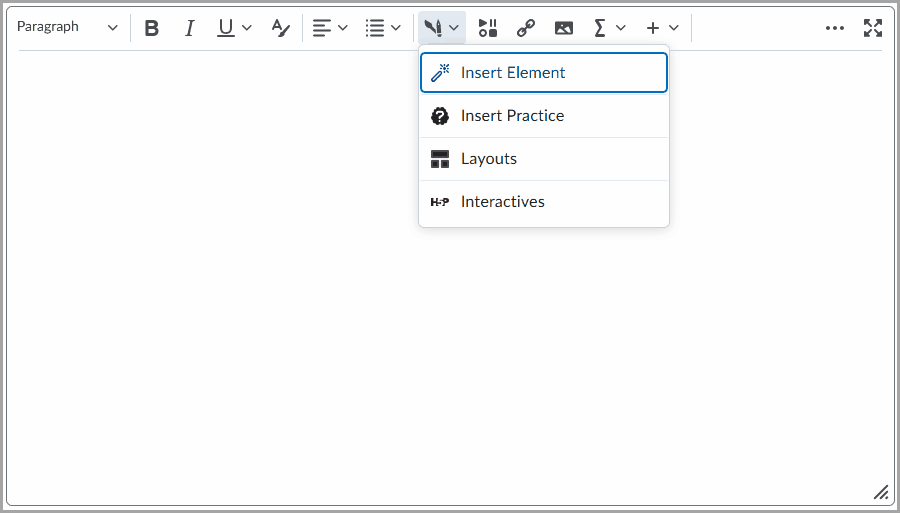
Figure: Use the new dedicated Authoring Tools menu in Brightspace Editor to access the Creator+ tools and H5P Interactives.
Previously, Insert Element, Insert Practice, Layouts, and H5P Interactives were accessible under Other Insert Options.
Technical Details
Impact:
- Slight impact to instructors and content creators, as Creator+ tools and H5P Interactives are now accessible exclusively under the Authoring Tools menu, available only in Brightspace Editor on content pages.
Availability:
- This feature is available to new customers who have purchased the All-New Creator+ add-on package, as well as to existing Creator+ customers. Existing Creator+ customers can access H5P Interactives from the new Authoring Tools menu by upgrading to the All-New Creator+ add-on package or opting in to enable a new limited set of H5P Interactives.
- Customers using H5P Interactives without Creator+ do not experience any changes. For these customers, H5P is implemented independently through LTI Advantage, and the link remains accessible under Insert Stuff.
To enable:
- This functionality is automatically enabled for all users who have purchased the All-New Creator+ add-on package (with H5P) and existing Creator+ customers who upgraded to this new package or opt in to enable a new limited set of H5P Interactives.
- This functionality is dependent on the Content > Manage Content permission.
- This functionality is not dependent on any new configuration variables.
D2L Training Services – Dedicated Brightspace Teaching and Learning Program | New

|
This feature is part of D2L Training Services add-on solutions that must be purchased separately. For more information, contact your D2L Client Sales Executive or Account Manager. |
The Dedicated Brightspace Teaching and Learning Program is a new offering from D2L Training Services that provides organization-wide, in-depth training on Brightspace instructor tools accessed from the client's own Brightspace site. The program's content is hosted separately but is accessible from the client's own Brightspace instance. This option simplifies training by removing the need for instructors to access another site and manage additional login requirements. Enrollment is unlimited.
The program consists of three courses:
- Developing Course Materials
- Assessments and Grading
- Communication and Engagement
These courses are optimally designed for learning, skill development, and best practices for developing courses and helping learners succeed. A selected administrator for the program can track course completion and stay up-to-date with monthly Brightspace changes.
Participants earn a certificate upon successful completion of each course.
Technical Details
Impact:
- Slight impact to administrators who can provide Brightspace training to instructors within their Brightspace site. Only one key contact is enabled to track progress for the Dedicated Brightspace Teaching and Learning Program.
- Slight impact to instructors who can access training from their Brightspace site.
Availability:
- This feature is only available as a paid add-on service for all clients.
- The Dedicated Brightspace Teaching and Learning Program is a separate offering from existing training programs. There is no impact to previously-purchased training and previous enrollments do not overlap with this program.
To enable:
- This functionality is not automatically enabled. Contact your D2L Client Sales Executive or Account Manager to purchase this service.
- This functionality is not dependent on any new or existing permissions or configuration variables.
Data Hub – Brightspace Data Sets for Continuous Professional Development | New
Following the release of My CPD Records (formerly Continuous Professional Development) in December 2024/20.24.12, a suite of seven My CPD Records related Brightspace Data Sets (BDS) are now available for administrators to download and analyze.
- The CPD Categories BDS returns a list of all categories defined for My CPD Records.
- The CPD Job Targets BDS returns a list of all targets set by the user attribute Job Title.
- The CPD Methods BDS returns a list of all methods defined within My CPD Records.
- The CPD Question Answers BDS returns a list of all answers provided by each user per CPD record for the CPD questions defined for My CPD Records.
- The CPD Questions BDS returns a list of all CPD questions defined for My CPD Records.
- The CPD User Records BDS returns a list of all CPD records created by users in your organization.
- The CPD User Targets BDS returns a list of all CPD targets set for each user in your organization.
Previously, CPD data could only be downloaded using custom Advanced Data Sets (ADS) which were available to customers who purchased the D2L for Associations Package. The CPD related ADS (CPD Job Targets, CPD Records, and CPD User Targets) will be deprecated in a future release.
Technical Details
Impact:
- Slight impact to administrators due to the ability to leverage data to get insights on the status and usage of the My CPD Records tool.
Availability:
- This feature is available to all Brightspace Core clients. The data sets are only populated for users who have purchased the My CPD Records tool as part of a package.
To enable:
- Ensure the Brightspace Data Sets > Can Access Brightspace Data Sets permission is granted to administrators at the org level.
- Ensure the d2l.Tools.BrightspaceDataSets.Version configuration variable is set to version 9.13.
- New and changed data sets appear the first time the data set runs after the version update.
Data Hub – Brightspace Data Sets improvements for January 2025 | Updated
To increase the value of our Data Hub offerings, this release adds a new column to the existing Assignment Summary Brightspace Data Set (BDS):
- Column name: Instructions
- Description: Instructions that are shown to the learner in the submission page. This field can be null.
- Type: nvarchar
- Size: 10,000
- Primary Key: DropBoxId
Technical Details
Impact:
- Moderate impact to administrators due to the addition of a new column to an existing Brightspace Data Set.
Availability:
- This feature is available to all Brightspace Core clients.
To enable:
- Ensure the Brightspace Data Sets > Can Access Brightspace Data Sets permission is granted to administrators at the org level.
- Ensure the d2l.Tools.BrightspaceDataSets.Version configuration variable is set to version 9.13.
- New and changed data sets appear the first time the data set runs after the version update.
Group Management – Distinct group codes supported for multiple categories and course copy/import | Updated
Leveraging the existing ability to include the OrgunitId in a group code to create a distinct group within a course offering, administrators can now create distinct group codes for multiple categories and when copying and importing groups into other course offerings.
Previously, administrators could use the d2l.Tools.Groups.IncludeOrgUnitIdInGroupCode configuration variable to include the OrgunitId in the group code to create distinct group codes in a course offering. Now, that configuration variable is also used to create distinct group codes in additional scenarios:
- When creating multiple categories within a course offering, each category has distinct group codes for child groups. Group categories now include both the OrgUnitId and the GroupCategoryId to ensure child groups remain distinct. This appears as "grp_[OrgUnitId]_[GroupCategoryId]_1, grp_[OrgUnitId]_[GroupCategoryId]_2".
- When copying groups that include an OrgUnitId, the identifier is updated to the OrgUnitId of the destination course offering to ensure that the group codes remain distinct.
- When exporting groups that contain an OrgUnitId in the group code, the code is updated to OrgUnitId of the course into which they are being imported.
This feature implements the following PIE items:
-
D9841 (Insert the Org Unit ID of the destination Course in the Group Code while importing Groups)
-
D3112 (Groups: Bulk User Management Group Code = Site Code + Category + Group Cod)
-
D10015 (Unique group codes for groups under different categories)
Technical Details
Impact:
- Slight impact to instructors due to the ability to use unique group codes for group categories and when copying or importing courses that contain groups.
Availability:
- This feature is available to all Brightspace Core clients.
To enable:
- This functionality is automatically enabled for all users.
- This functionality is not dependent on any new or existing permissions.
- This functionality is dependent the existing d2l.Tools.Groups.IncludeOrgUnitIdInGroupCode configuration variable.
Homepage Widget Expansion Pack – Updates to Language Management tools and collections | New

|
The Homepage Widget Expansion Pack is an add-on solution that must be purchased separately. For more information, contact your D2L Client Sales Executive or Account Manager.
|
With this release, language terms for the Photo Banner widget and Visual Table of Contents widget are now managed in the WebComponents Tool Package under the homepage-widget-expansion-pack collection.
This release also removes legacy language packs for the following:
- Awards widget
- Slim Announcements widget

|
Important: The update to the WebComponents Tool Package automatically migrates all custom language terms from the legacy language pack to the new homepage-widget-expansion-pack collection. Users do not need to manually migrate any legacy custom language terms because of this update. |
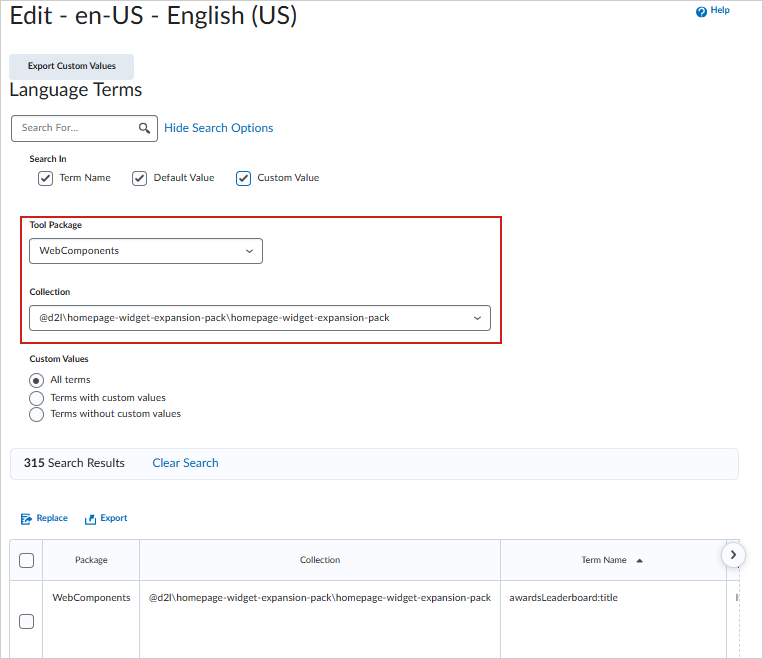
Figure: From Admin Tools > Language Management, users can select the WebComponents Tool Package to manage the d2l\homepage-widget-expansion-pack\homepage-widget-expansion-pack collection.
Previously, custom language terms for the Photo Banner widget and Visual Table of Contents widget were managed using the following tool packages respectively:
- PhotoBanner Tool Package
- VisualTOC Tool Package
Technical Details
Impact:
- Moderate impact to administrators who configure language packs for Homepage Widget Expansion Pack widgets using the new d2l\homepage-widget-expansion-pack\homepage-widget-expansion-pack collection.
Availability:
- This feature is available to all clients who have purchased the Homepage Widget Expansion Pack add-on package.
To enable:
- This functionality is not dependent on any new or existing permissions or configuration variables.
Homepage Widget Expansion Pack – Updates to Photo Banner widget | New

|
The Photo Banner widget is part of the Homepage Widget Expansion Pack add-on solution that must be purchased separately. For more information, contact your D2L Client Sales Executive or Account Manager.
|
The Photo Banner widget is updated to provide users with improved language management, configuration, and usability experience. This update resolves the issue where widget images do not appear in Firefox or other browsers that disable third-party cookies by default.
User navigation update
Users of the Photo Banner widget can now use an updated navigation experience to improve accessibility:
- Updated image carousel: Displays a set of images in a sliding view.
- Updated controls: Offers options for controlling autoplay, navigating images, and jumping directly to specific slides.
- New configuration menu: Provides new configuration options for images.
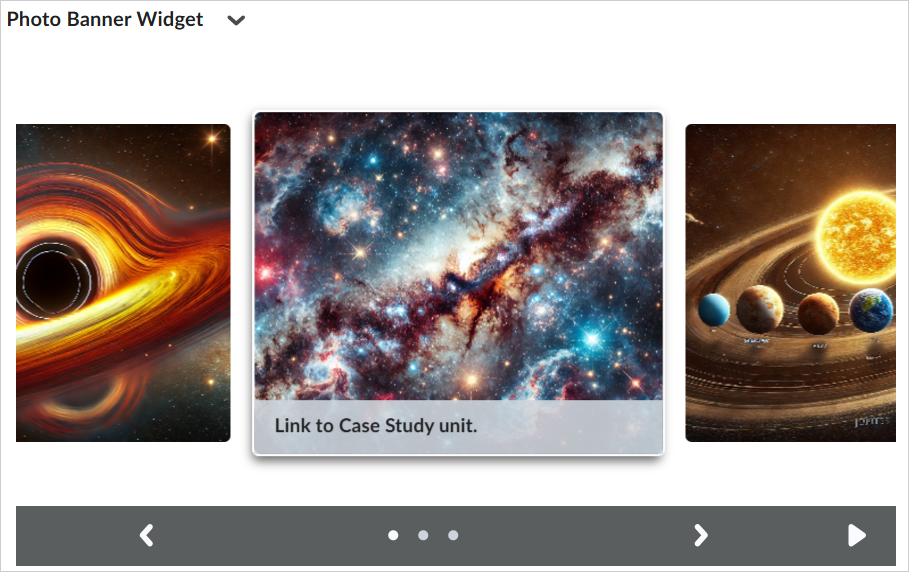
Figure: Use the new user navigation experience with updated menu options and image carousel controls.
New Configure Background experience
Users can configure the background image of the Photo Banner widget using the updated Configure Background experience by navigating to Configure this widget > Configure Background.
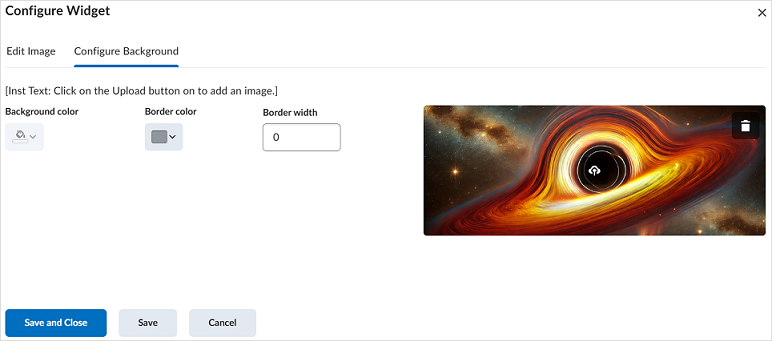
Figure: Use the Configure Background tab to upload and edit background images.
Previously, users accessed background options from the More Options menu (...) of the widget.
New background image editing experience
From the new Edit Image tab, users can click Add Image (+) to add a new background image. Users can also edit or delete a background image by clicking Edit (the pencil icon).
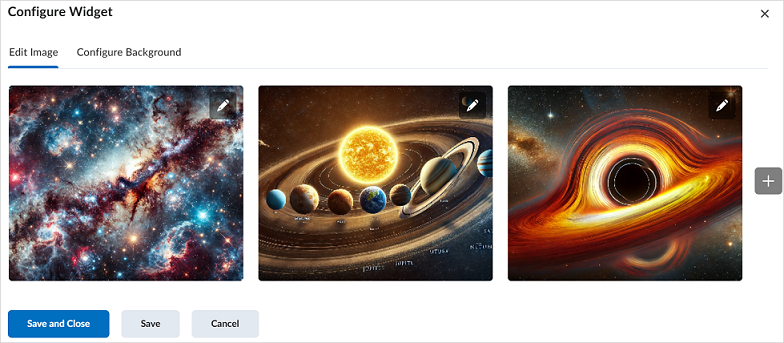
Figure: Edit uploaded background images or delete them in the Edit tab.
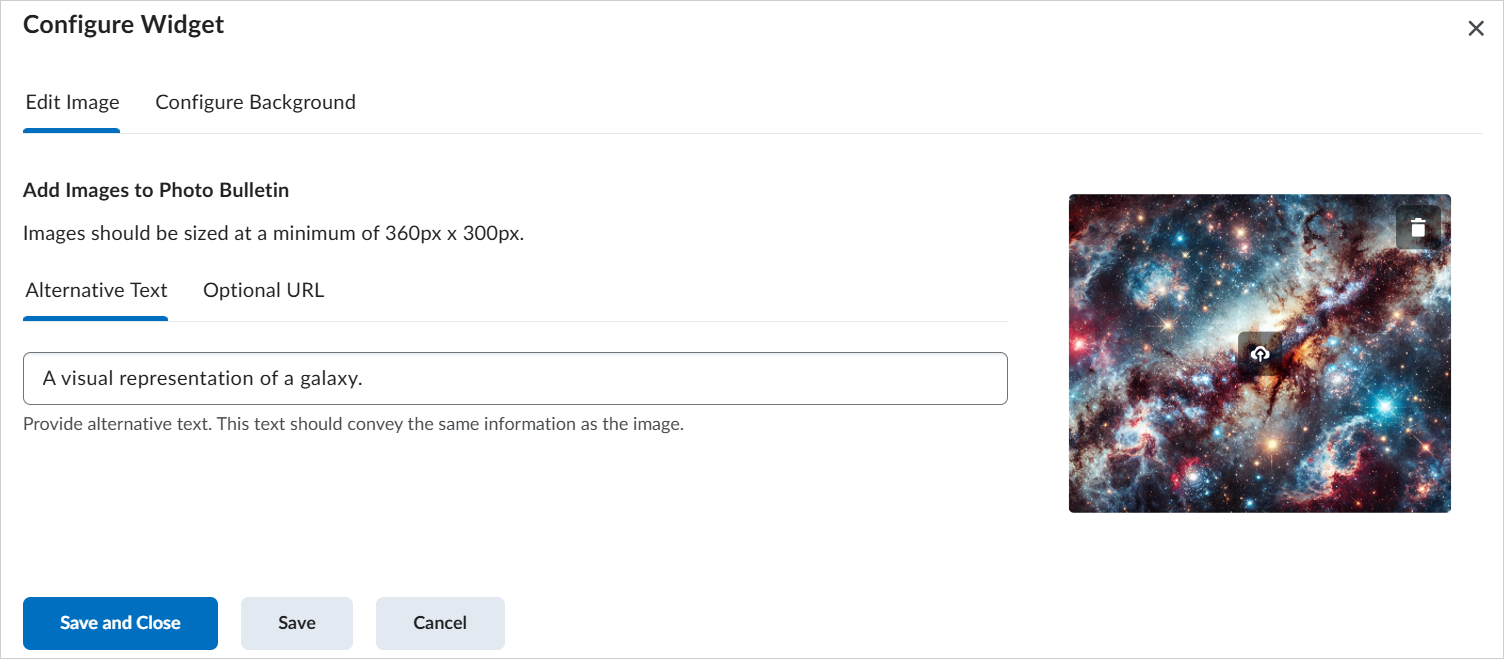
Figure: Click Edit (the pencil icon) to add Alternative Text and an Optional URL to background images or delete background images by clicking Delete.
Previously, users could not edit uploaded background images and had to upload a newly edited image instead. Also, users could only add and remove background images through the two separate Add Images and Remove Images menus.
Technical Details
Impact:
- Large impact to users due to the ability to utilize an updated Photo Banner user interface and editing experience.
Availability:
- This feature is available to all clients who have purchased the Homepage Widget Expansion Pack add-on package.
To enable:
- This functionality is dependent on the following role permissions:
- To access widget configuration options at the course level:
- Homepages > Modify Org Unit Custom Widget Data
- Homepages > Retrieve Org Unit Custom Widget Data
- Manage Files > See the File Listing
- Manage Files > Upload Files
- This functionality is not dependent on any new or existing configuration variables.
Homepage Widget Expansion Pack – Updates to the Visual Table of Contents widget | New

|
The Visual Table of Contents widget is part of the Homepage Widget Expansion Pack add-on solution that must be purchased separately. For more information, contact your D2L Client Sales Executive or Account Manager.
|
The Visual Table of Contents widget is updated to provide users with improved language management, configuration, and usability experience. This update resolves the issue where widget images do not appear in Firefox or other browsers that disable third-party cookies by default.
New default module or unit image settings
As of this release, if no image is present in the module description or specified by the Organization or Course configuration settings, the Table of Contents widget uses the course image as the default image for all displayed modules. Previously, the default image for all modules or units was always an image of a mountain unless otherwise specified.
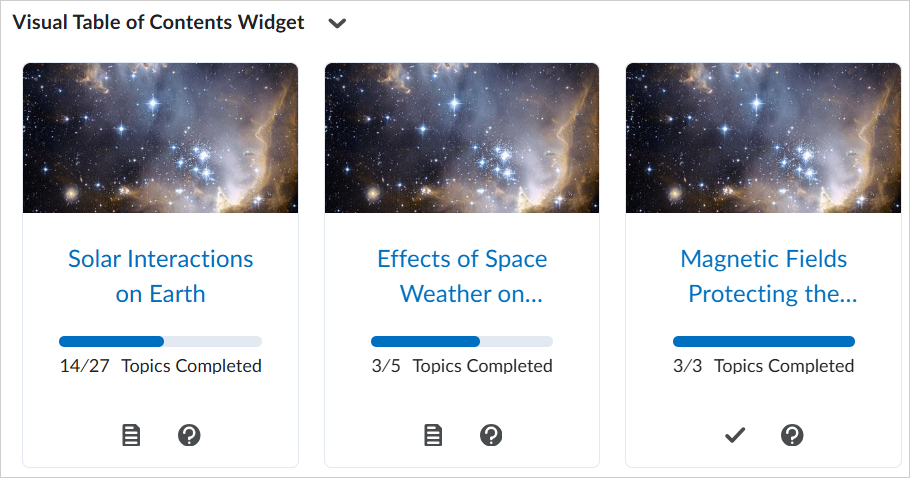
Figure: If an image is not specified in the module description, or the organization or course configuration settings, the default image is sourced from the course image.
New View all modules option and Widget Preview dialog
If the course has more than twelve modules or units, users can click View all modules to open the Widget Preview dialog to view all modules.
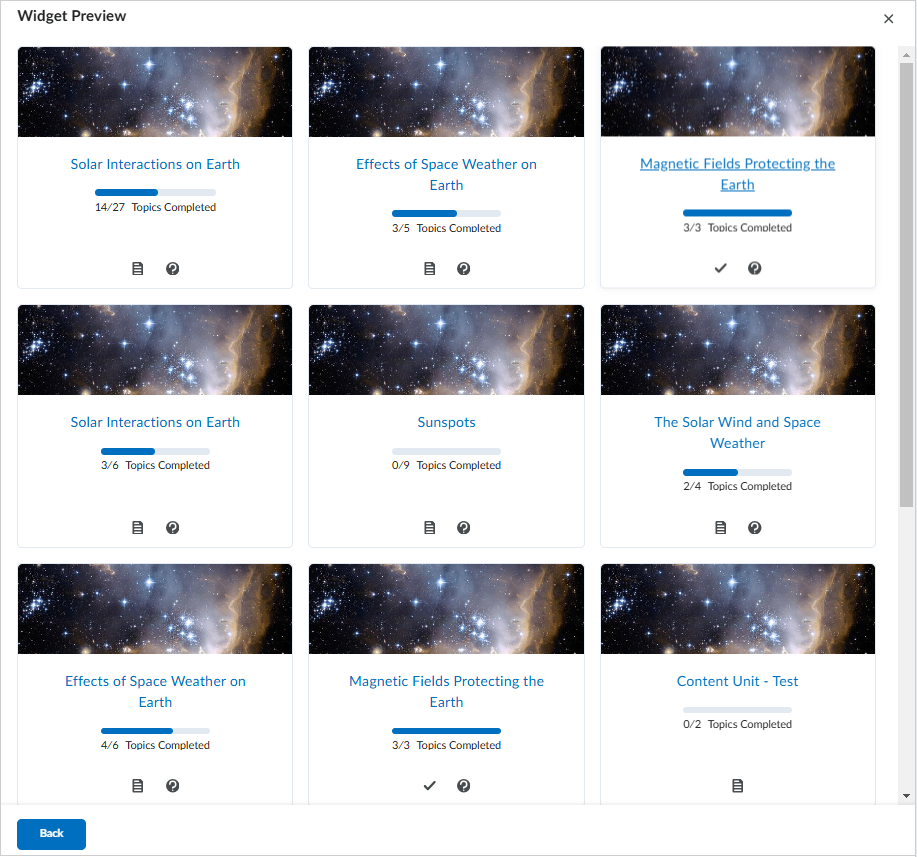
Figure: Click View all modules at the bottom of the Visual Table of Contents widget to open the Widget Preview dialog.
Previously, the widget used pagination to display any modules or units over twelve.
New module description option functionality
Users can now click Show Description (?) to view module or unit descriptions.
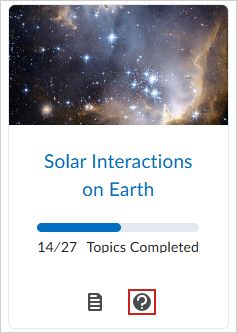
Figure: Click Show Description (?) to open the Description dialog.
Previously, when a user clicked an information icon, the module or unit card flipped to display the description on the back of the card.
New hide modules or units experience
Users can now hide modules from the Actions > Configure this widget > Course Settings tab.
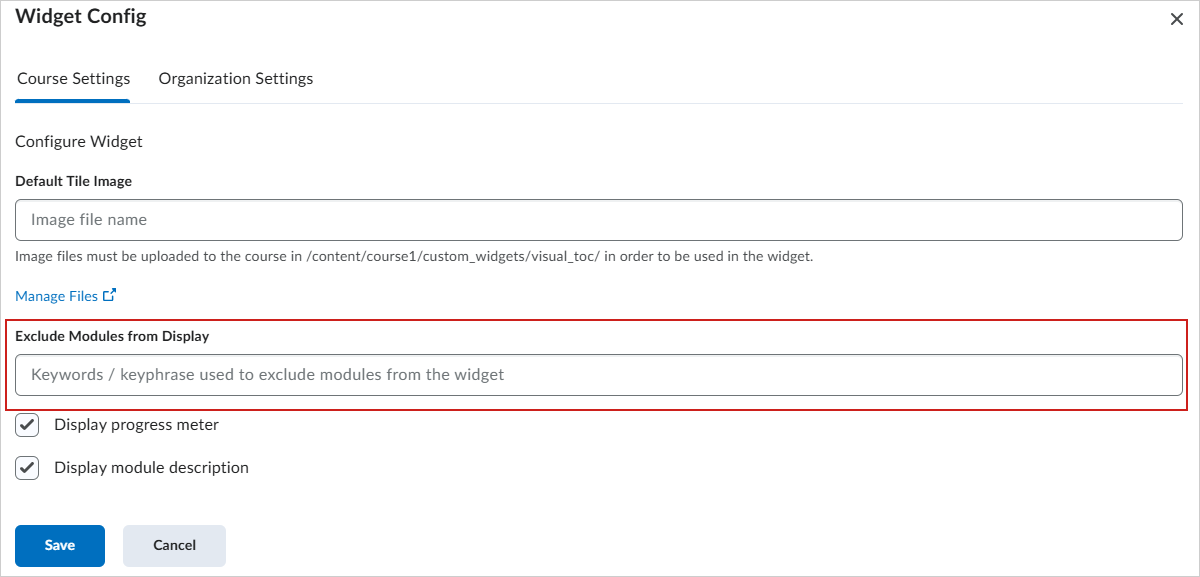
Figure: Under Exclude Modules from Display, specify which units or modules to hide. Enter a keyword or phrase and any module that contains those words is excluded after saving.

|
Important: If a user wants to exclude more than one module, they must ensure that all modules include the string defined in the Exclude Modules from Display field. For example, if a user wants to exclude two units, Sunspots and The Sun, the user must enter the common string Sun to exclude both. |
Previously, administrators would update a property in JSON to exclude specific modules.
General updates to widget configuration settings
Finally, the Visual Table of Contents widget has the following configuration settings updates:
-
Users can select Display module description from the Course Settings tab of the widget. Previously, users could toggle the display module descriptions by updating the JSON configuration. This update removes the need for users to edit and configure JSON settings to control module description visibility.
- Users can toggle the progress meter using the Display progress meter the Course Settings tab of the widget. Previously, users could toggle the progress meter visibility by updating the JSON configuration. This update replaces the need for users to edit and configure JSON settings to control progress meter visibility.
-
To align with Brightspace design principles, this update removes the ability to set heading color and progress bar color. Previously, users could set both the heading color and the progress bar color from the widget configuration settings.
Technical Details
Impact:
- Large impact to users that could not see images appear in Firefox or other browsers that disable third-party cookies by default.
- Large impact to users due to the ability to utilize an updated Visual Table of Contents widget user interface and editing experience.
Availability:
- This feature is available to all clients who have purchased the Homepage Widget Expansion Pack add-on package.
To enable:
- This functionality is dependent on the following role permissions:
- To access widget configuration options at the org level:
- Homepages > Modify Org Unit Custom Widget Data
- Homepages > Retrieve Org Unit Custom Widget Data
- To access widget configuration options at the course level:
- Homepages > Modify Org Unit Custom Widget Data
- Homepages > Retrieve Org Unit Custom Widget Data
- This functionality is not dependent on any new or existing configuration variables.
Learning Groups – Manually override course completion status | New

|
This feature requires the Manager Dashboard and Learning Groups add-on solution. For more information, contact your D2L Client Sales Executive or Account Manager.
|
This release allows administrators to manually override a learner's course completion status, allowing them to manually mark that a learner has completed a course, or change the status of a learner that had been incorrectly marked as having completed the course. This gives administrators the ability to make accommodations for scenarios not handled by the Course Completion service.
Administrators can access this functionality by navigating to Learning Groups > Learning and then selecting a course to access the list of learners in that course. The new Completion Tracking permission Set Completion Status is required to use this functionality.
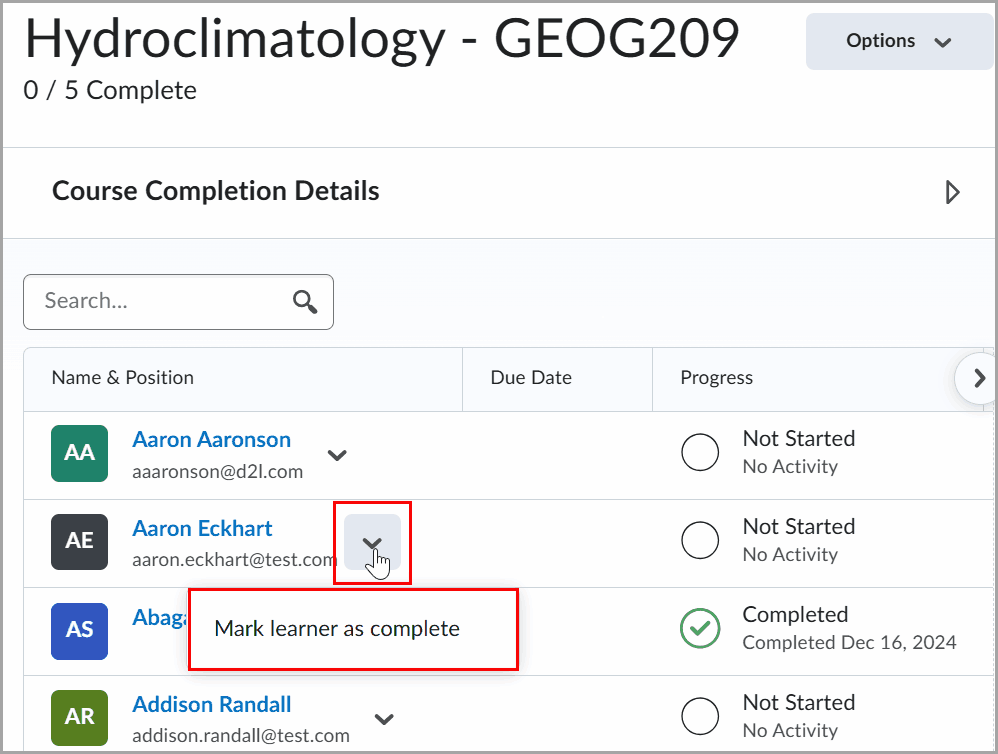
Figure: Click Mark user as not complete or Mark user as complete from the drop-down menu.
Technical Details
Impact:
- Slight impact to administrators and instructors due to the ability to manually override a learner’s course completion status.
Availability:
- This feature is available to all clients that have Learning Groups enabled via the Manager Dashboard and Learning Groups add-on solution. This requires either Brightspace Core (for Corporate clients) or the Upskilling add-on solution that must be purchased separately (for Education clients). For more information, contact your D2L Client Sales Executive or Account Manager.
To enable:
- Ensure that the Set Completion Status permission is granted to the desired user roles at the organization level.
- This functionality is not dependent on any new or existing configuration variables.
LTI – Removal of the Get help on - Version icon on the Manage Tool Providers Page | Removed
With this release, the Get help on - Version icon (?) is removed from the Manage Tool Providers (Legacy) tab in External Learning Tools when adding or editing a tool provider. This change simplifies the user experience with LTI 1.1.
Previously, the Get help on - Version icon (?), which linked to a broken Community article, was located next to the Version drop-down menu on the tool provider page in External Learning Tools.
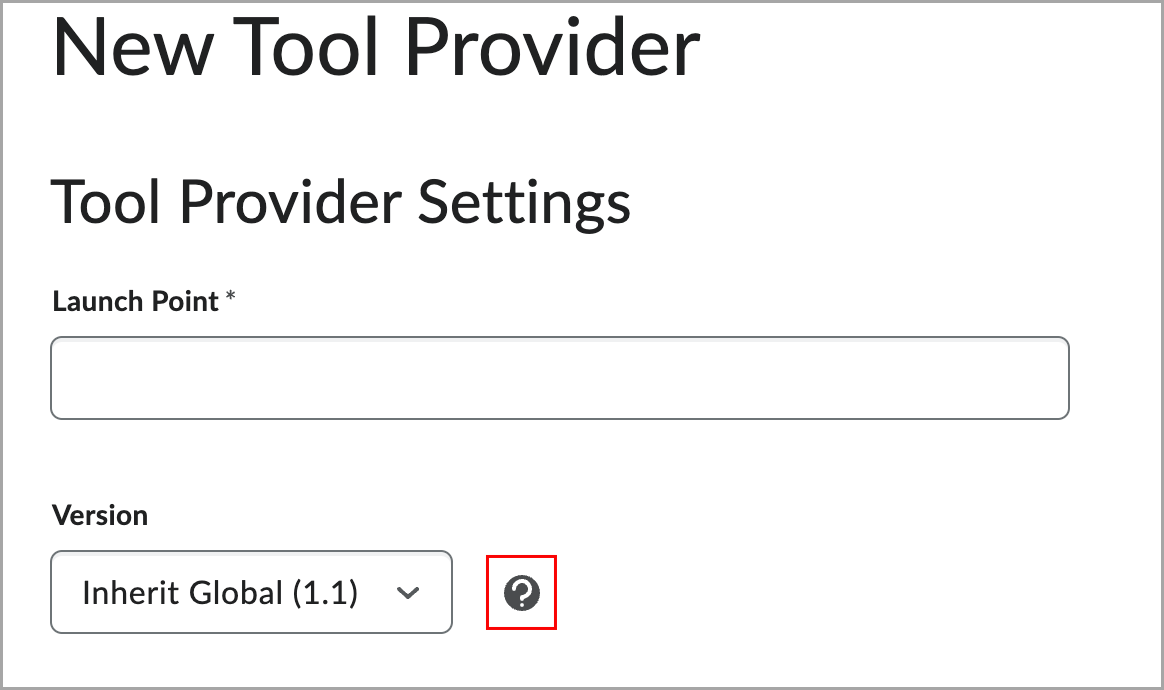
Figure: Before this update, the Tool Provider Settings section on the New Tool Provider page had the Get help on - Version (?) icon, which linked to a broken Community article, was located next to the Version drop-down menu.
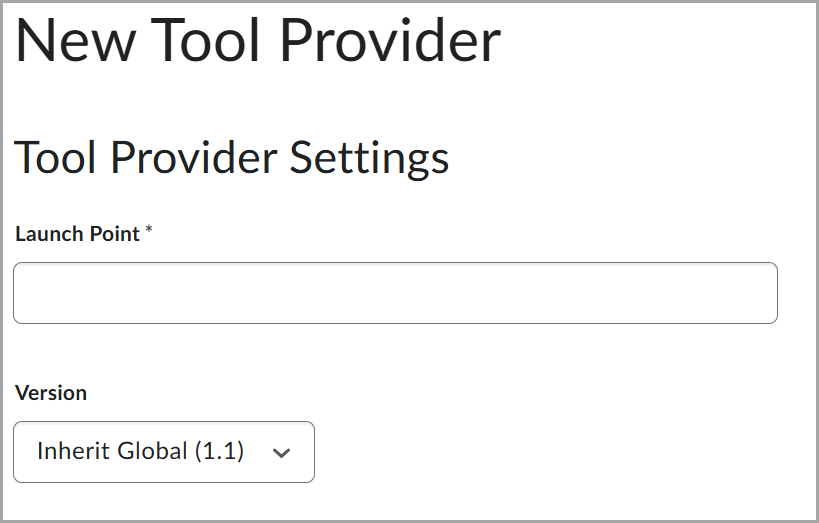
Figure: After this update, the Get help on - Version (?) icon is removed from the Tool Provider Settings section on the New Tool Provider page.
Technical Details
Impact:
- Slight impact to administrators due to removal of the Get help on - Version (?) icon from the Manage Tool Providers (Legacy) tab in External Learning Tools.
Availability:
- This feature is removed for all clients.
To disable:
- This functionality is automatically removed for all users.
- This functionality is not dependent on any new or existing permissions and configuration variables.
Manager Dashboard and Learning Groups – API routes for Course Completion | New

|
The Manager Dashboard and Learning Groups tools are included with the Brightspace Core for Corporate or Brightspace Core for Upskilling packages and the Professional Development for Education paid add-on package. For more information, contact your D2L Client Sales Executive or Account Manager.
|
To build on the value of Brightspace APIs, new API routes are available in the January 2025/20.25.1 release:
- API to manually override course completion
- API to get completion status
Two new Completions-related actions (GET, and PUT) are available in the Enrollments domain in Valence, which allows for the retrieval or update of a course completion for a given userID and courseID:
- /d2l/api/lp/(version)/enrollments/orgUnits/(orgUnitId)/users/(userId)/completion
This update enables APIs for Course Completion to automate workflows and develop custom dashboards for your organization. Details of the new API routes are available in the Brightspace Developer Platform.
Technical Details
Impact:
- Slight impact to developers who can use the new Course Completion API routes for automated workflows and custom solutions.
Availability:
- This feature is available to clients who use the Manager Dashboard and Learning Groups tools, which are included with the Brightspace Core for Corporate or Brightspace Core for Upskilling and Professional Development for Education packages only.
To enable:
- This functionality is automatically enabled for all users of Manager Dashboard and Learning Groups only.
- This functionality is not dependent on any new or existing permissions or configuration variables.
New Content Experience – Module depth increased to support creating up to five nested levels | Updated
With this release, New Content Experience (Lessons) now supports adding nested modules up to a depth of five levels. This allows instructors and administrators to create courses with more complex module structures.
This builds on the functionality released in November 2024/20.24.11 that supports migrating courses with a nesting depth up to five levels. Also as of the 20.24.11 release, selecting a module title in Learner Experience launches the module, aligning it with the user experience across Brightspace. The Launch button was also removed with that change.
Previously, the nesting limit for modules in New Content Experience was set to three levels. Users who wanted to add modules at level four or five had to temporarily enable Classic Content or use Course Builder.
The ability for administrators and instructors to adjust the depth of existing modules within the content hierarchy will become available in a future release.
This feature implements the following PIE items:
- D4185 (Make Lessons More Functional)
- D6234 (Turn Lessons Into Units in the New Lesson Experience)
Technical Details
Impact:
- Moderate impact to administrators and instructors due to the ability to add modules with a nesting depth of five levels using New Content Experience (Lessons).
- Slight impact to learners and instructors due to the removal of the Launch button in Learner Experience.
Availability:
- This feature is available to all clients.
To enable:
- This functionality is automatically enabled for all users.
- To create new modules, instructors and administrators must have the Content > Create and Edit Modules and Topics permission.
- This functionality is not dependent on any new or existing configuration variables.
Portfolio – Find evidence easily with improved searchability | Updated
Users can now find evidence more easily in the Portfolio tool with improved filtering and sorting options. The enhanced searchability offers the ability to use a Date filter when searching for evidence, sorting either by a preset date range or a custom date range.
Previously, users could only search for evidence using the Evidence Status, Class Category (if available), and School Category (if available) filters in Portfolio.
This feature implements the following PIE items:
- Date filter for evidence search in Portfolio (D10429)
- Date range in the Class Portfolio Filter (D7453)
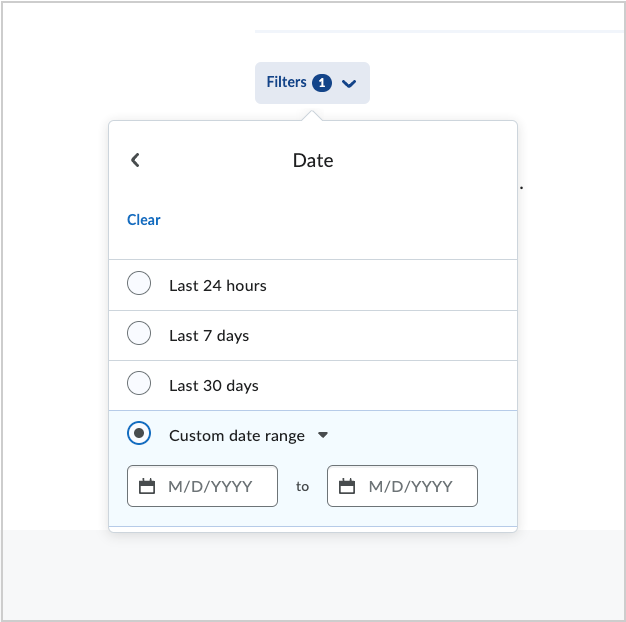
Figure: Click Filters and select a preset or custom date range.
Technical Details
Impact:
- Slight impact to all users due to the ability to search for evidence in Portfolio using date ranges.
Availability:
- This feature is available to all clients.
To enable:
- This functionality is automatically enabled for all users.
- This functionality is not dependent on any new or existing permissions or configuration variables.
Portfolio – Import a submitted assignment as a learner | Updated
As of the October 2024/20.24.10 release, learners can import submitted assignments into their Portfolio, allowing them to reflect on and enhance their learning records in Brightspace. In the Assignments tool, learners can click View History and see the + Add to Portfolio link above their submitted assignments. Clicking + Add to Portfolio automatically adds the submitted assignment to the learner’s portfolio.
Previously, in the August 2024/20.24.8 release, only instructors were able to push a learner’s submitted assignment to the learner’s portfolio, which required the instructor to be granted certain permissions. Now learners can add their own assignment submissions to their portfolio if learners are granted the Portfolio > Student Portfolio Access and Portfolio > Add Own Assignment to Portfolio permissions.
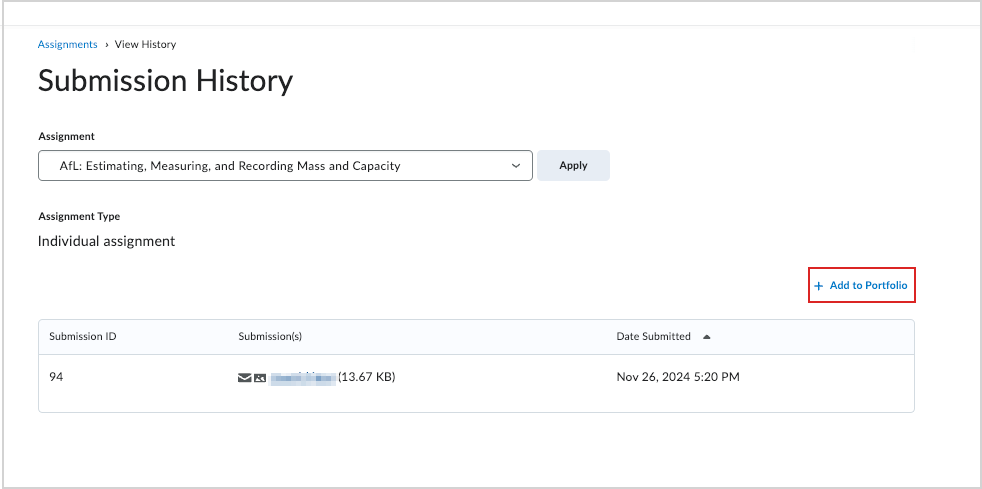
Figure: Click + Add to Portfolio to add a submitted assignment to a portfolio.
Technical Details
Impact:
- Slight impact to instructors who no longer need to add assignments to learner portfolios.
- Slight impact to learners who can now add their submitted assignments to their own portfolios.
Availability:
- This feature is available to all clients.
To enable:
- Learners must be granted the Portfolio > Student Portfolio Access and Portfolio > Add Own Assignment to Portfolio permissions at all levels.
- This functionality is not dependent on any new or existing configuration variables.
Release Conditions – Release condition based on course completion | New

|
This feature requires the Manager Dashboard and Learning Groups add-on solution. For more information, contact your D2L Client Sales Executive or Account Manager.
|
This release adds the new release condition Course Completion, which is fulfilled when the learner completes the course. This gives instructors and administrators another tool automate interactions with learners; for example, instructors can use this to automatically release a course survey, and administrators can enroll the learner in another course upon the learner completing the course with an intelligent agent.
Technical Details
Impact:
- Slight impact to administrators and instructors due to the ability to use the new Course Completion release condition.
Availability:
- This feature is available to all clients who have Course Completion Tracking enabled. Completion Tracking is a feature of Manager Dashboard and Learning Groups, included with Brightspace Core for Corporate, D2L for Associations or Brightspace Core for Upskilling/Professional Development for Education.
To enable:
- Administrators must select Enable Completion Tracking for this Course on the Course Completion Tracking page to enable completion tracking. Users then select between All required content topics are complete for topic-based completion or Defined conditions have been met for release condition-based completion.
- This functionality is not dependent on any new or existing permissions or configuration variables.
Rubrics – Streamline grading with minimum or maximum score for ungraded rubric criteria | New
This feature updates the instructor workflow of evaluating a rubric and providing feedback to learners. Now, instructors can quickly assess all ungraded Rubric criteria and then go back through to add feedback where necessary. To provide a more streamlined experience for instructors using analytical type rubrics for assessments in the Consistent Evaluation experience for assignments, discussions, and written response quiz questions, the instructor can automatically set ungraded levels to a minimum or maximum value.

|
Note: This functionality does not appear as an option in the following scenarios:
- If there is only one level in the rubric
- If the rubric is holistic type. It is only available for analytical type rubrics
|
From a drop-down beside the rubric name in each assessment pop-out, or from a context menu in Consistent Evaluation, there are two options:
- Set Ungraded to [top rubric level name]: where all ungraded levels within this rubric are set to the maximum value using the top level of the rubric.
- Set Ungraded to [lowest rubric level name]: where all ungraded levels within this rubric are set to the minimum value using the bottom level of the rubric.
When an instructor selects an option, a confirmation dialog appears to advise of the bulk action and provides an option to undo the update.
Previously, instructors were required to click individual criteria, which, for large rubrics was a time-consuming task involving many clicks to set the rubric score to 100%.
This feature implements the following PIE items:
-
D10306 (Tick all rubric options automatically/remove tick boxes)
-
D9336 (Include a Clear All for Rubric Evaluation)
-
D7630 (Auto-Populate Rubrics for Students with Perfect Score)
-
D7372 (Rubric Grading)
-
D6165 (Select All option for Rubric)
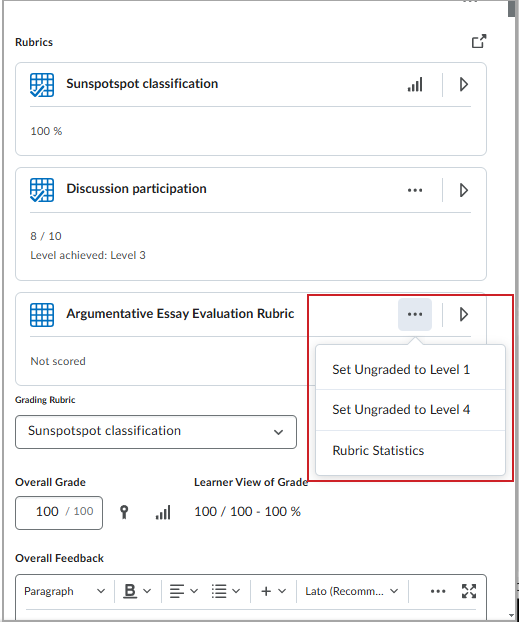
Figure: In Assignments and Discussions, click to open the context menu beside the rubric name to choose an option for all ungraded criteria.
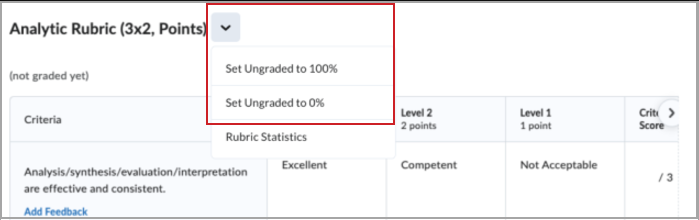
Figure: In Consistent Evaluation, click the drop-down menu beside the rubric name to choose an option for all ungraded criteria.
Technical Details
Impact:
- Slight impact to instructors due to the ability to set minimum and maximum marks for ungraded rubric criteria.
Availability:
- This feature is available to all Brightspace Core clients.
To enable:
- This functionality is automatically enabled for all users.
- This functionality is not dependent on any new or existing permissions or configuration variables.
Turnitin – LTI 1.1 deprecation | Removed

|
Turnitin is an add-on solution that must be purchased separately and integrated with Brightspace. For more information, contact your D2L Client Sales Executive or Account Manager.
|
Turnitin has announced deprecation plans for their standard LTI 1.1 integration with Brightspace, with end of support beginning June 30, 2026. When Turnitin ends support for their LTI 1.1 integration, D2L clients will no longer be able to use or create LTI 1.1 integrations with Turnitin.
This change only affects clients who have Turnitin's LTI 1.1 link set up in External Learning Tools.

Figure: Refer to the Manage Tool Links (Legacy) tab in External Learning Tools to view your Turnitin LTI 1.1 link.

Figure: Your Turnitin LTI 1.1 link appears as TII 1.1 assignment in External Learning Tools.
Clients using the bespoke V2 integration in Brightspace Assignments are not affected, as this integration is not being deprecated. Administrators or instructors can view their integration using the Turnitin Integration section in the Evaluation & Feedback panel in the Assignments tool.
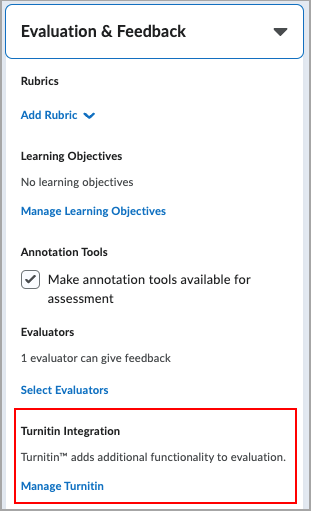
Figure: View the Turnitin V2 integration with Assignments in the Evaluation & Feedback panel. This integration is not affected by Turnitin's LTI 1.1 deprecation plan.
For additional information and next steps, refer to Turnitin's LTI 1.1 to 1.3 upgrade within D2L Brightspace.
Technical Details
Impact:
- Slight impact to administrators due to the requirement to upgrade the Turnitin LTI integration.
Availability:
Widgets – View learning progress towards course completion with the Course Completion widget | New

|
This feature requires the Manager Dashboard and Learning Groups add-on solution. For more information, contact your D2L Client Sales Executive or Account Manager.
|
This release introduces the new Course Completion widget, which can be added to a course homepage. It allows instructors and learners to quickly view the requirements for the course to be considered complete, as set by the course designer, as well as showing learners how they are progressing towards course completion.
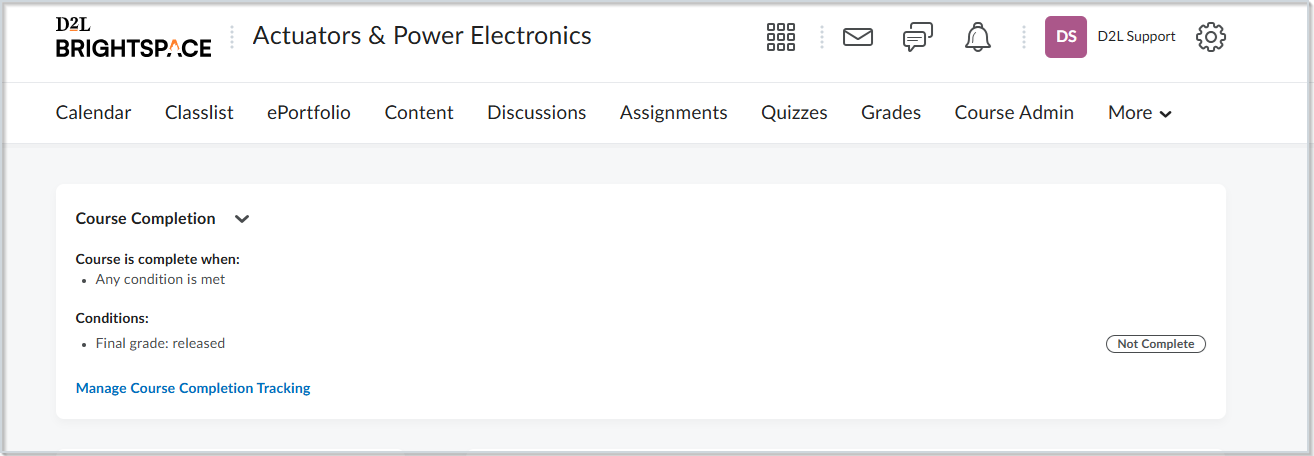
Figure: Use the Course Completion widget to view the course completion requirements and how learners are progressing.
Technical Details
Impact:
- Slight impact to instructors and learners due to the ability to use the Course Completion widget.
Availability:
- This feature is available to all clients who have Course Completion Tracking enabled. Completion Tracking is a feature of Manager Dashboard and Learning Groups, included with Brightspace Core for Corporate, D2L for Associations or Brightspace Core for Upskilling/Professional Development for Education.
To enable:
- Administrators must select Enable Completion Tracking for this Course on the Course Completion Tracking page to enable completion tracking. The Course Completion widget must then be added to the course homepage.
- Ensure that the desired user roles are granted the new Completion Tracking permissions See Completion Progress Widget and Track Completion Progress in Widget at the course offering level.
- This functionality is not dependent on any new or existing configuration variables.
12-December-2024 Preview Release Notes published.
2-January-2025 Updated the Homepage Widget Expansion Pack – Updates to Language Management tools and collections | New release note to clarify language.
2-January-2025 Updated the Data Hub – Brightspace Data Sets for Continuous Professional Development | New release note because the CPD related ADS are longer removed in this release.
2-January-2025 Updated the announcement about supported browser versions to include support for Firefox ESR.
2-January-2025 Updated the Creator+/H5P – New Authoring Tools Menu in Brightspace Editor | New release note to replace an image with the animated GIF.
2-January-2025 Updated the Learning Groups – Manually override course completion status | New release note to replace an image with the animated GIF.
8-January-2025 Updated the Release Conditions – Release condition based on course completion | New release note to clarify language concerning the examples.
14-January-2025 Updated the Course Completion Tracking – New condition to align course completion with outcomes achievement | New, Release Conditions – Release condition based on course completion | New, and Widgets – View learning progress towards course completion with the Course Completion widget | New release notes with updated information about enablement.
6-February-2025 Updated the Creator+/H5P – New Authoring Tools Menu in Brightspace Editor | New feature to clarify the availability conditions for existing and new customers.
6-February-2025 Updated the Manager Dashboard and Learning Groups – API routes for Course Completion | New feature with more detail about the two new Completions-related actions.