Set a target
You can set a personal target based on learning topics you need to complete.
To set a target
- Navigate to My CPD Records.
- In the My CPD Records tab, click Adjust Targets.
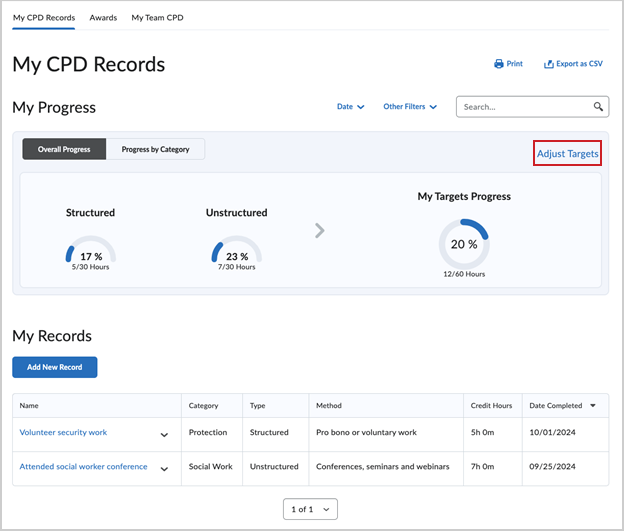
Figure: Click Adjust Targets.
- You can use My CPD Records to create an export of your professional development records. In the Type field, you can select one of the following approaches for tracking annual targets by clicking the Edit (pencil) icon:
- Rolling Date: Calculates your progress using a daily rolling range (from the current date to one year prior) to determine which records to include.
- Specific Date: Select a Month and Day and click Save. Calculates your progress using an explicit range (from the entered day and one year back from that day).
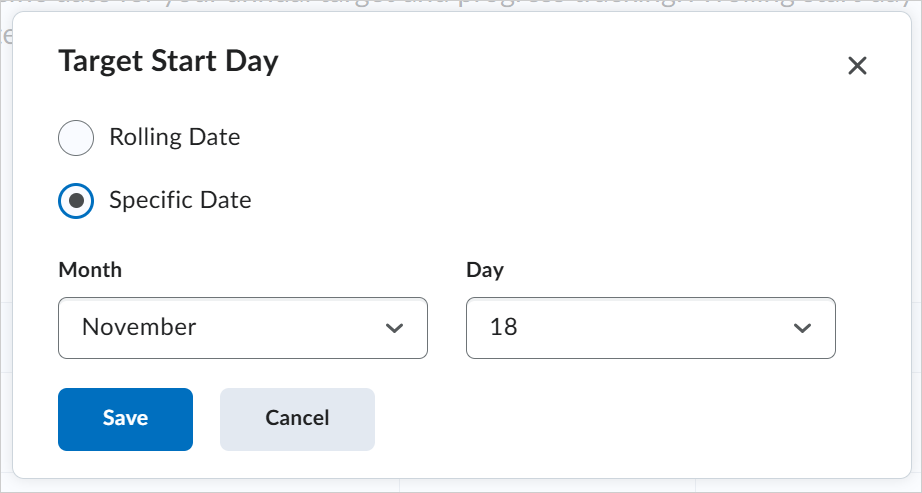
Figure: In the Target Start Day dialog, enter the date range for your progress.
- Select the category target you need to set and click the Edit (pencil) icon.
- Specify the number of Hours and Minutes. This step is not applicable if you are tracking the number of records and not the amount of time spent.
- Click Save.
Add a new record
Specify learning records on the My CPD Records tab after you have identified learning targets and engaged in either Structured or Unstructured learning opportunities.
Use the search bar to explore the list of current records. You can also use Export as CSV to export your records or Print your records. Add more learning records to your My CPD Records to capture and record learning hours.
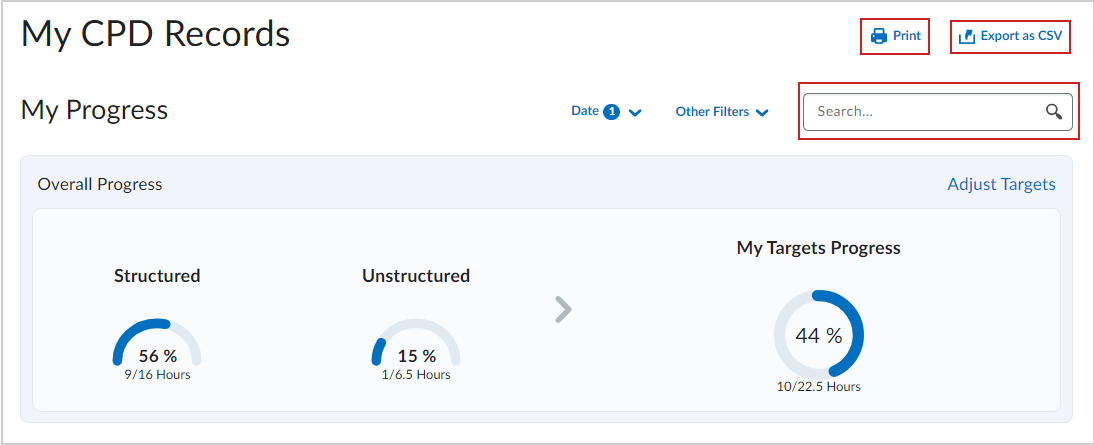
Figure: Click Export as CSV to export your records or Print to print your records. You can search for records using the search field.
To add a new record
- Navigate to My CPD Records.
- In the My CPD Records tab, click Add New Record.

Figure: Click Add New Record in the My Records section.
- Enter a Name for the new record.
- Select a Type for the record if available:
- Structured (the default option)
- Unstructured
- Under Category, select one of the listed categories to indicate the primary focus of your professional development activity.
- Under Method, select one of the preset methods to achieve the desired professional development activity.
- Specify Credit Hours and Credit Minutes spent for achieving the professional development activity if available.
- Specify a Date Completed.
- Click Upload Evidence, if applicable. You can attach more than one type evidence, like a presentation or a certificate.
- Answer optional questions, for example, “How will you apply your learning from this professional development in your work?”
- Click Save or Save Draft.
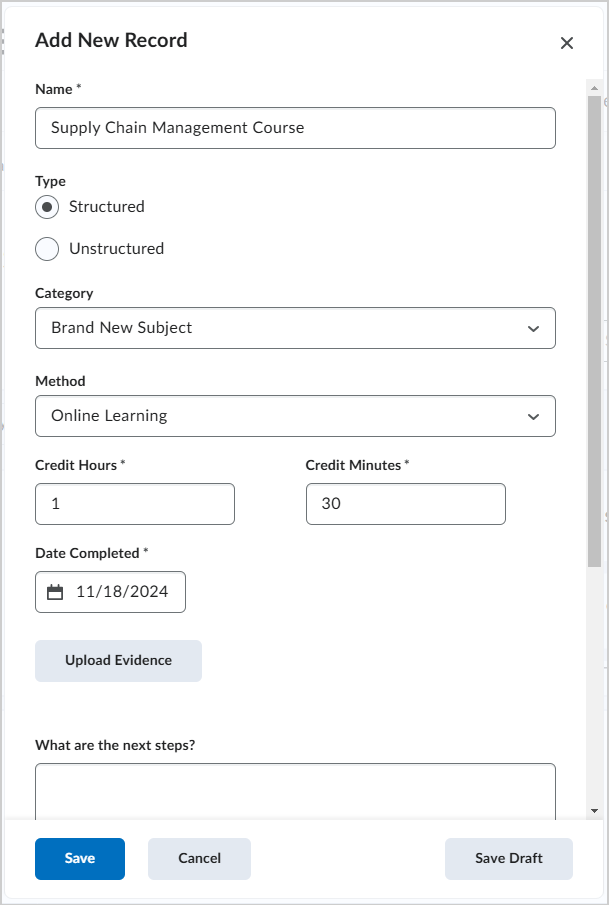
Figure: Complete the fields in the Add New Record dialog and click Save.